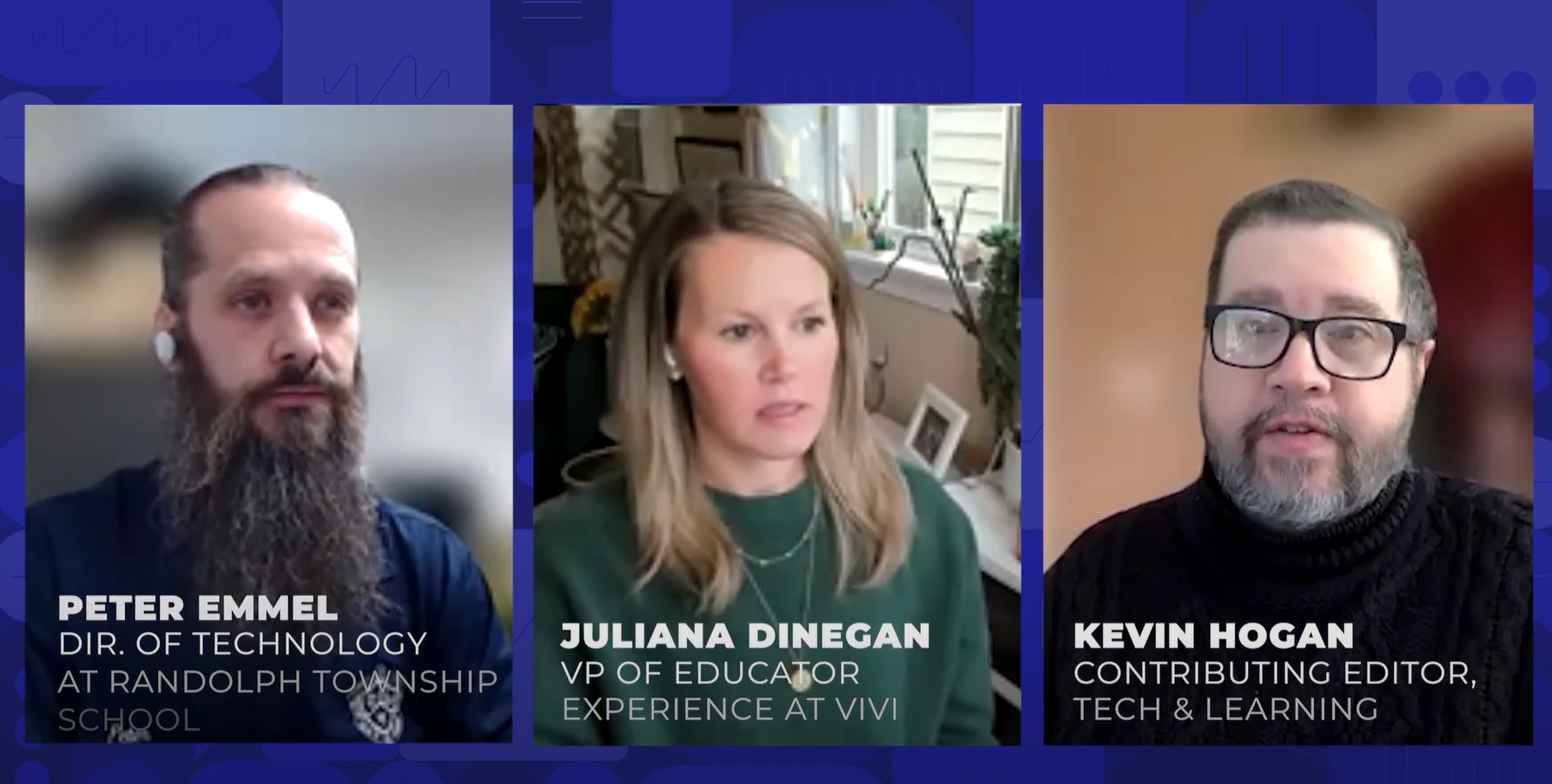PRODUCT REVIEWS: Put to the Test
from Tech&Learning
T&L reviewers rate new gear
PRODUCT: TOSHIBA M700
http://explore.toshiba.com/education/home
Retail price: $1,799
DESCRIPTION: Tablet laptop.
HOW TO USE IN THE CLASSROOM: With Microsoft OneNote, this (like any tablet PC) makes an excellent note-taking platform. Add Vista's improved handwriting recognition and note taking becomes even easier.
PROS: Very lightweight, and stays cooler than most laptops. The built-in Web cam is nice feature.
Tools and ideas to transform education. Sign up below.
CONS: The battery only lasted about 2.5 hours. The location of the screen lock could wear after time, which would prevent the user from locking the screen.
OVERALL IMPRESSION: The short battery life means one would need at least four batteries for the average school day. The fingerprint sign-in will be a privacy issue with some parents. Because of the low battery life and the hinge on the screen, I would recommend this as a teacher workstation, perhaps to use in lieu of an interactive whiteboard and a computer, but do not think it is durable enough to use as a student workstation.
PRODUCT: ACER ASPIRE ONE
www.acer.com
Retail Price: Windows version, $399, Linux version, $379
DESCRIPTION: Mini notebook computer with Linux.
HOW TO USE IN THE CLASSROOM: This mini notebook is an excellent platform for online testing. Its small footprint allows it to be used in any classroom or lab setting. I tested the Linux version, but the Windows version would also be perfect for a science lab, where you could attach various probes to it. The low price also makes this an excellent tool for those classes where you just need Internet and office applications (the Linux version comes with Open Office).
PROS: The 8.9-inch, screen size and 89% keyboard are very comfortable. The light weight (2.2 pounds including battery) and 9.8 x 6.7 x 1.1-inch size make this a joy to carry. It also comes with built-in Wi-Fi. The system has an SD reader slot that can take an additional SD memory card. The operation system will add this card to the existing on-board flash, increasing your hard drive space.
CONS: I would have like to have tested the Windows version at $399. The Linux version will not run curriculum software that comes with textbooks.
OVERALL IMPRESSION: I would recommend this product, but only the Windows version. Technology that cannot run the curriculum software that comes with textbooks is of little use at grades before high school and even in high school for remediation. When more textbook companies put their software online, then Linux OS will make more sense. If you are looking only for Internet and office applications, the Linux version is a good choice, but for only $20 more per unit, I am still in favor of the Windows version.
PRODUCT: HP XW4550 WORKSTATION
www.hp.com
Retail price: Starting at $599
DESCRIPTION: HP workstation with 24-inch LCD display and 4gig RAM.
HOW TO USE IN THE CLASSROOM: The power and price of this workstation make it an excellent choice for any school looking for a multimedia workhorse, especially in a CAD lab or a video editing lab. Its price also makes it feasible to use in a general purpose lab, thus extending the computing power to the general student population.
PROS: The workstation was easy to use. It came with Windows Vista Business and Office 2007 Professional. The speed of the workstation was excellent. The clarity of the LCD display was superb. I was able to run four streams of video, plus a word-processing session, a spreadsheet session, and a PowerPoint session with no degradation in any of the video streams.
CONS: The "flame" skin on the case of the workstation was too much. Other than that, I see no problems with this unit other than the problems you have with any workstation you place in a classroom.
OVERALL IMPRESSION: This unit is an excellent choice in any K-12 location. It has more than enough power for any education task and the price is reasonable. HP also does one thing that is a little different from many other manufactures: they use different technologies in their workstation line and in their consumer line. This makes the workstation line a much more rugged machine and allows it to stand up better to the wear and tear of the K-12 environment. All-in-all, with the price, the speed, and the durability, this is an excellent computing choice for the K-12 classroom, office, or anywhere else.
PRODUCT: EDUCATIONAL INSIGHTS' DIGITZ AND FREEZE UP
www.edin.com
Retail Price: Freeze Up $25.99, Digitz $49.99
DESCRIPTION: Digitiz is a multiplication math game (actually 5 games in one) that allows the user to practice various math skills. Freeze Up is a word association game that asks the user to name a word that begins with a specific letter in a specific category (name a state that starts with I).
HOW TO USE IN THE CLASSROOM: Digitz can be used to teach and reinforce multiplication facts. By making it a game, many students will find it easier to learn multiplication facts than in a regular classroom. This is especially true for special-needs students and English-as-a-second-language students. Freeze Up is an excellent game for ESL students to practice coming up with words in specific categories that start with specific letters.
PROS: Both are fun, easy-to-learn games that could be used up through middle school.
CONS: Both are simply electronic versions of "flash cards." The BIG problem I have is there is no way to keep track of student progress with either of these. Freeze Up at around $26 seems like a good value. Digitz would be better priced in that range.
OVERALL IMPRESSION: The products look durable, but I am not sure how many drops they would take on a hard school floor. Both either require batteries or a power adaptor. If a teacher uses batteries, this is an additional cost factor. If she uses a power adaptor, she has to find outlets to run the game.
PRODUCT: MICROSOFT EXPRESSION STUDIO 2
www.microsoft.com/expression
Price: $110 educational pricing for Expression Studio through CCV Software. Web 2, Blend 2, Media 2, and Encoder 2 can be purchased separately; Design 2 is only available as part of Expression Studio.
DESCRIPTION: A primarily Windows-based suite of highend Web design tools, including: Expression Web 2 (Web site design and graphical Web page editing); Expression Blend 2 (Interactive WYSIWYG design tool with support for Silverlight, Microsoft's new cross-platform, crossbrowser interactive presentation technology plug-in); Expression Design 2 (an illustration application), and more.
HOW TO USE IN THE CLASSROOM: Suitable for advanced Web design classes in high school.
PROS: The suite of products works together to produce engaging, interactive Web sites. The Expression Web 2 interface not only sports a conventional program menu and button-rich toolbar, it also includes six commonly used Task Panes visible in 4 windows. The graphical editor lets you see how your page will look as you build it, but you can switch to Code view if you want to adjust specifics or go the Split view route to edit in both modes simultaneously. Web editor checks spelling as you type. Includes several great-looking Web site and page templates.
CONS: Microsoft Expression Web 2 does not work on Mac. Pages created using Dynamic templates do not work with Safari.
OVERALL IMPRESSION: Expression Studio 2 may be too advanced for younger grades. There is a document titled "Learning Guide for Expression Web" available at https://www.academicresourcecenter.net/. The companion "Your Learning Guide to Expression Web Tutorial" can be downloaded from https://www.academicresourcecenter.net/. The curriculum and its companion tutorial are geared to high school students interested in learning the basics of Web design. Both require about 10-15 hours of class time to complete. It is possible that students in grades 5-8 could also work through the sample curriculum to strengthen their Web design skills. But you would need to allow more time for instruction.
PRODUCT: EDUGRADER
www.edugrader.com
Retail Price: $24.99
DESCRIPTION: This combination ink pen and electronic grading tool marks paper-based assignments and tests with comments you write, while keeping track of the final score as you mark the work.
HOW TO USE IN THE CLASSROOM: Teachers program the pen for highest possible score by entering that number in the non-illuminated LCD window. They grade the work by pressing the error button each time there's a mistake and can add bonus points for extra work. The pen displays the final score in percent. It also shows number of points awarded for correct answers, the number of points deducted for wrong answers, and maximum points possible.
PROS: The pen automatically calculates the score in percent while keeping track of right and wrong answers. It's lightweight, easy to use, and uses relatively inexpensive common button cell batteries and ink cartridges.
CONS: The pen clip isn't really designed for use on a lanyard, and it's a bit bulky to hold. It doesn't just power on with a simple click.
OVERALL IMPRESSION: The Edugrader pen is very useful for teachers who must grade printed tests. It's a number cruncher made in heaven.