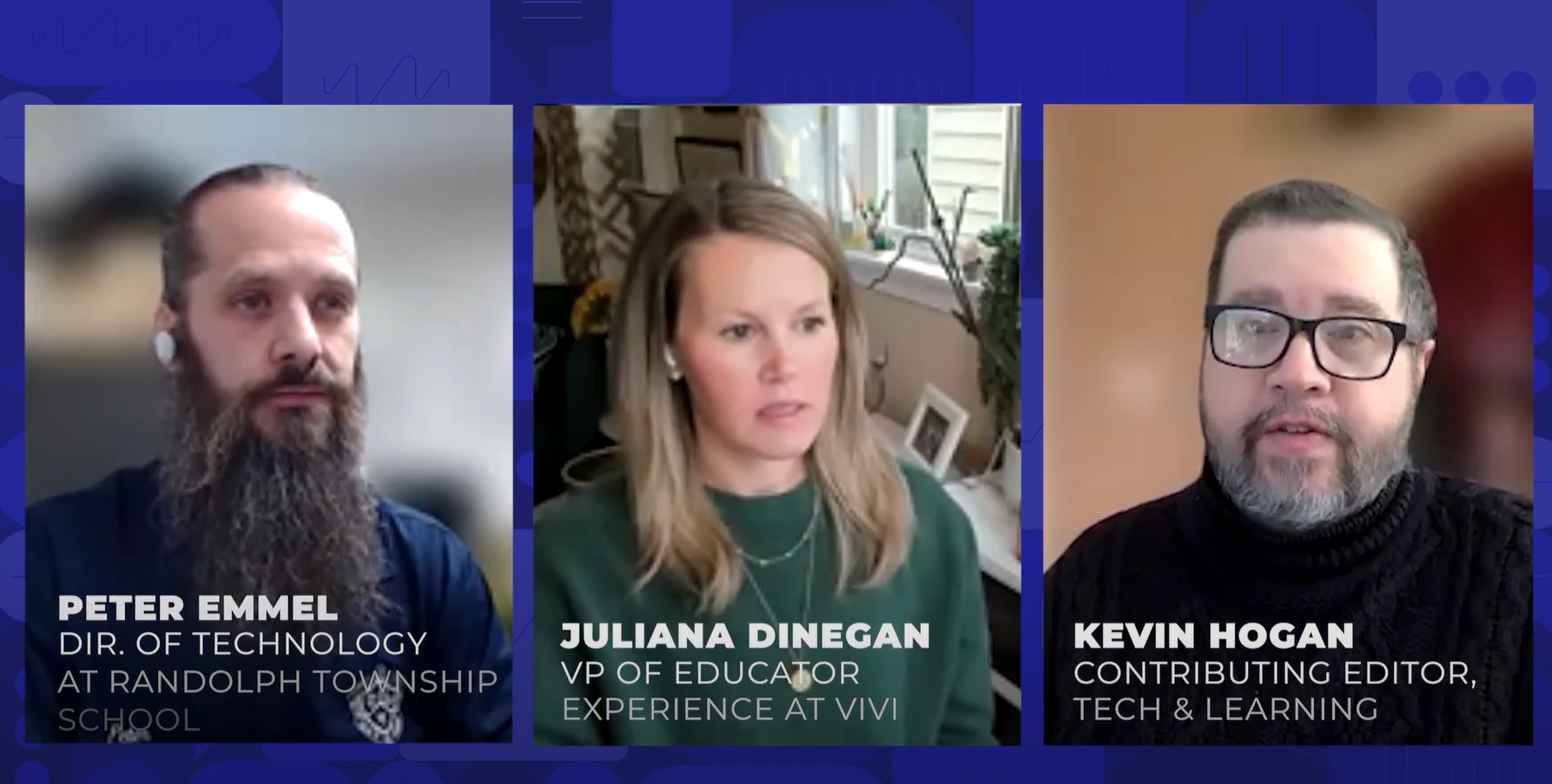RSS-101 for Educators - What, Why & How
from Educators' eZine
What is RSS?
RSS, which stands for Really Simple Syndication, is an XML-based format for sharing and distributing Web content, such as news headlines. Using an RSS reader, you can view data feeds from various news sources, such as CNN.com, including headlines, summaries, and links to full stories. RSS, part of a family of web feed formats, is also used to publish frequently updated content such as blog entries, news headlines or podcasts.
More and more web sites are adding RSS feed/feature to their websites. An RSS document, called a "feed," "web feed," or "channel," contains either a summary of content from an associated web site or the full text. RSS makes it possible for you to keep up with your favorite web sites in an automated manner—much easier than checking them manually.
An RSS feed is a website that generates a behind-the-scenes code in a language similar to HTML called XML. This code, usually referred to as a 'feed' makes it possible for readers to 'subscribe' to the content that is created on a particular site, if it is offered, so they no longer have to visit the blog/website itself to view new information. RSS content can be read using software called a "feed reader" or an "aggregator." The two that I have used are Microsoft Outlook and Bloglines. You can subscribe to a feed by entering the feed's link into the reader or by clicking an RSS icon in a browser that starts the subscription process. The reader checks the user's subscribed feeds regularly for new content, downloading any updates that it finds. As is true with traditional syndication, the content comes to you instead of your going to get it, hence the name Real Simple Syndication.
Why Do I Need It?
Basically, if you use RSS, you will be able to read more online content from more sources in less time. I first came across this technology in Will Richardson's book Blogs, Wikis, Podcasts and other Powerful Web Tools for Classrooms. I decided to look into this and have been a grateful user ever sense. Of course, it takes a little time to get a good understanding of the logistics of how to actually set this up, as you'll see below. However, it is not too difficult and is worth the time investment, as this technology can actually save you time by allowing you to more easily keep up with whatever online content you follow regularly. The power of this technology is amazing.
How Do I Use it?
For Bloglines:
Bloglines, which calls itself a "news aggregator," is a free online service that allows a user to track, view and create RSS feeds, blogs, podcasts, news feeds and other web based material. To become a Blogline user, go to Bloglines to set up your free account. You can then click on the Feeds tab and start subscribing to feeds from any websites that have the word RSS and/or some type of icon(s) in the upper right hand corner of their Home page. The following figure is what you would see in Bloglines when you want to subscribe to a feed. All you need to do is type in, or copy the URL of the website of which you wish to keep track. Click subscribe and that is all there is to it. Sometimes you will have to right click on the RSS icon, click on copy shortcut and paste the shortcut in below. It will depend on the site whose feed you are trying to obtain.
The feed will appear on the left hand side of you screen. When you click on the feed name, which is the name of that site, you will see all of the new information related to the website on the right hand side of the screen. It works similarly to the panes of an Email screen. Another interesting and user-friendly feature of Bloglines is that once you have opened an account, you can quickly go to your Bloglines webpage. To do so, click on the Favorites menu item in your web browser and then click on the 'Sub with Bloglines' link and you will be taken to your Bloglines site—no logging in required. You can also use Bloglines for Clippings, Blogs and Play lists. Go to the Help menu—FAQs to view more information about these features.
Tools and ideas to transform education. Sign up below.
For Microsoft Outlook
Microsoft states that in the new versions of Outlook, such as Office Outlook 2007, there is a built-in RSS Reader. In Outlook, click on the RSS feeds icon on the left side of the screen. Read the material located within the right hand screen. The easiest way to add a feed is to right click on the RSS Feeds icon and then click on Add a 'New RSS Feed'.
At this point you can type in, or copy/paste the URL of the tracked site. Again as above, sometimes you will have to right click on the RSS icon, click on copy shortcut and paste the shortcut in instead of directly copying the URL. It will depend on the particular site. You can also go through Tools > Account Settings and then click on the RSS Feed tab and click New. Your feed will show up under the RSS Feeds icon on the left hand side of Outlook, named with the name of the site. You click on the link, or name of the site, and you will see the 'feeds' on the right hand side. You click on them to view them, as you would Email.
Email:Laura Turner