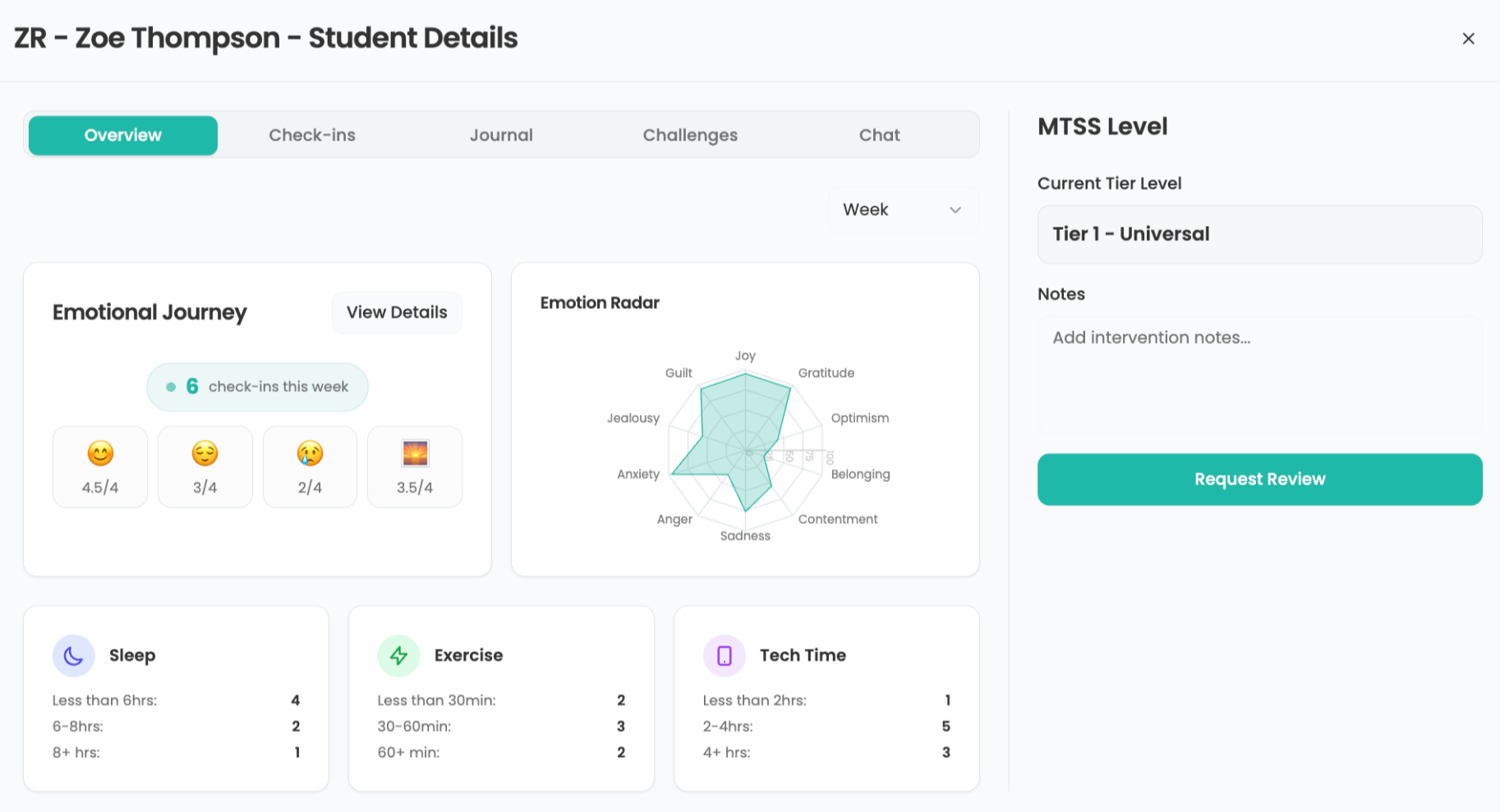How to Use a VPN to Tighten Security for Remote Teaching
With a VPN (virtual private network), remote learning and online education doesn’t mean sacrificing privacy

Face it: Using your home computer to teach remotely all day is something you probably didn’t consider when you bought it. As a result, there’s a lot you should do to secure the system before virtual class starts.
In addition to locking down Zoom video conferencing and making sure your malware software is up to date, a Virtual Private Network (VPN) can preserve the security and safety of your computer while using it online for teaching. The beauty of a VPN is that it can turn your system into an anonymous machine that’s harder to track online while encrypting the data that flows in and out.
While some districts already provide this service for remote teachers, with everyone working (and teaching) from home, it’s likely overloaded. In other words, you might have to do it yourself.
Although there are dozens of choices for educators, NordVPN provides a nice mix of economy, thoroughness and a few security-conscious extras. Stay tuned because in a few weeks we’ll have a Buyer’s Guide for picking the best VPN for teaching.
Setting up the VPN
Getting started with NordVPN is painless with apps for everything from Windows, Macs and Chromebooks to iPads, Android and Linux computers. After installing the software, you’ll need to pay for a subscription that starts at $12 per month; I use the more economical $84 per year plan, which I deduct from my taxes. An account can defend up to six computers with VPN security, so it can cover a variety of online teaching assets, such as a notebook, a desktop, a tablet, and even phones.
While I’ll be showing you how to get the most out of NordVPN with an Asus ZenPad and Android tablet, the process for protecting iPads, PCs and Macs is similar. Once everything is loaded and an account with NordVPN is set, it’s ready to protect. You can do nothing and let the program use its default settings. This is adequate, but there’s extra protection available below the surface.
To get an extra level or two of safety, start at the Settings gear in the upper left and tap to activate CyberSec. This technology uses NordVPN’s 256-bit encryption and blocks known sources of malware online, and can keep a system from becoming a botnet to attack others and blocks ads, just not ones that Google apps deliver.
Setting extra protections
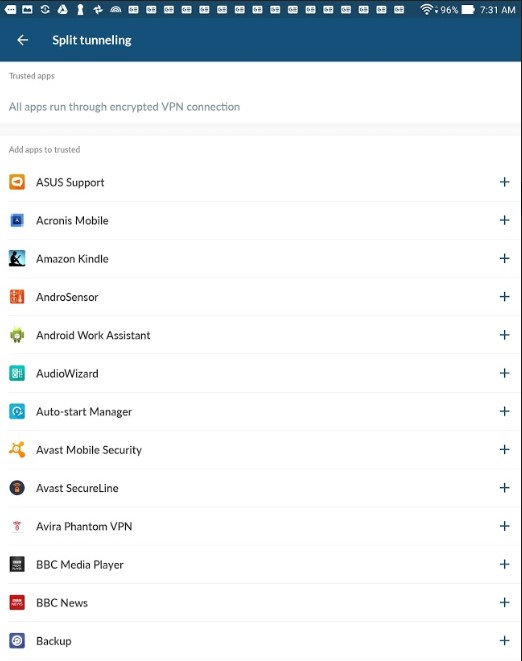
Next, scroll down to Split Tunneling. This feature lets you use the NordVPN for specific apps and can help if your bandwidth isn’t keeping up with your teaching. The data flow can be speeded up by only protecting those vulnerable apps, such as Zoom and Hangouts.
The software lets you pick and choose from NordVPN’s list of apps in the Split Tunneling section. It might sound backward but tap the “+” symbol for those apps that don’t need VPN protection. For example, most teachers don’t need to use a VPN to protect a Netflix video stream, which is already encrypted.
* More from T&L: Cybersecurity practical advice
Next up, NordVPN includes protection against what’s called Tapjacking. Here, hackers sneak in and turn off the VPN protection, leaving the system wide open to attack. NordVPN’s anti-tapjacking technology requires you to confirm that you really want to turn off the VPN. It takes an extra tap and a second or two to turn off the VPN, but is much safer.
With the basics out of the way, it’s time to protect the computer and online teaching. At the main interface, you’ll see a map of the world. The easiest route to protection is to tap Quick Connect and let NordVPN pick the best place to log in. In a few seconds, you’re online and protected.
Added protection means only slightly slower data
I actually like to add some extra protection, so I use NordVPN’s Double VPN. This encrypts the data twice, making it just about impossible to eavesdrop on the data flow.
To use it, scroll down to Specialty Servers, tap on Double VPN and then use the Quick Connect bar. In a few seconds, you’re protected. If after using NordVPN for a while, you have a favorite server, you can pick it from the country lists below.
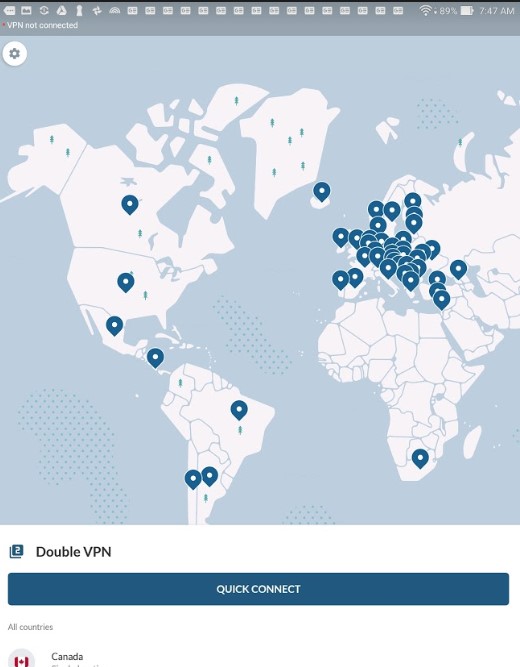
In addition to paying for the VPN service, your data will move more slowly because of the extra processing needed as it flows through NordVPN’s servers. For example, using Double VPN, the data flow dropped by 14 percent–a small price to pay for the extra protection.
* More from T&L: Vetting digital resources
Tools and ideas to transform education. Sign up below.