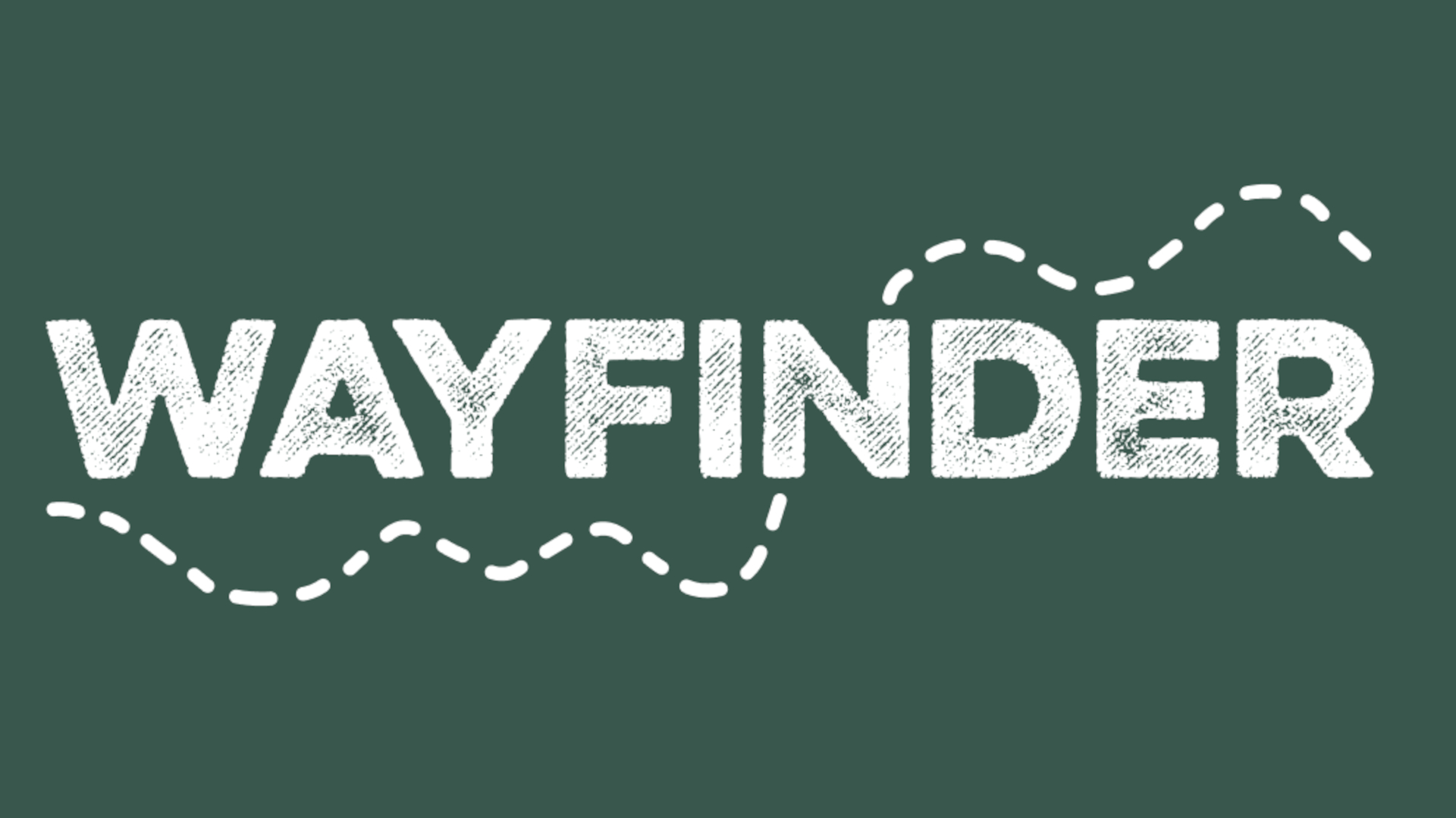How to Use Assistive Technology During Remote and Blended Learning
Assistive technology is key to ensuring that all students have access to learning
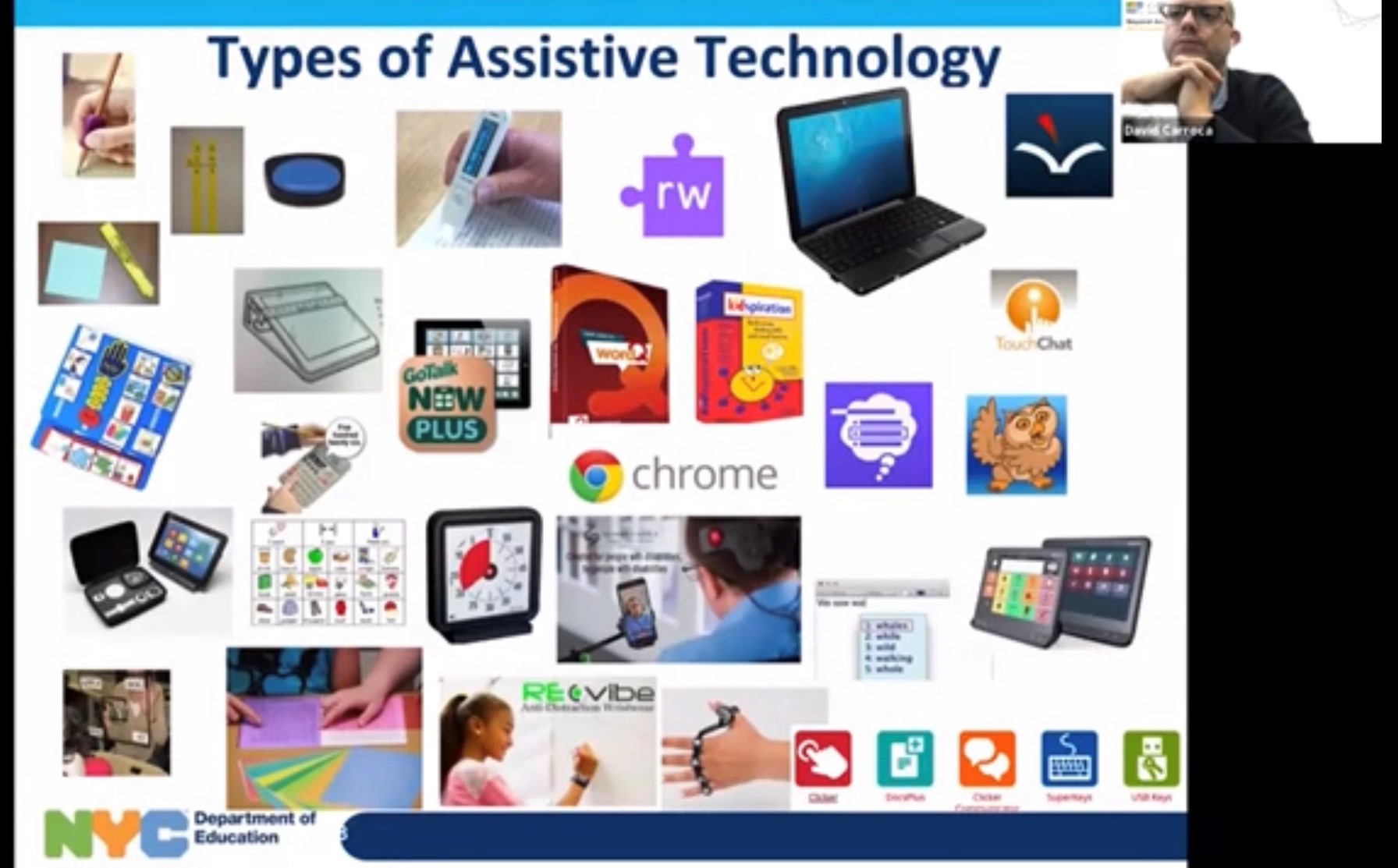
When it comes to seeing all students through this time of remote and blended learning, it is crucial to look at the relationship between Instructional Technology (IT), the use of computers, tablets, software, smartboards, the tech tools that enhance the learning environment both in the classroom and at home, Assistive Tech (AT); in which the focus is on identifying the individual needs of students and the specific tools they might require to access the curriculum; and Universal Design for Learning (UDL), in which the focus is removing the systemic barriers to instruction for all students.
During the recent NYC DOE Beyond Access Forum virtual event, David Carroca, Assistive Technology Coordinator-NYCDOE, District 75, and Lindsey Huntley, AAV/AT Speech Supervisor-NYC DOE Center for Assistive Technology, shared strategies, resources, and best practices in regard to assistive technology.
Watch the full session:
A Picture of Support
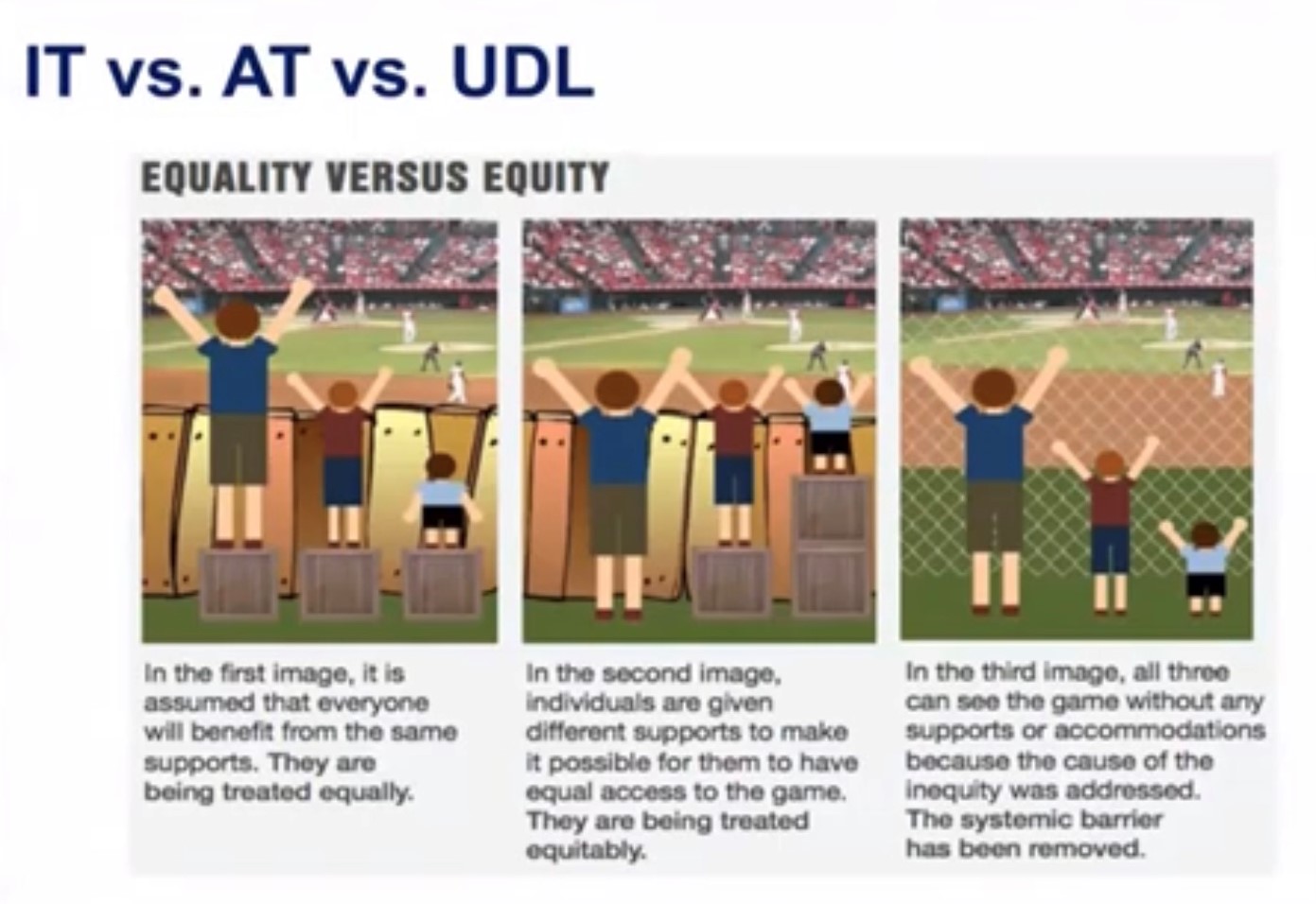
“In picture one is Instructional Technology—everyone is treated equally receiving the same devices and programs, but as we can see they still can’t access the game, aka curriculum,” said Carroca. “They are treated equally but not equitably based on their needs. In picture two, Assistive Tech, the participants can all experience the game/curriculum—here we see a reflection of equity. In picture three, Universal Design for Learning, the systemic barrier or wooden fence is removed and all three students can access the game/curriculum. An important note, sometimes students will not need additional supports if the curriculum is designed with an UDL framework.”
The relationship of all three contributes to enhancing the learning experience of students.
One District’s Approach
How does the largest school district in the county, serving more than 1.1 million students in over 1,400 schools, handle these challenging times? The NYC DOE has instituted a number of programs and protocols during this time of blended and remote learning to ensure everyone has the tools they need for success. This includes a device distribution with a goal of 1:1 for all students, internet access to all families (devices are LTE-enabled to make use of local hotspots), access to secure video-conference platforms (Zoom, Meet, Teams), and multiple instructional apps. The DOE HelpDesk Support has also been expanded to make sure everything runs smoothly regardless of a student’s physical location.
In addition, the Division of Instruction and IT has been working with the Special Education Office to enable device accessibility features and other specialized supports. Accessibility features integrated in computer and tablet operating systems (iPad iOS, Mac OS, Chromebooks and Chrome OS, Microsoft Windows OS) place students with disabilities on an equal footing with their peers. Use of these features allows students to focus on learning. These technologies can be added as student assistive technology on their IEP.
Tools and ideas to transform education. Sign up below.
Assistive Technology
Digital learning does not equal curriculum accessibility for all. Assistive technology, by definition, is any item, piece of equipment, or product system that is used to improve a student’s functional capabilities.
In the school setting, parents, teachers, and related service providers collaborate to determine the needs of each individual student. Current remote and hybrid changes require creativity. Under the direction of NYC DOE, the central AT teams have partnered with non-DOE AT specialists to conduct in person and remote assessments and to distribute AT and 504-driven equipment to students and families in their homes or alternative locations.
“Low-tech, IT, and UDL should be the first steps considered when a student is having difficulty accessing the curriculum,” said Huntley. “After considering the current technologies in place, the school-based team can assess and determine AT supports the students may need. For students with complex needs, an AT assessment can be requested through a central team.”
SETT for Success
A best practice when considering AT is the SETT Framework:
Student—What is the functional area of concern, special needs related to the concern, and the student’s strengths, abilities, and expectations.
Environment—Where educators were once looking at the environment of the classroom and school building, they now need to consider the home environment. What are the arrangements and supports available there?
Task—What specific thing does the student need to be able to do, and what are the functional things actively involved in remote learning.
Toolkit—What can we use to help the student access their curriculum.
AT Toolkit
Some of the resources available to educators to support learning for students with disabilities.
Communication—Augmented and alternative communication is utilized when a student is nonverbal, unintelligible, has limited verbal capability, or doesn’t have functional communication. Proloquo2Go, Snap Core First, Go Talk NOW, LAMP Words for Life, Speak for Yourself, TouchChat + WordPower, and Talk Suite are a few hi-tech tools to help students express themselves using elements such as word boards with image icons and phrases. Some of these tools (such as Snap Core First) have the ability to integrate with an accessible curriculum, so a student can be within the communication system or app and access their curriculum. Some programs, such as LAMP Words for Life, are motor planning and use motor memory to place where word icons are located.
Reading—Dolphin is a reading app for students with dyslexia, low vision and blindness, while Voice Dream Reader supports various documents such as PDFs, Microsoft Suite, and Google Suite, and is available in multiple languages. Instead of digitized books, Learning Ally uses human voices and can read pictures. (Some students have difficulty comprehending computer-generated voice.) Tar Heel Reader offers simplified digital books for beginning readers. Bookshare has partnered with NYC DOE to offer nearly a million titles organized by categories such as core curriculum, lexile level, and teacher’s college list.
Writing—CO:Writer Universal offers universal access, particularly important during hybrid learning, so if a student is working at school one day and then remote the next, the cloud-based system allows them to continue uninterrupted on alternate devices. Another perk is that a teacher can turn on specific topic-based dictionaries to allow easily generated and predictive language. SnapType Pro is a simple app that uses an iPad’s camera to take a picture of a worksheet, instantly creating a digital format so a student can look at the word bank and type directly into the fields. It also allows pen function, dictated answers, and speech-to-text input directly onto the worksheet. WordQ5, Notability, Clicker 8 and Clicker Writer, CrickSoftware Suite with DocsPlus, and Snap&Read Universal are other writing helpers for students with challenges.
Math—ModMath is a digital graph paper that helps with organizational issues and challenges with legible writing. Equations can be worked on and then copied into Notes, email, or other documents. Math Paper, GeoGebra, and Free EquatiO Premium for Teachers are also used.
Accessible Educational Materials (AEM)—AEM are print- and technology-based materials that allow students with print disabilities to access the curriculum. Print disability is a difficulty or inability to read print and digital materials, due to physical, perceptual (for example dyslexia) and visual disability. Epic Books and Razz Kids are popular resources, but some students may need more robust supports such as access to Bookshare with Capti as an ebook reader or Voice Dream reader.
Sascha has nearly two decades of experience as a freelance journalist writing for national magazines, including The Washington Post, LA Times, Christian Science Monitor, National Geographic Traveler, and others. She writes about education, travel and culinary topics.