Tinkercad: How To Use It To Teach
Tinkercad makes 3D design and more super accessible for education

Tinkercad offers a free and powerful way to work with computer-aided design, or CAD, for students of a wide range of ages. But it does more.
The art of 3D design using digital software tools has been an expensive and computer-resource draining task. Now Tinkercad is here to help make this fun and intelligent way of working accessible to everyone.
This can be used to teach CAD specifically, perhaps in a shop class, but is also useful for art classes, physics, math, and more. The designs can be used or 3D printed for real-world use -- helping empower students to create in a professional way from scratch. But it does more with circuitry and coding skills baked in too, making it a powerful STEM-teaching tool.
This guide aims to lay out all you need to know about Tinkercad to help you decide if it could benefit your class.
What is Tinkercad?
Tinkercad is a software platform that allows for the design and manipulation of 3D images using CAD, coding, and circuitry.
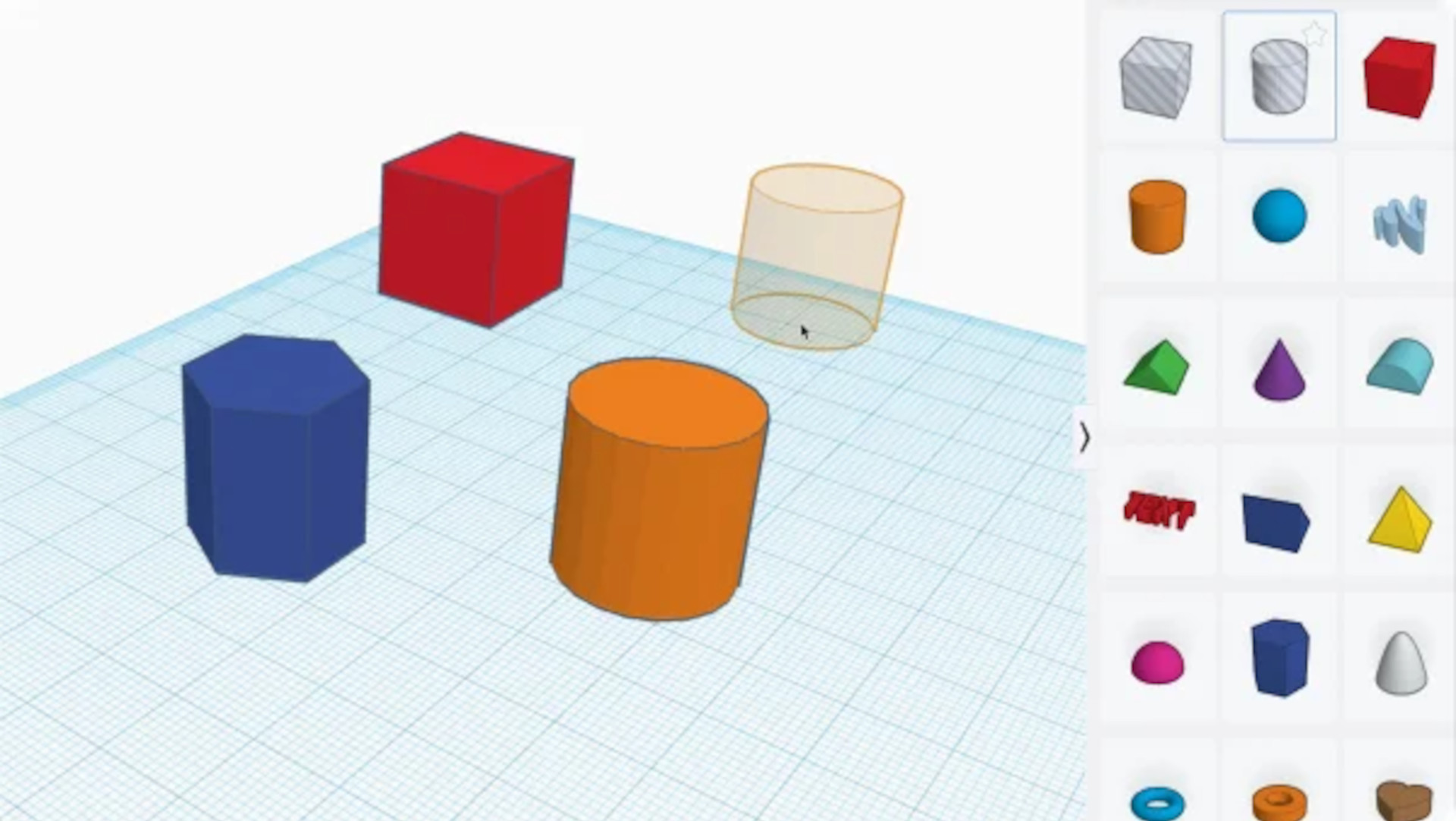
Tinkercad works as a web and smartphone app, so it won't use up computer resources and, since it's free, can be accessible to a wide range of students from nearly any device. This allows student to design, edit, and print 3D objects and offers the ability to work with virtual circuits and to learn code using blocks.
At its most basic this lets students create shapes and then combine these to create more complex objects. If your school doesn't have a 3D printer this need not be an issue as it's also possible to order 3D prints of designs as needed.
Tools and ideas to transform education. Sign up below.
Everything is education-focused so there is a dashboard for teachers to be able to create lessons and classes, share, and monitor as needed.
How does Tinkercad work?
Tinkercad is a free web tool so you simply need to go to the site, or download the app, register for free, and you can start designing and editing right away.
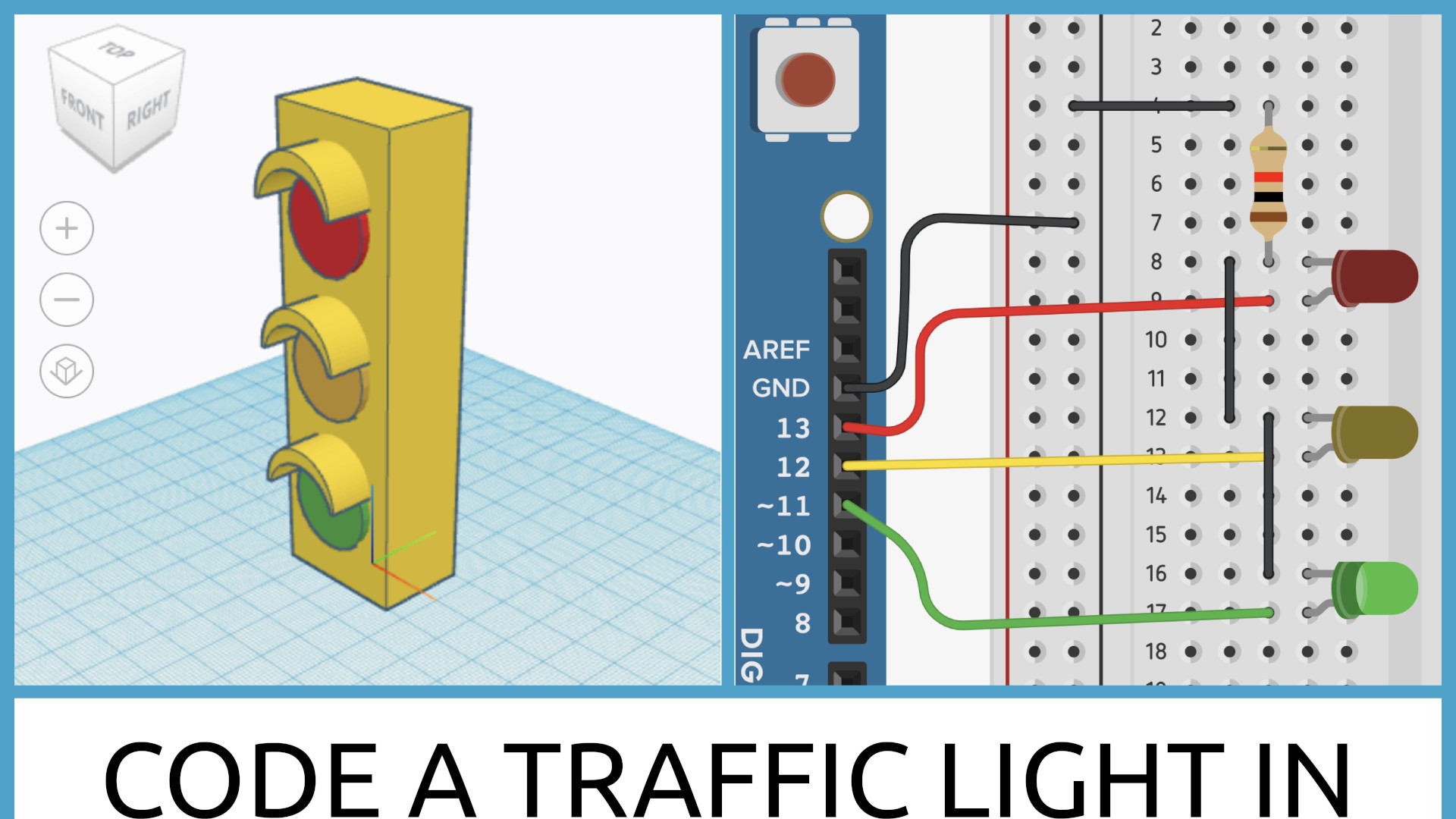
Tinkercad breaks down into three STEM-friendly sections: 3D design, circuits, and codeblocks. The first is for pure CAD work, the second for physics and electronics-style circuit building and testing, and the third is for writing coding using block-based code.
Teachers can set tasks or classes to groups or individuals and then monitor progress as students perform the tasks. Usefully this is all ISTA, Common Core, and NGSS standards-aligned to make hitting those important markers even easier for educators.
Using sample videos teachers can give students ideas about potential projects, which can then be worked on in class as well as outside the room using their own devices and logins.
What are the best Tinkercad features?
Tinkercad is very easy to use, making it appealing for students as young as grade 3 and above, yet offers enough complexity to cater for older students in grade 12 too.
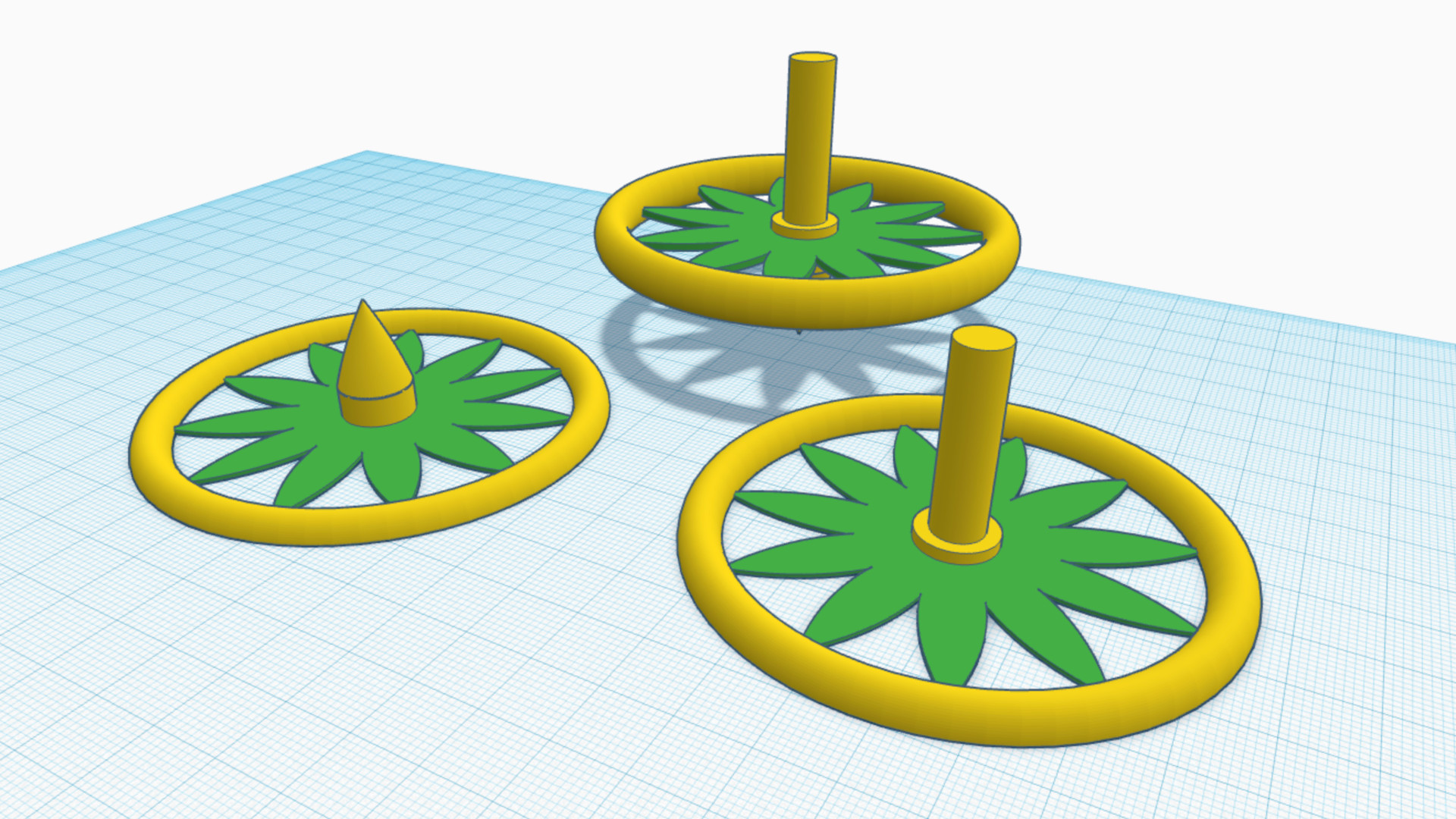
Tinkercad lets you output designs into Minecraft, which is a great way to get students excited about working with the software. They can also 3D print their creations to get an even more satisfying physical end result of their efforts.
The availability of scaffolded mini-lessons makes this a great way to get started and to introduce students to CAD. They can learn at their pace in a way that builds confidence, especially when making fun creations that leave them wanting to do more.
The Tinkercad community is popular and active so students can share and use designs with and from others to get more out of the tool. This can help in saving time, building off the back of another's work, but can also be helpful in teaching collaboration and sectionalizing projects.
Teacher resources are plentiful with the ability to create classes, add students, import, and share designs with the groups. Usefully, there are lesson plans and tutorials also available to make teaching any of the three functions simpler.
How much does Tinkercad cost?
Tinkercad is a totally free web app and downloadable smartphone and tablet app. You just need to sign up with an email address to get the most out of the service to get going with ad-free use. The fact work can be saved and accessed across devices without charge is a really powerful feature here.
Tinkercad best tips and tricks
Build for Minecraft
Start by designing with a Minecraft output end result in mind to have students excited and engaged on this new tool right from the outset.
Print out
Be sure to use the 3D printing option to make real-world results from the designs so students can see the impact their ideas can have. Phone cases is a fun one to create.
Fix a problem
Find a real-world problem and set students the task of solving it with their designs, perhaps working in groups to achieve the ideal result.
Luke Edwards is a freelance writer and editor with more than two decades of experience covering tech, science, and health. He writes for many publications covering health tech, software and apps, digital teaching tools, VPNs, TV, audio, smart home, antivirus, broadband, smartphones, cars and much more.
