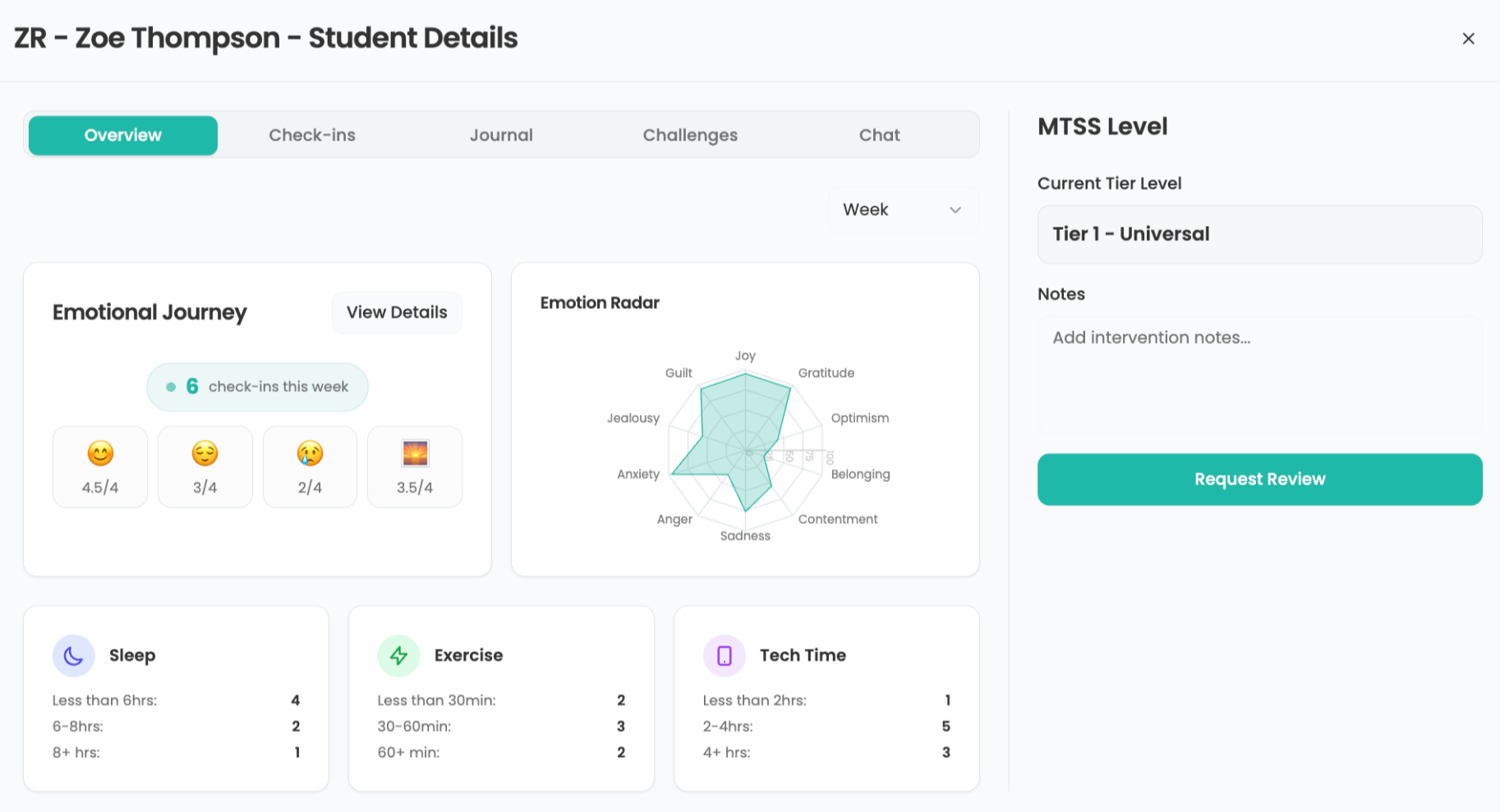Finding Files
Question: I've downloaded some files from the Internet, but now I can't find them. (Or, I've downloaded files from the Internet, and they're all over my desktop.) How do I control where the files go?
The IT Guy says:
One of the more common issues that I see working with people and computers is confusion about where files go. Another very common issue is having a zillion files on the desktop, making things twice as hard when you're looking for a lost file. Depending on your browser settings, you can be fighting both problems at the same time!
I work on three different computers on a daily basis, and so I've recently put a simple setup in place on each computer. I have made a new folder called "Temporary Stuff", and put it on the desktop. I then went into the browsers on each computer and set that folder as the destination for file downloads. My desktop stays clear, and I can easily find anything that I've downloaded.
If you want to control where your files go when they download, the options are slightly different for each browser. If you're using a recent version of Internet Explorer for Windows, when you download a file it will ask you if you want to Open or Save the file. Select Save, and then when the next window opens up, and find the destination folder that you want to save the file to. Warning: do not just hit OK without first looking to see where the file is going!) If you have used the same "Temporary Stuff" idea that I described above, in the left column click on Desktop to find the folder.
If you are using Firefox for Windows, you can set the options so that the files will always download to the same folder. Go to the Tools menu and select Options at the bottom of the menu list. On the main tab of options, there is a spot to select where your downloaded files will go. You can also choose to have the option of choosing where each file will go every time you download.
For Safari and Firefox for the Mac, the options are very similar. Go to the upper left-hand corner of the screen and click on the name of the browser, and select Preferences from the menu. In both programs there will be a spot to select the download location for your files in the main panel of preferences.
Tools and ideas to transform education. Sign up below.
If you or someone else who uses your computer downloads a lot of files, these can start to eat up a fairly large amount of disk drive space. Keeping all of these downloaded files in one tidy spot makes it easier to find the files when you want to use them, and it makes it easier to find the files when you want to delete them!
Next Tip: Show and Tell