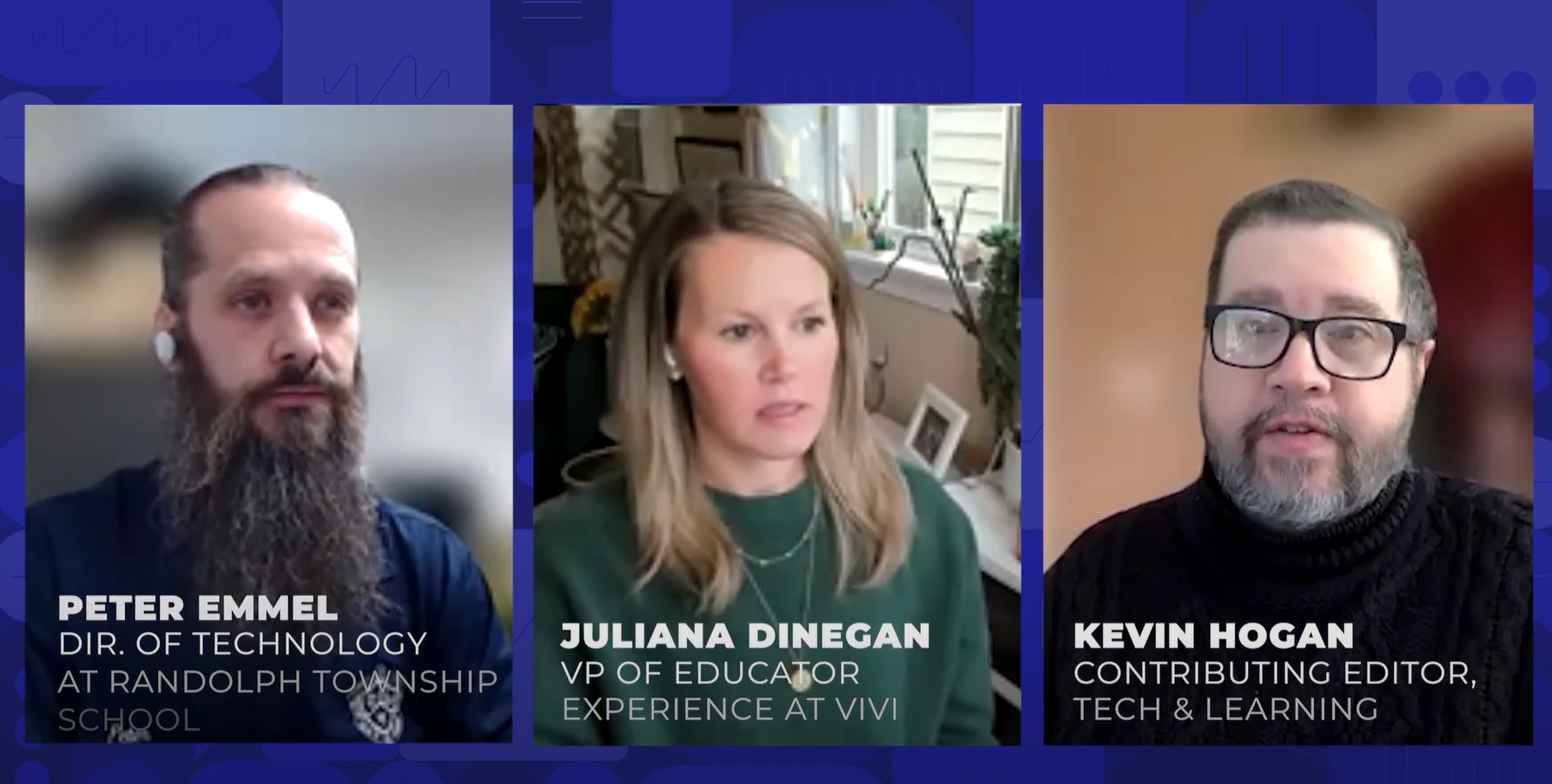Ten Ways to Get Smart With SMARTboard
“What can I do with a SMARTboard?” was the biggest question I had from teachers after we got our brand new interactive whiteboard.
I decided to present a workshop on the SMARTboard at our district level Professional Development Academies and found that most of the teachers, being new to the SMARTboard, were not even sure how to use an interactive whiteboard instructionally with their students. The teachers were not as interested in learning the SMART Notebook software as they were with using the SMARTboard for integrated, interactive lessons. It is my job, as the Instructional Technology Resource Teacher, or ITRT, to go into the classrooms and model lessons, constantly providing templates, samples, and resources to my teachers. The idea is that they can learn the software as they become more aware of what they can do with the SMARTboard with their students. My ultimate goal as an ITRT is to help guide them towards more independent use of technology.
The workshop sessions started out with a quick overview of the SMART Notebook software. I showed them the Page Sorter and Gallery. I had one teacher come up to the SMARTboard and develop an “All about Me” page using the clip art from the Gallery and the pens to write anything she wanted about her interests. The volunteer and the other participants got to experience the use of the SMARTboard as if they were students. We explored the templates and backgrounds available in the software.
We continued the training with examples of different ways you can use the SMARTboard instructionally with the students. I called volunteers up to the SMARTboard for at least one example of each of the ten ways to use the tool.
Listed below are the top ten ways in which I have used the SMARTboard with students and teachers. Please note that I have given examples of each including the grade level in which I have used them.
1. Notetaking and Brainstorming ~ Give students time to brainstorm on a given topic. Record these shared ideas. Once recorded, these ideas can be dragged and dropped to other areas for grouping. With the SMART Notebook software you can also extend the page to add more notes to the same page, or insert blank pages. Written text can be converted into type-written text which is helpful if you decide to print these notes for your students to use as a study guide.
- American Revolution ~ use KWL charts, for example — Grade 5
- Communities ~ For example: What can you do in a suburban area? What can you do in an urban area? What can you do in a rural area? — Grade 2
- Graphic Organizers — Circle maps, Tree maps
2. Games ~ Many teachers will use a laptop hooked up to a television or an LCD projector to play games using technology. Try a game of Jeopardy using the SMARTboard! The students can choose their topic and the dollar amount by touching the SMARTboard.
Tools and ideas to transform education. Sign up below.
- Number Line Addition with Kenny Kangaroo — Grade 1
- Jeopardy Games, Hollywood Squares, Who Wants to be a Millionaire? — all grades
3. United Streaming ~ Our school system has a subscription to United Streaming through our local public broadcasting station. At United Streaming you can view and download educational movies, images, lesson plans and teaching tools related to any and every topic! You can view whole movies or just clips of movies.
- “Water: A First Look” — Water properties — Grade K
4. Interactive Flannel Board ~ As a preschool and kindergarten teacher I used a flannel board quite often to tell fairy tales, fables and nursery rhymes. The SMARTboard makes a wonderful, easy-to-manipulate flannel board for the younger students.
- Hickory, Dickory Dock, Jack and Jill, Humpty Dumpty — Early Start/Preschool
5. Click-and-Drag activities ~ Most of the activities I do with the SMARTboard involve click-and-drag activities. I sometimes call them electronic worksheets, but they are a great way to review concepts the students have already learned.
- Continents and Oceans — Grade 2
- Measurement Tools — Grade K
- Needs/Wants and Goods/Services — Grade 1
6. Interactive worksheets ~ There are Websites that allow you to create your own worksheets which can then be printed out. Why not create the worksheet for use on the SMARTboard? It could be used as a guided practice lesson or independent activity at the “SMARTboard Center” in your classroom. Students could work in pairs and check each other’s work or you could provide answer sheets for self-checking.
- Plant Parts — Grade 4 ~ label the plant parts
- A+ Math — create worksheets online
- 100th Day Worksheet — Grade 1
7. Board Games ~ Flash animated dice allow students to play board games using the SMARTboard. As a classroom teacher I constantly developed my own board games, using file folders for students to play, especially when learning and reviewing math concepts.
- Pick a Path COLBlm — Grade 2
8. Graphic Organizers ~ If you have been a teacher for a while you probably use some kind of concept map or graphic organizer in your teaching. The SMART Notebook software includes some templates of graphic organizers such as Venn Diagrams which are great for comparing and contrasting two things. I have also used triple venn diagram to compare and contrast three things such as the three main Native American tribes our students must know — Sioux, Pueblo, and Powhatan.
- Triple Venn Diagram — Indian Tribes — Grade 2
- Animal Adaptations — Grade 4
9. Interactive Websites ~ The Internet is full of interactive websites for students to use. We have used these sites in whole group lessons as well as with individual students at the computer center.
10. PowerPoint Presentations ~ PowerPoint is a great visual and auditory tool for teaching and bringing to life unfamiliar concepts. It is a great way to add sound, animation, movies and pictures for teaching.
Email:Amber Price