X Marks the Spot: Review of Adobe Acrobat X Professional

By Carol S. Holzberg, Ph.D.
Adobe Acrobat X Professional www.adobe.com
Adobe X Pro, $199 (retail)
Acrobat X Pro Student and Teacher Edition, $119
Adobe recently upgraded its entire Acrobat software line. Products include the free Adobe Reader X (available for download from the Adobe Web site (http://get.adobe.com/reader/), as well as the commercial Acrobat X Standard and Acrobat X Pro. There is also an Acrobat X Suite for Windows, bundling Adobe Acrobat X Pro, Adobe Presenter 7, Adobe Captivate 5, Adobe Photoshop CS5, Adobe Media Encoder CS5 and Adobe LiveCycleDesigner ES2 in one convenient package.
The free Adobe Reader X enables users to view, search, print and comment on documents saved as PDF (Portable Document Format). Users can also set accessibility options for reading documents aloud. As versatile as this may seem, its feature are poor when compared to Acrobat X Standard or Acrobat X Pro. For example, Reader X lacks the new Tools toolbar button, severely limiting what users can do with a PDF document.
To illustrate what I mean, here’s an example of how Adobe X Pro came to my rescue. Our district superintendent recently brought me a 22-page (read-only) PDF file that she wanted to revise for sharing with School Committee members. On a tight deadline, she had only 40 minutes before her scheduled presentation. Using Adobe Acrobat X Pro, I opened that document and exported it as a Microsoft Word file (complete with formatting elements such as tables, headings, type styles, section breaks, and footers). Then I opened the converted Word file, deleted the DRAFT background image from each page, adjusted page footers, and forwarded the revised copy to my superintendent as an email attachment. Processing time took less than 8 minutes from export to sending via email.
Adobe Reader X exports documents as text or PDF, not as Microsoft Word .doc or .docx. It cannot add or replace document text, or modify text color, word spacing, character spacing, and text size (http://www.adobe.com/content/dam/Adobe/en/products/acrobat/pdfs/acrobat_family_comparison.pdf).To make those adjustments, you must purchase one of the other Acrobat X products. Choose Acrobat X Pro (rather than Standard), if you work on a Windows computer with Autodesk AutoCAD, Microsoft Visio, or Microsoft Project applications, or if you use a Macintosh or Windows computer and want to insert audio, Adobe Flash Player compatible video, or interactive media for direct playback in Acrobat and Adobe Reader. Similarly, you should choose Acrobat X Pro to enable Acrobat Reader users to sign forms digitally, compare and highlight document differences between two versions of a PDF document, or catalog and index documents for searching across document collections. Acrobat X Pro also has tools for working with QuickBooks templates and data. Adobe’s Acrobat Suite for Windows has even more tools for working with audio, video, and screen recordings, PowerPoint slides and digital images.
The remainder of this review explores tools and features available with Acrobat X Pro, the most versatile Acrobat product available both for Macintosh and Windows platforms.
Tools and ideas to transform education. Sign up below.
Quality and Effectiveness
Every Acrobat X program includes improved tools for sharing and commenting on documents. Each one also provides access to cloud-based services through Adobe.com. All Acrobat X programs feature a new toolbar in the upper right corner of the screen. Toolbar buttons in Acrobat Pro X and Acrobat Pro Standard include: Tools, Comment and Share. Clicking any one of those buttons opens a pane of additional tools for working with PDF pages, content, forms, document processing, protection and more (see right).While all versions of Acrobat X let users open PDF documents and rotate document pages for optimal viewing, Acrobat Pro X does more.
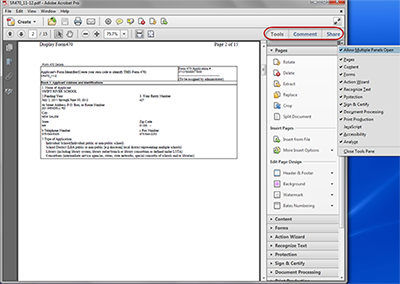
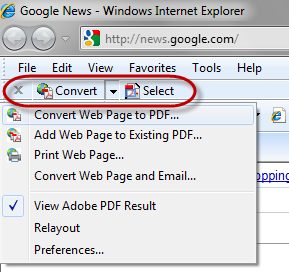
With Acrobat X Pro, users can delete pages from a PDF, extract pages for use elsewhere, and replace pages with other pages, in addition to inserting pages other documents, the Clipboard, a scanner, or the Web. Users also can split a single document to multiple smaller documents based on page count or file size. Acrobat Pro X version builds support for the 32-bit Internet Explorer (Windows) and both Mac and Windows Mozilla Firefox Web pages by installing a browser-based Adobe PDF toolbar (see left). With Internet Explorer you also get the option of right-clicking selected Web page content to create a PDF.
Ease of Use
A user-friendly Welcome screen displays at program launch, providing one-click access to recently opened PDF files or step-by-step directions to popular Acrobat tasks such as Create PDF, Create PDF Portfolio, Combine Files into a Single PDF, and Create a PDF Form. When users open a PDF document, the program’s new streamlined user interface displays commonly used Acrobat tools in a special Tools pane down the right side of the screen. Tools are grouped by category (i.e., Tools, Comment, and Share). Every category consists of task-related panels that can be hidden or displayed as needed. It’s easy for users to manage which category panels display, a feature that will be appreciated by novice users learning their way around the program.
Several Acrobat Pro X tutorials, how-to videos and learning resources are available from the program’s Help menu. They require an Internet connection for access. You can also view the Learn Acrobat X resources by visiting http://www.adobe.com/support/acrobat/gettingstarted/index.html. Tutorials introduce the program’s new features and explain how to create PDFs, create PDF files from Microsoft Office, recognize text in scanned PDF documents, work with PDF portfolios, and more.
Creative Use of Technology
Acrobat Pro supports 21st century digital literacies enabling users to upload and share PDF and other files using the program’s Share/SendNow Online option or by attaching a PDF file to an email message. A Review Panel in the Comment Tool pane lets users prepare a document for comments by others using Adobe.com. Those you designate as reviewers can see and reply to comments made by others using Acrobat X or Acrobat X Reader in real time as comments are being made. A Collaborate Live option lets you invite others with an Adobe ID to join a chat session and collaborate on a particular PDF document. With the Track Reviews feature, you can even send a PDF file to others and then collect their comments or markups.
Acrobat Pro X also lets users quickly assemble a PDF portfolio combining several PDF files, files compatible with Adobe Flash Player, and Microsoft Office files into one presentation style document. With a PDF Portfolio, viewers can easily preview the first page or screen of component files without opening them in the application used to create them. With Acrobat X Pro it’s also easy to create a new PDF Portfolio simply by choosing Create PDF Portfolio from the Welcome screen at program startup. Preconfigured templates such as Click-Through, Freeform, Grid, Linear, and Wave simplify Portfolio design. Once created you can quickly modify a selected layout and its portfolio files using Acrobat’s Layout design tools consisting of Visual Themes, color palettes, background images and more. It’s also easy to share Portfolios via Adobe SendNow Online or as email attachment.
Suitability for Use in a School Environment
Acrobat Pro X is a program for administrators and teachers in addition to students. It has tools that each of these stakeholders might find useful (e.g., archiving documents, scanning directly to PDF, converting Web pages to PDF, building document portfolios, collaborating on a document, reading a PDF page aloud, creating PDF forms, combining multiple PDF files into a single document, and much more). For example, administrators will appreciate the Action Wizard that lets them archive important documents. Wizard tools scan the paper document, convert that scan to text using OCR (Optical Character Recognition), ask users to add a description, then export the finished product to archive-ready PDF. Similarly, teachers and SPED personnel will like the Create Accessible PDF Action Wizard, prompting users to add a document description, insert bookmarks, and provide alternate text for images and figures. When document preparation completes, the Action Wizard’s accessibility checker flags any accessibility problems that it found. You can then go back to fix those problems.
Acrobat Pro X for Macintosh requires a Macintosh with an Intel processor and at minimum either OS X 10.5.8 or 10.6.4. Schools with older Power PC processors or older version of OS X cannot run it. The Windows version of Acrobat X Pro is less demanding. Available only as a 32-bit program, it runs on both 32-bit or 64-bit versions of Windows 7, Vista, XP and Windows Server 2003. Additionally, it works well with Microsoft Office 2010, creating PDF files from within Word, Excel, PowerPoint, Outlook, Publisher, and Access, exporting PDF files in Microsoft Word .doc/.docx or Excel xls/xlsx spreadsheet format, retaining all layouts, fonts, formatting, and tables, and exporting PDF comments as Microsoft Word markups that can be accepted or rejected with Word’s Track Changes tool.
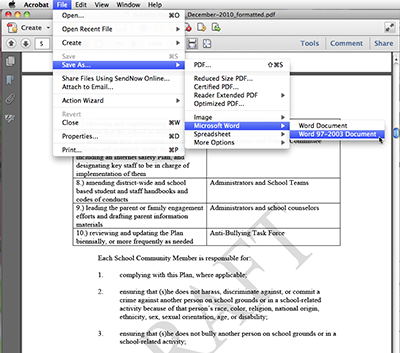
Overall Rating
Acrobat Pro earns an A+ for its Getting Started projects that guide users through tasks like creating a portfolio, combining files into a single PDF or creating a PDF form. It also earns high marks for its ability to export documents in Word or Excel compatible formats with page layout elements intact. And thanks to its new browser toolbar, it’s now easier to convert Web pages into PDF files with links still live.
Top three reasons why this is a good value for schools
Acrobat Pro easily converts Web pages to PDF format while retaining the hyperlinks for quick access to linked pages. It also allows users to create, modify, share and collaborate over PDF documents, forms, multi-document portfolios and more. Finally, the Multiple Save options allow users to save documents as an image (JPEG, TIFF and PNG), Word .doc or .docx, Excel .xls or .xlsx, Web Page (HTML), RTF, and others.
About the Author
Carol S. Holzberg, PhD, cholzberg@gmail.com, (Shutesbury, Massachusetts) is an educational technology specialist and anthropologist who writes for several publications. She works as District Technology Coordinator for Greenfield Public Schools and the Greenfield Center School (Greenfield, Massachusetts) and teaches in both the Licensure program at Hampshire Educational Collaborative (Northampton, MA) and online in the School of Education at Capella University. Send comments or queries via email to cholzberg@gmail.com.
