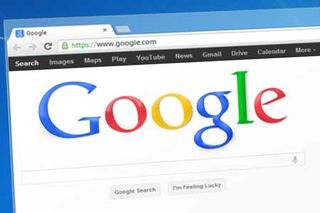Technology makes it easier for me to give more meaningful feedback to students more quickly and efficiently than ever before. It also allows me, and my students, to archive, share, and promote that work for authentic audiences and to connect and collaborate in transformative ways. Google Apps for Education offers many tools to help teachers improve their workflows, feedback, and collaboration, and for many #GoogleClassroom is essential in managing online work.
Since its launch last fall, Google Classroom was the tool that I used regularly to assign, collect, and provide feedback to most student work. It’s not the most robust system, but it does its job exceedingly well: it helps manage workflow and organization of work between the teacher and student.
The more I pushed my students to create for authentic audiences, though, I begun to shift my focus away from Classroom. It’s still my regular tool for assigning work and pushing resources out to my students, but no longer the only tool I use to collect the work. Classroom’s interface simply does not provide any easy way for me or my students to share their work and products with anyone but the teacher. Its role and purpose is incredibly important, but I needed more.
Enter #GoogleForms. Forms works for me where Classroom does not: it is robust, powerful, customizable, and databases data in Sheets. With these Sheets, I can organize, program, index, and share my student work. Often, this isn’t a Classroom vs. Forms debate, but lately I’ve realized the incredible power of combining these tools for more meaningful feedback and authentic sharing.
The Standard Disclaimer
I like my workflows and I love playing with Forms and Sheets because the potential is nearly unlimited. But what works for me might not work for everyone. I hope these ideas inspire you to reconsider your workflow and procedures but feel free to adapt, borrow, steal, or ignore--or even better, comment below or reach out on Twitter with your thoughts and strategies.
For more tips and tricks with Google Classroom or Forms, visit 4 Tools to Schedule Communication, Improve Feedback & Student Work, Making the Most of Google Classroom's Calendar Integration, and My Workflow for Responding to Student Writing in Classroom.
Classroom & Forms: Purpose Before Tools
I always want to design my learning objectives before I pick the activities or tools for the lesson. Similarly, I need to decide my purpose before picking my tool for collecting and interacting with student work.

Google Classroom is my preferred tool when students are sharing work with me for feedback. It allows for powerful interactions between the student and teacher. I comment in Google Docs or Slides and return the work with comments to students. I’m a huge fan of the ability to leave feedback by adding a private comment to each student, and then adding holistic feedback to the entire class or a group of students when returning the work. This is a huge time saver for me.
If you use rubrics to assess writing, I strongly recommend Classroom with the sheets add-on Doctopusto provide rubric-based feedback to students.
I still assign everything on Classroom because of the Calendar integration and to help keep all student information and work in one place, but students only turn the work in there when it deserves to be there. Otherwise, they mark it as done.
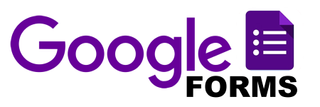
Google Forms are my go-to for work that I want to share. There is no easy way to organize or share student work through Classroom besides the share button; with Forms, I can collect addresses to shared work, along with any other data I want: e-mails, student names, class periods, comments about the work, etc.
Then, I can sort and organize the work. By adding addition sheets and using simple functions in Sheets like =SORT, I can organize the data however I want. For an example, check out my students’ #GeniusHour work at http://geniushour.aschoenbart.com.
Forms requires some work and some learning. If you’re looking to explore forms and sheets, here is a Functions Listto get you started. Because of the versatility of add-ons and these functions, the potential of a Google Form and Sheet combo is unlimited.
Examples: Student Work & Forms
After researching elements of Greek mythology, my students created storybook presentations and turned in the link on a Google Form. Then, I organized the form results and published them to the web to create the Antigone Project Database.
Students then reviewed each other’s work with a Jigsaw activity through the shared Google Sheet. The sheet becomes a living archive of our creations and learning, as well as shared notes. When students turn in on Classroom, they write only for me but now they are creating for each other, too.
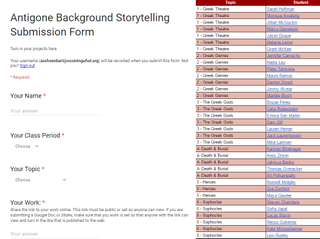
#GeniusHour
Similarly, students submitted their Genius Hour blogs and projects on a Google Form. At first, the form only asked about their topic and for their blog link. I allowed students to edit their responses and later added a question asking for their project links. Students were able to add the link to the same form, providing me with more data.
Then, I shared the link to our Genius Hour website (http://geniushour.aschoenbart.com) on Twitter and here, promoting their blogs, products, and projects. In using a Google Form and Sheet to share their work, students were able to connect with the world, find experts, and get comments from teachers and students around the world.
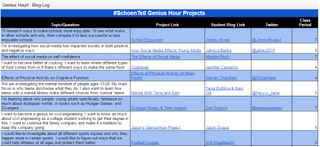
These are two of the many examples from my classes this year. We still use Classroom often, but when I want students to share the work, to archive it, or to connect with the world, Forms and Sheets are the better tool.
My Workflow
I used to have students turn everything in on Classroom and then also submit the links on a Form when it had purpose. Lately, I’ve steered away from turning in on Classroom unless it had added purpose. I still use Classroom to assign the forms and share the links with students. I also teach students to change sharing rights on all of their work so that anyone with the link can view.
I quickly began to miss the ability to see who submitted their work at a glance, which Classroom provides, and my solution took some careful Google Sheets planning. Create a form in the beginning of the year to generate a definitive roster of usernames, class periods, and student names. Then, you can use this list to cross-reference with students who submit work on a form.
Basically, column A is username, B class period, C first name, and D last name. Then, I add this function to each row in column E:
=IFERROR(VLOOKUP($B2,'Form Responses 1'!$B$1:$Z,2,False),"")
Copy this individual sheet to the Google Form that collects work (right click on the sheet ? copy to) and it will lookup the students who have completed the form. At a basic level, this function assumes that column B of a sheet titled Form Responses 1 (the default form responses name) is usernames and compares the usernames of students who submitted the form to your master roster. When the student has completed it, their name will appear in column E.
I realize it’s not the easiest to explain in a narrative so I’ll have to create a model without student data soon to demonstrate. With a glance, I can now see which students have turned in the form with their links, and with some easy conditional formatting, I can even color code it.
What’s Your Purpose?
For me, it always comes back to purpose. What is my end goal for the learning and who is the product for? These questions drive my planning on how I collect, respond to, archive, and share student work.
With Classroom, the teacher can give feedback to the student. But with Forms, the work can be more easily shared with the world. For my classroom and 21st Century learning, that’s an easy choice: I want my students to create for the world.
And remember, it’s not always an either/or or all/nothing. Do what works for you and your students, but make sure that learning and purpose drives those choices.
What are your favorite strategies for working with student work? How have you used Classroom, Forms, or other tools in creative ways? Share in the comments or on Twitter.
For more of my writing about using Classroom, Forms, and Sheets together, check out The Pros and Cons of Google Forms in Classroom, Managing Late and Revised Student Work in Classroom, or The Schoencast: Tips for Viewing Form Responses in Sheets.
cross posted at www.aschoenbart.com
Adam Schoenbart is a high school English teacher, Google Education Trainer, and EdD candidate in Educational Leadership. He teaches grades 10-12 in a 1:1 Chromebook classroom at Ossining High School in Westchester County, NY and received the 2014 LHRIC Teacher Pioneer Award for innovative uses of technology that change teaching and learning. Read more at The SchoenBlog and connect on Twitter @MrSchoenbart.