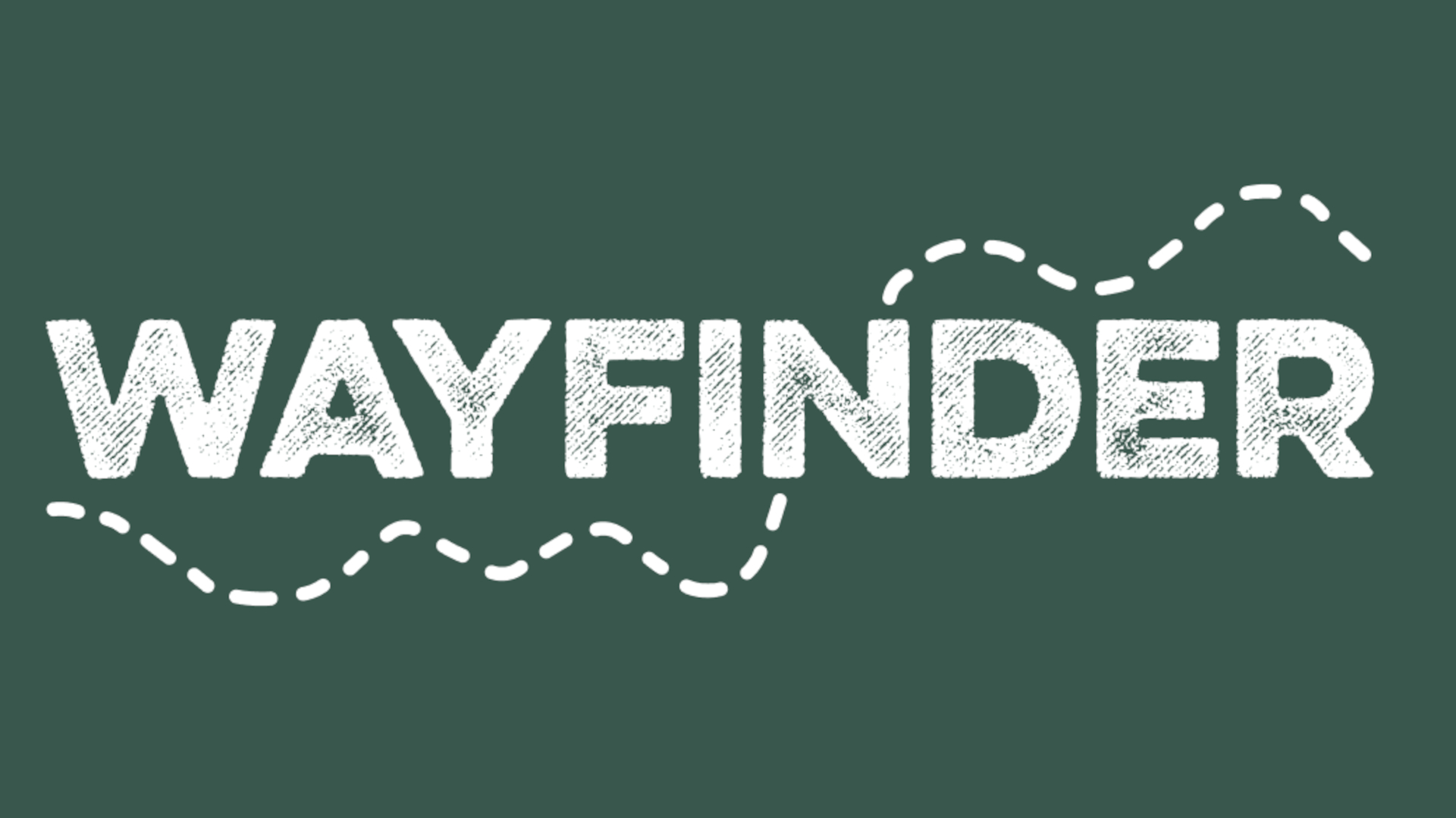ClassHook: How To Use it to Teach
ClassHook makes video-based learning fun and interactive with ease
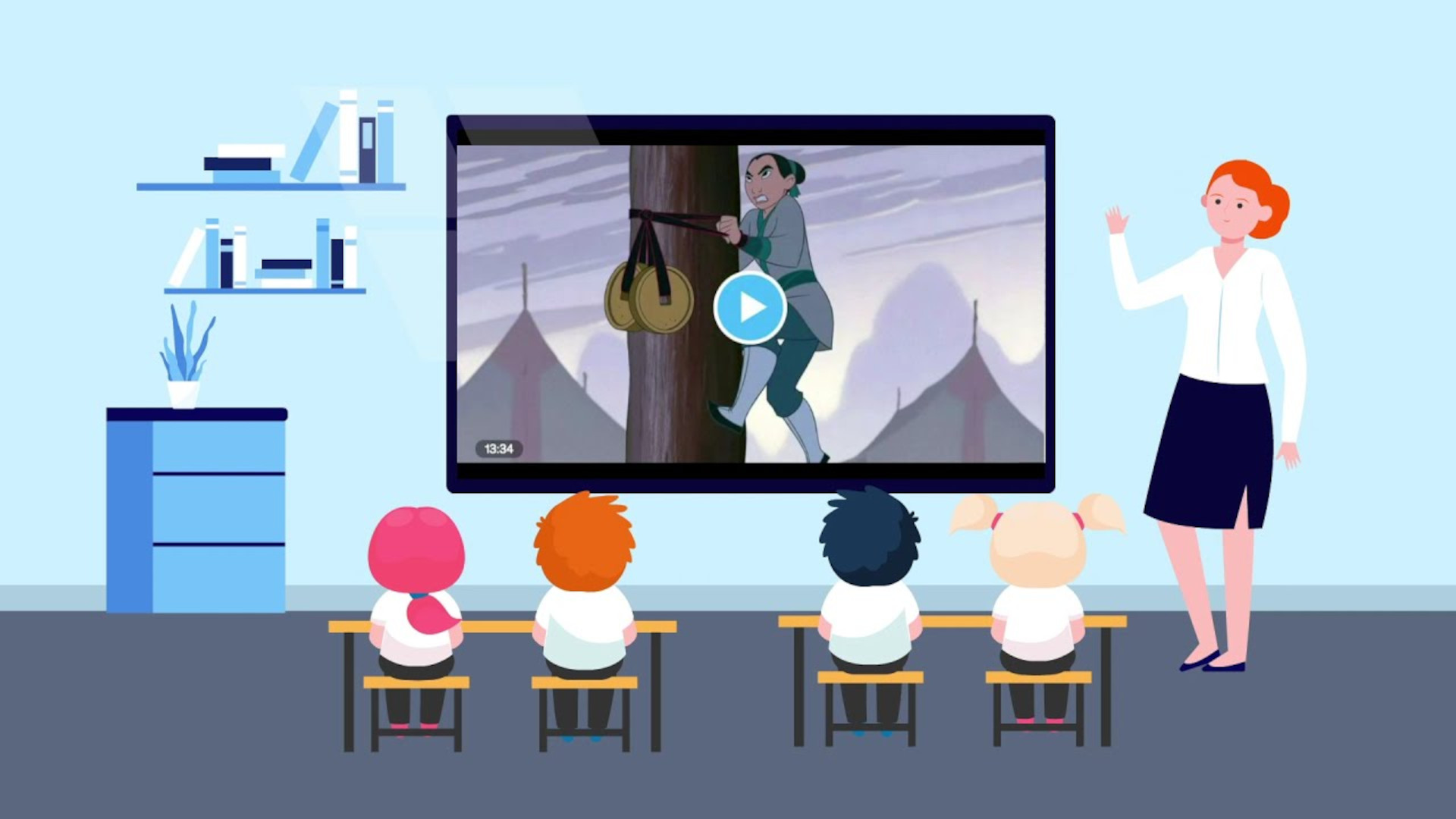
ClassHook is, at first glance, a simple collection of videos that you can already find on YouTube. But look closer and it's clear this is a curated and organized collection designed specifically for education -- with interactive functionality.
That can mean searching to find video clips to help support learning in class. This allows educators to use the immersive medium of video to help introduce or cement learning on a wide variety of subjects.
Essentially, ClassHook cuts down the search time and editing needs for educators using video to help with teaching. That said, it isn't totally search- or age-safe so don't expect that as a given, although there are some features that help in this area in this premium version.
What is ClassHook?
ClassHook is a curated video collection that not only offers searchable clips but also options to make the content interactive so students have calls to action following a video viewing.
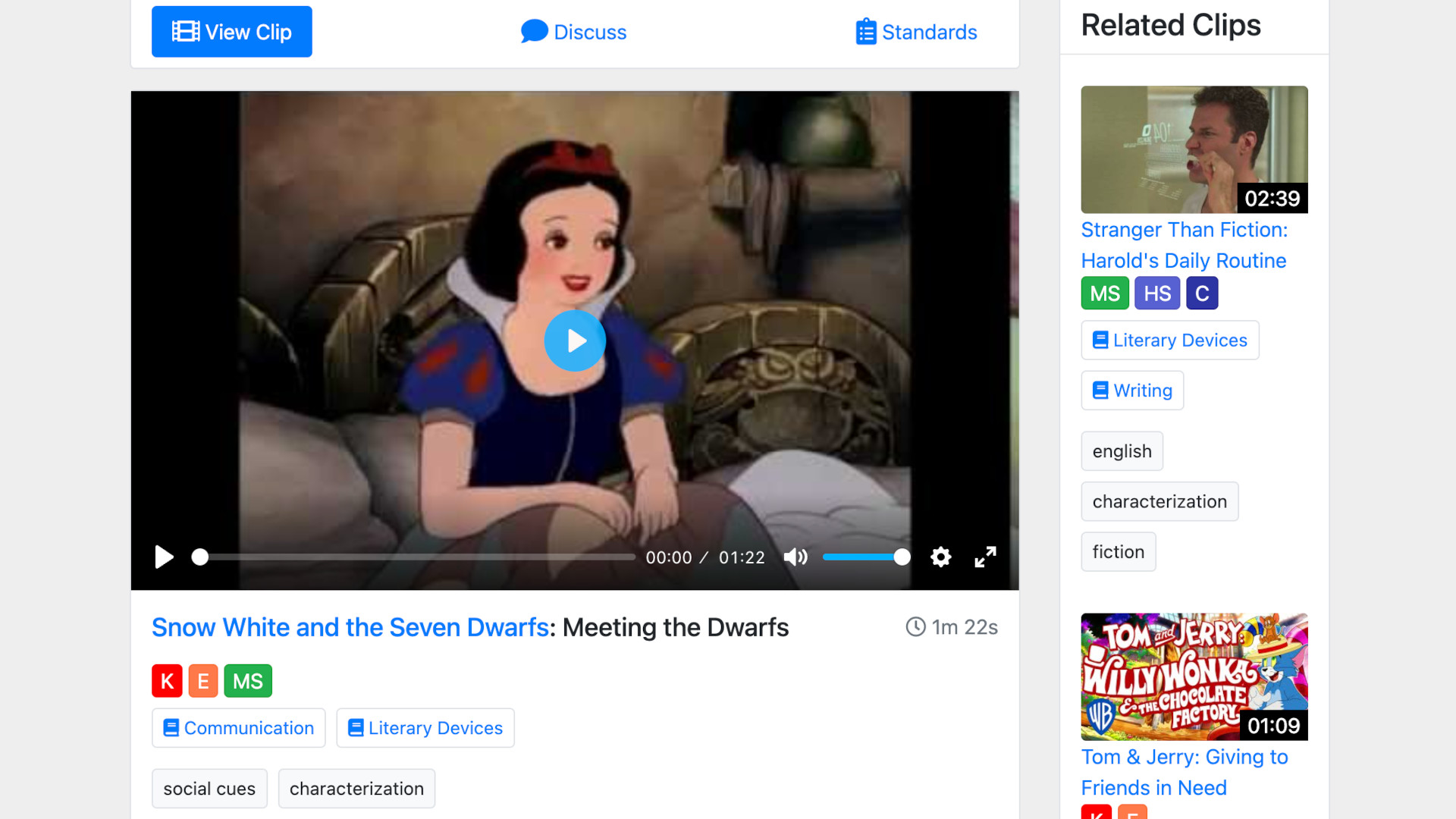
By using movie and TV clips, topping out at 10 minutes in length, this website offers a helpful teaching assistant. Crucially, there are several ways of searching and filtering content, which should save teacher time in lesson prep and help integrate content.
Speaking of, the content covers a wide range of subjects and areas, including science, math, history, ELA, business, health, SEL, and ethics, totaling more than 7,000 educational clips available.
The company does point out that its premium model plays videos without ads and can automatically detect and skip inappropriate language as standard.
Tools and ideas to transform education. Sign up below.
How does ClassHook work?
ClassHook offers a free sign up and then it's possible to start using the system. Educators can create an account and then add a class by inputting students or uploading a rosta via Google Classroom.
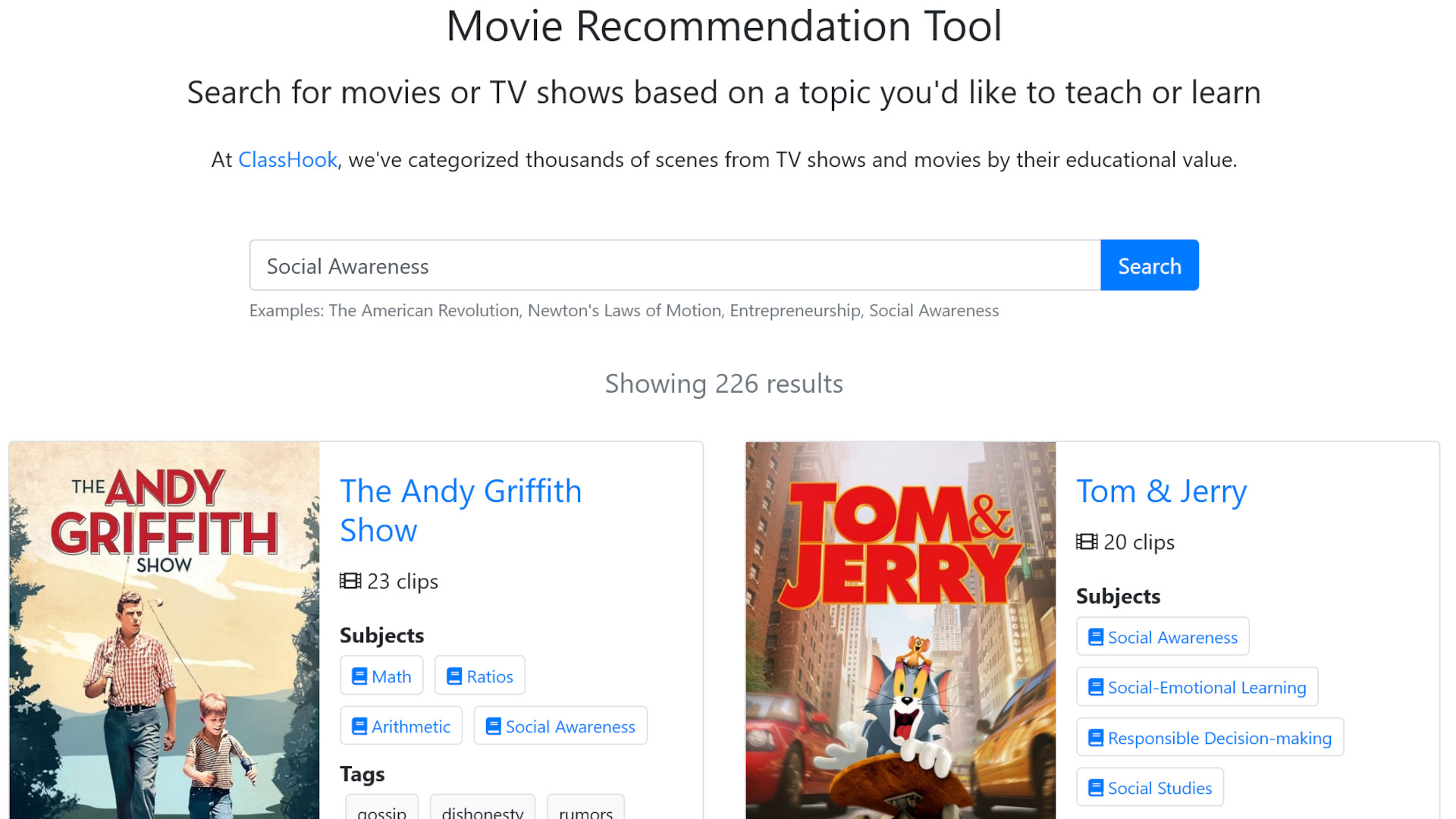
It's then possible to start searching for clips, save these, assign, and even create discussions. Teachers can filter by topic, genre, grade level, vocabulary, standards, and length.
Helpful pre-populated playlists can be used to work through a subject area if that kind of guidance is helpful. Otherwise, if you need to use specifics, the search options are helpful. Three main features are available: Playlists, Comparisons, and Discussions, but more on how those work below.
What are the best ClassHook features?
ClassHook offers a great way to get to video content quickly and without the need to edit or adapt for age groups, as this has been done for you. So, the best quality content, much from mainstream and recognizable media, that is super engaging while still useful to illustrate concepts.
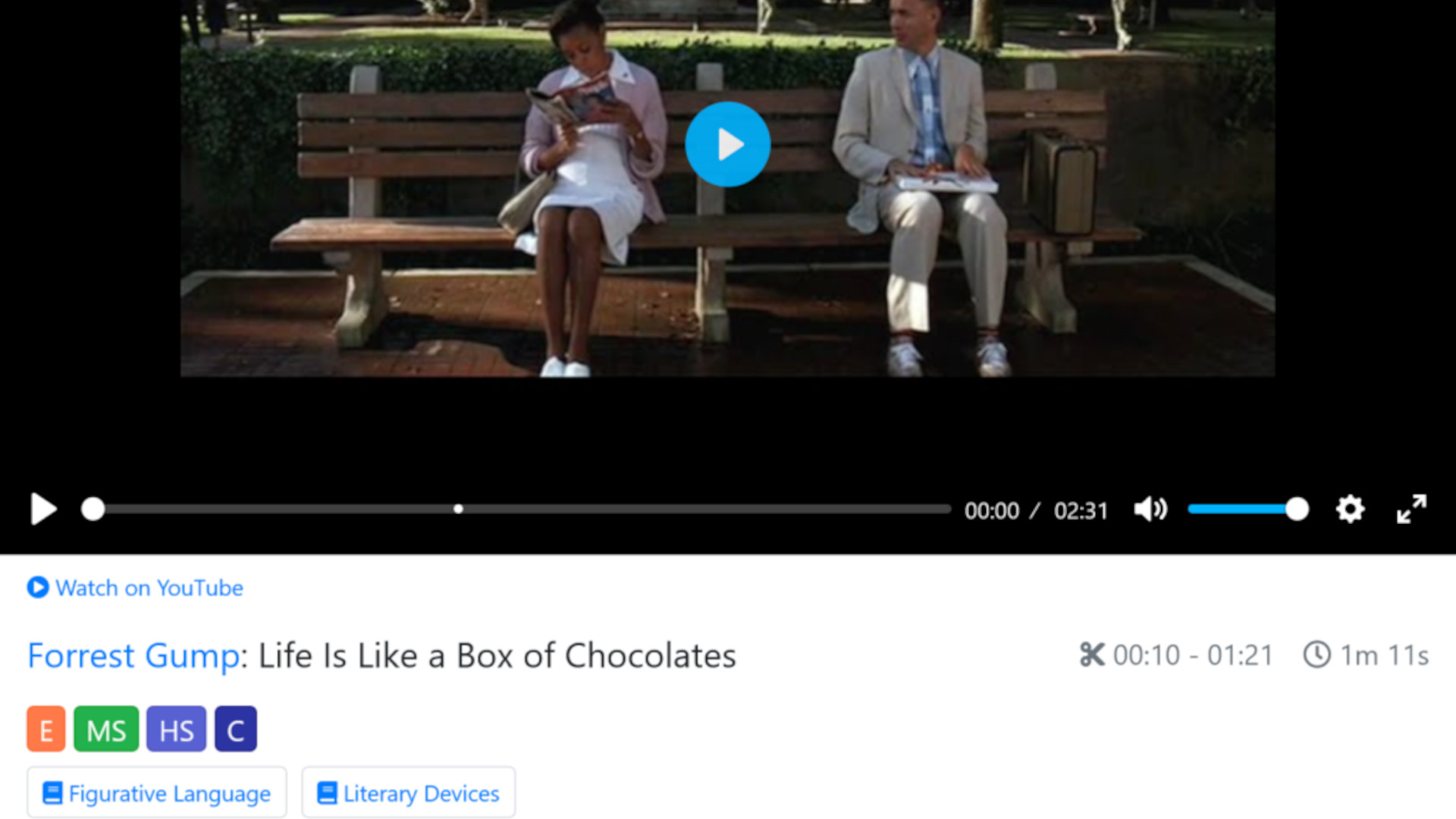
The ClassHook Playlists section allows teachers to create their own playlists, which will hold a selection of videos as needed and found in the search. You can filter by age, genre, clip length, and more -- ideal for building separate playlists for certain classes or subjects.
The Comparisons feature lets you create a new comparison and then select multiple videos to feature. Add clips to illustrate several side of a point, for example, and you can then add a discussion question to allow for follow-up exercises in which students consider the clip comparisons.
The Discussions feature supports live discussions, ideal for combining those in the room or out-of-class time remotely. Usefully, you can setup questions that appear as the video clip is playing, allowing you to have students talk about the video, as it pauses, before moving on to assimilate more of the content.
How much does ClassHook cost?
ClassHook does offers a free start but for all the best features you'll need to go for a premium option.
The Free plan get you 10 videos per month, three live discussions, six student assignments, and no credit card needed.
Go for the Premium plan at $8/month and you get unlimited video access, ad-free videos, search by video standards, advanced in-video search, unlimited interactive discussion tools, unlimited student assignments, automated student rostering, and priority customer support.
The Organization tier is charged at custom pricing, which gets you the above plus custom professional development and product training, organization-level reports and metrics, plus staff license management.
ClassHook best tips and tricks
Flip the class
Set videos to watch at home with discussion points to consider, then talk through it all when back in the classroom as a group.
Introduce
Use clips to dip into a new topic before teaching it in more depth after a video has helped give an overview of the basic idea.
Build SEL
Use a video's emotional content to start talking about the feelings involved and how they can appear in the individuals, groups or class.
To share your feedback and ideas on this article, consider joining our Tech & Learning online community here
Luke Edwards is a freelance writer and editor with more than two decades of experience covering tech, science, and health. He writes for many publications covering health tech, software and apps, digital teaching tools, VPNs, TV, audio, smart home, antivirus, broadband, smartphones, cars and much more.