What is Common Curriculum and How Does It Work? Best Tips and Tricks
Common Curriculum is a superb way to lesson plan digitally with helpful data feedback to make improvements
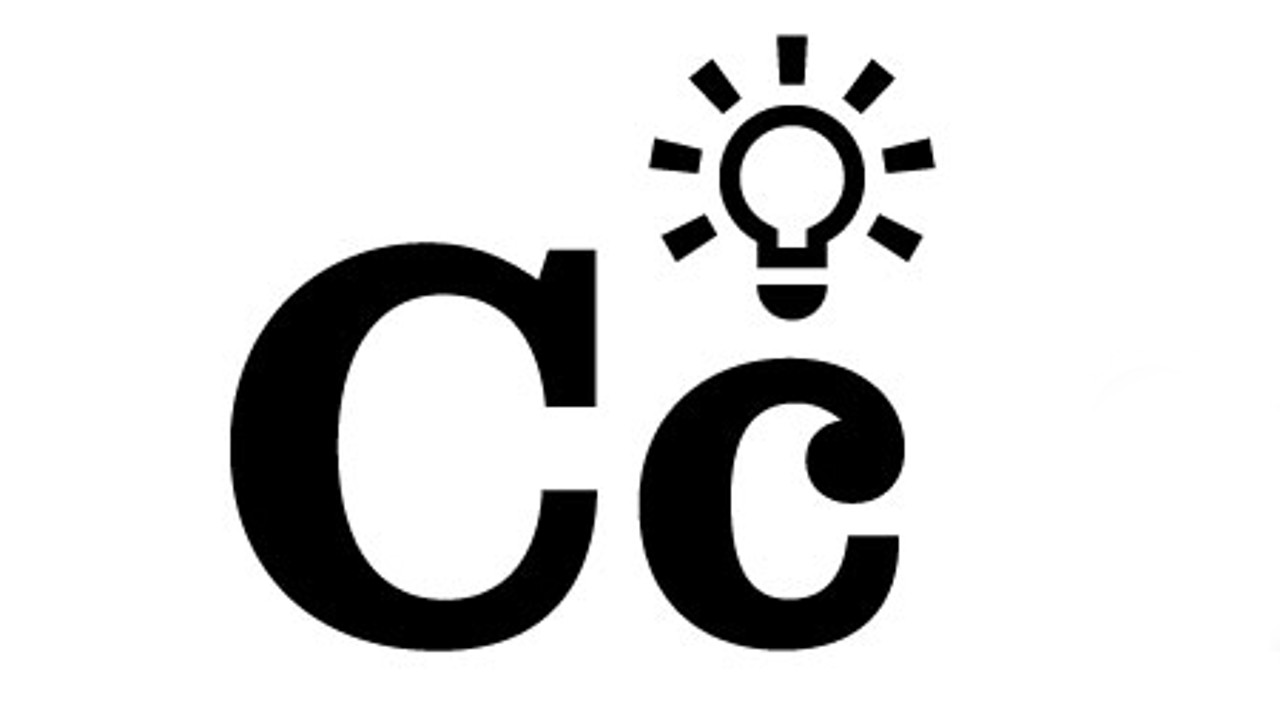
Common Curriculum is there to help teachers do away with mountains of paper planning to help create a digital curriculum map that will serve for years to come.
If you're the type of teacher who likes to go into class with a detailed plan at your side then this could be a useful tool. From color-coding to planning templates, this offers lots of features designed to get the lesson plan perfected.
The idea behind this tool is to offer a common set of standards, nationwide, which will help to stop educational disparities between students from different areas. This is similar to the Common Core State Standards, implemented in 2010, but builds on it further. Using this tool to hit all those curriculum points is easier.
Connections with current digital systems such as Google Docs and Dropbox help to integrate this with anything already in use. But is it intuitive to use and can another digital tool be worth the effort of integrating into your teaching system?
Read on to find out all you need to know in this Common Curriculum review.
What is Common Curriculum?
Common Curriculum is a digital lesson planning tool. It works for individual lessons and also offers a wider curriculum map for the term and year.
It uses templates, making it an an efficient way to plan. If you've ever sat down to plan only to find yourself lost and stuck, this tool can help nudge you along.
Tools and ideas to transform education. Sign up below.
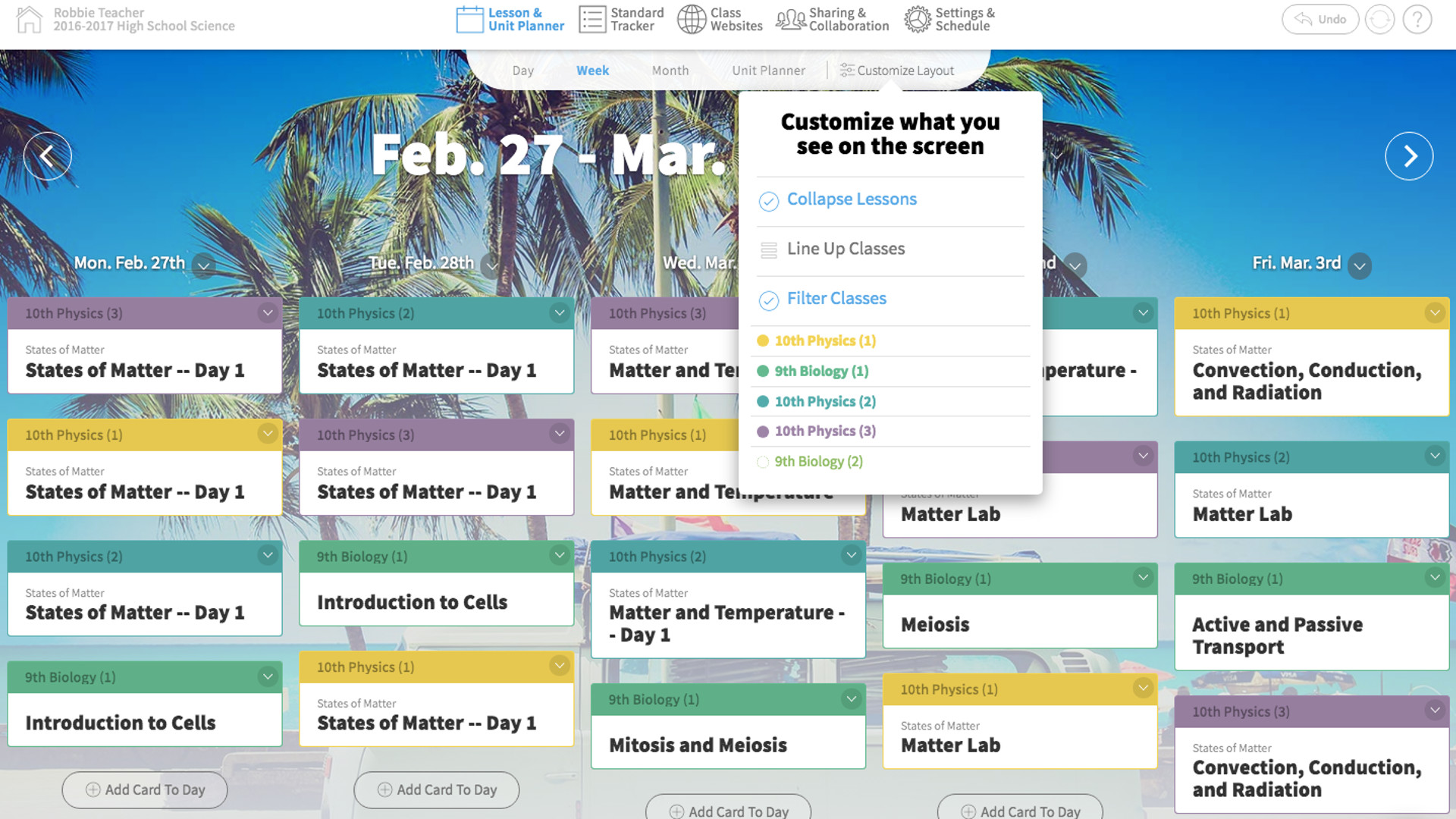
Common Curriculum lays out the lesson plans in a calendar style so you can zoom in and out to see day, week, month, or year views. This should help to give a clearer perspective on how the class is going to pan out.
The platform has great flexibility to suit different teaching styles and the input from users can be helpful. There are a host of guidance videos, so this is an easy-to-use tool that lets you get going right away on your own.
How does Common Curriculum work?
Common Curriculum is easy to get started with as you simply need to input a name and email address. If you already have an idea of what your lessons look like, it can be best to start with dates to work along timelines to plan the year, and days, ahead.
Schools can use school-wide templates that help to standardize lessons across the institution to ensure a minimum standard is met. Either way, teachers can take a template and work with it to create their lesson.
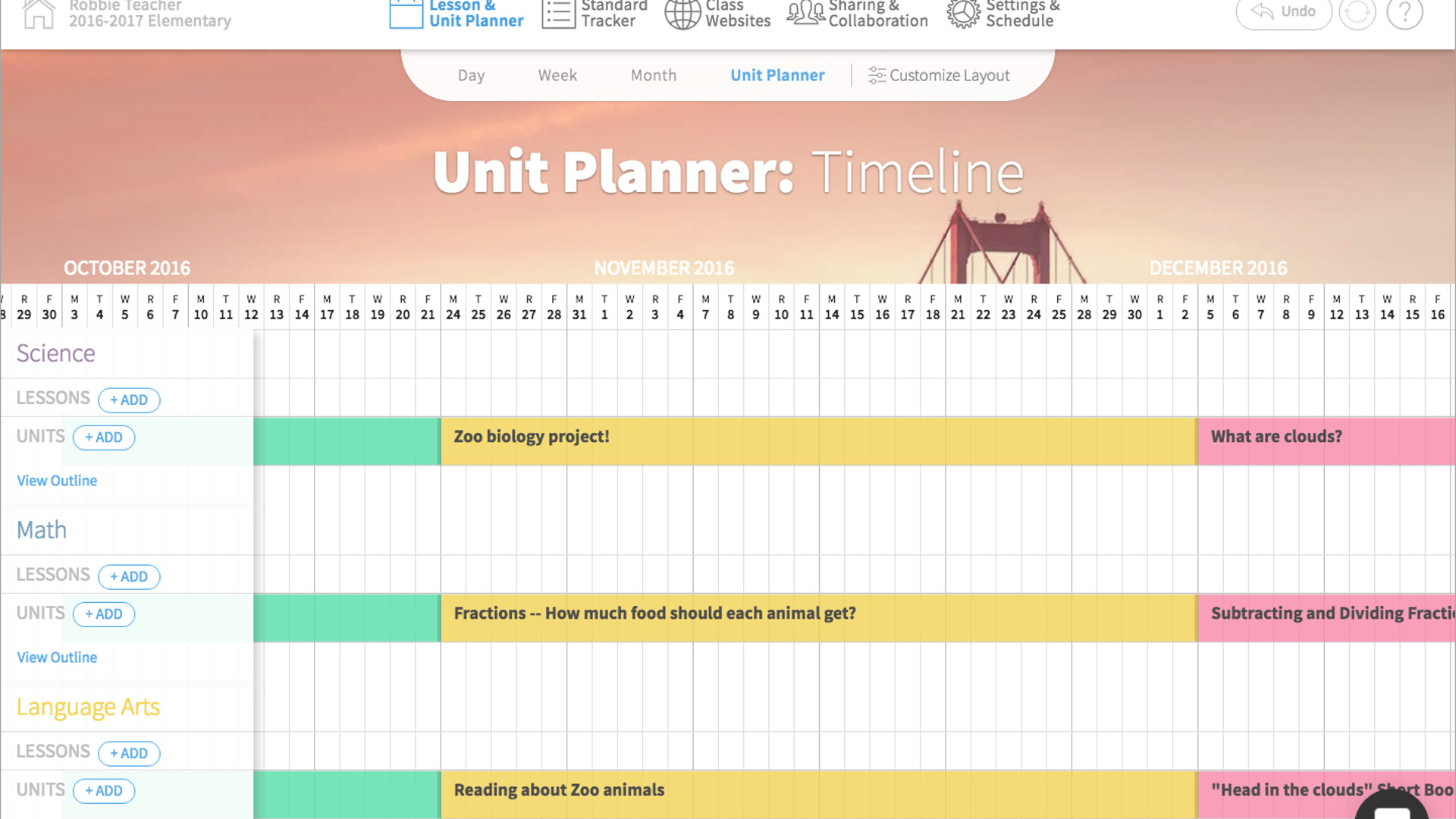
Crucially, teachers are able to pull in content from other tools, such as images and videos or links, or files from Dropbox or Google Drive. But they can then also share parts of lessons on platforms such as Google Classroom. In other words, this works as a supplementary tool, fitting into how you work, without the need to makes lots of time-intensive changes in order to adapt to a new way of working.
That this lays everything out in drag-and-drop style chunks allows it to be super simple to reorganize, which is ideal for last-minute changes. Also, everything is standards-aligned, which is easy to access since you can simply search by standards and then have lesson suggestions pop up. This goes further with smart feedback but more on that in the next section.
What are the best Common Curriculum features?
Common Curriculum uses a helpful Standards Tracker, is a powerful tool that tracks the standards you're aiming to meet and how often you touch on that area in your plan for the future. It will then alert you if you need to add more to the plan in order to cover one standard, if it is seen to be lacking.
This adapts over time, showing you what you've taught and how much time has gone on an area, and what you plan to teach and how much time you've managed so far.
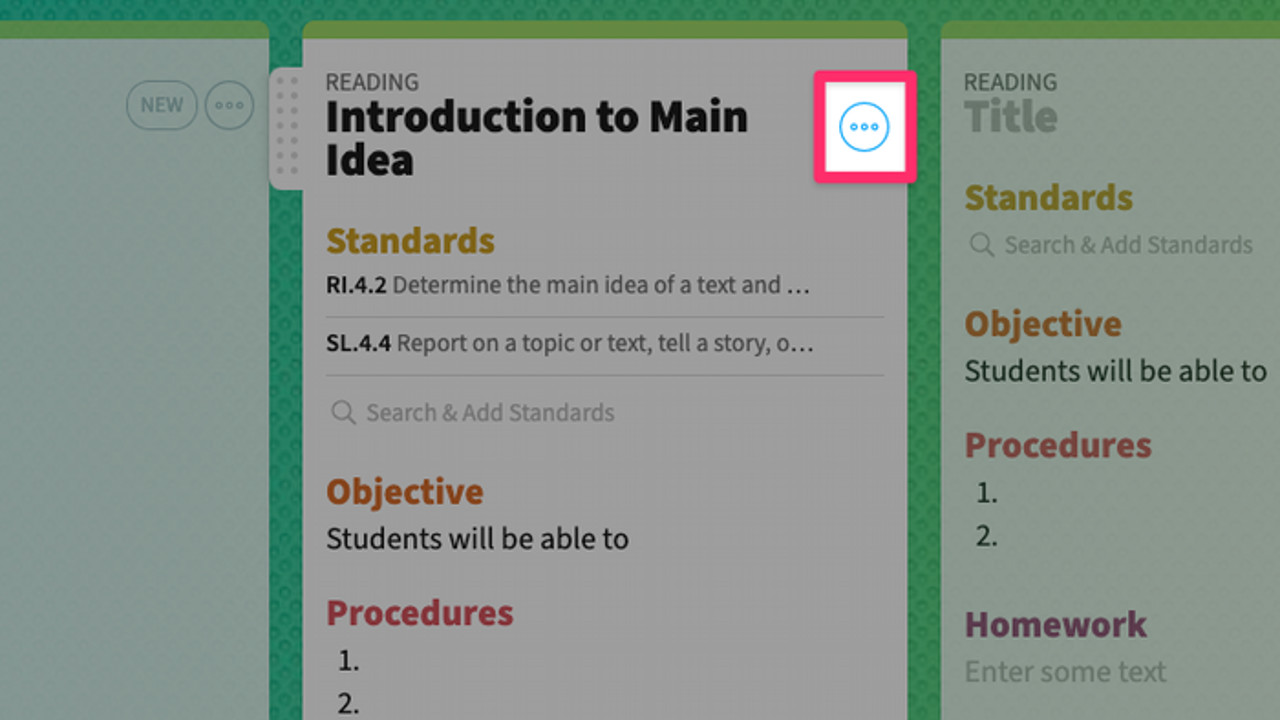
Going digital doesn't mean you're trapped there though as this plays nice with print too. You can easily access a PDF or print version of the plan so you can show that to the class, post it to the wall, or share it with other teachers.
On the subject of sharing, it's also possible to share lesson plans with other teachers or admins, allowing for more collaboration. From a school or district perspective, this can be a helpful way to take a look at how lesson planning and standards achieving is going on from a classroom level right out to a school-wide approach.
The ability to reuse lessons, adapting as needed, is a potential time-saver. Teachers can plan lessons once, then reuse any the next year across different classes and even share with other teachers – ideal for cover lessons. Past lessons can be searched too, allowing you to pick and choose the parts you want for a new plan, for example.
How much does Common Curriculum cost?
Common Curriculum comes in three pricing tiers: Basic, Cc Pro, and Cc for Schools.
The Basic plan is totally free to sign up for and to use. This gets you daily, weekly, and monthly lesson planning, the ability to search and add standards, posting to Google Classroom, print or download lessons, re-use lessons, and upload from Google Drive, Dropbox, or Office 365.
The Cc Pro plan, charged at $4.89 per month billed once a year or $6.99 if billed monthly, gets you all the above and more. You get: unit planning; automatic standards tracking; print or download day, week, month, or unit; post lessons to an auto-updating class website for students and parents; and edit, comment on, and re-use plans with up to five collaborators.
The Cc for Schools plan, costing $90 per teacher per year – billed once at $1,800 per year based on 20 teachers (this fluctuates based on the number of teachers), gets you all the above plus the ability to organize school planbooks in one place, organize teachers into teams, share templates schoolwide, manage school memberships, edit, comment on, and re-use plans with anyone in school, and free and unlimited training.
Common Curriculum best tips and tricks
Create a weekly to-do list
Go to Setup and add a card to your Monday, title it, add bullet points, and you've got your list for the week in clear sight. Then use strikethrough when each point is done.
Use reflections
Add a reflection section so you can see how your plans worked, helping future plans. Hit Setup, then Lesson Templates, and add a Reflection card.
Attach student work
As another reference point you can add in student work. Snap a photo of student's work then add it to your lesson as a new card named Student Work. Add this section to a template if you plan to do this on every lesson.
Luke Edwards is a freelance writer and editor with more than two decades of experience covering tech, science, and health. He writes for many publications covering health tech, software and apps, digital teaching tools, VPNs, TV, audio, smart home, antivirus, broadband, smartphones, cars and much more.
