What is Wizer and How Does it Work?
Wizer is a digital worksheet designed for help teachers plan more easily to regain time

Wizer is a worksheet-based digital tool that's designed to make the life of teachers easier. it works both in the classroom and as a useful way to teach remotely.
More specifically, Wizer is a digital worksheet-building tool that can be used both by teachers and by students. It allows for the inclusion of questions, images, videos, and recording directions, and teachers can set specific tasks, such as getting students to label images or answer multiple choice questions.
Wizer lets you create a new worksheet from scratch with a selection a pre-made examples from the community, which openly shares. You can edit one to make it suit your task perfectly, or perhaps use one as is to save time.
The platform integrates with Google Classroom for easy sharing of worksheets with students, and also can be accessed across devices via a browser window or in the app on smartphones and tablets.
Read on to find out everything you need to know about Wizer.
What is Wizer?
While you now probably have an idea what Wizer is, there's more to be explained. This tool will create digital worksheets, but that's a broad term. And its uses are very broad, too.
Essentially, each worksheet is a question- or task-based sheet, so it's more likely to be made by teachers and set as an assignment to students, in most cases. This can be as an assessment method or as a way to complete work tasks. For example, you could use an image of the human body and have students annotate the parts.
Tools and ideas to transform education. Sign up below.
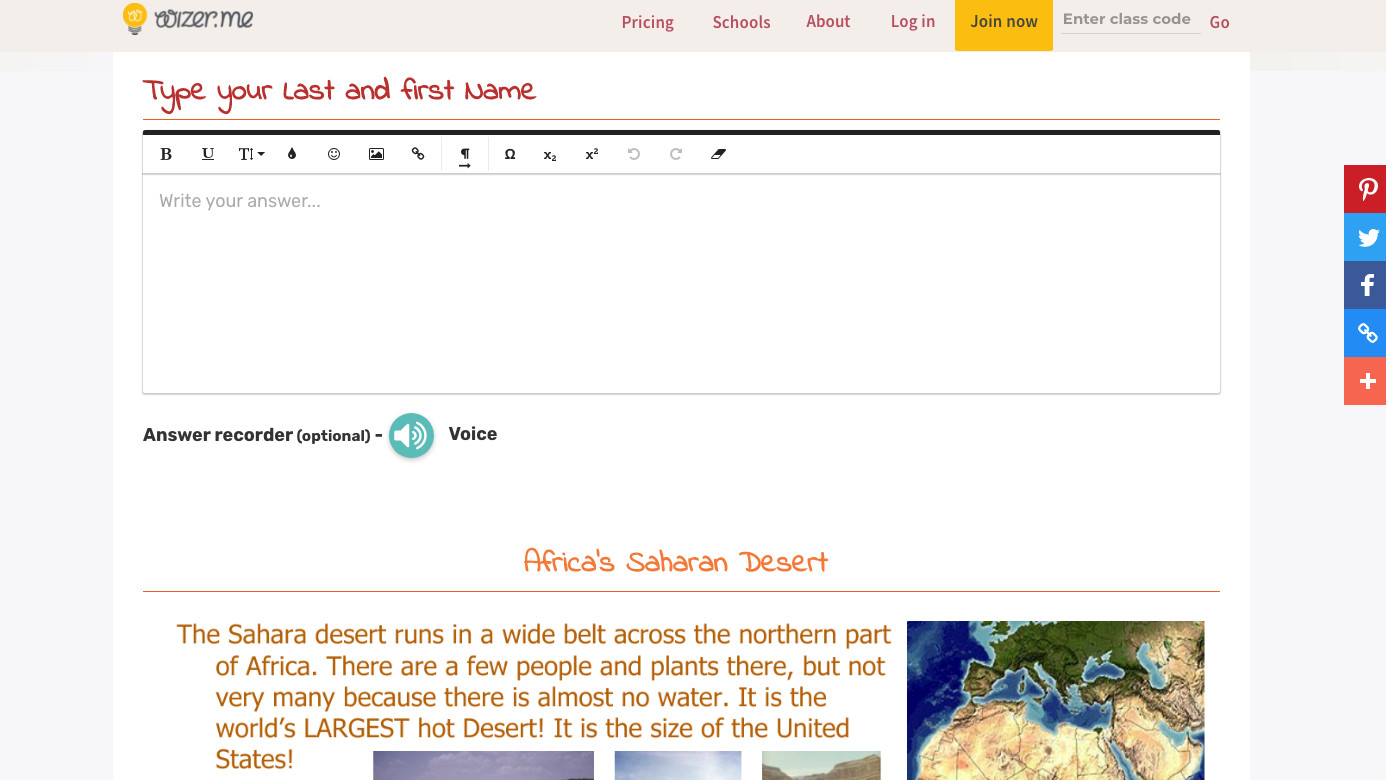
While you can use Wizer on pretty much any device with a browser, some play nicer than others. The Chrome browser and Safari browsers are the best options, so native Windows 10 options are not so good – although you likely won't notice much of a difference on the whole.
How to get started with Wizer
To get started with Wizer you can head over to the Wizer website. Select the "Join now" option and you can quickly begin with a free account, whether you're a teacher, student, or parent.
Now you can select the "add task" option, where you'll be guided by prompts on how to create the right worksheet for your needs. Alternatively, go through the huge selection of crowd-created resources to find something that suits.
How to use Wizer
If you're creating from scratch, you'll need to input a title, pick a text style and color, choose a background, and add student tasks using text, images, videos, or links. Then pick a question type from open, multiple choice, matching, and other options.
Or you can chose something a bit more specific to suit the task. This can include filling in a table, tagging an image, embedding, and more.
You can set the worksheet to be completed asynchronously, or you can schedule it for a certain date and time so everyone is doing it at the same time, even if some students are in class and some are working remotely.
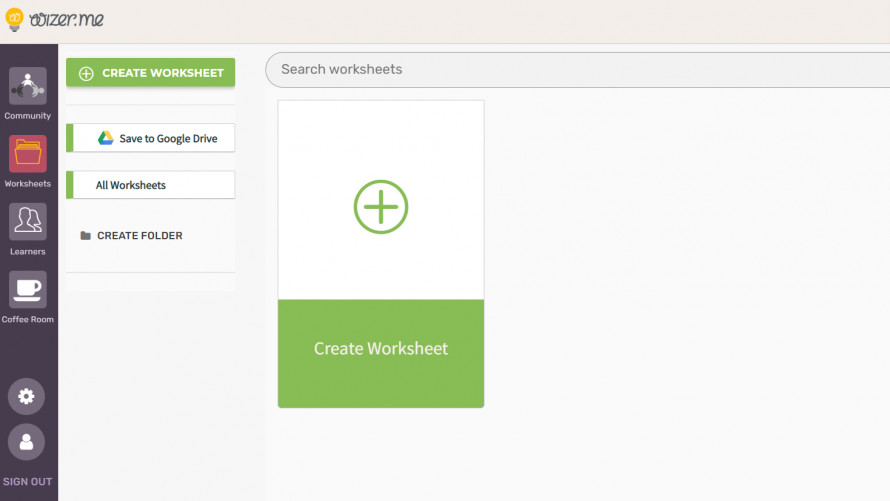
When you're happy with the finished product, it's time to share the worksheet. This can be done by simply sharing a URL that you can send through email or an LMS. For those using Google Classroom, it's an easy way to share as the two systems integrate well.
Conveniently, you can upload a PDF, meaning you can digitize real-world worksheets easily. Upload in the creation process and the answer areas can be selected so the students can respond digitally. This will even automatically grade for teachers too, in the case of multiple choice or matching questions. For open-ended questions and discussions (in which students can collaborate), the teacher will need to assess these manually.
There is an option to add reflection questions so students can provide feedback on how they feel about a worksheet or particular question. Students can also record their voice here, which allows for a personalized feedback option.
Each student has a profile that allows them to share what they like and know. Teachers can also add tags that students can't see, for example to keep notes on students if they're struggling or if they're quiet. Then students could send a question just to students who have been tagged as quiet. This is a paid for feature but more on that below.
If you select the "Assign to Google Classroom" check box when creating, this will share automatically. It can also be set to send the grade back into Classroom automatically too in the paid version, taking out a lot of admin effort.
How much does Wizer cost?
Wizer offers a free version of its program, called Wizer Create, for use without any cost at all. The paid plan, Wizer Boost, is charged at $35.99 per year. A 14-day free trial is available, so it's possible to have a go with all the features right away without paying.
Wizer Create gets you unlimited question types, up to five differentiation custom files, audio teaching instructions, audio student answers, and more.
Wizer Boost does all that plus record video instructions and answers, organize students into groups, control who can answer the worksheet, force worksheet submissions, schedule when worksheets go live, send grades back to Google Classroom, and more.
Luke Edwards is a freelance writer and editor with more than two decades of experience covering tech, science, and health. He writes for many publications covering health tech, software and apps, digital teaching tools, VPNs, TV, audio, smart home, antivirus, broadband, smartphones, cars and much more.
