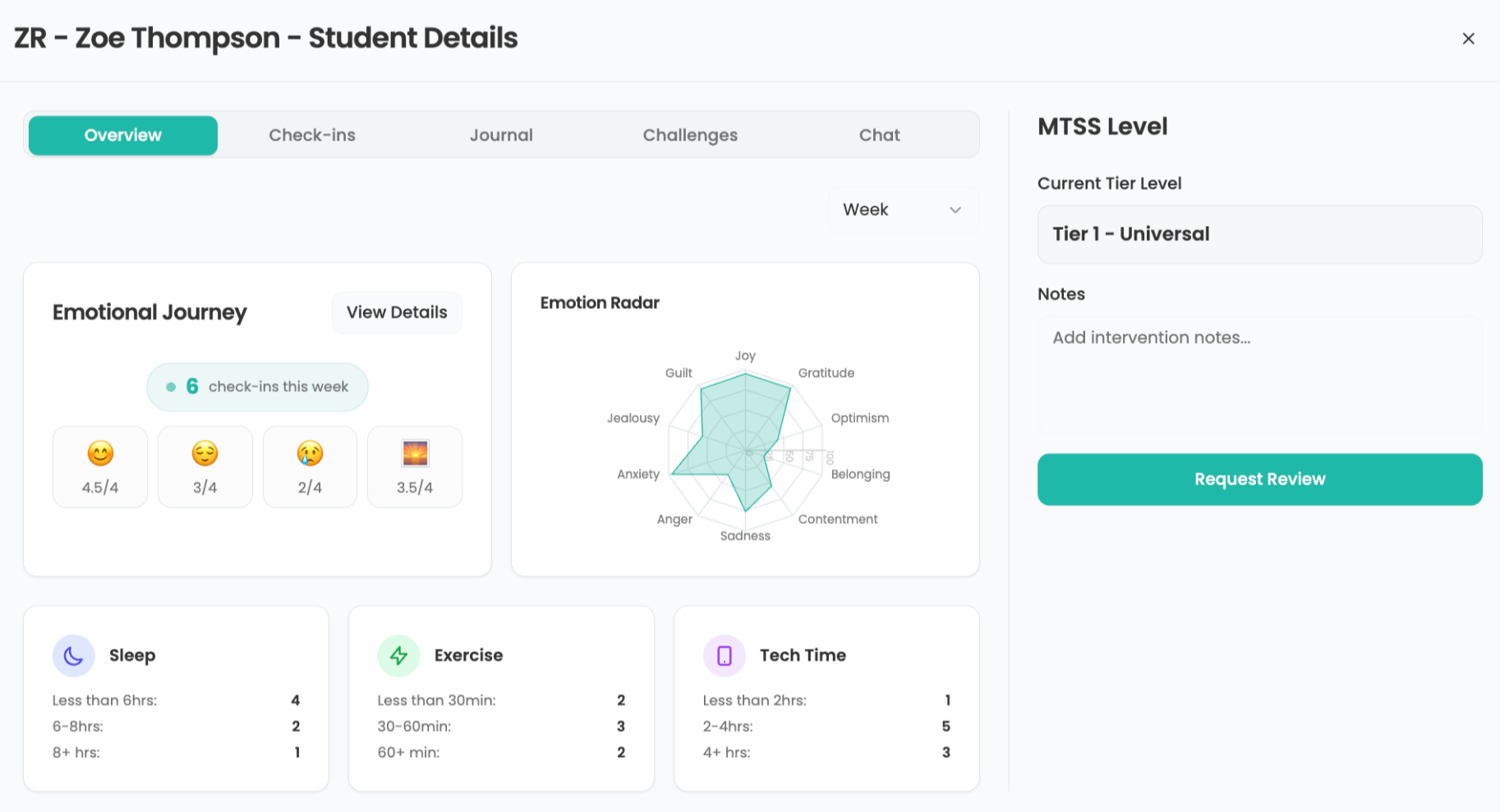Adding a Table of Contents
By
Barbara Bray
published
Add us as a preferred source on Google
Tip:
The Table of Contents will be automatically generated based on your use of Heading styles throughout your document. If you don’t want the table to be based on Heading styles, click the Options button to designate the styles you want to use instead. For this tip, you will need Heading styles set up.
- Press Ctrl + Home.
- Go to Insert to Break and add a Next page section break.
- Add the title “Table of Contents†at the top of the new page, then press Enter.
- Go to Insert to Reference to Index and Tables.
- Click the Table of Contents tab.
- Click OK to add the table.
If you make more changes to your document after adding the Table of Contents and Index, click inside the tables and press F9 to refresh them so you can be sure the page numbers will be up-to-date. This tip is for Word XP from My eCoach® Guide 167-2 Handy Tips in Word XP. Go to My eCoach
Submitted by:Barbara Bray
Next Tip: Digital Storytelling and Standards-based Education
Tech & Learning Newsletter
Tools and ideas to transform education. Sign up below.
TOPICS
MORE FROM TECH & LEARNING...