Product Review: OmniPage Professional 18
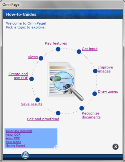
by Carol S. Holzberg
Product: OmniPage Professional 18
Vendor: Nuance Communications, Inc.
Website: http://www.nuance.com/
Retail Price: OmniPage Professional 18, $499, Educational Price, $425.00 (JourneyEd); OmniPage 18, $150, Educational Price, $127 (JourneyEd).
Carpenters, auto mechanics, and telephone technicians all have indispensable toolkits. So do teachers and educational administrators, especially when it comes to using computers. One "must-have" tool is a program that handles OCR (optical character recognition). With OCR you can take a document available only in print form, digitize it with a scanner, then render it as editable text. Once rendered, you can open that document in your favorite word processor or desktop publishing program and use the text as needed. Nuance Communications, makers of the popular Dragon Text-to-Speech educational software, recently released an upgrade of its flagship OmniPage OCR software for Windows. OmniPage 18 has a slew of tools to help users digitize and highlight non-searchable text and image documents, and transform them into editable Microsoft Word, RTF, PDF, Excel, HTML, and CSV files.
OmniPage 18 for Windows is available in two versions: OmniPage 18 and OmniPage Professional 18. Professional includes many more features, such as support for ISIS scanners in addition to TWAIN and WIA devices, the ability to receive scans from network Multi-Function Printers via "scan to folder" options, forms conversion and processing, automated support for batch processing, redaction, text highlighting and strikethrough using keywords, Section 508 compliance, the ability to generate PDF files from scans (OmniPage Pro 18 comes with PDF Create 7) and PaperPort 12 for managing and categorizing all scanned documents. Additionally, OmniPage Professional 18 lets users attach documents to existing PDF files, create PDF files with digital signatures, password protect PDF documents, and process documents quickly using the Convert Now Wizard in Windows Explorer.
Tools and ideas to transform education. Sign up below.
Quality and Effectiveness
Scanners, digital cameras, tablets like the iPad 2, and Smart phones capture printed pages as images, not editable text.To release text information trapped in non-editable scanned images and PDF documents and convert it to ASCII characters that can be read and modified in a word processor or spreadsheet application,you must either re-type the document or use special software to perform OCR.OmniPage 18 has several specialized features for that task. Not only does it recognize as many as 125 languages, it can process several types of digital formats, including files saved as PDF, CSV, DOC, DOCX, PPT, PPTX, RTF, WRI, XLS and XLSX. It also handles many types of images including TIF, PCX, BMP, JPG, GIF, PNG, PDF, and XPS. OmniPage 18 also lets you create searchable PDF files from image-only PDF files or files containing some text elements.
Choices in the workflow process include opening an existing document, scanning directly into the program, grabbing an image from a connected digital camera, or choosing a workflow template. By creating and saving customized workflows containing a series of processing steps and settings tailored to specific needs, you can automate document processing in special ways. For example, you could create a workflow designed to output a searchable PDF document that shows every instance of particular keywords highlighted in yellow at job completion.Converted files can be saved as text, HTML, RTF, Kindle, ebook, or PDF. They can also be copied to the computer Clipboard, saved to Web-based storage folders such Dropbox, SharePoint, and Evernote, grabbed from cloud sites you have configured Nuance's own Cloud Connector service to access (see right), or sent as email attachments.
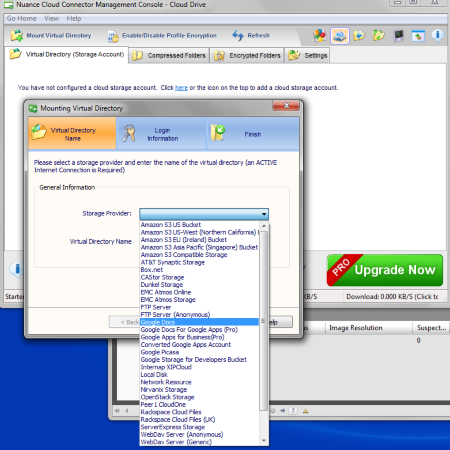
Ease of Use
The User's Guide, available on the program CD, details the program's numerous options and customizable features. A Guidance and Resources tab on the OmniPage 18 Start Page provides easy access to quick-read How-to-Guides, a description of new program features, and Web-based video demonstrations to help you learn your way. Additional support resources are available from the program's Help menu, where you can find Getting Started information on topics such as Basic Steps, the OmniPage desktop, OmniPage Panels, and processing with workflows.
Creative Use of Technology
OmniPage has so many useful features that it's difficult to pick just a few to share in this brief review. For example, I used it to convert an image of a printed page captured with an iPad 2. It took a while to complete the conversion process and output the rendered text as RTF because I also had to train the program to recognize characters it had difficulty identifying, but overall the conversion process took much less time than if I had tried to retype the original document.
Not only does OmniPage 18 scan and convert single scanned documents, it can handle batches of documents at one time. Additionally, it lets you create customized workflows with predefined steps and settings so that documents can get processed quickly and efficiently when those settings are required in other jobs. For example, you can create a workflow that directs OmniPage 18 to scan, recognize and search for particular keywords in a document (you decide which what those keywords are) and output that document with those keywords words highlighted for quick retrieval(see left). If you name and save that workflow, you can reuse it at a later time, and highlighting different words with a few quick steps.A eDiscovery Assistant lets you create searchable PDFs.
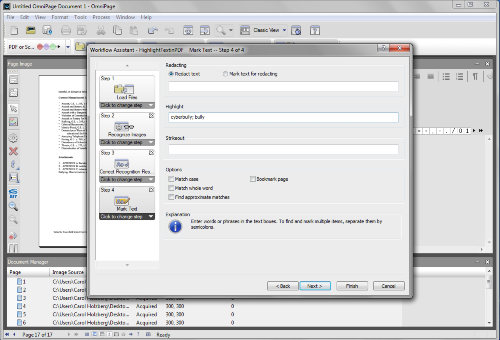
Suitability for Use in a School Environment
Since OCR isn't the kind of tool that students, teachers or administrators are likely to need every day, OmniPage 18 may not be a program that you would purchase for every computer in the computer lab. But individuals who must archive printed materials into searchable PDF files, and others who need to convert print materials such as multi-page handbooks, evaluation forms, contracts, and manuals into editable documents, will appreciate the tools of OmniPage 18, especially on those occasions when deadlines loom and people have no time to re-type text. Thanks to the built-in Nuance RealSpeak speech facility offering text-to-speech support for several languages (including English, Spanish, Italian, German and Portuguese) teachers can prepare digital text materials that OmniPage 18 or other text-to-speech readers can read aloud or output the finished document as a WAV formatted audio file for struggling readers, the visually-challenged, or others who want to hear how their writing sounds (see below, right).
OVERALL RATING
OmniPage 18 can scan and convert print copy into editable text. While the layout of a converted document may need to be re-arranged or tweaked after scanning and words incorrectly processed must still be fixed, it's much less time-consuming to correct a few recognition errors than to retype an entire document. The latest version of OmniPage offers features including new workflow templates, improved image enhancement tools, batch processing, customizable workflows, support for scanning and sending documents directly to several popular cloud services, the Nuance Cloud Connector (a separate component that lets you specify which Cloud services or FTP sites you want to use for file input), and more.
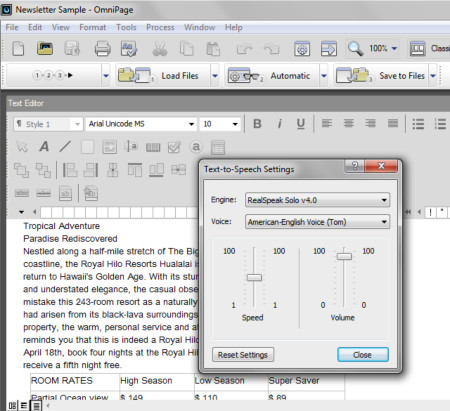
Both versions of OmniPage 18 are robust enough to handle the majority of every day school and district OCR tasks. The less expensive version is a suitable alternative to the Professional version if users already have a licensed copy of Adobe Acrobat X (able to do much of the PDF work that OmniPage Pro 18 can do), or if they know they're not going to work with forms.
Top three reasons why this product’s overall features, functionality, and educational value make it a good value for schools.
- Three OmniPage views (Classic, Flexible, and Quick Convert) adapt the program to a range of user skills and abilities.
- OmniPage can work with documents captured by a variety input devices (scanners, computers, tablets, Smart phones, and digital cameras) and convert the rendered text into numerous formats for use with other programs. Image enhancement tools remove speckles and 3-hole punch marks. Output as an audio file provides support for struggling readers and the visually challenged.
- The program's support for nearly 125 languages is sure to appeal to schools and districts with culturally and linguistically diverse student populations.
Carol S. Holzberg, PhD, cholzberg@gmail.com(Shutesbury, Massachusetts) is an educational technology specialist and anthropologist who writes for several publications and works as the District Technology Coordinator for the Greenfield Public Schools (Greenfield, Massachusetts). She teaches in the Licensure program at the Collaborative for Educational Services (Northampton, MA) and the School of Education at Capella University.As an experienced online instructor, course designer, and program director, Carol is responsible for developing and offering training programs and support for faculty and staff on technology for teaching and learning. Send comments or queries via email to: cholzberg@gmail.com.
