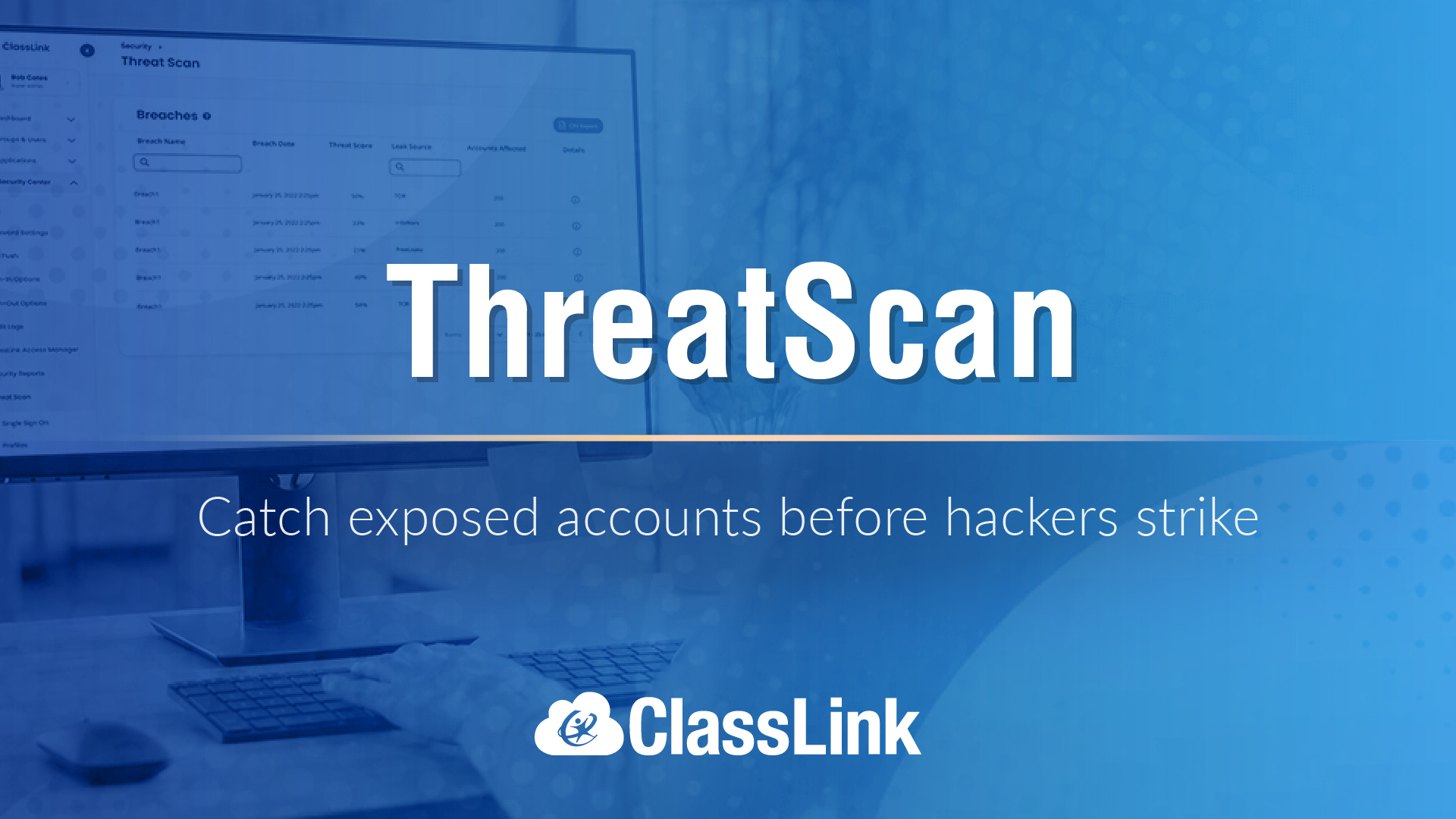Put to the Test
from Tech&Learning
T&L reviewers rate new gear
PRODUCT: CLAYMATION STUDIO 2.0 (HONEST TECHNOLOGY)
www.honestech.com
Retail Price: Single User $49.99, Multi-user Academic $79.99
DESCRIPTION: Stop Motion Video Creation Software
HOW TO USE IN THE CLASSROOM: Many elementary, special education, and ESL teachers can use Claymation movies as projects in their rooms to retell novels or history lessons. The features in this product make this easy to do. Users can add audio or text overlay to just one frame. A simple frame-editing tool allows the user to change the frame sequence by simply dragging and dropping them into the order the desired order. The user can also save the projects in WMF, AVI, MPEG-1, or MPEG-2 formats.
PROS: The software is easy to learn, even as a first-time user. The chromakey feature for imported images is especially useful. The Rotoscope and Onionskin are both nice features. The Rotoscope uses a reference image to help users create a new image. The Onionskin allows the user to view a previous frame in transparent overlay to help create the next frame.
Tools and ideas to transform education. Sign up below.
CONS: Other than the amount of time stop-motion video takes to produce, there are no technical problems with this product.
OVERALL IMPRESSION: This is a very good product with many good features. Perhaps one of the best features is the built-in storyboard. The storyboard teaches students the correct way to put a movie together and makes them think and plan out the project.
PRODUCT: TIMELINER XE
www.tomsnyder.com
Retail Price: $99 one computer; $2,600 unlimited site license
DESCRIPTION: Software program for producing graphical sequences of history in all subject areas.
HOW TO USE IN THE CLASSROOM: When discussing the development of atomic theory in a science class, the teacher can use TimeLiner XE to show the timeline and add graphics of all the people that were involved in this evolution. In a computer application class, the teacher can show the development of the computer over the last 200 years. There are many other possible uses for this graphical timeline software for any curriculum.
PROS: The program is available in English and Spanish. The files can be saved as pdf files, Web sites, graphic references from the Web, or can be presented as a slideshow. The tutorials are excellent.
CONS: None.
OVERALL IMPRESSION: This program impresses for several reasons. First, it is very easy to use. Second, it automatically sites resources used off the Internet. Third, it saves files as pdf files. All of these make this program a good choice for schools in that it teaches good copyright practices and the proper way to save documents.
PRODUCT: FUJITSU LIFEBOOK
www.shopfujitsu.com
Retail Price: $1,399
DESCRIPTION: Tablet PC.
HOW TO USE IN THE CLASSROOM: Tablet PCs like the LifeBook for staff are a good choice over standard laptops. They are good for presentations with a lower cost of ownership than standard laptops, and can take the place of several pieces of technology in the classroom, such as computers, interactive tablets, and interactive whiteboards. By adding Microsoft's OneNote (standard as part of Office 2007 professional), students can easily take notes on the Tablet. They can incorporate text, graphics, video—even the instructor's audio—all into one document.
PROS: The built-in Web cam allows the teacher to do Web video-conferencing directly with the LifeBook. Using Windows Vista, the instructor can display an image of a map or a diagram of an animal and make notations directly on the image using the tools in the Tablet PC. This new file can then be saved as a new image that includes the teacher's notes from class and either printed or posted on a class Web site. A teacher could also include this new image in a video blog of the day's class activities.
The LifeBook's drive shock protection and non-glare screen would allow students to use this in an outdoor lab or while walking around the library. Administrators could use it in a cafeteria or hall to access the school's SIS. These same features would make it good for a teacher to take on a field trip with a broadband connection card to connect remotely to the school's SIS in case of an emergency.
CONS: The short battery life means one would need at least 4 batteries for the average school day. The way the screen locks is a longevity concern for the requirements of the K-12 classroom. The fingerprint sign-in will be a problem with some parents.
OVERALL IMPRESSION: It is a good value for a tablet computer of this speed and memory. Generally, the tablet is rugged enough to stand up to the abuse of a K-12 classroom.
PRODUCT: MPC TXTBOOK
www.mpccorp.com/
Price: $500
DESCRIPTION: The MPC TXTbook is another new entrant in the netbook ultra-mobile PC product category, which is aimed at students in grades K-6. It is a compact, fully functional laptop.
HOW TO USE IN SCHOOLS: Weighing in at under 3 pounds, this machine would work as both an in-class and take-home computer for even the youngest grades. It would also fulfill any school district's one-to-one initiatives.
PROS: The chassis design is rugged and built with a clear understanding of how children will treat this product. A handle strap is attached to the clamshell, which particularly impressed our student reviewer. The small keyboard and raised keys with white lettering cater to smaller fingers. The 1.6GHz Intel processor, 1GB of DDR2 system memory, and back-lit LED display make is easy to access kid-friendly sites like pbskids.org.
CONS: The TXTbook is saddled with Windows XP Home Edition, which our student reviewer found unintuitive. Plus, many of the software-based features and functions are unnecessary for students. Primary-level students will probably do better with other software to run on top of XP.
OVERALL IMPRESSION: The attention to detail in this netbook's design makes it a worthy contender for any K-6 classroom.
PRODUCT: LS TEST BUILDER
www.learningstation.com
Retail price: Based on the number of users
DESCRIPTION: This Web-based test generator enables K-12 educators to create standards-based tests. Results may be accessed directly in the browser or downloaded as an Excel spreadsheet. LS Test Builder also includes practice self-tests, which students can take on their own.
HOW TO USE IN THE CLASSROOM: Teachers can use the site to create questions for both formative and summative assessments. Since students receive immediate feedback on tests, they could use the practice tests to see how much they know, or to sharpen skills in areas where they need more practice.
PROS: Teachers create classes, enter student names, and create tests from banks of ready-made test questions. A three-step "custom question wizard" simplifies the task. When viewing test results online, teachers can follow a Thinkronize NetTrekker d.i. link to the actual content standard tested. At the NetTrekker site, they can view other helpful educational resources designed to support teaching and learning.
CONS: When preparing custom questions, there is no link to NetTrekker d.i. for viewing state standards or strands. [ED NOTE: when building custom questions, aligning it to a state standard or indicator is integrated into the process. The third step in creating the question is to choose the indicator to which the question pertains.] There are no options for generating "Open Response" questions.
OVERALL IMPRESSION: If the product came with a test option with access to all program features and options we would consider it. It's easy to use. It not only generates questions, it reports on test results. It can be used for both formative and summative assessments.