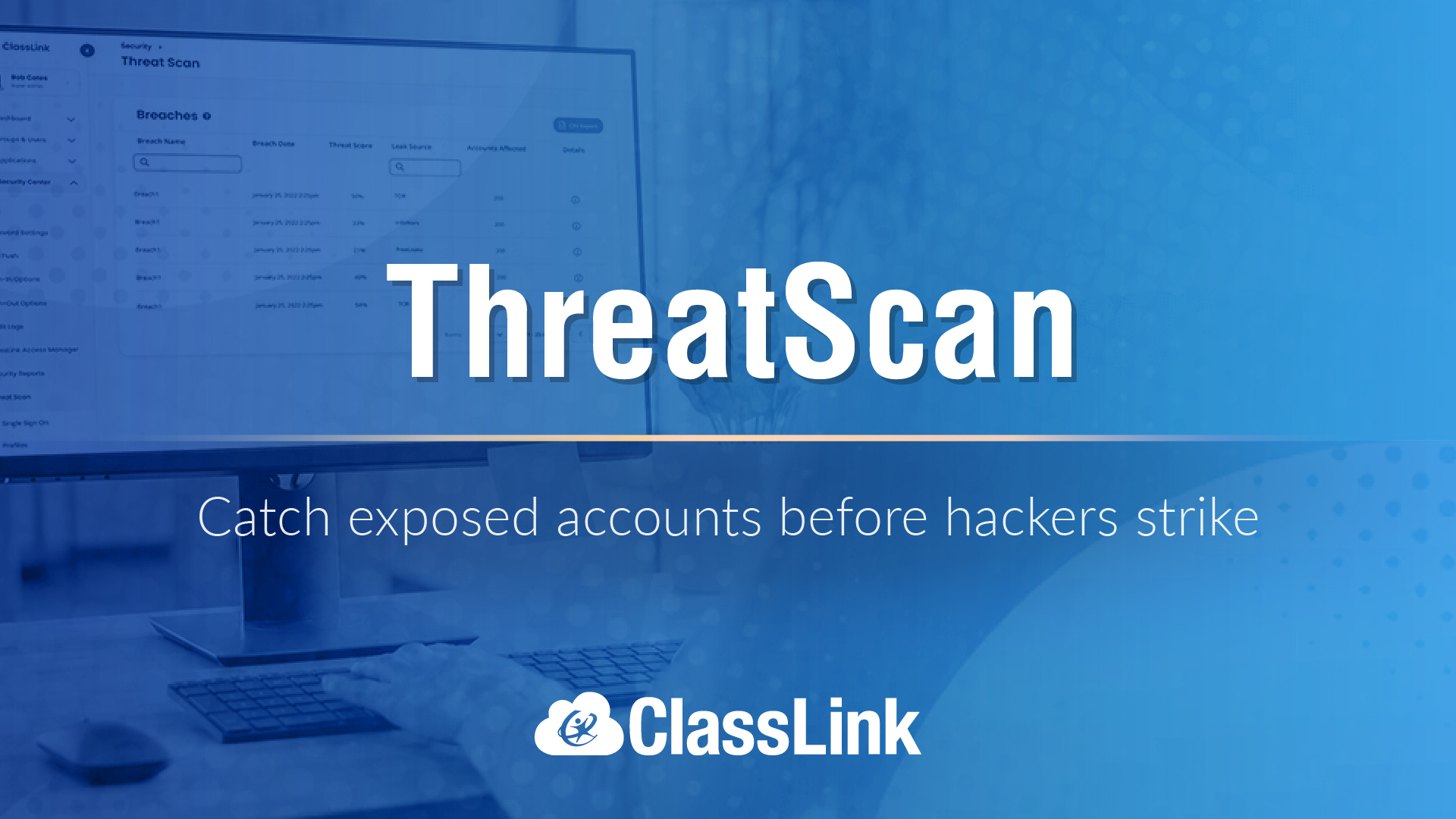Useful Excel Tips
Tip:
Freeze Panes
When you scroll far enough down in a spreadsheet you will eventually lose sight of the header row(s). To show your header row (column titles) or any number of other rows at the top of the screen regardless of how far you scroll down:
- Highlight the row UNDER the last row you want showing by clicking the row number.
- Click on Window in the menu bar.
- Choose "Freeze Panes".
To return to traditional scrolling,
- go back to the Window menu.
- choose "Unfreeze Panes" (you can be anywhere in the spreadsheet this time)
Print Header Row
Suppose you have a three-page printed-out spreadsheet, but the headers appear only on page 1, meaning you have two pages of unlabeled data. To correct this and print the header row on every page, do this:
- Go to File to Page Setup.
- Choose the Sheet tab.
- Click on the box with the little red arrow in the blank field next to "Rows to repeat at top" (or in the blank field itself)
- Click the row number you want showing at the top of each page; you should see a formula show up in the field)
- If you clicked the red arrow box, click it again to bring back the dialog
- box, click Print Preview to check your work, and click OK.
Bonus: If you just need to print the column and row headers (letters and numbers), click the check box next to that option in the Page Setup--> Sheet dialog.
Submitted by: Yiftach Levy
Information Technology Consultant
San Diego State University
ylevy@mail.sdsu.edu
Tools and ideas to transform education. Sign up below.