Useful Writing Tools for Teachers

As a teacher you do a lot of writing – worksheets for students, instructions for co-workers, letters to parents. So how can you save yourself some time without compromising on the quality of your output? Here are a few tools that I've found especially useful.
Templates
If you find yourself typing the same kind of document over and over again, it's definitely worth investing a bit of time in creating a template. A template is, in effect, a document that is blank apart from any standardized text and formatting you decide to have.
For example, suppose all of my worksheets have the following text on them:
Worksheet number __
Class:
Topic:
Semester:
Tools and ideas to transform education. Sign up below.
Then it makes sense to save that text as a template, Sure, it will only save a couple of minutes each time, but after 30 worksheets I've saved myself an hour!
If you use Microsoft Word, simply use the Save as type option in the Save As dialog box, choose Word Template, and then select the folder called My Templates (you may need to scroll up to see it). Next time you need to create a worksheet, select File-New, go to My Templates, and then choose your Worksheet template. Easy!
If you use Google Docs it's all a bit more convoluted. The best option I've found, assuming none of the built-in templates is any use to you, is to create the document you want to use as a template and save it. Then, every time you want to create a document based on it, open up the template document, but before you do anything else, select File-Make a copy, rename the document to something sensible, and then start work. That will leave your original template intact.
Fields in Word
Another useful feature in Word is the fields. These are bits of code you can place in your document in order to automate certain things. For example, in the footer of this document, I see the following text, which is the filename of this document:
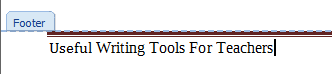
But actually, what I really have there is this:
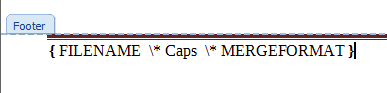
That looks pretty complicated, but inserting it took me seconds. All you do is place the cursor where you want to insert the text, then click on Insert-Quick Parts-Field. Select the field you want, which in this case is Filename, and you're done.
I've put a footer with my filename and the page count in all my templates. I could also include the word count if I wanted to. In fact, it's worth spending half an hour checking out all the different fields you can have, because they'll save you a lot of time in the long run. Equally important, they'll save you from making mistakes because the information is included and updated automatically (you can manually update fields by clicking inside them and then pressing F9).
Check your writing
I've come across several useful tools that can help with the readability and grammar of your text. If you use Word, next time you run the spell-checker, you’ll be presented with two readability scores, the Flesch Reading Ease test and the Flesch-Kincaid Grade Level test. The higher the former, and the lower the latter, the better. However, if you do not live in the USA you have be a bit careful in taking these as the gospel truth because they are based on the American language and schooling system. (You can find out more about these readability scores here.)
So if, like me, you're a Brit, a couple of better tools as far as readability is concerned are the SMOG 's calculator and The Writer's Readability Checker, both of which have the advantage of being online.
If you're a Google Docs user, a very handy add-on is something called Consistency Checker. Use it to alert you to inconsistencies such as spelling email as 'email' some of the time and as 'e-mail' at other points in the same document. To find that and other useful tools, including a thesaurus, select Add-ons—Manage add-ons and search or browse.
Another useful online tool is Grammarly, which has free browser extensions. As its name suggests, it will check your grammar.
Whichever checking tools you use, to some extent you have to decide whether to follow their advice to the letter. As far as I can tell they usually take a very dim view of any English they consider improper, such as ending sentences with a preposition, or splitting infinitives. Quite often, though, conversational writing is much more likely to be read by your students (and others) than 'stiff' sentence constructions.
Also, as I've already noted, the tools are not necessarily independent of the culture in which they were created. That's just a long-winded way of saying if you're an American educator, use British tools with caution, and vice-versa. Use their findings as indicators of things to explore, rather than absolute imperatives.
Conclusion
Using templates, fields, writing checkers and other tools can help you produce your documents much faster, and perhaps even to a higher standard.
Terry Freedman publishes the ICT & Computing in Education website at www.ictineducation.org.
