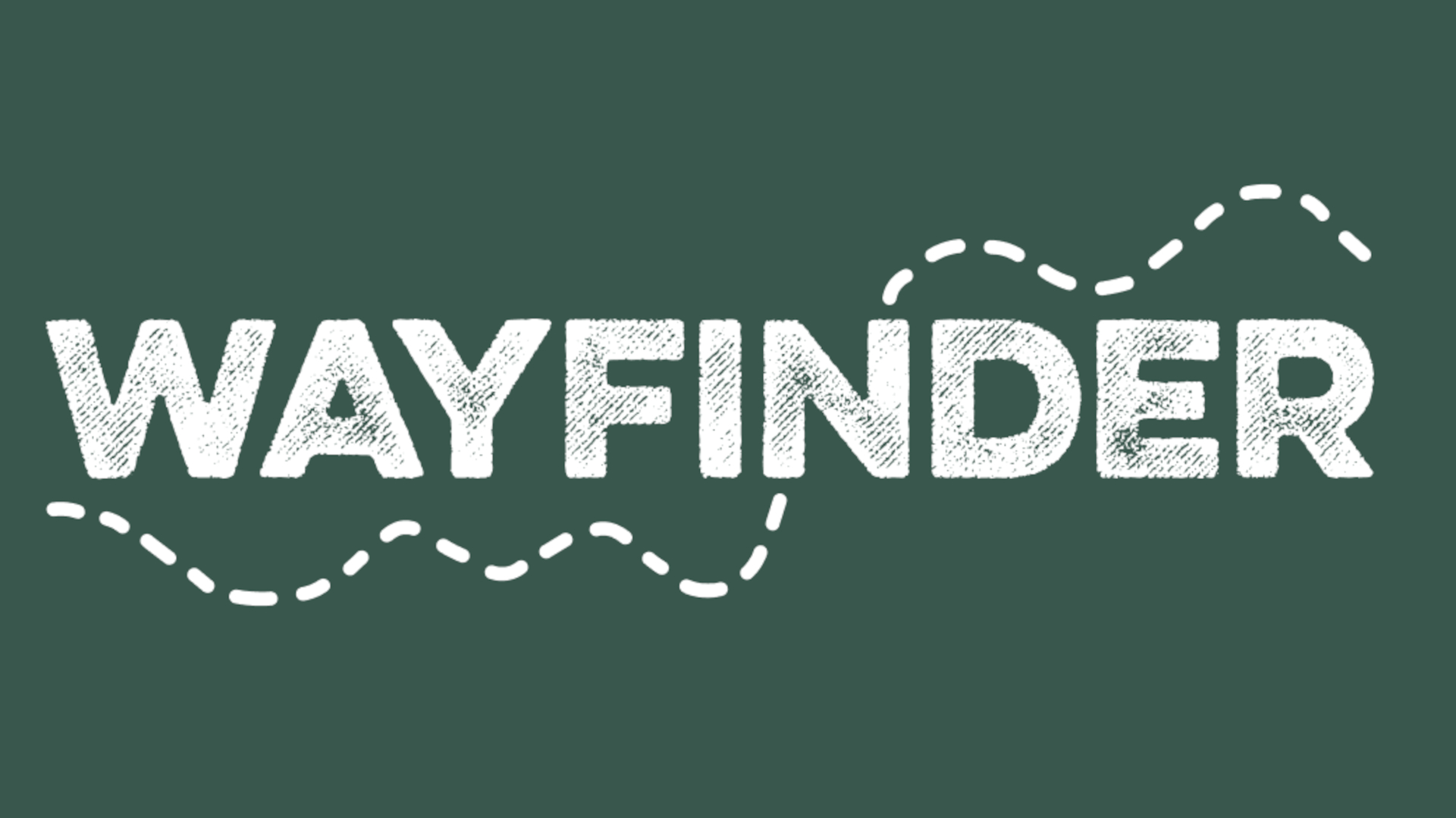E-Curriculum: 7 Key Tools Uncovering A Goldmine of E-Resources- The Digital Curriculum Part Three

E-Curriculum…7 Key Tools Uncovering A Goldmine of E-Resources
As education begins to embrace technology and digital resources, we as educators must also remember that these new tools allow teachers to move students at the center of their learning. It is this concept that allows a real magic that will provide exciting transformation in the 21st Century of education. When I first started my teaching career close to 35 years ago the textbook was not only the curriculum, it was also the center of learning. I was able to curate by finding an occasional article, ordering a 16 mm film several weeks in advance, finding a filmstrip with its exciting beeps between slides, and an occasional field trip. Today, technology and the internet open up a vast array of resources. In fact, it is so big that teachers have had to become familiar with the art of curation. If anyone started bookmarking awesome resources a few years ago … they will probably find it a challenge today locating what they have saved in the past. Our file cabinets have gone beyond the classroom and are now part of the ever growing cloud. This post is really not centered on all the amazing resources available, but rather how do we find quality material and how do we archive it so we can find it later. I wish to explore some amazing tools and techniques you can use. Some of these tools you may know, but I hope to show you a few things about them you might not have discovered yet. I will also discuss how we might involve our students following proper procedure and providing necessary guidance. Even where there might be age and district policy restrictions, there are ways we can use some of these applications as productivity tools in our lessons. Most of all I hope to give you… the educator… some thoughts and ideas as you move each student to the center and surround them with an engaging and exciting world of information and learning possibilities. Let’s begin the journey!
A tool that allows you to organize and share the best of the web with your students. This web curation tool allows you to organize your teaching resources all in one place. That one place happens to be the web which is accessible anytime, anywhere, from any device. Symbal00 promotes innovation while maintaining the ability to simplify digital curation. It is easy to create a webmix and share it with anyone whether they have a Symbaloo account or not. Take a moment and discover how Symbaloo works… watch this video.
Students can also become powerful curators and collaborators with their own Symbaloo account. As with any Web 2.0 tool… be sure to read the Symbaloo Terms of Use Agreement, your own district AUP, and seek administrative and parental permission if required. Students should also be informed and practice proper digital citizenship. Perhaps you are an iGoogle user and enjoy that opening page interface that allows you easy access to all of your links. As you might know, iGoogle will soon disappear. Symbaloo could be your new replacement! Read more on how to make Symbaloo your iGoogle replacement. As stated earlier, Symbaloo is made up of webmixes. A webmix is a page of resources devoted to a theme. Discover a list of webmix ideas below for education.
- an internet home portal,
- a theme of study,
- a Project Based Learning unit,
- internet research collection ,
- digital portfolios,
- individual or collaborative projects,
- subject themes for student investigation,
- lessons with scaffolding and a variety of media,
- internet resource links
- teacher collected resources for different areas
- a pointer to other web
- RSS feed links for news.
These webmixes can be filled with internet links, widgets (which are online tools), embedded resources such as Google Docs or YouTube Videos, and RSS news feeds that embed into the webmix. Best of all, once a webmix is created it can be be shared with others including students. You will find added value when you discover amazing webmixes shared by other teachers. All you do is search for an area of interest, find a webmix you like, and then make it into your own. You can then edit and customize that webmix you just discovered.
It just might be time for you to get started and take a further look. Below I describe some important areas you may wish to explore as you learn more about Symbaloo and how it can be used to expand your digital classroom.
Tools and ideas to transform education. Sign up below.
- If you wish to watch a video on how Symbaloo works… take a look at thisvideo.
- Watch another short video that shows you a basic explanation on how to get started with Symbaloo in education.
- You may also wish to take a look at these videos describing how students have used Symbaloo: Video 1, Video 2, Video 3.
- Perhaps you wish to connect with other teachers in the Symbaloo Forumto get some great ideas.
- When you are ready to get started then download this awesome Symbaloo User Guide.
- Another must see feature is this Symbaloo Blog that is dedicated to educators.
- You may also wish to visit the Symbaloo Channel on YouTube.
- Check out one of my favorite webmixes for those getting started in Symbaloo which includes a mix devoted to video tutorials.
- While Symbaloo is free, there are also some paid premium plans available that might interest you.
This tool allows you to finally put all of those bookmarks together and organize them in the cloud. Since they are no longer dependent on a computer, you can now access your valuable bookmarks from any computer while you are virtually anyplace. Imagine finding cool websites while at a computer at home… to use at school on different computers. In fact, you can even expand your bookmark collection betwen multiple computers. It doesn’t even matter what browser you are using at the time, even more,,, you can switch between browsers. Better yet, you can use multiple devices such as your phone or tablet! Even more, by applying tags you can search through the thousands of bookmarks you might accumulate over a period of time. All of this is a great reason to utilize this amazing tool to curate your curriculum. You may just wish to take the Diigo Tour.
Beyond the Bookmark
Just in case you though Diigo was all about Bookmarks… it is time to think again. Bookmarking is just an easy way to get acquainted to this awesome tool. Let’s look at some of the other ways you can curate with Diigo.
1. Once you join you can perform searches on the bookmarks you have stored, better yet, you can look at others’ bookmarks. If you happen to know some people who excel in their content areas you can look them up and see what they are bookmarking. If you like some of those bookmarks just put those sites in your collection. Perhaps instead you may wish to search Diigo by a specific subject or content area. Not only will you find what people are bookmarking, but how popular each site is. This is an awesome way to find new and valuable resource to make a new part of your curriculum. It is easy to start a search. Just type in the search box. You will get the option to search: (I will use the search term “common core” for examples below. Click on the link to see my findings.
- Your book marks … these are sites you have book marked and tagged.
- The entire community bookmarks (results)
- Users that match your search content (no results)
- Groups interested in the content you are searching for. (results)
2. Did you know there are groups in Diigo, many of them with educational emphasis? You can join or start a group and collectively bookmark together. Imagining collaborating with teachers to find the best of content within your building or district, or better yet… across the globe. In fact, my last count had close to 2000 groups for school and education listed in Diigo. At the top wasLiteracy with ITC which had over 22,000 bookmarks, or perhaps Classroom 2.0 with close to 8000 bookmarks, and EdTech Talks with close to 5000 items. Of course that is only 3 of close to 8000 educational groups. Perhaps you want to see what the current hot topics are through out the entire Diigo Community. Learn more about joining, starting, and collaborating with groups.
3. Diigo allows you to put highlight and sticky notes on web pages. Don’t just bookmark, learn how to highlight text and attach sticky notes to any section of a web page. Better yet, whenever you return to the original web page, you will see your highlights and sticky notes superimposed on that original web page. It is like writing notes in your very own book. This tutorial will help you understand not only bookmarking but using the highlight and sticky notes.
4. While Diigo can help you with your PLN… how about Diiggo in the classroom? Imagine students collaborating in a group as they research. You can set up a free educational account. Be sure to scroll to the bottom of this link to see all the ways Diigo is being used in education. Diigo can provide a way to enrich and extend learning in any content area. Utilizing formal or informal activities, students can research and post their findings to Diigo lists or groups. Students can even create relevant annotations for others to see. Diggo suggest the following ways teachers could use Diigo in the classroom.
- Classes could begin a topic of study with an information search to preview the content.
- Classes could supplement their textbook with information from the web. Diigo could facilitate student discussions about the bookmarks. Annotations could be used to gauge student thinking.
- Classes could use Diigo to review content in a type of fact-checking activity. The internet could be used to research important points of study and see if that information can be confirmed with bookmark
- Students can save relevant websites to lists in their Diigo student accounts. Each saved bookmark captures the URL and a screenshot, and can be searched later.
- Students can highlight important information right on the website, using Diigo. Later, when students return to the website, they find the reason they saved the bookmark in the first place.
- Students can use virtual sticky notes to summarize the important points of information from the website. This activity will mimic the time-tested procedure of using note cards to summarize and organize research projects.
- Students working on similar topics can create and join groups in order to collaborate.
- Later, when students need to document their sources, Diigo can be used to recall website URLs for citing sources.
While these are a few possible ways one can use Diigo in the classroom, I am sure you can think of many more. As with any Web 2.0 tool… be sure to read the Diigo Terms of Use Agreement, your own district AUP, and seek administrative and parental permission if required. Students should also be informed and practice proper digital citizenship. To learn more about using Diigo with students, visit these pages:
Describes itself as the knowledge sharing place. We are all familiar with what we have always known and have fondly called the three ring binder. In our three ring binders of the past we collected items to put in to them and we categorized these items. We made sure there was Tab or Title sheets that separated all the categories making our information easy to find. Now… what if we could do the same thing on our computer and store our virtual binders in the cloud? Think of what we could put in our binders! There would be text, pictures, movies, sounds, maps, web pages, and so much more. Imagine having shelves of these binders that you can display by category and even share with other. What if you had access to other peoples’ binders and could edit them and make them your own? In fact, we could even share out binders with students as units of studies and through proper protocol, have them make their own. Since these binders are in the cloud we would have anytime, anyplace access. If this excites you… then know that it is all possible using LiveBinders, today! Let’s find out some more.
You can learn more about LiveBinders in this 90 second video, it could be the best minute and one half that you spend today. LiveBinders allows you to curate and present your resources quickly and simply. Take a look at some of the features of this free tool.
Take Control of Information
- View links like pages in a book instead of URLs on a page
- Combine uploaded PDFs and Word docs with links in one binder
- Go paperless one LiveBinder at a time
Save Time
- Update information conveniently without having to resend links
- Avoid layout issues – all documents are organized by tabs and subtabs
- Edit LiveBinders anytime, any place
Make an Impression
- Share all your documents in an easy presentable format
- Use LiveBinders for SMART Board® and laptop presentations
- Build a library of binders and become a valuable resource for others
It does not take long to find out how to use LiveBinders in Education. The first step is to discover and search through all of the educational binders that are at the site. A place to begin is performing an education search. You will land on a page with with over 30 over arching categories. You can either pick a category or continue to search. Take a look at the binders I found with a search for the “common core” It appears that I have uncovered about 1000 binders. Take a look at one sample and another. OK. Imagine you can make these yours, modify, or make your own from scratch. I know you are interested and want to begin with your own search… but wait… keep reading.
Now if you are ready to begin your learning you might just want to start with theLearning Tutorials Page. Here you will find 12 video tutorials that will show you how to get started along with step by step instructions. In fact, there is aLivebinder dedicated to showing you tips and tricks on how to use LiveBinders. If you cannot find enough help… then check out the Help Page! You may wish to find out when the next webinar is, or discover some of the Top Ten Binders ever created! You can also view archives of webinars from Classroom 2.0 where specific LiveBinders were shared. You will find the blog very useful. I discovered articles explaining How to Upload Photos to the iPad LiveBinder App and How to Organize School Work with LiveBinders. My favorite post featured 10 ways to use LiveBinders in Education. This must read post not only give great ideas… but several binders to serve as examples. There are so many ways you can use LiveBinders when working with students including; focused units of study, Project Based Learning, directions and instructions, research portal or unit, reading collections, webquests, instructional portfolios, library of resources, classroom management, and instructional hand outs.
Remember that while not necessary, students could be involved in creating Livebinders. Please be aware that there are restrictions for younger students. As with any Web 2.0 tool… be sure to read the LiveBinders Terms of Use Agreement, your own district AUP, and seek administrative and parental permission if required. Students should also be informed and practice proper digital citizenship. You can also learn more about educational upgrade accounts.
This tool is a safe social learning platform for students. It is actually part social network, part LMS and part professional development. The people at My Big Campus claim that it is, “all for K12 and all safe.” I view it as a lot like Edmodo, but with the capability of filtering student interaction, along with a strong content building element. There is a free version (freemium) and another version that is complimentary for Lightspeed Filter customers. Perhaps you would like to read more about My Big Campus and take a tour or read about it inone of my past posts. There is even a video that will introduce you to MBC. In this post I would like to concentrate on the Bundles section of My Big Campus (MBC). It is this portion that addresses the ability to curate curriculum… and it is pretty awesome!
Think of a Bundle as a package of resources collected from your own files and resources across the internet. They are then easily assembled using a drag and drop interface and made available for your students. In fact, teachers can even search through a growing collection of bundles made by educators across the glob. If you like one, branch it (copy) and make it your own. It will be ready to edit, modify, add on to, and share with your students. You can learn more about Bundles by watching this video. Take a look at some of these teacher made bundles that are included on the MBC front page. Remember these are just a few teacher pre-made bundles out of the thousands that already exist! Examples below:
- Grade 1 Math Committee
- The Articles of Confederation vs The Constitution
- Outdoor School
- Saxon Algebra 2 Lesson 38: Powers of Sums and Solving by Factoring
- Saxon Algebra 2 Lesson 37: Chemical Compounds and Parallelograms
Note that these bundles contain a vast array of resources… perfect for the digital curriculum. Once you are a member of MBC you can make and share your own Bundles. The sharing can occur with just your class, the district, the MBC community, or the whole world. In fact, students can create Bundles to demonstrate their learning or show accomplishments in their own portfolio. This can be done inside the confines of your own school closed community. Since My Big Campus is a well guarded portal you will need to apply and show that you are a teacher in order to join. This could take several days. Once you are in… you can learn all about MBC, while exploring and creating learning Bundles! If you are a Lightspeed Filter School check with you administration, if not check out the Freemium Version at the application page. As with any Web 2.0 tool… be sure to read the My Big Campus Terms of Use Agreement, your own district AUP, and seek administrative and parental permission if required. Students should also be informed and practice proper digital citizenship.
You can learn more about My Big Campus through the following links:
- Join in on a MBC webinar
- MBC Teacher Training Bundle
- Tips for Teachers Whitepaper
- Tips for Administrators Whitepaper
- Watch a video of real users
Imagine a tool that is an online magazine filled with stories customized for you. Consider this magazine updated daily and automatically populated based on criteria you specify. This magazine could be shared between educators, or subject areas could be made available to a class of students. Such a tool exists, and is known as Scoop.it. Many teachers are beginning to scoop articles for research, curation, collaboration, and building of tremendous classroom content resources that can be accessed by students. Students, through proper guidance, could curate their own content for research (as always read terms and check AUP). While a lot can be done for free, Scoop.it has recently announced an education version for less the $7.00 a month that does the following:
- All the features of the free version (including the mobile App which will launch on iPhone mid-December: stay tuned for more on that)
- 20 topics/account
- 30 co-curators/topic
You can learn more about Scoop.it by watching any of these short and informative 23 tutorial videos produced by the people at Scoop.it. You may also wish to look over these Facts and also take a Guided Tour. You may also be interested in the Scoop.it Blog and also take a look at the Terms Of Use. You should also know that along with your regular computer, Scoop.it is also available as an Android and Apple App.
You have probably heard of this tool… but can it help you find educational resources? The link provided will connect you with various educational Pinterest Boards. Pinterest is a virtual pinboard. It allows users to organize and share all the great resources that can be found on the web. Educators can browse boards created by other educators to discover resources, lessons, websites, tools, and ideas. Pinterest is made up of Pins and Boards. A Pin is an image added to Pinterest. A pin can be added from a any website using the Pin It Button, or images can be uploaded from a computer. Each pin added using thePin It Button links back to the site it came from. This creates a archive of materials on a specific subject or topic. A board is basically a set of pins. A board can be created on any topic, such as subject area, topic of study, curricular area, PD ideas, or educational tech tools. Users can add as many pins to a board as they want. These boards can then be share with others. Teachers can even search for boards they may be interested in. Keep in mind that Pinterets also includes people outside of education and educators must use discretion if including students. Please check school AUP and Pinterest Terms of Use. Want to learn more about Pinterest in Education? Check out the below links:
- Edudemic: Straight Forward Guide To Using Pinterest In The Classroom – Great article with Infographic.
- Teachers’ Quick Guide To Pinterest – Another outstanding ”Getting Started Article” from Edudemic
- 30 Inspiring Pinterest Pins For Teachers – Some great ideas… be sure to check school AUP and Terms
- Pinterest Resources For Teachers – Some outstanding articles and resources including who to follow and great ed boards.
- Pinterest For Educators – Great ideas from Edutopia.
- Pinterest For Teacher Video Tutorial Part 1 – If you have about 5 minutes you can learn a lot
- Pinterest in 90 Seconds Video – Learn the concept fast.
This tool is much like Pinterest, the website Educlipper is similar, but built specifically for education. The advantage is that the entire community will tend to have an overall education base. This is a relatively new site and so you will note that it has some issues sometimes found in a beta site. The concept is great and you can explore, build, and share educational resources you find on the internet. You then clip these resources on your own clipboards. You can search for a wide variety of boards, or look at the numerous categories. You may wish to learn more by watching this informational video. With already a nice beginning foundation, Educlipper shows a great possibility as it continues to grow and improve.
cross-posted at 21centuryedtech.wordpress.com
Michael Gorman oversees one-to-one laptop programs and digital professional development for Southwest Allen County Schools near Fort Wayne, Indiana. He is a consultant for Discovery Education, ISTE, My Big Campus, and November Learning and is on the National Faculty for The Buck Institute for Education. His awards include district Teacher of the Year, Indiana STEM Educator of the Year and Microsoft’s 365 Global Education Hero. Read more at 21centuryedtech.wordpress.com.