Microsoft Copilot: How To Use It To Teach
Microsoft Copilot is the AI teaching assistant of the future
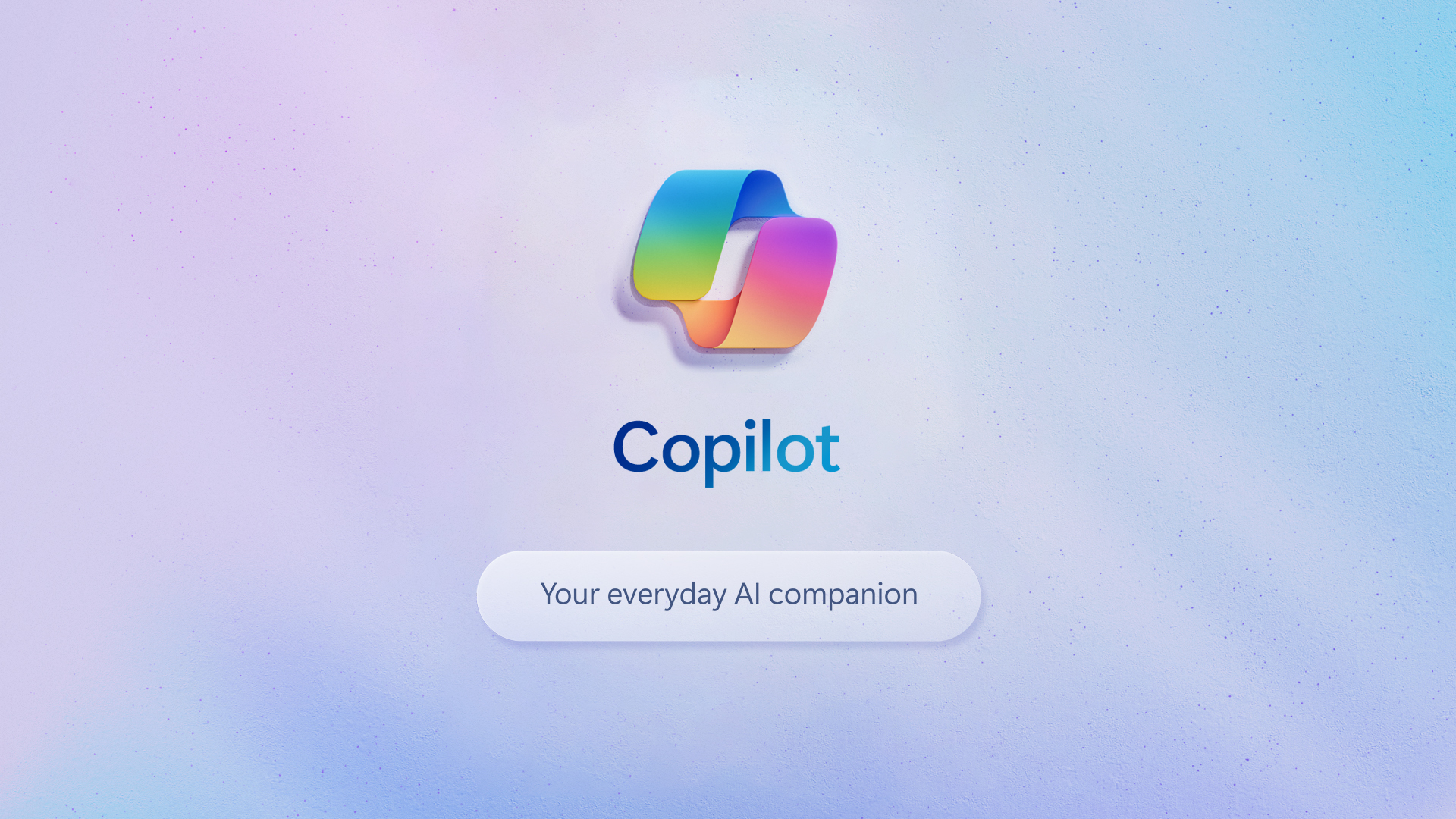
Microsoft Copilot is an artificial intelligence tool built to assist in day-to-day tasks that can free up more time to focus on teaching.
The company announced that Copilot is now available with commercial data protection for all faculty users, staff, and students over 18. This means that unlike many other AI tools out there, the language learning won't grow based on data attained when in use within schools -- making this one of the most secure AI options available.
This tool can help to speed up work in documents, creating images, summarizing, creating presentations, and more. Could this be the ultimate AI assistant for use in education? This guide aims to lay it all out for you to decide.
What is Microsoft Copilot?
Microsoft Copilot is an AI tool that helps to speed up work flow by helping to summarize text, generate images, and more, using artificial intelligence.
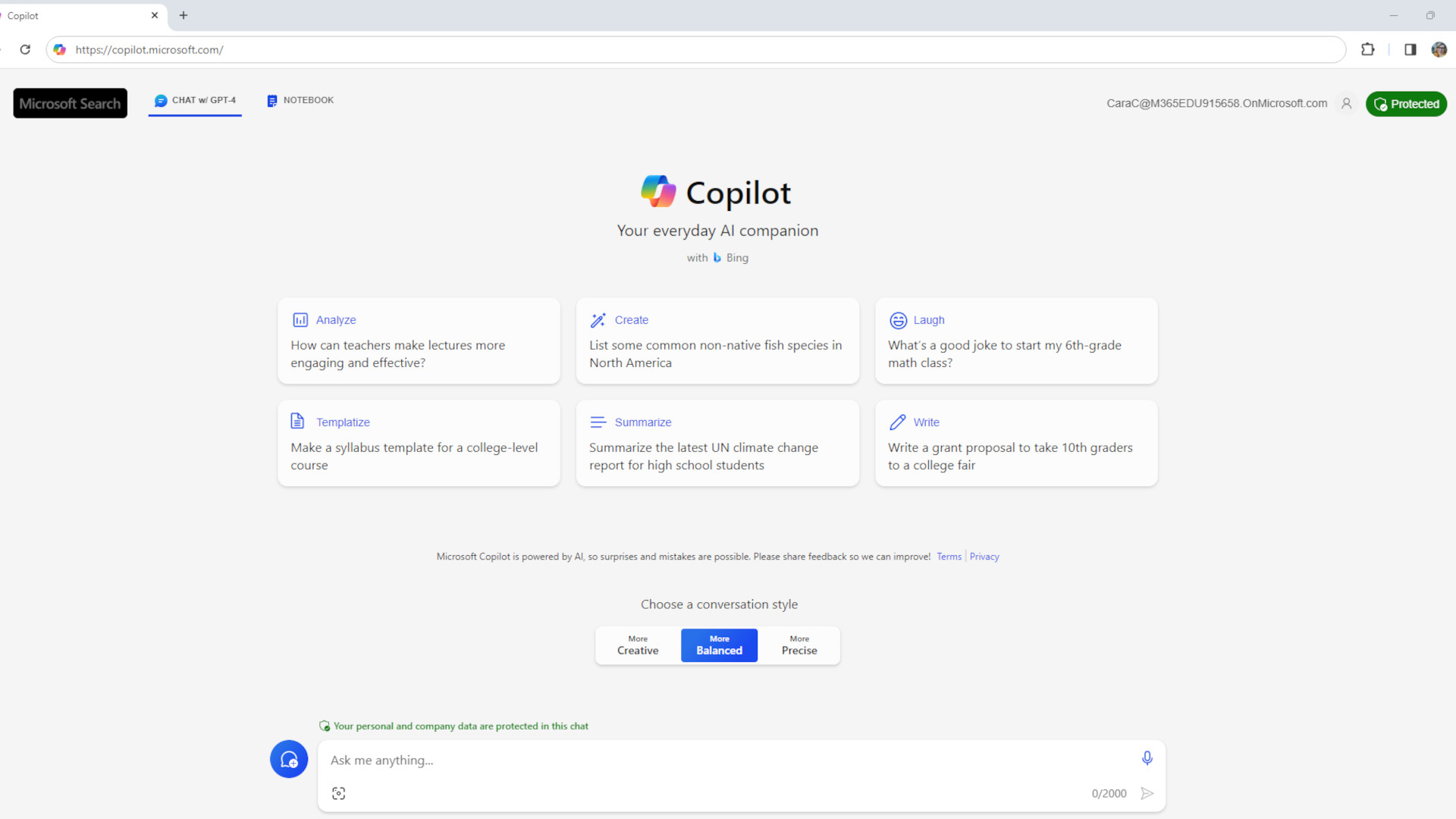
Microsoft Copilot is a generative AI tool so it uses the likes of GPT-4 for conversational interfaces and DALL-E 3 to generate images. All that makes for a tool you can talk with to get what you want -- like a real-world co-pilot or assistant.
This can be used for many different scenarios is education, from generating rubrics to personalizing content for specific students. The point being that the lessons can be better than ever while actually saving you time as a teacher.
Since this uses generative AI, you can create text, images, audio, and more -- from scratch -- to give your class lessons a more personalized and original touch. All that should, ideally, make for a more engaging learning for students.
Tools and ideas to transform education. Sign up below.
How does Microsoft Copilot work?
Microsoft Copilot is free to use and can be tried immediately, although for education there are specific plans, including Pro level subscription extras. The schools model offers that extra layer of security mentioned before, commercial data protection, for extra safety.

Copilot, like many AI tools, lets you ask for something and it will do the leg work. For example, you might want to create a lesson plan about a subject, so you simply type that prompt. Then, since this uses natural language, you can follow-up with more. You might ask for a lesson plan on our solar system to be created, then follow-up with a request to generate some original images.
This is a bit like having a real assistant who you can ask something of, and they are smart enough to understand what you need and to be able to create that. This should save you time on opening specific apps, building out content and sourcing images, to get an end result that might actually look better anyway.
What are the best Microsoft Copilot features?
Copilot is super intuitive to use so you can literally type a request and it will get going, which is ideal for even those who are less tech-savvy. It combines the smarts of many apps all in one so you don't need to learn how to use these creative tools, and yet still get the professional-grade end results.

Microsoft Copilot is great for creating lesson plans as you can ask for what you want and the results are laid out, sectionalized, for ease. You can then make edits and amends as needed to get the perfect plan for your class. It can also make suggestions or build you a rubric for a lesson as needed.
This tool can also help you draft feedback for students so it can help save time on marking while still giving students plenty of helpful information to ensure they get the most from their mistakes.
For research, this tool is very helpful as it can get right to an explanation about a topic without having to spend a long time researching it. This will remove the leg work for you, so to speak, with a clear and detailed answer to clarify whatever it is you're unsure about.
For image generation, this is very powerful, especially if you go for the Pro version. This allows you to create images by simply inputting a description of what you want to be output at the other end. This can be great for very specific areas in which you might otherwise not be able to find the right image to illustrate the point, and still keep the visuals engaging for the class.
How much does Microsoft Copilot cost?
Microsoft Copilot is free to use. But to get the full experience, with that Microsoft organizational data protection, you'll need to sign-up as an institution and have staff use accounts to stay as safe and protected as possible.
Copilot Pro is charged at $20 per user per month and adds faster answers, use within apps such as Word, and better image generation capabilities.
Or go for Microsoft Copilot for 365, which comes as an add-on to the 365 system. It is charged from $56.80 per user per month, and that adds all the usual 365 tools such as Word, Excel, PowerPoint, and others, but with Copilot baked right in for use with those tools as well as a stand alone AI assistant.
Microsoft Copilot best tips and tricks
Lesson plan
Use Copilot to either draft lesson plan ideas, like a brainstorming session, or have the tool build the actual lesson plan with images ready for use and sharing.
Individualize
Since this speeds up work, you will have time to build personalized content, feedback, and learning for students suited to their specific needs.
Explore
Ask about subject areas you may wish to research and dive deeper as needed. Perhaps do this with the class so you can model how to properly use an AI tool as well.
Luke Edwards is a freelance writer and editor with more than two decades of experience covering tech, science, and health. He writes for many publications covering health tech, software and apps, digital teaching tools, VPNs, TV, audio, smart home, antivirus, broadband, smartphones, cars and much more.
