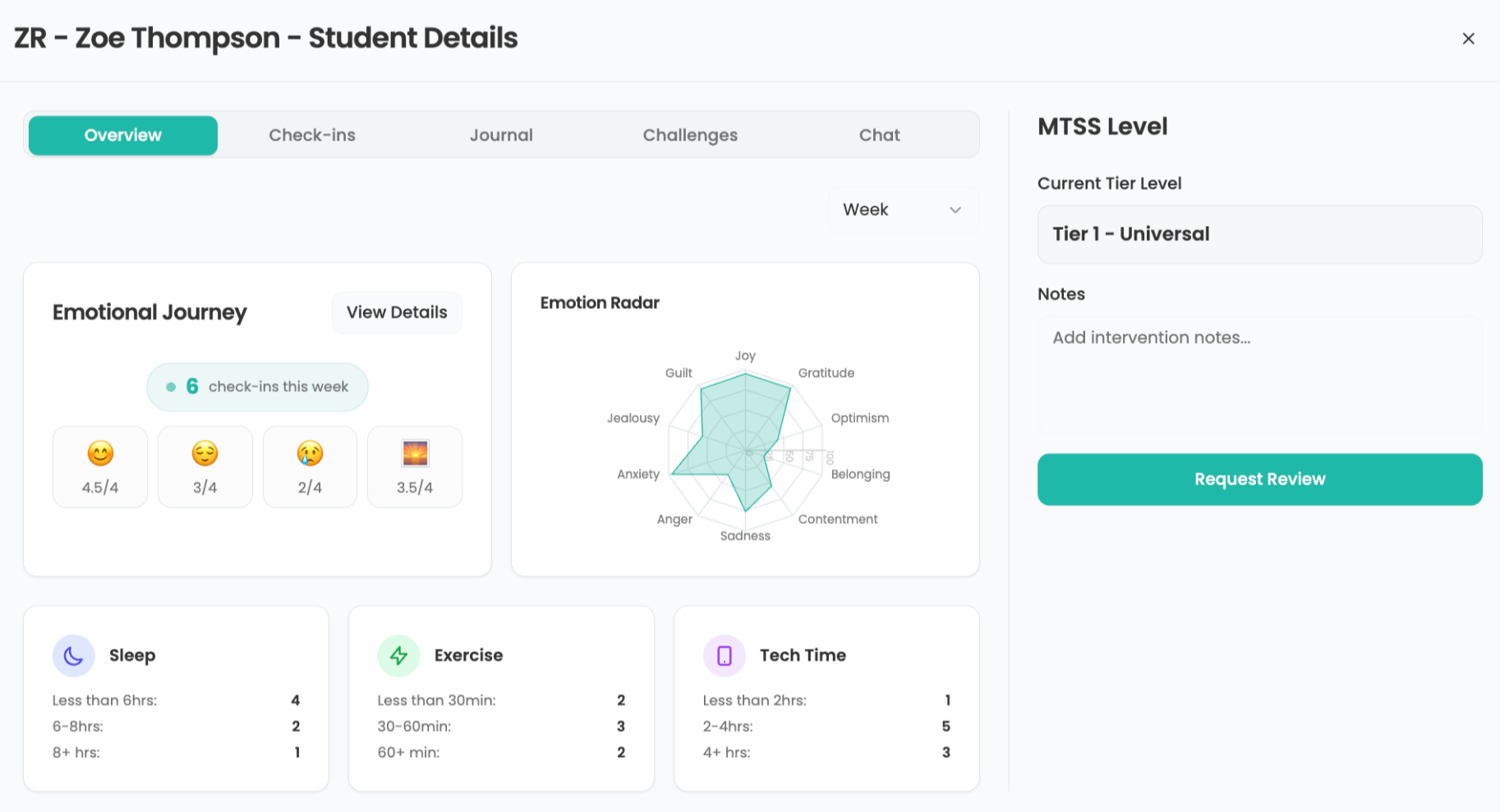Screencast Tools to Demonstrate Student Learning
The screen recording web tools and apps below also have cool features like the ability to highlight areas, draw, upload images, add pdfs, and more.
One way for students to demonstrate what they are learning is through screencasts. In a screencast, students video record their digital screen (tablet or computer) and that shows them completing a task. While students are completing the task they are also explaining the learning with an audio recording. The screen recording web tools and apps below also have cool features like the ability to highlight areas, draw, upload images, add pdfs, and more! With this kind of technology students can explain their own thinking when solving word problems, create a video tutorial demonstrating how to use an app or web tool, label and explain a diagram, or create instructional videos. Find more ideas here.
Screencasting Web Tools and Apps
- Screencastify is a Chrome extension that easily and quickly records your desktop and screen. The free version records up to 10 minutes and is quick and easy to use.
- Nimbus is another extension to screencast and also allows you to take screenshots and annotate them for visual how-to guides.
- Screencast-o-matic is a web tool to screencast your computer or Chromebook screen and add narration. You can also add a webcam with you in the video. Also, test out the free video editor.
- Explain Everything (iOS, Android and Chromebooks), Educreations (iOS and the web) and ShowMe (iOS, Android and Chromebooks) are similar with a blank canvas you can add pdfs, images, drawings, shapes, colors, text, audio, and more!
- Seesaw (web, iOS, Android, Chromebook, and Kindle Fire) is the digital portfolio platform I currently use with my elementary students. Along with the ability to record on a white canvas like Explain Everything students can also complete assignments, upload photos of their work, and comment on the work of their peers. Teachers can communicate effectively with both parents and students in multiple languages, assess students, and collect work.
- Shadow Puppet (iOS) is an incredible learning app for creating videos with voice over, overlay text, and the ability to draw on screen.
- Screencast with your iPhone. Check out this awesome graphic by Tony Vincent to learn more!
To thank you for your sharing, friendship and support over the years I am sharing free tips, learning resources, web tools and apps for 25 days in my Digital December STEM Advent Calendar.
cross posted at teacherrebootcamp.com
Shelly Terrell is a Technology and Computer teacher, education consultant, and author of books including Hacking Digital Learning Strategies: 10 Ways to Launch EdTech Missions in Your Classroom. Read more at teacherrebootcamp.com.
Tools and ideas to transform education. Sign up below.
Shelly Terrell is an education consultant, technology trainer, and author. Read more at teacherrebootcamp.com