Seesaw for Schools: How to Use It for Teaching
Seesaw digitally stores and shares student work with teachers and guardians, easily
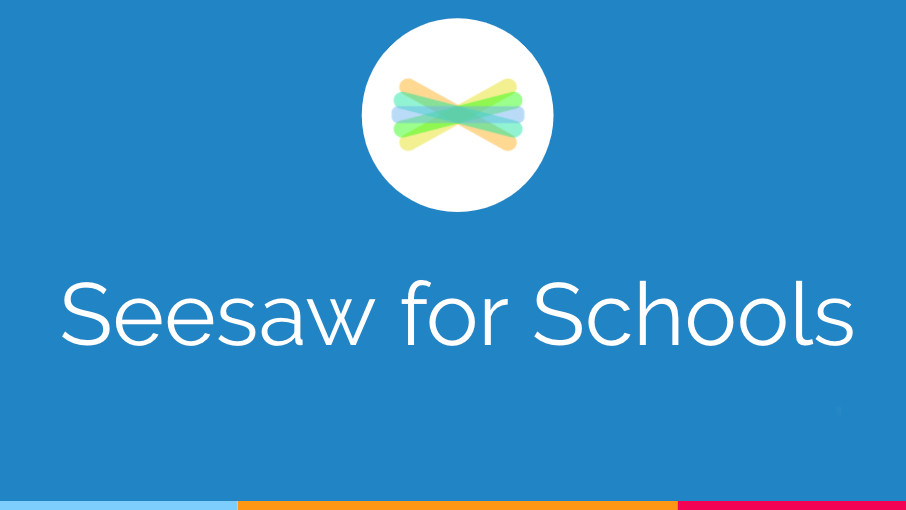
This article was updated in September 2023
Seesaw is a digital tool that helps to bridge the physical world and the virtual. But it goes further, also bringing the communication gap between teachers, students, and parents.
The platform can be used to help students engage better with their work and their teacher -- but also for that work to be shared with parents and guardians so they too can see progress, or lack thereof.
Students and teachers can use the app to import photos and videos of real-world work but also to share text, links, and PDFs. This can go both ways, as a space for students to digitally store and submit work, but also as a place for teachers to set assignments to individuals and the class.
Since this is all stored digitally, it can be a great future resource for students who need to use their portfolio when applying for colleges and jobs.
What is Seesaw for Schools?
Seesaw for Schools allows students to work on a tablet or smartphone to create content that is automatically saved online within a personal profile. This can then be accessed by the teacher, via app or browser, to assess work from any location.
The Seesaw Family app is a separate app that parents and guardians can download and sign-up for and then have access to the child's continuing progress.
Family communications can be managed and shared by the teacher for a secure and controlled level of content, so parents and guardians don't need to worry about being overloaded.
Tools and ideas to transform education. Sign up below.
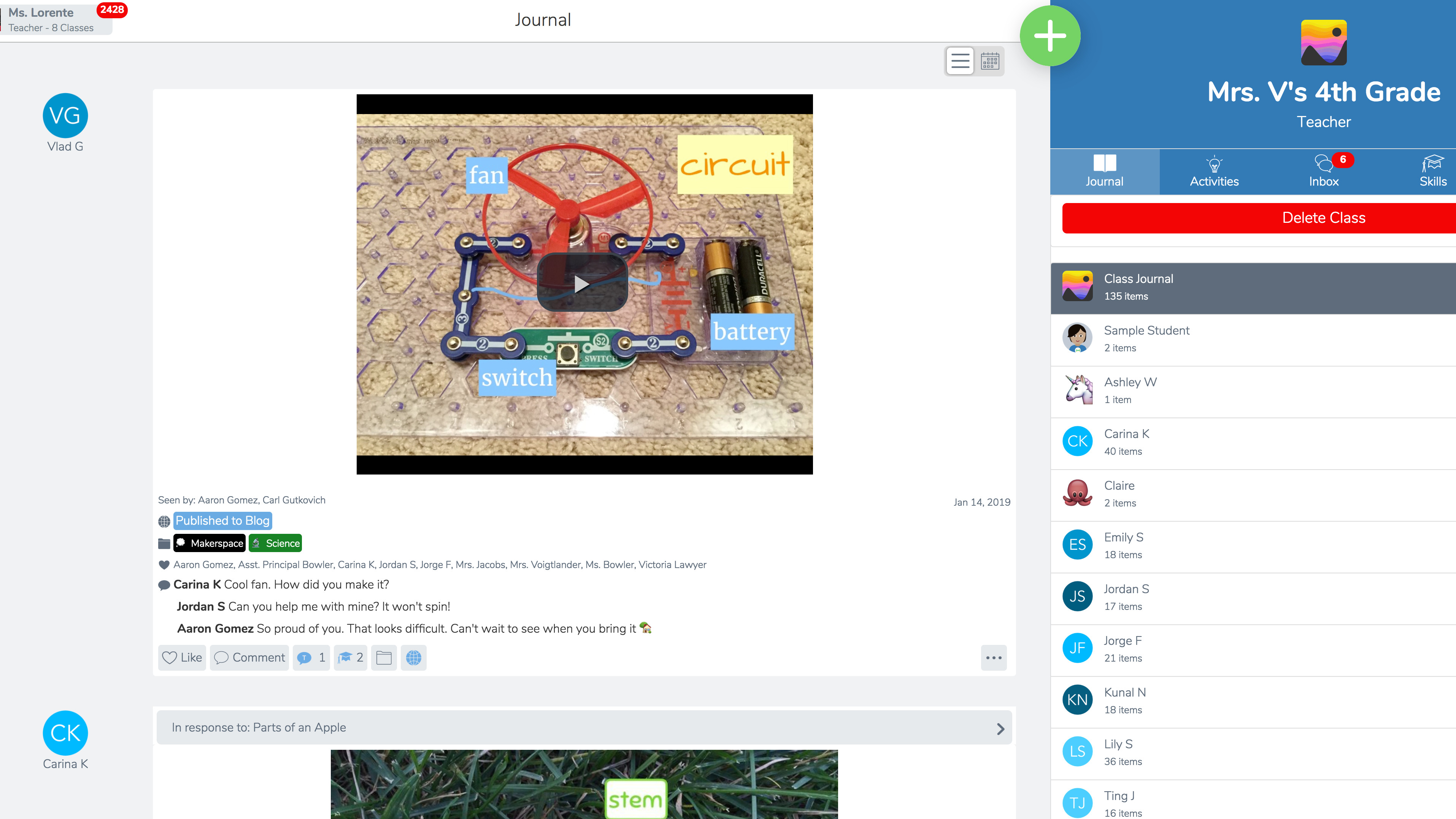
Seesaw for School supports translation, allowing it to be used by ESL students and families who speak multiple languages. If the device language settings are different from the original message, for example, then the device will translate so the student receives the content in the language they're working with.
Seesaw does so much for free it's very impressive. Of course, Seesaw for Schools, which is a paid solution, offers premium features such as monitoring students' progress toward a key skill, bulk creating and inviting, a district library, schoolwide announcements, admin support, SIS integration, and lots more. (Full list below.)
Teachers can setup a class blog, allow peer-to-peer feedback, and enable likes, commenting, and editing on work and on the main blog itself. This can all be scaled as the teacher sees fit to ensure everyone is using the platform fairly and in a way that positively encourages progress for each student.
What's new in Seesaw?
Seesaw has recently added a number of new features, including auto-graded questions that should help to save teacher time in marking. These are available in the forms of multiple choice, true/false, polls, and drag-and-drop questions. Since there are plenty already created, this can save even more time with ready-made lessons and formative assessment questions.
The activity creation page is now more simplified for easier use. As is the Assign part of the tool, which now also allows for due-dates and a calendar view for better planning. The new highlights folder is also a helpful addition, allowing teachers and students to capture student learning more efficiently.
Hundreds of new standards-aligned PreK-5 activities are now available, including more content for Spanish speakers and partner interactions for third- to fifth-grade students.
Messaging has also been enhanced and now allows you, as a teacher, to schedule messages, use office hours, quick share reports, and reach everyone with multimedia attachments.
How does Seesaw for Schools work?
Students can use Seesaw for Schools to track the progress of their work in real-time. From recording a video of themselves working on a math problem to snapping a pic of a paragraph they wrote to recording a video of them reading aloud a poem, there are many uses in the real-world classroom or for remote learning.
The teacher is also able to build and view digital portfolios for each student, which will automatically grow over time as the students add more content. This can work the other way too, with teachers sending assignments to students with individual instructions tailored to each one.
All of it can be shared to parents and guardians via the app or added to a blog that can be private, in class, or more public, to those who are sent the link.
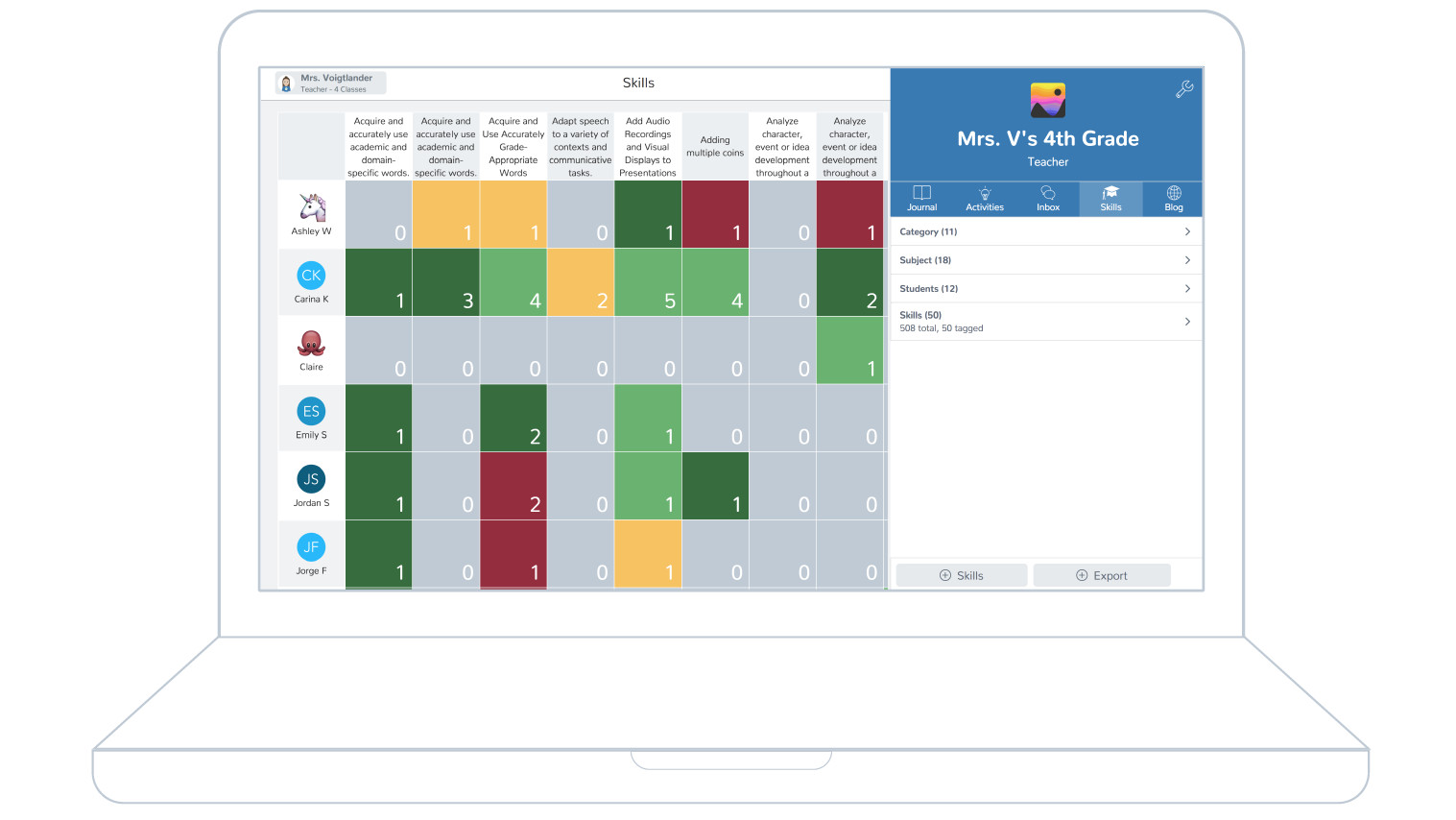
How to setup Seesaw for Schools
To get started a teacher simply creates an account, via app.seesaw.me. Then sign-in and at this point, it is possible to integrate with Google Classroom or to import a roster or make your own. Click the green check to move on.
Then add students by selecting the "+ Student" in the bottom right. Pick "No" if your students aren't signing in with email, then select if the student has a device each or share, then add names or copy and paste a list.
To connect families, follow the same process as above only selecting the "+Families" from the bottom right, "Turn on Family Access," then print personalized paper invites to send home with students or send notification emails to families.
What does Seesaw for Schools offer over the free Seesaw version?
There are plenty of extras that justify the expense of getting Seesaw for Schools rather than simply using the free version.
All of those features are:
- Bulk invite family messages
- Bulk create home learning codes
- 20 teachers per class (versus 2 for free)
- 100 active classes per teachers (versus 10 for free)
- Create multipage activities and posts
- Save drafts and send back work for revision
- Unlimited create, save, and share activities (versus 100 for free)
- Schedule activities
- School or district activity library
- Customize and manage standard using Skills
- Private teacher-only folders and notes
- Schoolwide announcements
- Admin-level support for teachers and students
- School and district analytics
- Portfolios follow students from grade to grade
- More streamlined experience for families
- SIS integration and centralized management
- Regional data storage options
How much does Seesaw for Schools cost?
The Seesaw for Schools price is a quoted cost that will vary based on the individual school's needs.
As a rough guide, Seesaw is free, Seesaw Plus is $120 per year, then the Seesaw for Schools version jumps up again with a lot more features.
Seesaw best tips and tricks
Use video announcements
Upload a video of yourself explaining to students, and parents, assignments and more in a way that be easily accessed and viewed from any device.
Hunt with Go
Seesaw Go lets you carry out a scavenger hunt, helping students work in groups moving about the classroom using QR codes you print and dot about.
Grade with Seesaw
Tag students with Common Core Standards, TEKS, and more to then grade individually. This is color-coded and uses a number range for at-a-glance progress clarity.
Use Calendar
A calendar view shows the days, weeks, and months ahead with helpful color-coding and even lets you view specific students with ease.
Luke Edwards is a freelance writer and editor with more than two decades of experience covering tech, science, and health. He writes for many publications covering health tech, software and apps, digital teaching tools, VPNs, TV, audio, smart home, antivirus, broadband, smartphones, cars and much more.
