Immersive Reader: How to Use It for Teaching
Microsoft Immersive Reader can help students with reading and comprehension by reading to them and highlighting specific words.
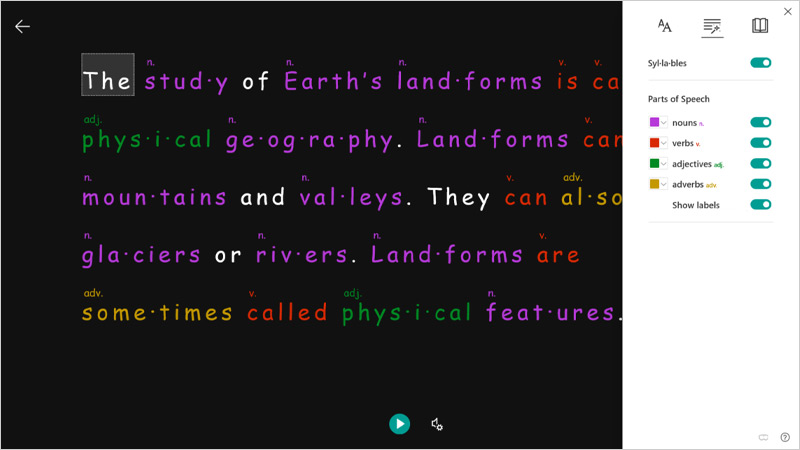
This article was updated in July 2024
Microsoft Immersive Reader is a free AI-powered interactive reading tool designed to help students improve their reading, comprehension, and grammar skills. Though Microsoft designed the tool to support students with dyslexia and dysgraphia in the classroom, it can also be used by any student, or anyone, who wants to make reading on their device easier. Because of its partnership with OpenAI, there are also new AI-powered functions regularly added, including the ability to interface with Reading Coach, Microsoft’s AI reading tutor.
Microsoft Immersive Reader accomplishes this with features that allow students to adjust font size and spacing, as well as the background color. Additionally, it has a built-in writing coach and a read-aloud feature that will read text for students while highlighting the text being read.
I’ve personally been impressed with the versatility of the tool, particularly the read-out-loud feature. The highlighting of the word being read seems perfect for students who are learning to read or who struggle with recognizing words. It’s also a very convenient feature for anyone who wants to listen to text rather than read.
Thanks to relatively recent advances, read-aloud technology has grown by leaps and bounds in general, and Immersive Read is no exception. Immersive Reader gives two narrator options and while each can sound a bit mechanical, both do a nice job of conveying the meaning of the text with clear and accurate pronunciation.
For this story, I experimented with using Immersive Reader’s Read Aloud feature to get through a PDF of an academic paper I’ve been meaning to read for close to six months. Instead of diving into this right before I sleep, I put it on while I did the dishes and was through a third of the paper in no time.
Microsoft’s Immersive Reader is also a readily available tool for many students and educators because it is built into popular word tools such as Word, OneNote, Outlook, Office Lens, Microsoft Teams, Reading Progress, Forms, Flip, Minecraft Education, and the Edge browser.
Read on to find out everything you need to know about Microsoft Immersive Reader.
What is Microsoft Immersive Reader?
At its core, Microsoft Immersive Reader reads texts aloud to students while simultaneously highlighting the word being read. This allows the text to become accessible to students of different ages and abilities, and also helps emerging readers learn to recognize new words.
Tools and ideas to transform education. Sign up below.
But that’s just the beginning of this tool’s functionality.
You can choose different narration speeds and voices. Users can also adjust the spacing between words and font size and highlight specific parts of speech, such as nouns, verbs, adjectives, and adverbs. You can also break apart the text of words into syllables, hear audio recordings of words spoken in different languages, translate text, and see words represented as pictures.
What’s New With Immersive Reader?
One of the tool’s most exciting new functions for educators is its ability to work with Reading Coach. This AI-powered tutor can generate stories on demand for students, coach young readers on words they might be struggling with, and provide assessments of a student’s reading ability.
Using Reading Coach in Immersive Reader is designed to bring the functionality of both tools together. This permits students to practice with Immersive Reader with topics generated specifically to suit their interests.
Which Microsoft Programs Does Microsoft Immersive Reader Work With?
Microsoft Immersive Reader is available on the following platforms:
- OneNote Online
- OneNote Universal App
- OneNote for Mac and iPad
- OneNote Desktop (as a free add-in)
- Word Online
- Word Desktop
- Word for Mac, iPad, and iPhone
- Outlook Online
- Outlook Desktop
- Office Lens for iPhone and iPad (iOS)
- Microsoft Edge browser
- Microsoft Teams
How Can Teachers and Students Use Microsoft Immersive Reader?
The program works seamlessly with Microsoft programs many students and teachers are already familiar with. For instance, to access Immersive Reader from Word, select View then select Immersive Reader. At the bottom of your screen there will be a ‘play’ button. Next to that is a gear to select what voice is speaking and at what speed.
In the upper right-hand corner of the screen are menu options for text preferences, grammar options, and reading preferences.
- Text preferences let you adjust font size and increase spacing between words, which may help some readers better see the text.
- Grammar options allow you to highlight various parts of speech.
- Reading preferences will allow you to choose the text’s language and has an option to focus on only a few lines of text at a time, which can cut down on distractions for certain students.
How Much Does Immersive Reader Cost?
Microsoft’s Immersive Reader is free and is built into many popular Microsoft tools. So there’s a decent chance anyone already reading this has access to Immersive Reader and that your students will have easy access as well.
Immersive Reader Tips and Tricks
Use it With Reading Coach
Pairing this tool with Reading Coach allows a user to take full advantage of Microsoft’s AI capabilities. The whole point of both tools is to make reading easier, more accessible, and fun for emerging readers.
Use it For Math
While Immersive Reader is primarily a reading tool, it has the capability to read numbered math problems. This can be helpful for visually impaired students who require accommodations as well as those who tend to learn better through audio.
Use it To Help Students Learn Pronunciation
Have your students use the tool to figure out how to pronounce words they are unfamiliar with, expanding their vocabulary and their ability to enunciate at the same time.
Use it To Have Students Quiz Themselves on Parts of Speech
Immersive Reader’s ability to highlight specific parts of speech is a great way to teach students to recognize these. In addition, there are many classroom applications; for example, you might have your students read a short paragraph and bold every verb in the paragraph. Then set the Immersive Reader to highlight the verbs as it reads. Students can self-assess how many verbs they missed and why.
Use it To Make Reading Accessible to All Students
Immersive Reader is designed to help students of various reading levels. Its translation abilities are perfect for students learning a new or second language. Its features can also help those who require vision accommodations or who struggle to decode written language.
Erik Ofgang is a Tech & Learning contributor. A journalist, author and educator, his work has appeared in The New York Times, the Washington Post, the Smithsonian, The Atlantic, and Associated Press. He currently teaches at Western Connecticut State University’s MFA program. While a staff writer at Connecticut Magazine he won a Society of Professional Journalism Award for his education reporting. He is interested in how humans learn and how technology can make that more effective.

