What is SlidesGPT and How Does it Work for Teachers? Tips & Tricks
SlidesGPT is an AI-powered tool that allows you to quickly make slide presentations automatically
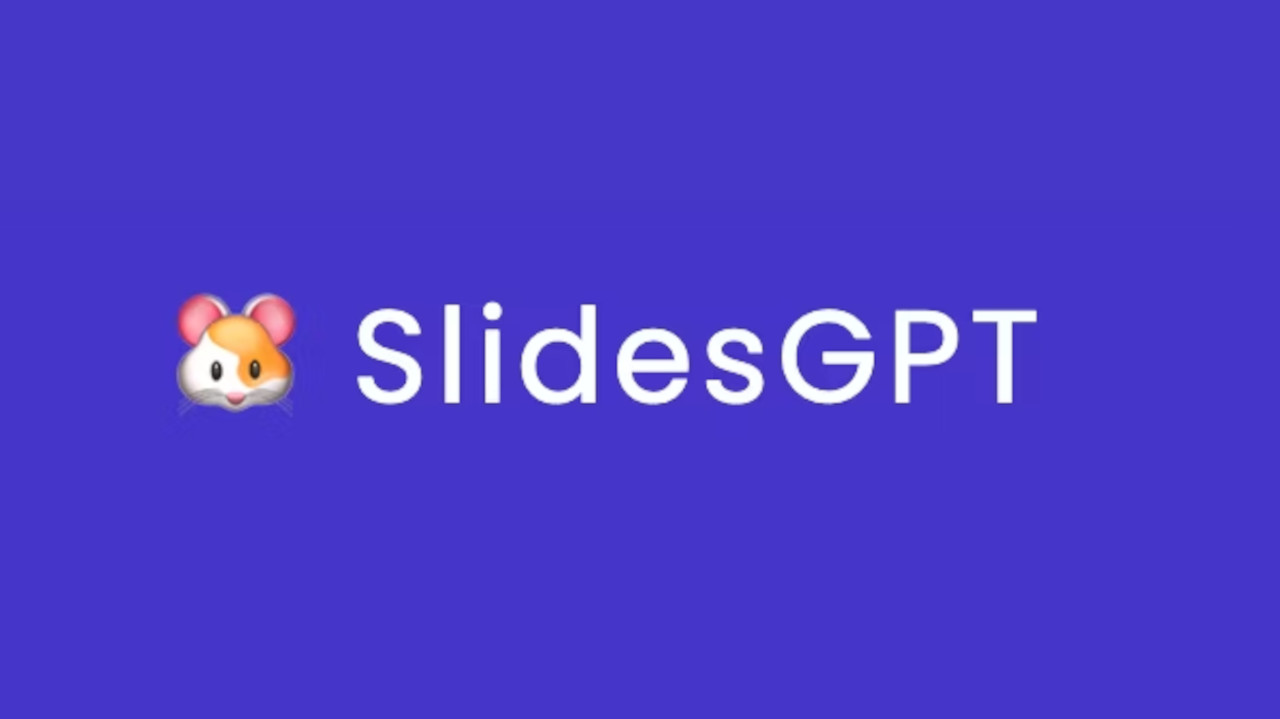
SlidesGPT is one of the many tools to come from the advent of artificial intelligence going mainstream with ChatGPT and its various competitors.
This particular tool is designed to help make slide presentation creation easier through automating a lot of it, using AI. The idea is that you simply type in what you want and the system will trawl the internet for images and information to come back with a slideshow all set for you.
The reality, at this early stage, is still far from ideal with inaccurate information, innocuous images, and a strong warning that this may even be offensive. So can this be used by educators to help them save time for class prep? And is this a tool that could be used by students to game the system?
Read on to find out all your need to know about SlidesGPT for education.
What is SlidesGPT?
SlidesGPT is a slide presentation creation tool that uses artificial intelligence to change inputted text requests into finished slideshows for use immediately -- in theory, at least.
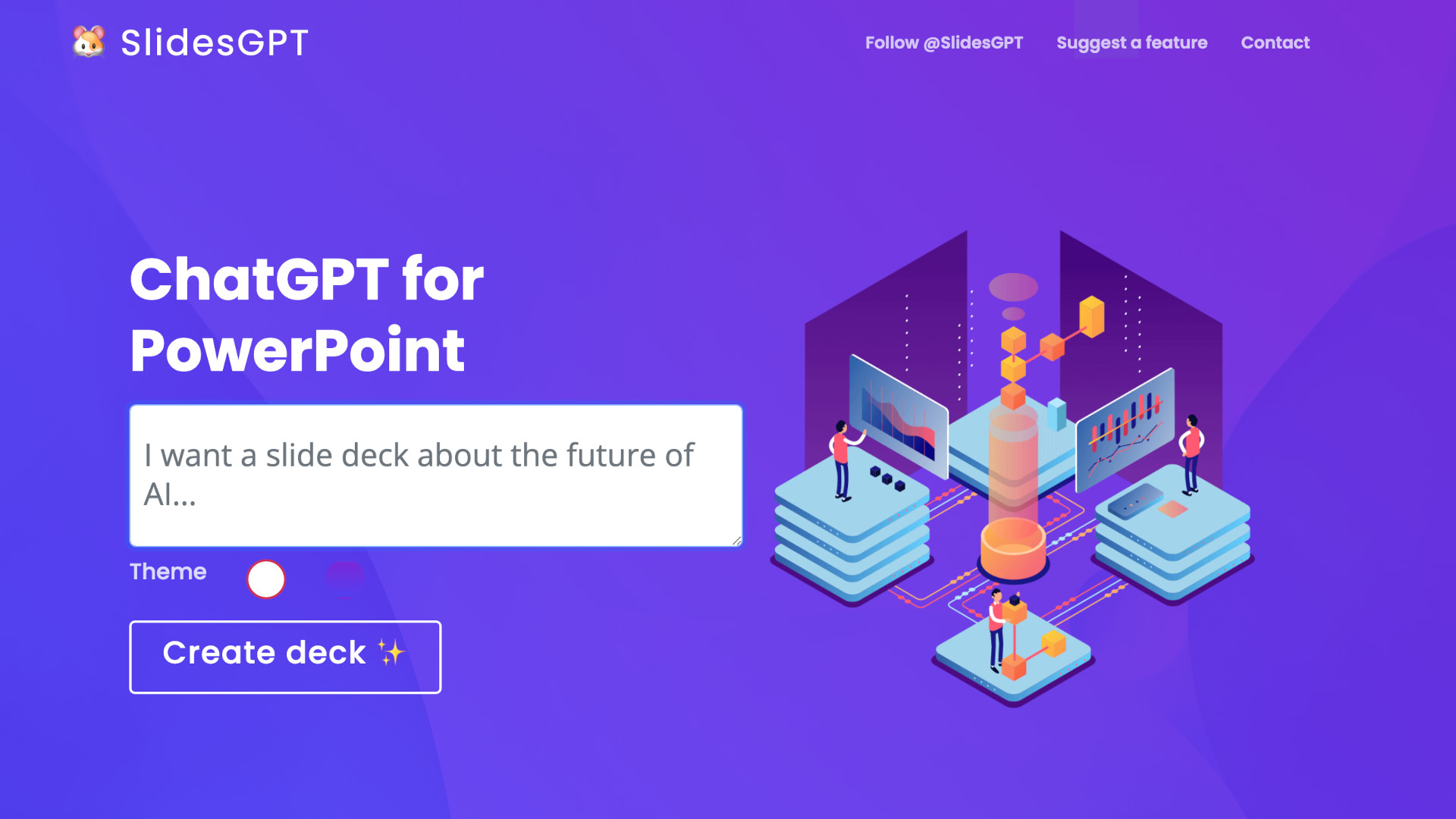
The idea is to save time on slide presentation creation by using the artificial intelligence to most of the digital leg work. This means using AI to take directions and perform tasks on the person's request.
So, rather than trawling the internet for information and images, you can have the bot do that for you. It also compiles that into slides that are ready for presentation. At least that's the theory behind all this. It's worth noting that, at time of publishing, it is still early days and there is a lot of room for improvement for this ever-evolving artificial intelligence tool.
Tools and ideas to transform education. Sign up below.
This is built on the GPT-4 artificial intelligence, which is advanced, but is still growing and finding ways to be implemented for use.
How does SlidesGPT work?
SlidesGPT is very easy to use with a super minimal layout that's welcoming and can be used by most people, even of younger ages. Everything is web-based so it can be accessed across a host of devices, from laptops to smartphones -- as long as you have an internet connection.
On the homepage there is a text box in which you type the request you need. Hit the "Create deck" icon and the AI will get to work building your slides for presentation. There is a fair load time, taking a few minutes in some cases, with a loading bar filling up to show progress as the AI does its work.
The end result should be a selection of slides with text and images that you can scroll down through, right there in the web browser. At the bottom is a short link you can copy as well as a share icon and a download option, allowing you to immediately distribute your creation with the class, individuals, or to other devices for sharing on larger screens, for example.
The download also means you can then edit the project in Google Slides or Microsoft PowerPoint.
Get the latest edtech news delivered to your inbox here:

What are the best SlidesGPT features?
Simplicity has to be the best feature here. There is no need to learn, you can just start typing and the AI will do the rest of the work for you.
That said, the more you use it the more you will understand what the AI can do and what it cannot. This lets you add more detailed instructions when needed and say less where not -- something you only really learn after making a few of these.
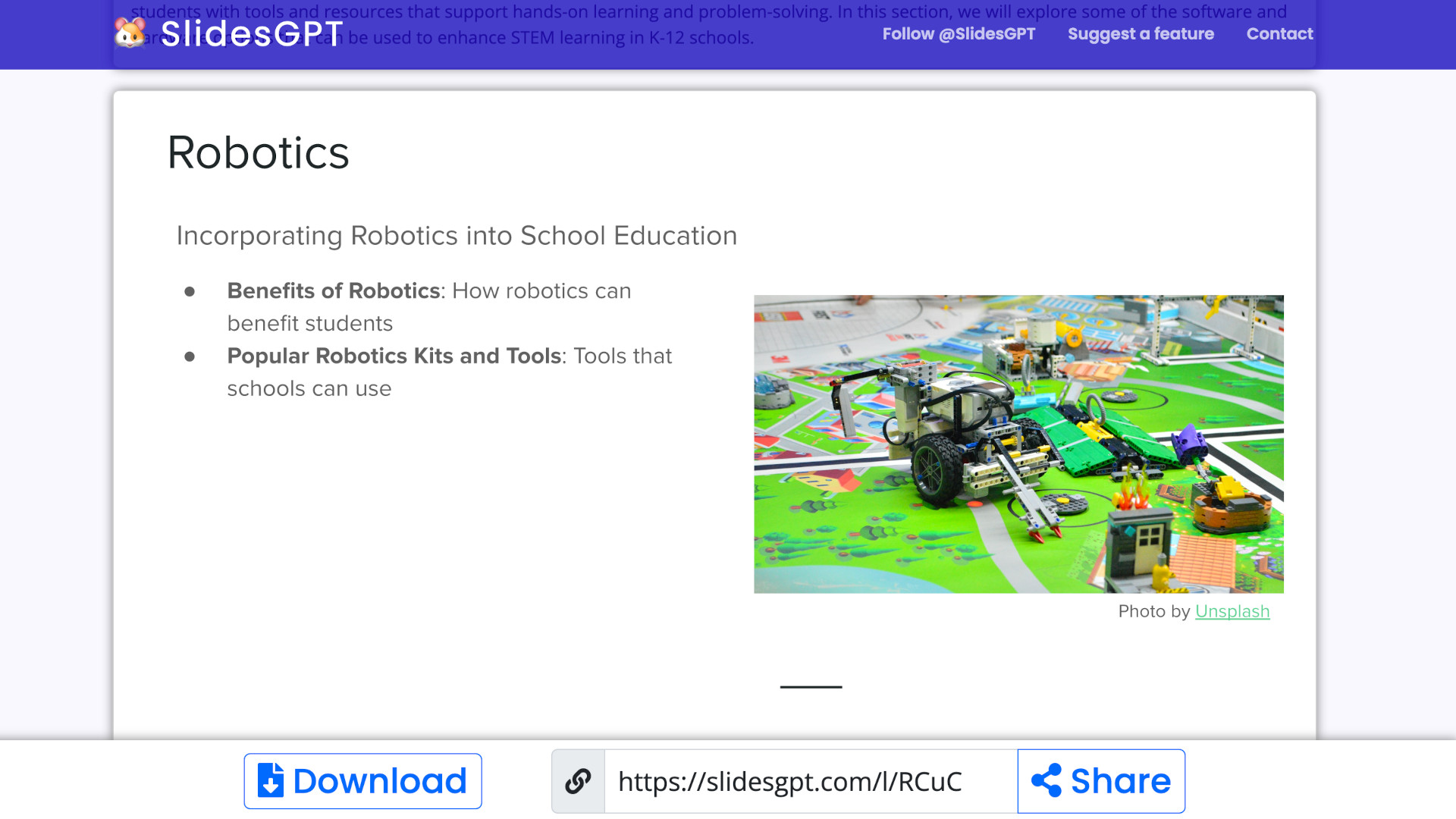
On each slide deck there is an opening warning message that reads: "The below slide deck has been generated by an AI. The system may occasionally generate incorrect or misleading information and produce offensive or biased content. It is not intended to give advice."
This is worth keeping in mind as it is clear that this is not a tool to be used by students on its own, but rather something that can help save time for educators. It's also useful as you'll notice the end results are clearly AI-generated and not something a student could get away with submitting without an educator noticing it.
If you type in "slide show about the future of AI" the results are impressive -- but since it's built for that, you might expect such. Try typing in "create a slideshow about technology in education, specifically STEM, robotics, and coding" and you'll find the information is lacking, with headings and no real content to be found. This is still clearly a work in progress.
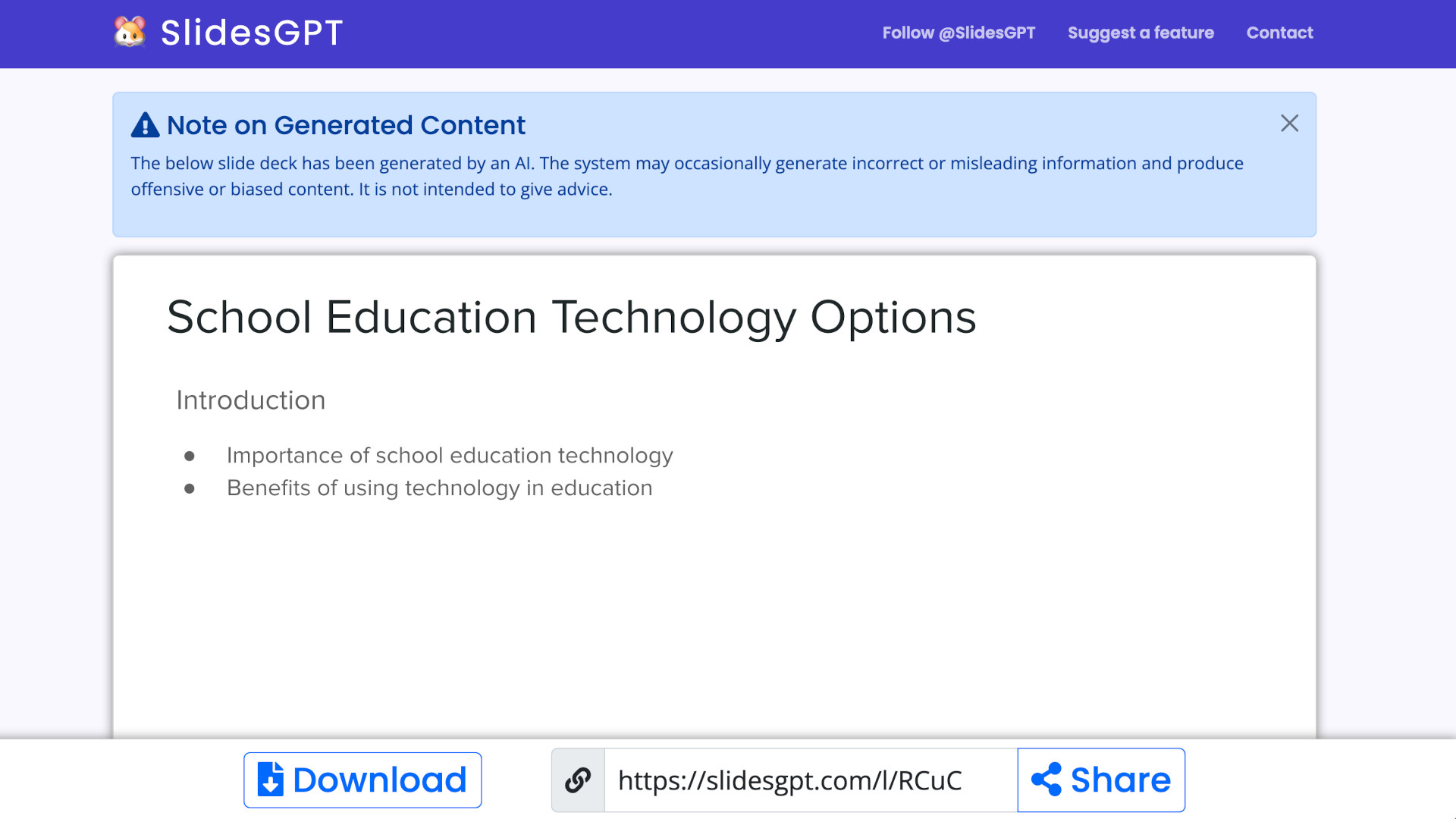
SlidesGPT price
The SlidesGPT service is totally free to use, there are no ads on the website and you are not required to give any personal information at all to start using everything on offer here.
SlidesGPT best tips and tricks
Use the suggestion
There is an example in the text box to show what you can type. Try using exactly that, initially, as a way to see what can be done when this works well.
Start simple
Begin with very basic requests in order to work out what the AI can do well and what it is less able to offer, allowing you to grow as you use it in more complex ways.
Use in class
Try this in class, as a group, to see the abilities and limitations of AI so students can understand how it works and how it doesn't -- they may soon be using this more as it becomes more prevalent and better at its tasks.
To share your feedback and ideas on this article, consider joining our Tech & Learning online community.
Luke Edwards is a freelance writer and editor with more than two decades of experience covering tech, science, and health. He writes for many publications covering health tech, software and apps, digital teaching tools, VPNs, TV, audio, smart home, antivirus, broadband, smartphones, cars and much more.
