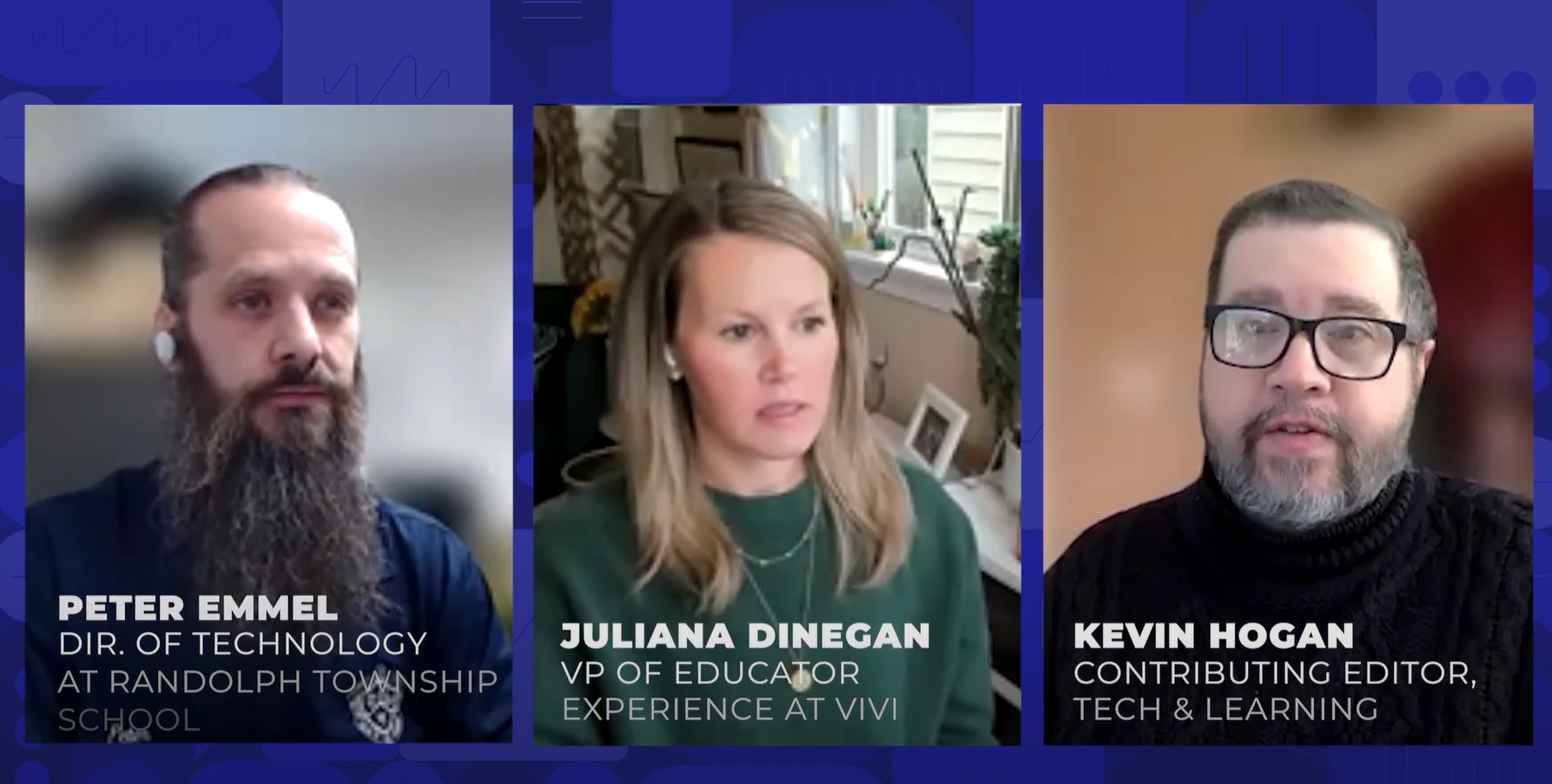Mix and Match: The Synergy of WordPress and Google Apps
Cross-posted on Always Learning
It's hard to believe that it's only been a year since we started using Google Apps for Education at YIS! Around this time last year we were still using FirstClass and just about to make the transition to Google, mainly for e-mail purposes, but in that time we've started to develop some great ideas for more efficiently communicating and collaborating with students, parents and teachers.
Along with Google Apps, this is the first year (starting in August) that we've required all teachers to have a blog on The Learning Hub (our school blogging portal). The previous two years have been voluntary, to give teachers a time to explore and see what works. Fortunately, we have a very enthusiastic staff, and they've seen lots of great opportunities for utilizing the blogs as a communication and learning portal for parents and students. By this time next year, we'll be working towards blogs as e-portfolios for students, on the same platform.
Combining our use of Google Apps and our WordPress blogs on The Learning Hub has really started to create a dynamic and practical blended learning environment for our school community. Although I'm sure we still have lots of opportunity for growth, I'm really proud of what we've started to implement already:
WordPress Custom Menus & Categories for Efficient Blogging
Many of our teachers teach several different classes (Grade 6, 7, and 8 Humanities for example), which means that in order for a single teacher to maintain only one blog (instead of a separate blog for each class), categories are essential. We've been doing a great job of posting assignments in the correct category, renaming the category widget to something like "Choose Your Class" and then teaching students to always use the correct category when looking for updates. Even though this works, it's not very pretty (categories widget being in the sidebar and all) so when the recent release of Custom Menus finally became available on our Edublogs Campus site, we were thrilled.
Now our teachers are able to achieve some consistency across all blogs with a custom navigation menu which includes the following:
- An about page with a short bio of the teacher, possibly a picture
- A Course Overview section with pages for each class, which include the course syllabus and basic information about the class
- A Choose Your Class section, with the dropdown menu items being the categories for each individual class
- An Assignments section with pages for each class, which include the larger assessment pieces and their rubrics
- A Calendar section with pages for each class which include an embedded Google calendar of assignment deadlines (see below)
- A Resources section with collaborative depart-based resources like MYP Criteria, helpful documents, and useful resource lists (see below)
It sounds simple, but the ability to mix pages and categories (and any custom links) into the menu bar (let alone being able to add a menu bar to any blog theme) really makes the blogs easy to navigate, and allows our teachers to use the natural organization structure of the blogging platform to it's fullest. The one thing we're really struggling with at the moment is that many blog themes on Edublogs do not actually show the full category in the category archives (so far we've tested about 50 themes and only 20 of them show the full category - frustrating).
Tools and ideas to transform education. Sign up below.
Collaborative Google Calendars for Easy Communication
One of my favorite thing about Google Calendars is that they can be collaborative, so that more than one person can have the rights to create and manage events on a single calendar. Plus, that collaborative calendar can then be embedded anywhere on the web! Last week we took this to a new level at YIS by creating collaborative calendars for each grade level in the middle school. Every teacher that teaches grade 7 for example, now has one single calendar to add assessment tasks. The homeroom teacher for the class (7A for example) creates one calendar and gives admin rights to all the other 7A teachers. Now everyone who teaches 7A can add their assessment events to this one calendar (plus, if the assessment description is online, they can easily attach or embed the assessment right there into the calendar event). From there, we embedded the calendar into every teachers's class blog, so the students can view the assignments there, subscribe to the calendar themselves (or their parents), or embed the calendar into their own blog. Of course, this also provides the additional benefit of allowing teachers to get a birds' eye view of assessment deadlines for a single group (always something I've seen schools try to do, but never seems to work out). When students and parents subscribe to this calendar they can:
- see a model of how to effectively use Google Calendar to keep track of events and organize important assignments
- set up the type of reminders that are convenient for them (automated e-mail, pop-up or text message)
- always know what is due and when - for every class, from one central place
- with one click, see the attached assignment sheet for this particular event
Because this will only work for middle school (given the way our classes are scheduled), we hope this will provide a foundational skill for student to manage their busy course loads independently in high school.
Sharing & Collaborating with Google Docs
YIS started using Google Docs for curriculum mapping two years ago, and teachers are really starting to get into how they can use Google Docs with students. We're starting to see teachers create things like:
- Student Resources Collections: Teachers create a collection for all related course documents. All students in the course are shared on this collection in "view only" mode. Any time a document is needed, the teacher can just organize it into any (or all) of the collections for their classes. If it's an assignment students need to complete, they can make a copy, re-name it and start editing. This means that documents are always updated, always available, and in multiple places at once (no need to make several copies of the same document any more).
- Student Drop Boxes: Each student creates their own collection for the course, then shares with the teacher. All assignments for the course are then placed inside this collection, as soon as the document is placed in this collection, it's shared with both the student and the teacher (no extra e-mails needed).
- Collaborative Resource Collections within departments: When an entire department collaborates on resources for students, they are choosing to share the whole collection with all the students, organized by grade level and subject area. The math department has an entire set of documents to support learning in grades 6 - 12 which is shared with the entire secondary school. Talk about organized!
- Collaborative Resource Collections across departments: Often resources from one department can be useful in another, those documents can be shared with multiple departments from one place. For example, resources on how to cite sources properly can be shared from the Library, but available in every subject area's resources.
- Published, Linked or Embedded Documents: Once documents are created and shared with students, teachers are also setting them to be publicly viewable and then linking them on their blog - this allows the parents (and wider audiences) to see what students are learning too. Of course, students are also creating documents and sharing them on their blogs as well.
- Collaborative Notes: Instead of asking every student to take notes in class, teachers are starting to ask several students to collaborate on one document for the day's notes, then sharing and linking (or embedding) on their blog for the whole class to use.
Google Sites to Organize Resources
Even though I really prefer wikis (and especially wikispaces) for easy website creation, we've been making good use of Google sites to create effective and easy to navigate resource sharing websites for students and teachers. We have a site for all of our curriculum documents, our upcoming CIS/NEASAC accreditation, PD opportunities and appraisal process. Our amazing administrative staff have built Google Sites for our school handbook and policy documents. Several departments have built Google Sites as a way to collect, collaborate on and share all relevant resources for their classes in one central place (which of course can now be linked in the custom menus on their blogs). Of course almost all of these documents are actually created in Google Docs, so just making them public, and then organizing and linking them on a Google Doc makes them so easy to find.
Google Reader Bundles
Although we can't seem to get Reader to show up in the top menu on our Google Apps (anyone know how to edit this?), we have taught all of the students and teachers how to use Google Reader to manage all of the blogs they are reading. To be even more efficient, we're going to:
- Have all homeroom teachers create a bundle for their class that any teacher who teaches the same group can subscribe to.
- Have all students create a bundle for all of their teachers that their parents can subscribe to.
- Teach parents how to use Google Reader (on the agenda for next month's Parent Technology and Literacy Coffee Morning)
This is the first step in helping teachers and students more efficiently access the work being shared on the blogs, but eventually I'm going to need to figure out how to get RSS for categories working properly - that way teachers and students can subscribe to only the posts they want (and not just everything new from that blog).
One-Stop-Shop
We've worked really hard to take the best from both of these core platforms that we're using to develop a blended learning environment for our community, but we want to make the implementation as seamless as possible for everyone. So, we are streamlining everything into one central space: The Learning Hub. From the main page, students can access every single web-based service that we provide (from logging in to their student blog, to their GApps, to VoiceThread, to our CLC Handbook). We hope that this makes it easier for students to make effective use of all the tools, and that it helps cut down on confusion of "where do I go to do X?"
Final Thoughts
We are well on our way to creating an effective, easy-to-navigate, collaborative learning environment that makes the most out of the two core platforms that we've chosen to use at YIS. But what's really exciting is that there's still so much more to learn. While Chris Betcher was recently here for our EARCOS Weekend Workshop, The Networked Educator, I learned about Google Moderator, some of the amazing ways that you can collaborate with Google Maps, and some fantastic search features that I never knew existed. I know there are tons of other fantastic tools that we can be using, I'm so glad that we're taking the time to really understand how these two rich platforms work. Whenever I get the complaint that a teacher doesn't like the blogs or Google Apps and I ask why not, that feature is always there, just waiting to be discovered.