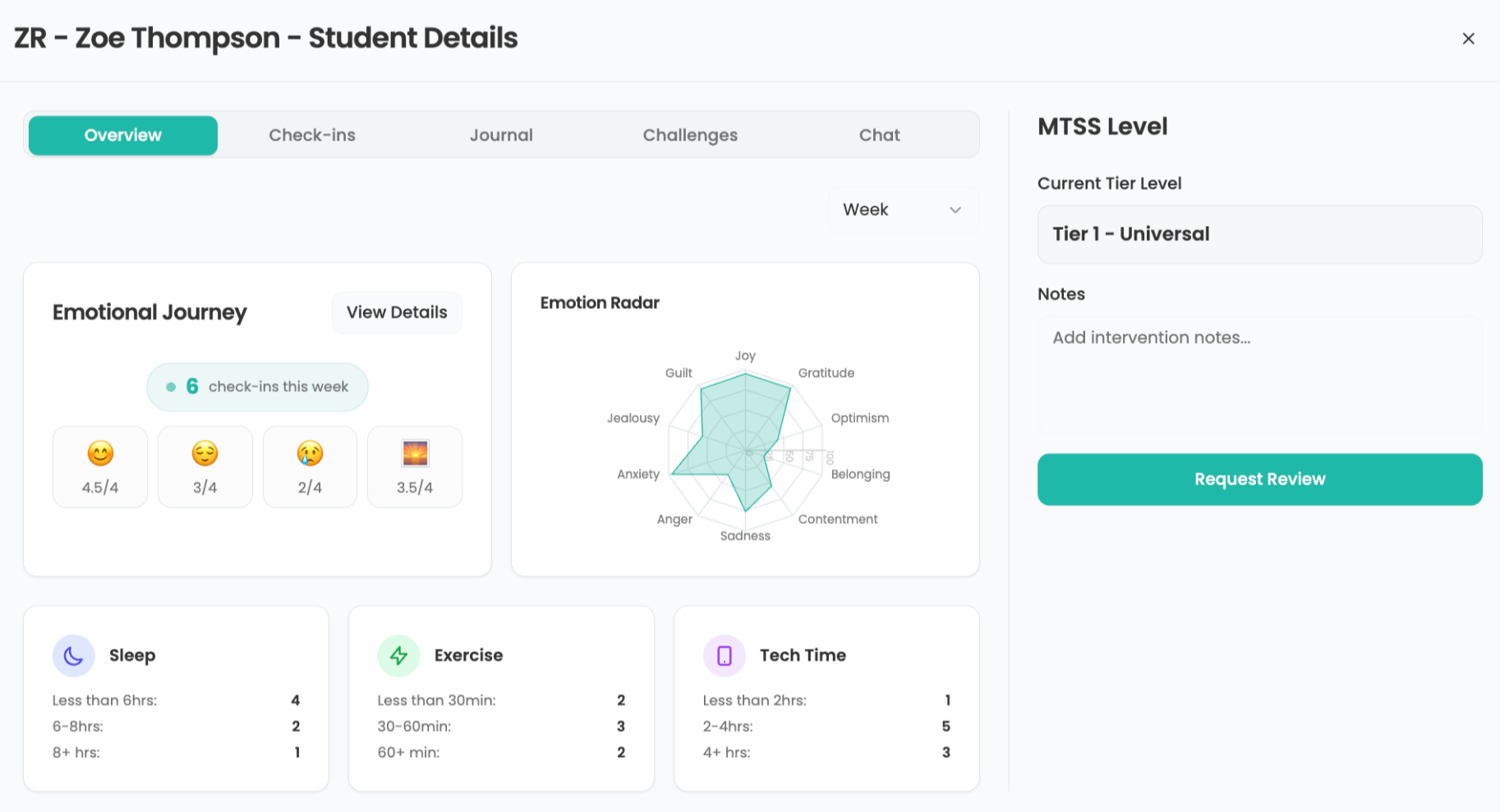Editing school Websites offline
Question: How do I Download my School’s Website to Edit it?
The IT Guy says:
Your school’s Website is most likely setup to allow editing via one of two methods: either direct editing via FrontPage extensions, or offline editing via FTP.
Step one is to contact the network administrator responsible for your school’s (and probably district’s) Website. Ask if FrontPage extensions are enabled for the site, and if so, what version of FrontPage is recommended for editing. If older FrontPage extensions are running and you try to run the latest version of FrontPage (2003), or if newer extensions are running and you try to use an older version of FrontPage, you may run into problems. If FrontPage extensions are enabled, use the user-id and password the network administrator should have given you to open a new Web within FrontPage, and put the full Website address as the Web you are opening. Then you will be able to directly open Web pages on the server and edit them. As long as you are connected to the Internet for Web page editing, you will not need to download an offline copy of the Website.
If FrontPage extensions are not enabled for your school/district Web server, you will need to use either a third party FTP program (get one from “Download.comâ€) along with your Web page editing software of choice, or use a fully featured Web page editing program like Macromedia DreamWeaver or Adobe GoLive, which include FTP connectivity and functionality. You will use the hostname, directory path, username and password supplied by your server’s network administrator to connect via FTP to your school’s Website directory.
Once connected, you will use the program’s commands (usually graphical buttons) to “get†the files currently uploaded to your school’s Website, and save them to your local hard drive. Select a new, empty folder on your hard drive to save these files and do not save any files in that directory except Website files. This folder should be an exact “mirror†of your online Website.
Next Tip: Support for MS Office for Macintosh
Tools and ideas to transform education. Sign up below.