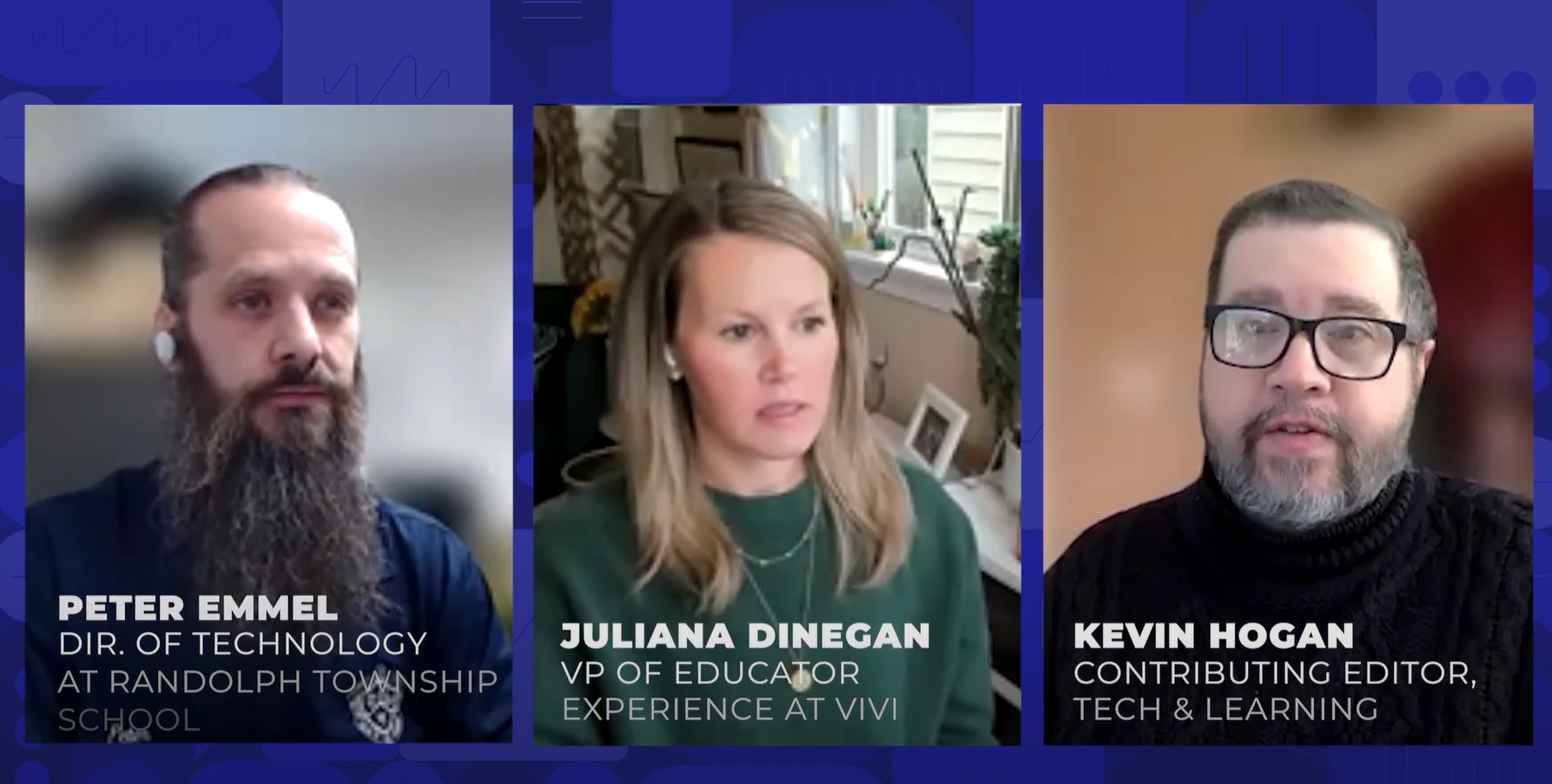Enlarging Text for Presentations or for Visually Impaired Students (Windows)
Question: How can I quickly enlarge the size of text in different Windows programs when I am giving a presentation, so audience members can read the text? This also would be useful in the classroom for visually impaired students.
The IT Guy says:
You can use the built-in magnifying accessory program that ships with Windows XP (Programs, Accessories, Accessibility, Magnifier), but the program is fairly limited and may not meet your needs. The Magnifier program allows users to use an upper portion of the screen to magnify just the area where the mouse cursor is pointing. The magnification level can be changed along with other basic settings.
Another free alternative is “Virtual Magnifying Glass,†an open-source program for screen magnification. After launching the program, it can be accessed by clicking on its icon in the system tray (in the lower right corner of the screen.) Virtual Magnifying Glass allows users to not only specify the level of magnification, but also the size of a virtual shape (defined by number of pixels in height and width) that will be displayed as the mouse pointer is moved around the screen. Learn more about Virtual Magnifying Glass and download a copy from Virtual Magnifying Glass 2.34.
Note to Mac users: we answer this question for the Mac in the next IT Guy.
Next Tip: Enlarging Text for Presentations or Visually Impaired Students (Macintosh)
Tools and ideas to transform education. Sign up below.