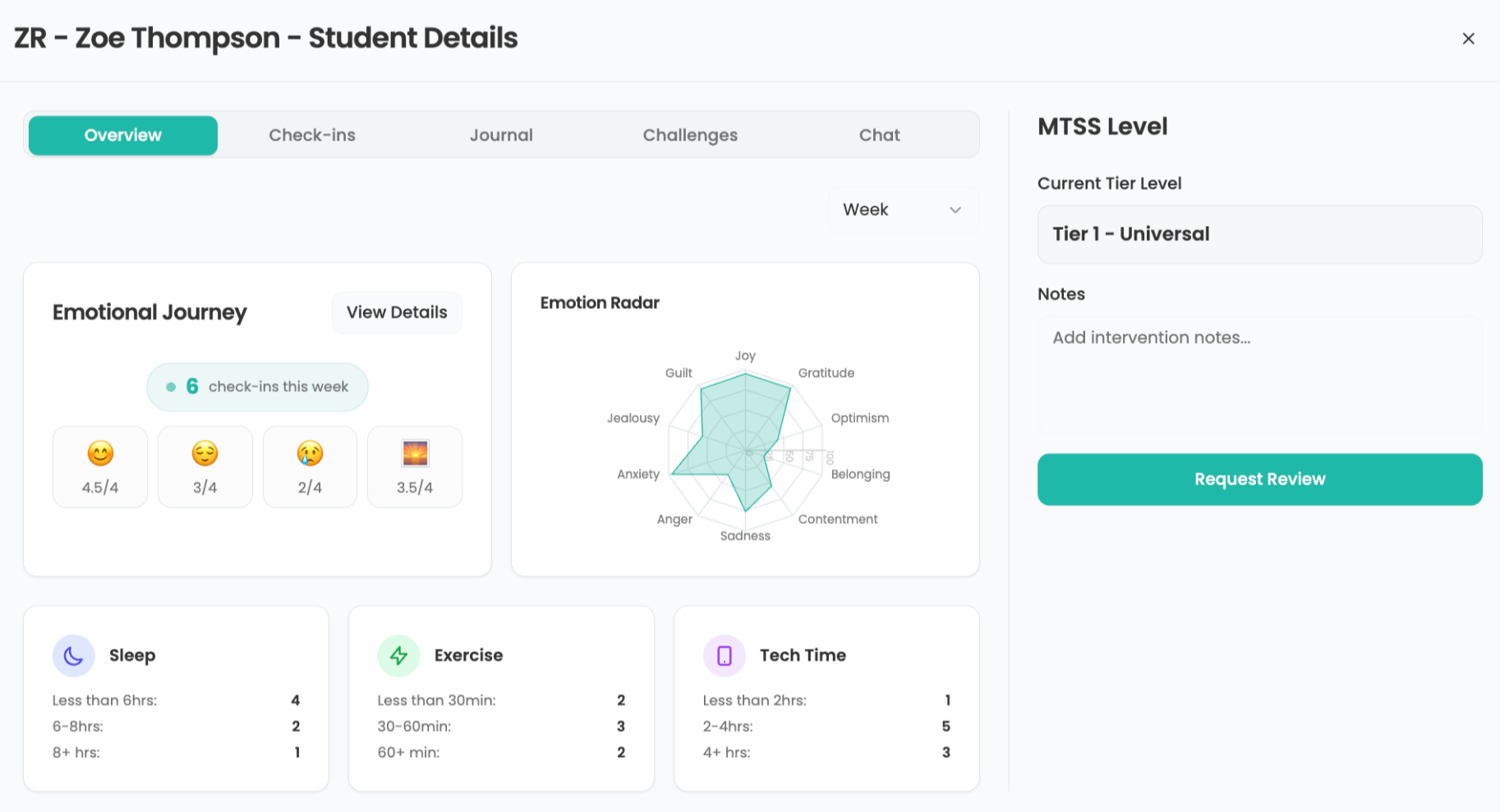How do I get copies of those videos on YouTube and Google to save to my computer so that I can share them at work?
Subscribe to TechTips RSS Feed
After viewing this video "The Audience is Up to Something" from the Long Tail blog, I hoped to get a copy I could show at a workshop I was conducting. Unfortunately, YouTube is almost universally blocked in K-12 school districts. I had to laugh at the hypocrisy of one education reformer asking for the Internet administrator to disable the content filter—an act few teachers can accomplish in their own districts—so they could share proscribed content.
While I could run the Electronic Frontier Foundation's Tor to bypass it—certainly NOT something to do if you work in a District since it immediately violates your commitment to uphold the Acceptable Use Policy--it would slow things down...and everyone knows 20 seconds is an eternity in front of an audience. However, there are several tools you can use to accomplish capturing of forbidden fruit. These tools are listed below:
Of the tools listed above, I found KeepVid to be the easiest to use and is the solution I use the most. You can visit the KeepVid.com site, select “YouTube” and paste the web address (URL) of the YouTube video you want to get. Click DOWNLOAD and you'll be offered a link to save the video file to your computer.
Unfortunately, KeepVid itself may be banned in K-12 environments, so you will want to use it at home to save videos, then bring the videos on a USB drive or CD-ROM. Some of the other solutions should work in education environments.
A related question for iPod users—Windows or Mac—is how they can put YouTube videos on their iPod. You can take advantage of two free programs to accomplish that. Windows folks can use iTube, while Mac folks can use PodTube.
Tools and ideas to transform education. Sign up below.
iTube (Windows) describes itself in this way:
iTube automatically locates a YouTube video, downloads the video file to your hard drive, coverts the video from Flash to MPEG-4 and adds the converted video to your iTunes library. No more hassling with multiple step processes to convert an YouTube video. Paste in the URL of the page on YouTube, hit Go and you're done.
With PodTube, you can view a YouTube video in the Mac Safari browser and PodTube will allow you to download it.
Download these programs:
- iTube for Windows
- PodTube for Macintosh
- Podcast Information
- Podcast Archives