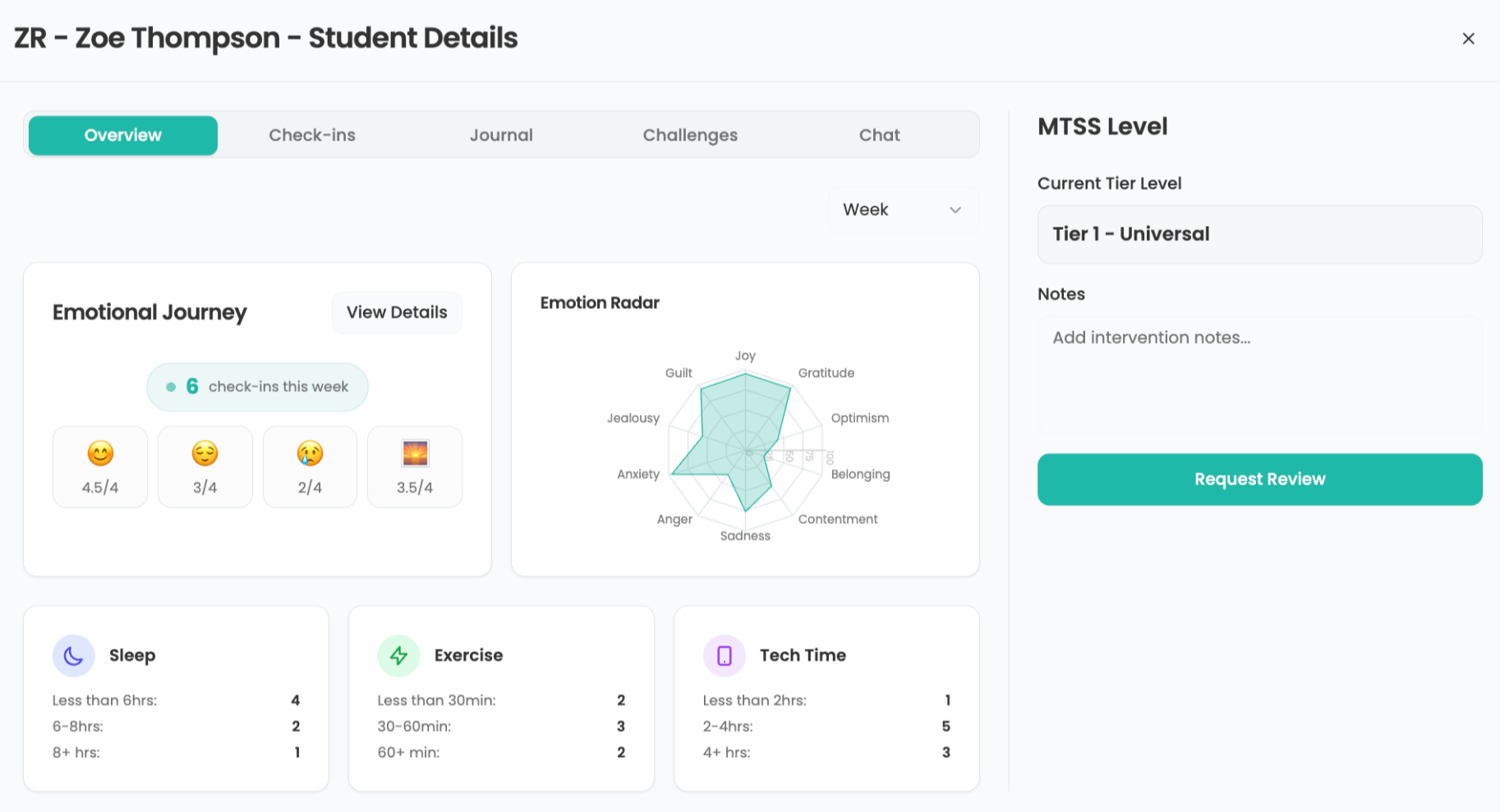How To: Make Your Voice Heard!
A podcast is a method of distributing multimedia files, usually (but not limited to) audio in the MP3 format, over the Internet to subscribers. Anybody can be a subscriber — all you need is the proper software to receive the subscription, just like you need a mailbox to receive your magazine subscriptions.
This software periodically checks for new episodes of the podcasts and automatically downloads them to your computer. You do not even need an iPod or a portable audio player at all, though many people do listen to their subscribed podcasts on such devices. Being (usually) MP3 files, the podcasts are playable directly on your computer. iPodder is an example of software that performs this function; some browsers, such as FireFox, now have this ability built in, as does Apple's iTunes.
Podcasts in Education
Podcasts that can be used in classrooms include audio books, audio tours, lectures, foreign language instruction, and student-created podcasts. For example, LibriVox is a service that provides free audio books from the public domain. One of LibriVox's recent podcasts included recorded chapters from Jane Austen's Pride and Prejudice and poems such as "Richard Cory" and Shakespeare's "Sonnet 73." One college professor and his students have created unofficial audio guides for the Museum of Modern Art in New York, which are available at http://mod.blogs.com/art_mobs. You can receive daily lessons in Japanese by subscribing at www.japancast.net.
Just as with the Web in general, all podcasts may not be appropriate for student use. It is important to preview the content of podcasts before using them with students and to access them through a trusted educational source.
Create Your Own
Before creating your podcast, you need a way to record the audio, an appropriate location on the Internet to which you can upload it, and a method for people to find and subscribe to your podcast. Of course, you need compelling content to record.
Tools and ideas to transform education. Sign up below.
Two popular software recording programs are the cross-platform program Audacity, a free audio recorder and editor, and Apple's GarageBand (part of the iLife suite). A microphone for your computer — if not already built in — can cost as little as $5 or as much as $150, depending on quality.
An interesting but lower quality method for creating your recording is to use your telephone! You can use Audioblogger to create MP3 files by making a phone call; AOL's Instant Messenger is now offering free phone numbers which save messages in an AIM mailbox in MP3 format. Either method is an effective way to create a podcast file while traveling (an "on location" report, say, at the rim of the Grand Canyon).
Host Your Podcast
Just as a Web site needs to be hosted on a server, so do the multimedia files that make up your podcast. If your school or district has a Web server, it can serve as the Internet location on which to store your podcast files. Alternatively, some services will provide hosting for your podcast files for free or at a reasonable price. Ourmedia offers free hosting; GoDaddy has a feature called Quick Podcast that allows users to store and manage podcasts (fees start at $4.99 per month).
Add RSS
In addition to your MP3 file, you will need to add RSS capability so that your subscribers' software can identify your podcast. After creating your audio and uploading it to a host, create a link to it on your blog. (Services such as www.blogger.com will let you create a blog for free.) Then sign up for an account at FeedBurner, a feed management provider. Essentially, when you give FeedBurner your blog address, it converts it into an RSS feed!
This is by no means the only way to get the job done. You can also use the social bookmarking site del.icio.us to create the RSS feed.
The Process
Here's my experience in going through the entire process of creating a podcast.
Step 1. To record my audio, I used Audacity, which is open-source software (meaning it's free to distribute, modify, and use). I downloaded and installed it with ease using my broadband cable modem connection.
Step 2. I connected my microphone, clicked the Record button, and spoke my words of wisdom. The program shows a graph as you speak, indicating the volume level of your voice. Besides being a recording program, Audacity lets you edit your recording (for example, to cut out dead air). To save my file, I chose "Export as MP3" from the File menu. That's when I discovered that Audacity needs a support file that it termed "the freely available LAME library" in order to encode into MP3 (Audacity provides a link to the LAME library on its site). After I downloaded the library, I tried to encode the MP3 again. All I needed to do was to show Audacity where the LAME file was located and voila, my MP3 was created. Easy.
Step 3. Next, I set up the hosting. I had created a free Google Page Creator account a while back, which includes 100 MB of storage. I thought that would suffice for the purpose of this test podcast (my 30-second MP3 file is about 500k, which gives you an idea of the amount of storage space more robust podcasts will require).
Step 4. The last step was adding RSS information. I used a blog account on Blogger.com; I created a new blog post and inserted a link to the MP3 file I had stored on Google Page Creator. Pretty easy stuff! I then logged onto my FeedBurner account, which conveniently had a place for me to type my blog address, thus turning it into a feed. When I clicked the Next prompt, FeedBurner detected two feeds at my blog's address — an Atom 0.3 and an RSS 2.0 feed. (Atom and RSS are different syndication formats that enable content to be delivered to users directly rather than making them search for it). I selected the RSS 2.0 feed, clicked the Activate Feed button, and I received a feed address. In the next step, FeedBurner offered to tell iTunes how to list it, which I passed on. I figured my test podcast (http://feeds.feedburner.com/SfEarthquake) didn't need to go on iTunes.
There you have it. Now go make your own podcast!
Jeffrey Branzburg is a contributing editor and columnist for T&L.