Spice Up Your Slides with 600+ Free Design Templates
In this blog post we will look at over 600 design theme templates for you and your students to use in your creations.
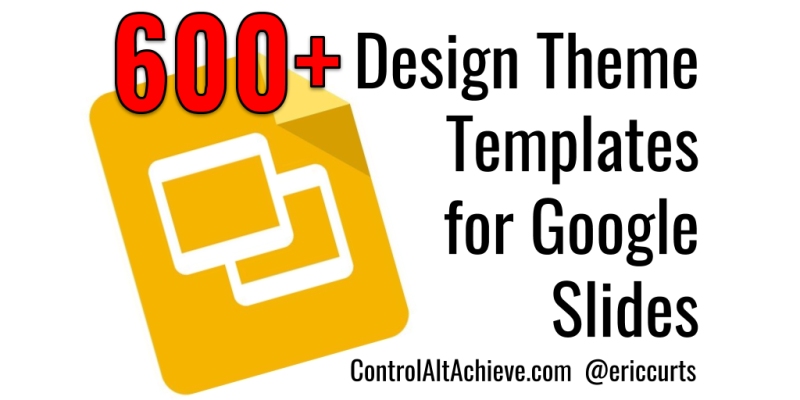
Google Slides is an excellent tool not just for creating presentations, but for making eBooks, stop-motion animation, Choose Your Own Adventure stories, comic strips, and much more. However, one aspect that is a little lacking in Slides is the amount of design themes available by default.
When you create a Google slideshow you are given a simple list of 23 basic design themes to choose from. These control the colors, font choice, and overall style of the presentation. Although these are a great place to start, and work well for most presentations, what if you want a different look and feel? Certainly you can manually change the font face, font colors, background color or image, and more.
However as educators, the one thing we have less of than default design themes is time. Thankfully there are many websites that have created and shared hundreds of templates that can be used for your new Google Slides presentations.
In this blog post we will look at a wide range of online resources that provide over 600 design theme templates (as of last count) for you and your students to use in your creations. In most cases you will simply need to click on the templates provided and then make a copy for your own use. Once you have your copy, you can edit the slideshow however you want and add your own content.
1) Slides Carnival
https://www.slidescarnival.com/
Over 130 design theme templates. Each template has 25+ slides with a variety of layouts and designs.
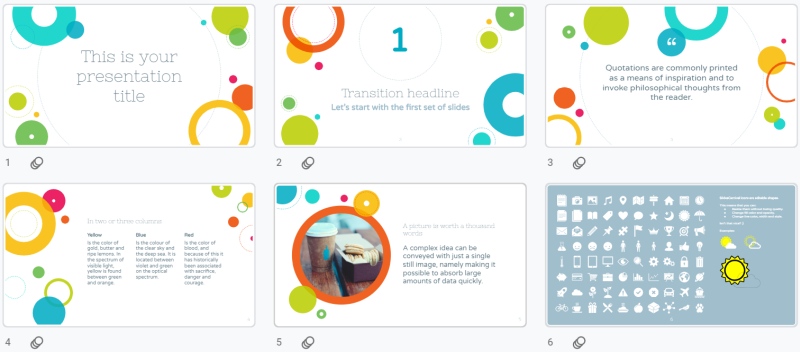
2) Slides Mania
https://slidesmania.com/
134 design theme templates. Each template has a wide variety of layouts and designs. Many of the templates are for general use, but there are also a large amount of specialty templates including graphics organizers, manipulatives, school planner, back-to-school, school rewards, and more.
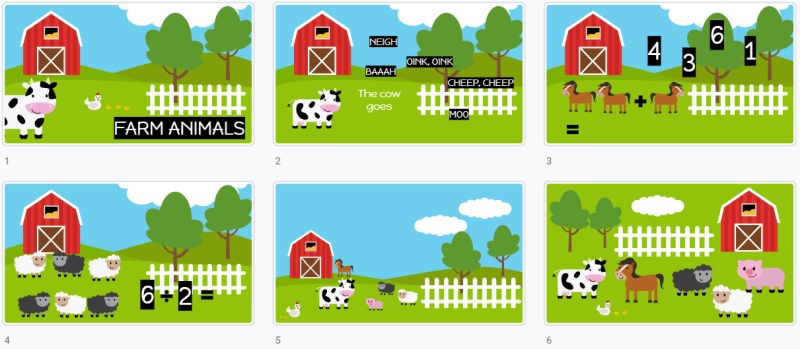
3) Google Slides PPT
http://googleslidesppt.com/
36 design theme templates. Each template has 30+ slides with a variety of layouts and designs.
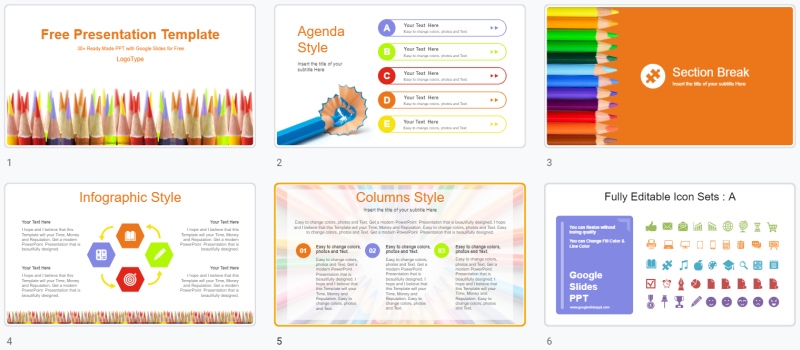
4) Slides Go
https://slidesgo.com
145 design theme templates, including an entire category dedicated to education themes. Each template has multiple slides with a variety of layouts and designs.
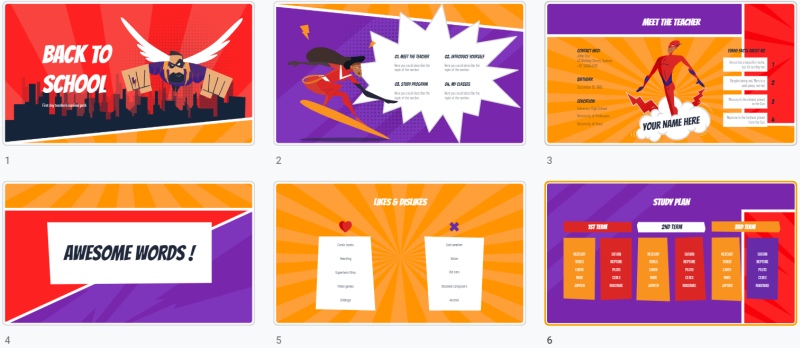
5) Free Google Slides Templates
https://freegoogleslidestemplates.com/free-templates/
17 design theme templates. Each template has multiple slides with a variety of layouts and designs.
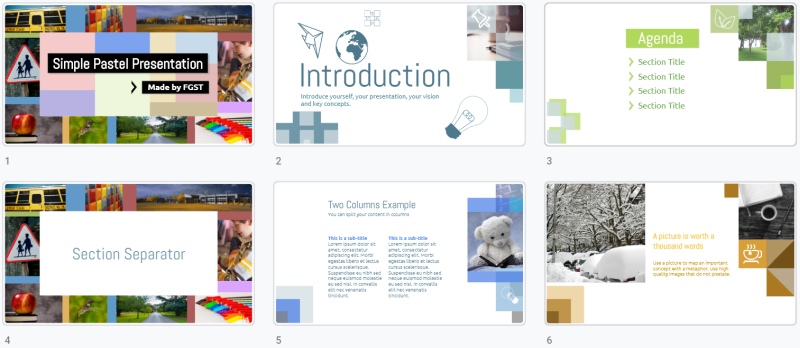
6) Slide Model
https://slidemodel.com/google-slides/
240 design theme templates. Many of these templates have fewer slides than some of the other sites, but with a wide variety there are many to choose from.
Tools and ideas to transform education. Sign up below.
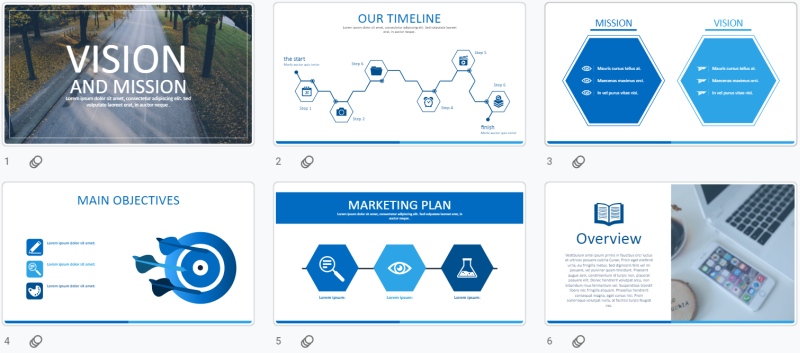
7) Mike MacFadden Templates
http://www.mmacfadden.com/templates/
21 design theme templates. These templates differ from the earlier examples because the layouts are saved in the slide master. After you make a copy of one of the templates, click the down arrow next to the "+" button (new slide button) to see and choose the layout you wish to insert.
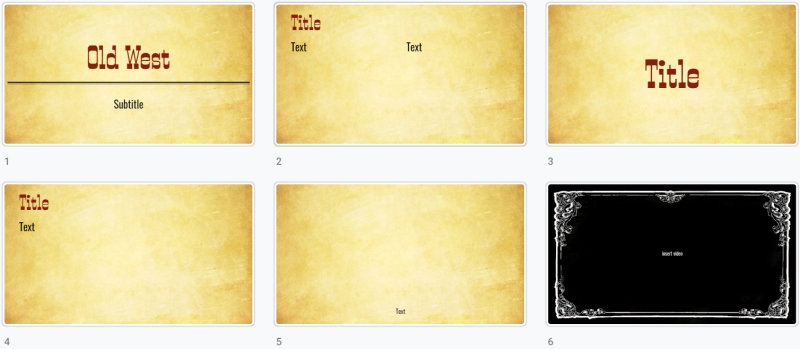
8) Google's Template Gallery
https://docs.google.com/presentation/u/0/?ftv=1&tgif=c
26 design theme templates. In addition to the default themes that show up when you first create a slideshow, Google actually provides another 26 options in their template gallery. You can access these resources using the link above, or by going to Drive then clicking "New" then hovering over "Google Slides" and choosing "From a template".
These templates include examples such as Book Report, Flash Cards, Science Project, Photo Album, Portfolio, and more.
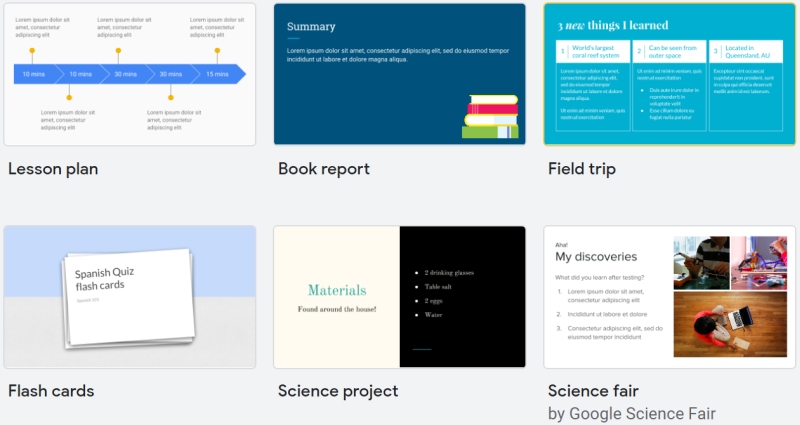
cross posted at www.controlaltachieve.com
Eric Curts is an education trainer and consultant with over 20 years' experience throughout the U.S. He is an authorized Google Education Trainer and a Google Certified Innovator. Read his blog at www.controlaltachieve.com and follow him on Google+ and @ericcurts on Twitter.
