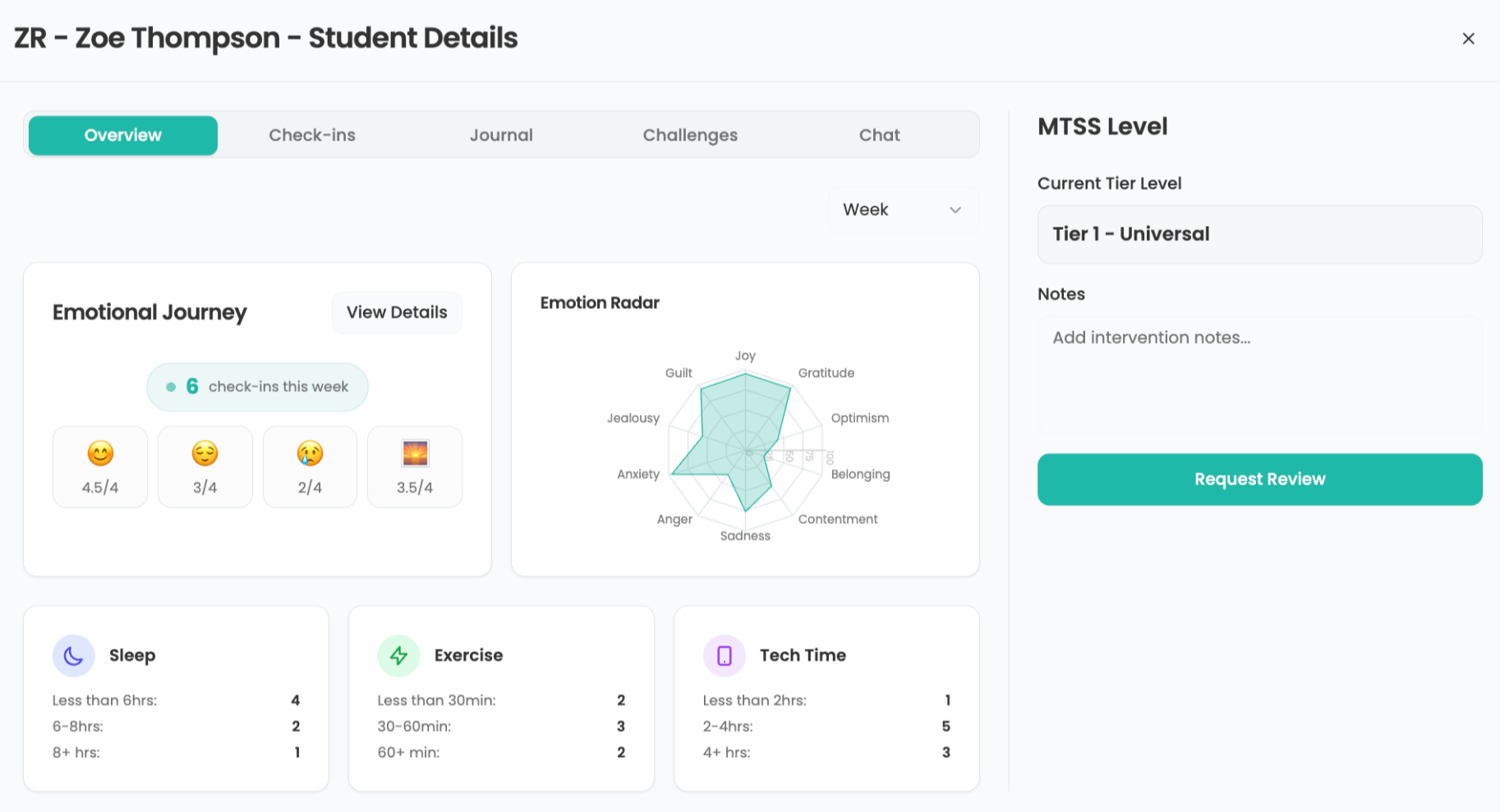USB Microphones
Question: We bought some new USB microphones to use with our Windows computers, and they seem to work with everything but Photo Story 3. Is there a way to fix this?
The IT Guy says:
When you plug a USB microphone into a Windows XP computer, it will typically automatically recognize the microphone and work with any applications that record sound. Except, apparently, Photo Story 3, which is one of the most popular education programs Microsoft has ever produced.
Actually, it will work, but it's confusing. When you select the record button to start a narration in the program, you will get a dialog window that says this:
Photo Story needs to change the audio settings so you can record narration using the microphone. For information about changing the audio settings, click Help. Do you want Photo Story to change the audio settings so you can record narration using the microphone? Yes No Help
Contrary to what you may think, the correct answer here is No. If you select Yes, then the computer will try to connect to the standard microphone plug, and bypass the USB microphone. If you select No, then the USB microphone will work just fine.
What is annoying, however, is that the program will ask you this every time you start to record. There is a way to avoid having to do this for every slide, however. In the lower right corner of the slide preview is a little arrow that points to the right. If you click that arrow when you finish your slide narration, it will advance you to the next slide in your show and continue recording. (This means you'll need to be prepared for multiple slides at one time, though!) If you need to stop the recording and restart for any reason, though, you will have to answer the microphone question again. Hopefully this bug will be fixed when Photo Story is upgraded and made Vista-compatible!
Next Tip: Files from people that use Office 2007
Tools and ideas to transform education. Sign up below.