Class Tech Tips: 3 Classroom Math Activities with Adobe Spark

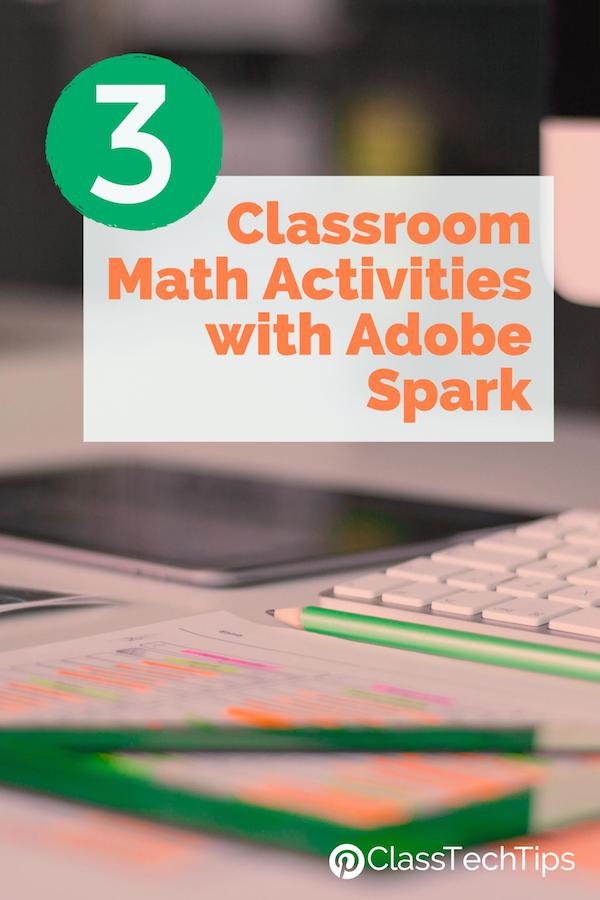
How do your students share their learning in the math classroom? When it comes to movie-making, designing a website, or creating a social media graphic, we don’t often associate these activities with mathematics. But students of all ages can jump into open-ended creation tools to tell the story of their learning in any subject area. As they master a new math concept, explore math vocabulary, or solve problems in their community, the free, BYOD-friendly tools from Adobe Spark are fantastic options for both student and teacher creations.
The Adobe Spark tools are all accessible on the web and each have their own iOS app. I’ve even created some graphic organizers for using these creation tools with students which you can download here. If you aren’t already familiar with the Adobe Spark tools, here is a run down before we jump into math activities:
- Spark Video: Movie-making tool that lets users combine images, text, video and icons with music, themes and voice narration. Here’s more info.
- Spark Page: Website creation tool that lets users combine text, images, captions, links and embedded videos without any coding experience needed. Here’s more info.
- Spark Post: Graphic design tool that lets users layer text over an image or collection of images in the perfect shape for sharing on different social media platforms. Here’s more info.
As a teacher, you might decide to create a Spark Video introducing new vocabulary terms to students, or have students take on the task of creating their own videos. One of the reasons I love Spark Video is how it easily captures voice and gives users plenty of options to search for images and icons to match your words. If you have an interactive word wall in your classroom you can even attach a link to the video using a QR code so it’s easy to hear new words and see them in action too.
PBL Pages
If your students are engaged in a project-based learning experience you can have them document their process using a Spark Page. Since Spark Page is an open-ended website creation tool, students can decide if they’d like to share their PBL experience using text, images, videos, or a combination of all three. Although I’m a big fan of coding in the classroom, one thing I love about Spark Page is how easy it is to get started with out any computer programming experience. Students can pick and choose which elements to add to their page (ex. text, hyperlink, photos, etc.) and create a beautiful final project that tells the story of their learning
Spotted Posts
When I host professional development sessions for schools, one of my favorite ways to get participants out of their seats is to snap pictures in the space we’re using that day. With students, they can “spot math” all around their classroom and snap pictures of what they find. From obtuse angles to cylinders, you can send students on a scavenger hunt to take pictures related to your math unit of study. Students can open up the pictures they’ve snapped in Spark Post and add labels, captions, or responses to a prompt you’ve shared. One of the great features in Spark Post is how you can search for images too. So if students have trouble finding a sphere in your classroom, they can search for an image instead.

Bonus: I’ve shared how you can use Spark Post to help organize your classroom library – try using this same strategy for labeling bins of math resources in your classroom!
Looking for planning pages to use with the other Spark tools? Click here to download the graphic organizers.
Tools and ideas to transform education. Sign up below.
cross posted at classtechtips.com
Monica Burns is a fifth grade teacher in a 1:1 iPad classroom. Visit her website at classtechtips.com for creative education technology tips and technology lesson plans aligned to the Common Core Standards.
