TL Advisor Blog
Latest about TL Advisor Blog

7 Digital Learning Theories and Models You Should Know
By Shelly Terrell, Erik Ofgang last updated
Knowing these digital learning theories and models can boost your instruction

15 Sites That Educators and Students Love for Online Tutoring and Teaching
By David Kapuler last updated
Online tutoring and teaching has become a popular resource for students of any age to learn nearly any topic.

Google Tools and Activities for Music Education
By Eric Curts last updated
One excellent area for using Google tools is in music education.

Best Google Tools for English Language Learners
By Eric Curts, Luke Edwards published
Learn how to use Google tools for translation, speech-to-text, text-to-speech, dictionary, screencasting and more.
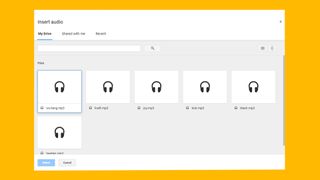
4 Best Free and Easy Audio Recording Tools for Google Slides
By Eric Curts, Luke Edwards last updated
These are the best ways to add audio directly to your Google Slides for a more rich result.
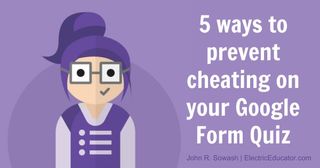
5 Ways to Prevent Cheating on Your Google Form Quiz
By John Sowash, Luke Edwards last updated
Get a cheat proof Google Form quiz for class using these top tips.
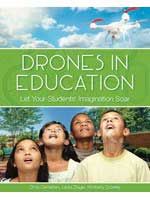
Drones in Education
By Guest Blogger Laura Zieger last updated
The book was created as drones are being increasingly included in instructional activities providing students withconcreteexamples of how STEM concepts areapplied and utilized in the realworld.
Tools and ideas to transform education. Sign up below.



