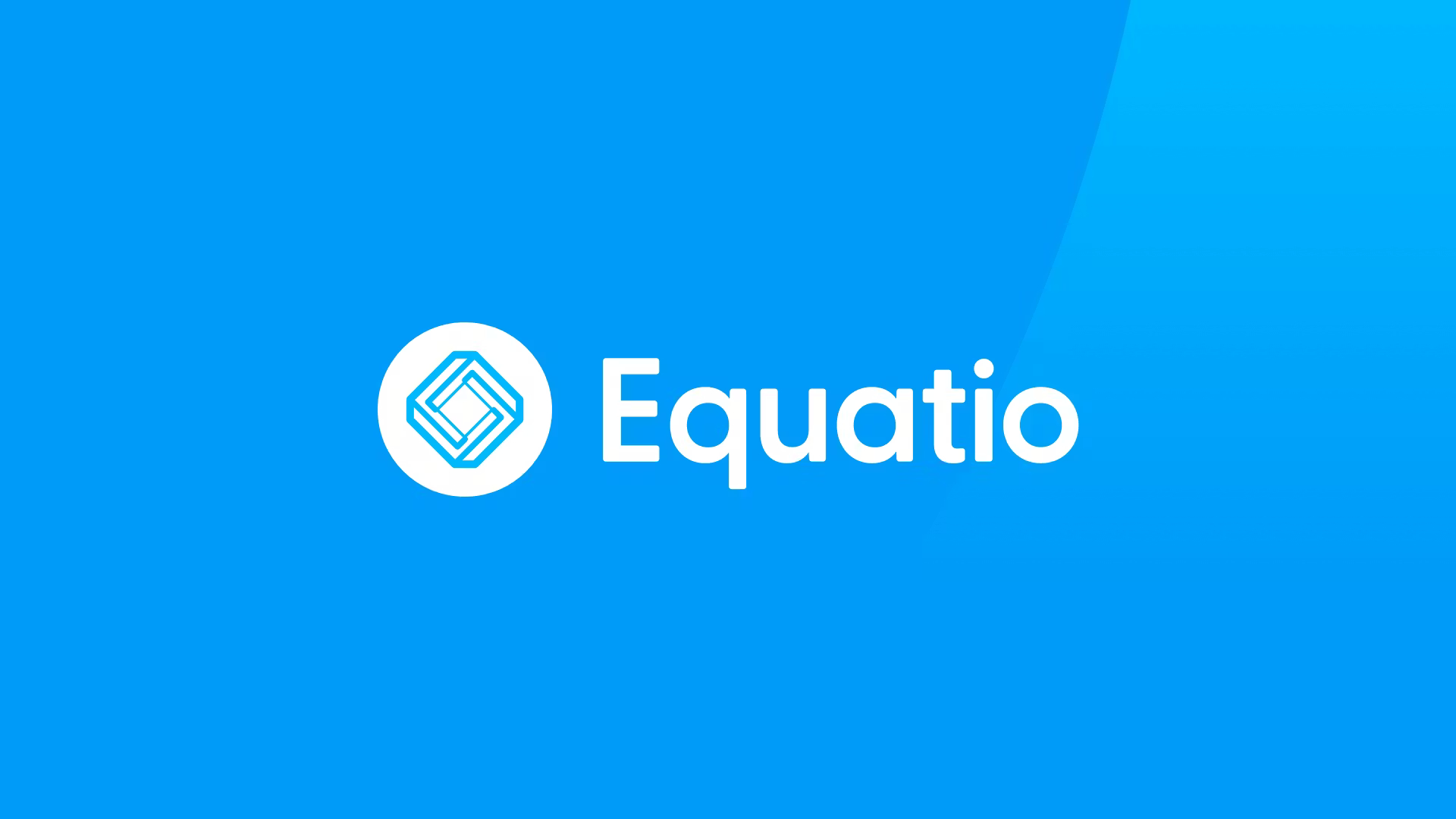What is Flip and How Does it Work for Teachers and Students?
Flip is the video discussion tool that opens up the classroom
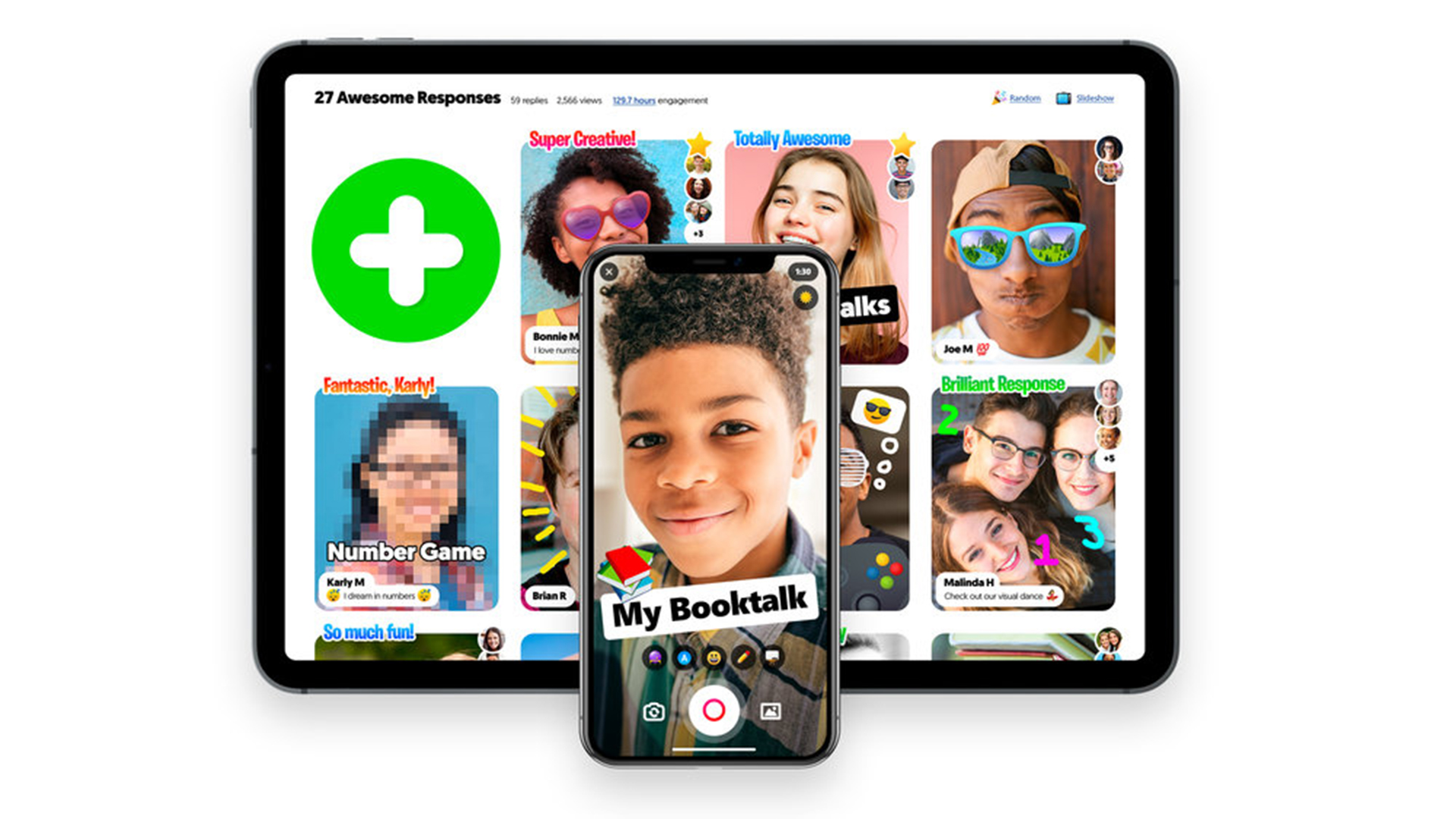
This article was updated in January 2024
Flip, previously known as Flipgrid, is a useful tool in education for anyone who wants to use video-based interactivity inside as well as outside the classroom.
At its most basic this operates like a private social media space, allowing teachers and students to share videos back and forth. Crucially, this is built in a way that allows for total privacy control as well as sectionalizing and making subject-based video creation an option.
A teacher can post a video, with text, emojis, and more, to which students can reply with their own videos. This sets up a space for rich communication that allows even less confident students to interact. It also makes for a safe place to express opinions and discuss topics of varying natures.
This guide aims to show you all you need to know about Flip as well as how best to use it as a teaching tool.
What is Flip?
At its most basic, Flip is a video tool that allows teachers to post "Topics" that are essentially videos with some accompanying text. This is then shared with students, who can be prompted to respond.
The response can be made using the software's camera to create videos that are then posted to the original Topic. These videos can be recorded as many times as needed before uploading, and can have the addition of emoji, text, stickers, drawings, or custom stickers.
The service works online so it can be accessed via web browser from nearly any device, or through the app, making it good for laptops, tablets, smartphones, Chromebooks, and desktop computers. The only requirement on any of those devices is a camera and enough processing power to back that up.
Tools and ideas to transform education. Sign up below.
Flip is free to use and can be accessed using a Microsoft or Google account.
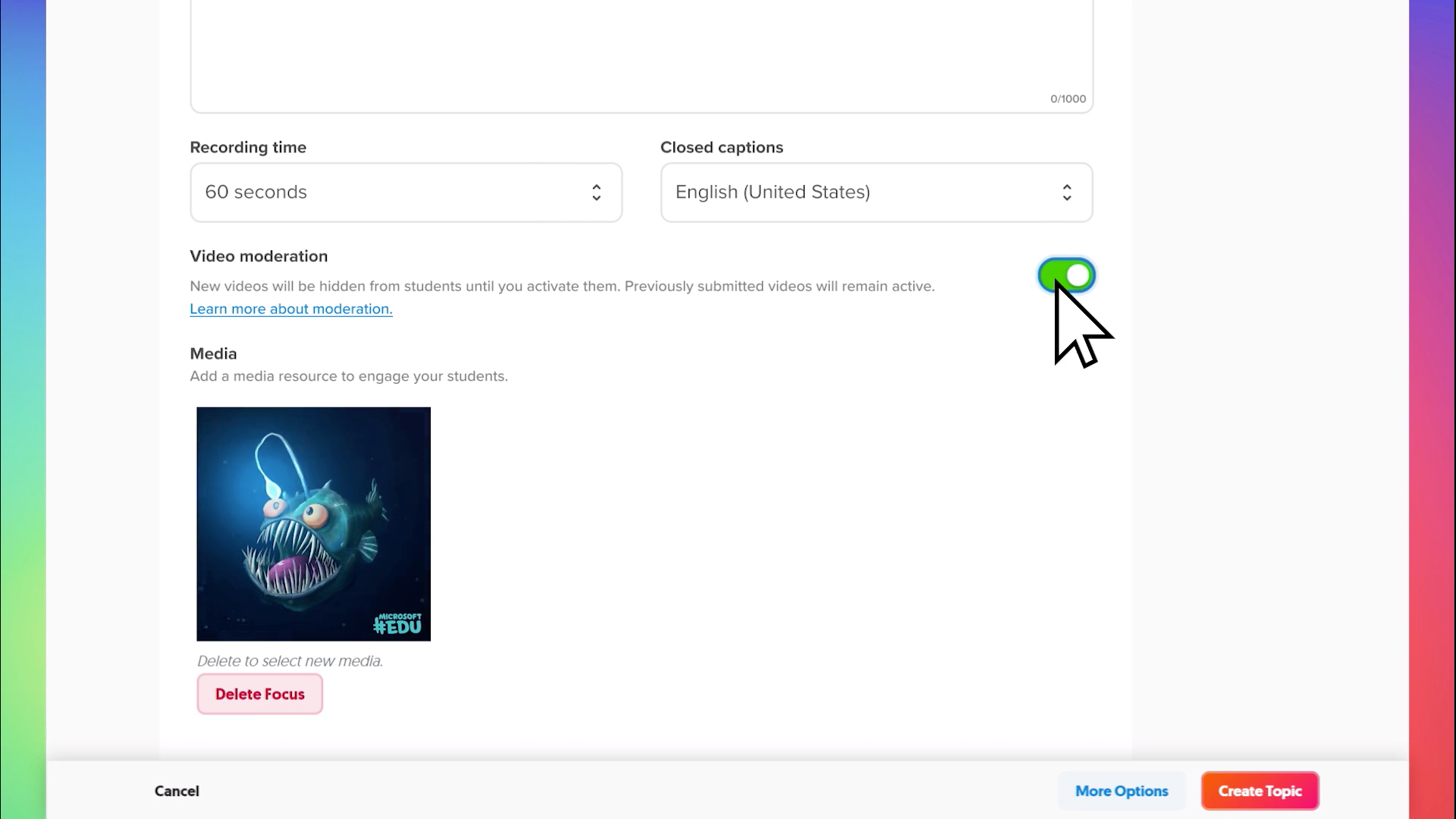
What's new in Flip?
Flip recently has added Topic Copilot, a useful AI-powered tool. This works to help find ideal topic suggestions easily. Teachers simply need to input a list of keywords and then the artificial intelligence goes to work.
Since this is AI, you can expect mixed results, but as you perfect the prompts -- with a bit of practice -- this could become a genuinely useful tool for generating new topic ideas for use in class.
What's Good About Flip?
One of the best things about Flip is the ability to interact using video, such as face-to-face in the real world, but without the pressure of a live classroom. Since students are given the space and time to respond when they're ready, it makes educational engagement possible for even more anxious students who might ordinarily feel left out in class.
The ability to add rich media encourages students to be creative and, potentially more importantly, expressive. By adding emoji, text, and stickers, students can engage with class content as they might interact with friends using social media platforms.
This aspect can help students feel less apprehensive and more empowered to express themselves openly, engaging more deeply with the task. Ultimately, that should result in deeper learning and better content recall.
On a software level, Flip is great for integration. Since it works with Google Classroom, Microsoft Teams, and Remind, it's easy for a teacher to integrate into the current virtual classroom setup.
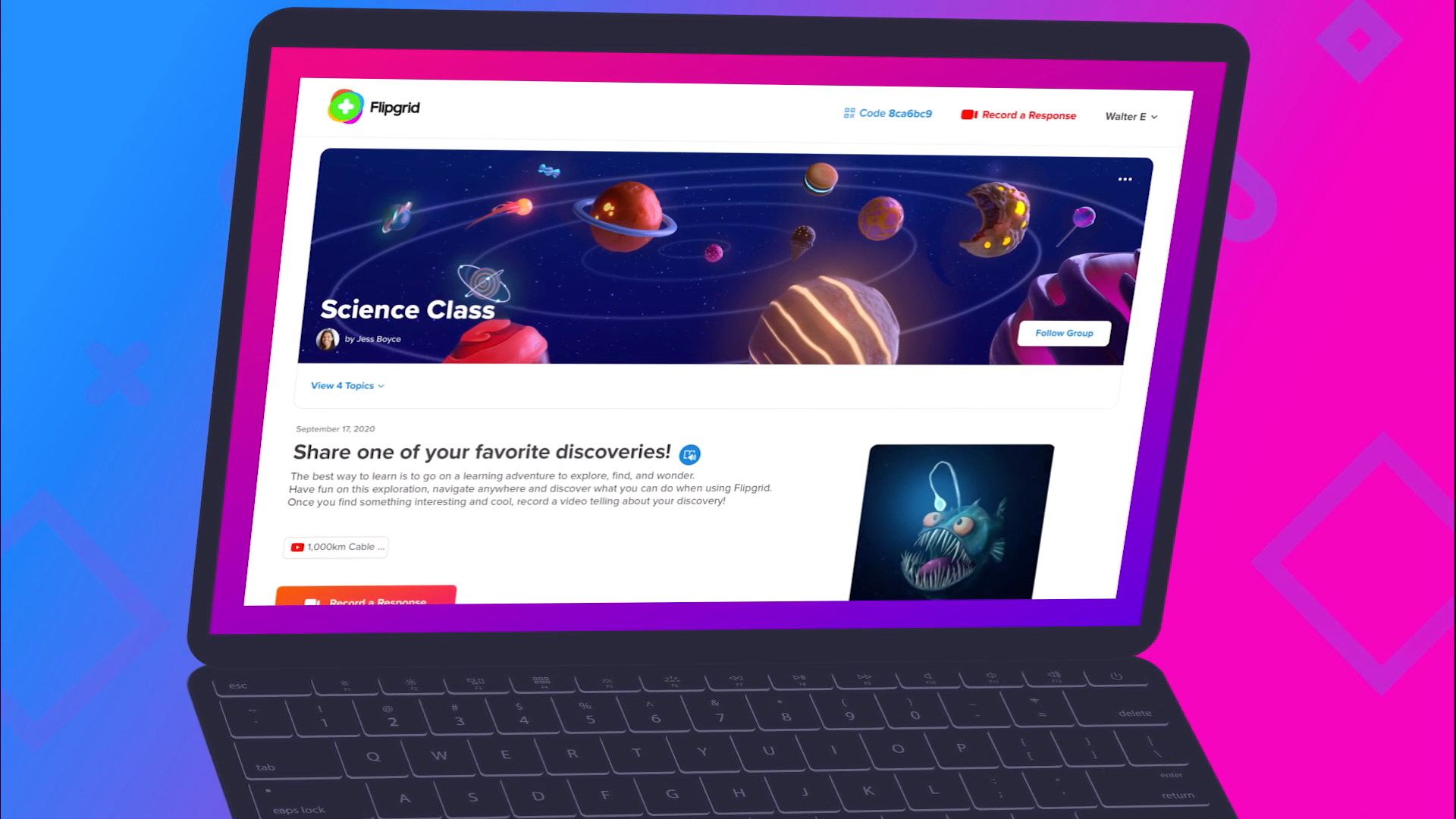
How Does Flip Work?
The process is pretty straightforward to get set up and start using Flip. A teacher can simply go to Flip to get signed up with a Microsoft or Google account.
Then it's time to create your first Topic. Select "Add a Topic." Give it a title and you can post a video, such as a YouTube clip, right there. Optionally, add a "Prompt," which is text to describe what's going on and what you want in response.
Then add the emails of those students you want involved by adding a student username if they're not using email. This can be setup by adding a student and sending them the required link and code. Add an optional password, if needed.
Select "Create Topic" and then you are given a link to share with the option to copy as well as to quickly pick what platform you want to auto share to, including Google Classroom, Microsoft Teams, and so on.
Students can then login and use the myjoincode to get into the Topic directly to watch the video and post their response. The video response then appears on the page below the original Topic Prompt. These can be commented on by other students, using text, but permissions can be set and controlled by the teacher as they see fit.
Flip currently offers more than 25,000 lessons and activities, and more than 35,000 Topics, helping you to create new Topics or use existing ones quickly and easily.
This sample Flip lesson plan is designed to help implement the tool into instruction.
Flip Features
While Flip keeps things minimal, making it very intuitive, there are still plenty of useful settings that you can tweak. Get your offering just right and it can be tailored to get the best engagement possible with the class.
Here's some lingo guidance and tips to help you understand what's available to use.
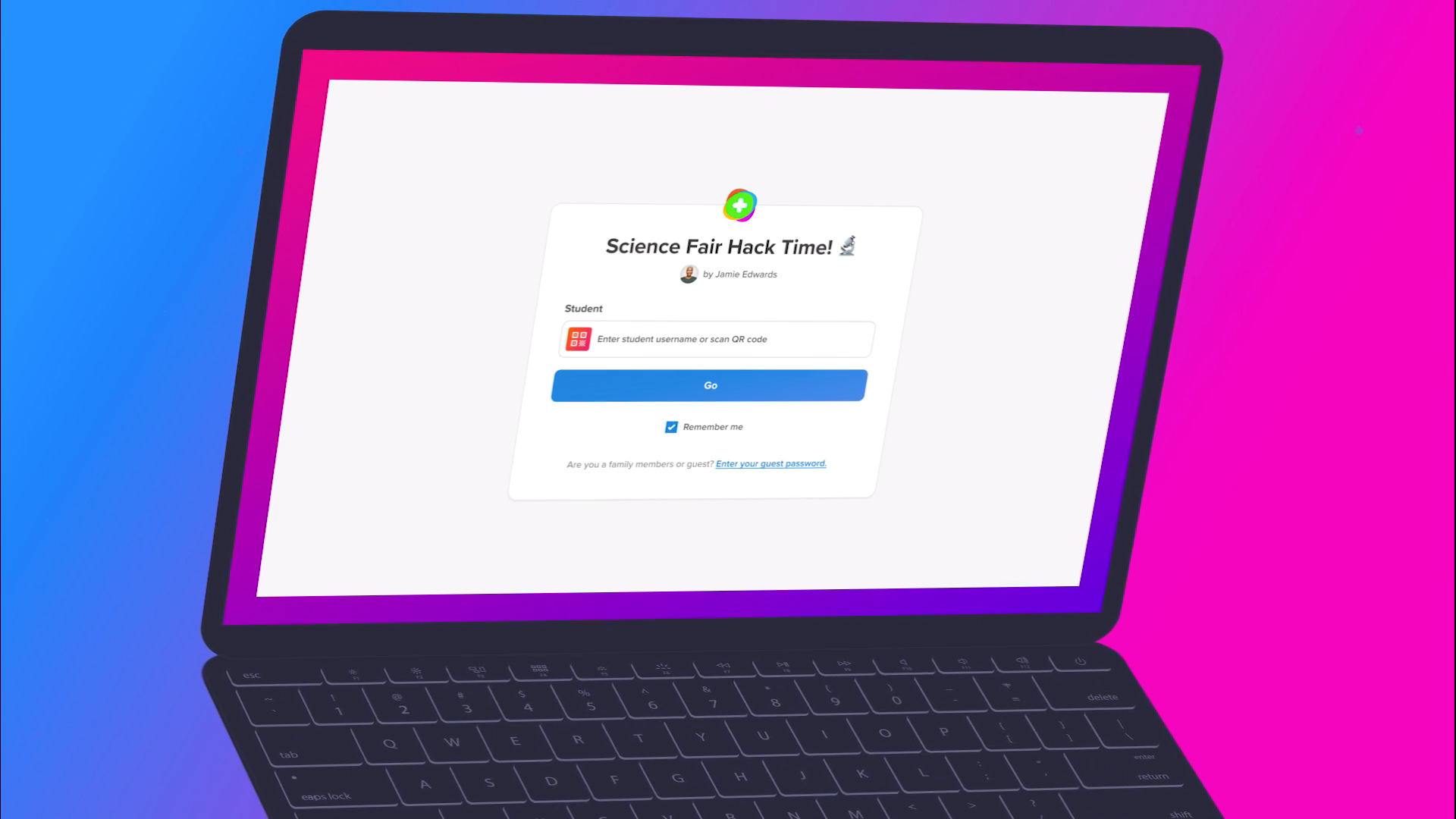
Flip Grids
A "Grid" is the term used by the Flip community to describe a group of learners. In the case of a teacher, a Grid could be the class or a small group.
This is where you can create a custom Flip Code that is then used to share with anyone you want to enter into that group.
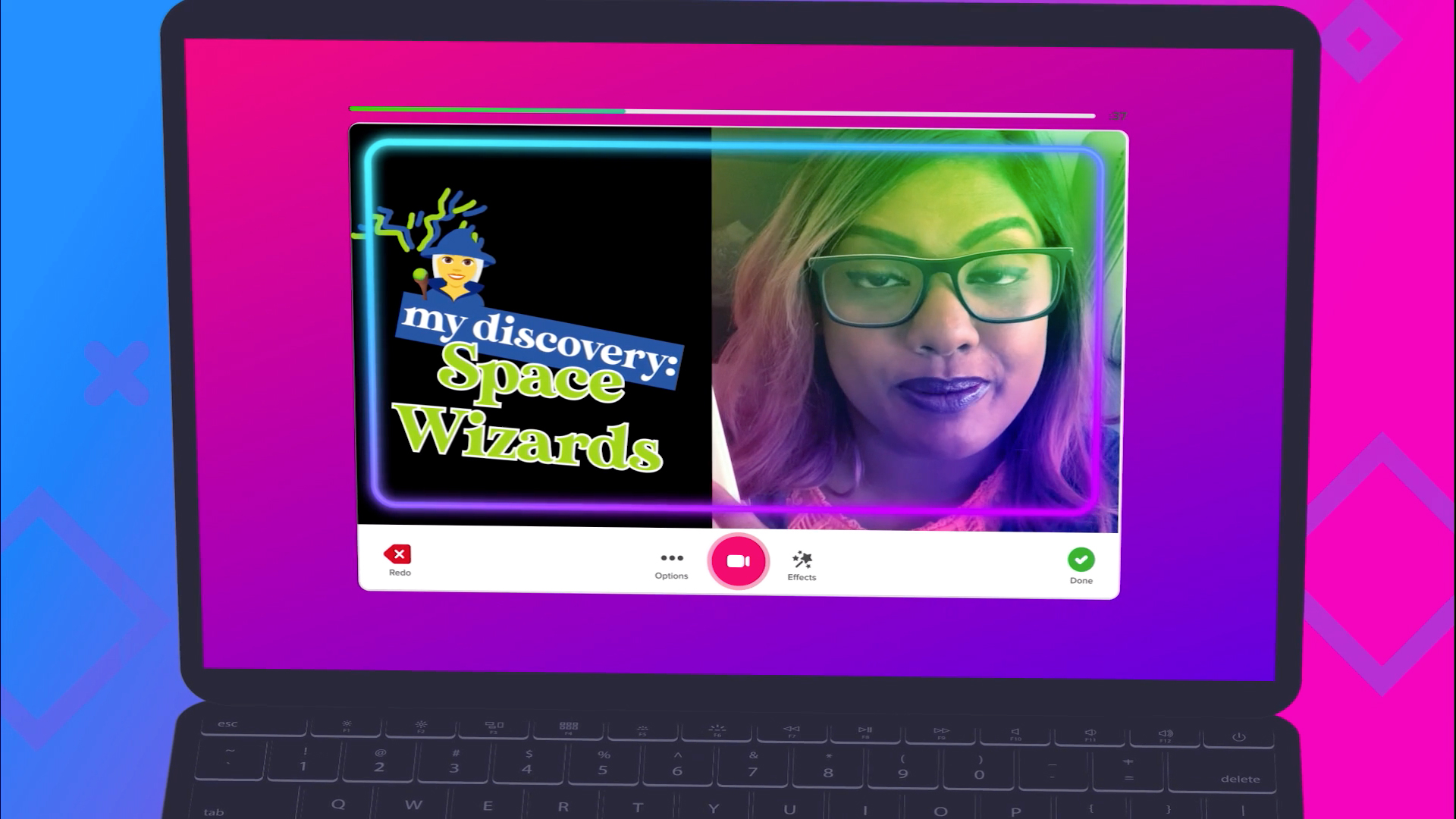
Flip Topic Guests
Want to integrate more than your own Topics? It is possible to use Topic Guests, aka, Guest Mode, to allow others to input.
This is ideal if you want a specialist speaker, for example. Equally, this is a powerful option if you want to include guardians in the process, since this is online and that becomes a real possibility.
Flip Shorts
This video tool allows teachers and students to create their videos for a custom finish rather than simply uploading a YouTube clip.
Users can upload and edit video, add more clips, cut, and segment as well as enhance with emojis, stickers, and text. Add arrows to a graph image as you talk over that section of the video, for example, as a great way to get in-depth information across.
Shorts is, essentially, a really simple-to-use video editing tool that can produce a powerful result, depending on how creative you want to be.
Flip Video Moderation
One way to stay in control of the content submitted by students is to set the Video Moderation mode to on when you post a new Topic. In doing so, any video uploaded will not be posted until you have checked and approved it.
This is a useful tool when starting out, but once trust has built and you're confident, it's also good to have this setting off to save time on moderating. When it's off, students can also enjoy more freedom of expression in real-time.
You can always select individual videos to hide or delete at a later time.
Best Flip Tips and Tricks
Use stop-motion
Students and teachers can rearrange recordings by simply hitting pause. This lets you build a collection of images, essentially, which can be used in the order that's needed to create a stop-motion video. Great for showing project stages and to help encourage creativity.
Enjoy the weekly hits
#FlipgridWeeklyHits, in the Disco Library (just a library, no glitter balls here), offers the top 50 topic templates for that week. This is a great way to spark ideas for teachers and to network, with the ability to edit templates for a quick way to get creative without starting from scratch.
Get MixTapes
A MixTape is a collation of videos that you've built up that is compiled into one useful video. This is a simple way to share a collection of ideas or as a study aid for students. Equally, it provides an easy way for students to share ideas with teachers.
Communicate with Shorts
The Shorts in Flip are videos that are limited to three minutes in length. As such, this is a great way to communicate succinctly, using video. That doesn't mean being limited though, as you can use stickers, draw on video, add text, filters, and more.
Luke Edwards is a freelance writer and editor with more than two decades of experience covering tech, science, and health. He writes for many publications covering health tech, software and apps, digital teaching tools, VPNs, TV, audio, smart home, antivirus, broadband, smartphones, cars and much more.