What is Kami and How Can It Be Used to Teach? Tips & Tricks
Kami is a digital classroom solution that makes interacting via screens more powerful

Kami aims to be a one-stop shop for educators who want to teach using digital tools but without having to learn to use lots of various ones. This does it all in one place.
That means teachers can upload resources for students to use, create places for submitting work, grade, and provide feedback. And plenty more. Since it has a really well-refined feel, the platform is easy to learn and visually attractive both for educators and students across a wide range of ages.
Kami crosses the classroom and home work boundary so it can be used both in the room and beyond. The idea is to create a consistent space in which students and teachers can work, which is accessible wherever they happen to be.
But does Kami achieve all of these lofty ideals? We got into the software to find out.
What is Kami?
Kami is a digital classroom space that can be used by teachers and students to access resources, create and submit projects, and more. Everything is cloud-based and integrates with other platforms to allow for access across devices and locations.
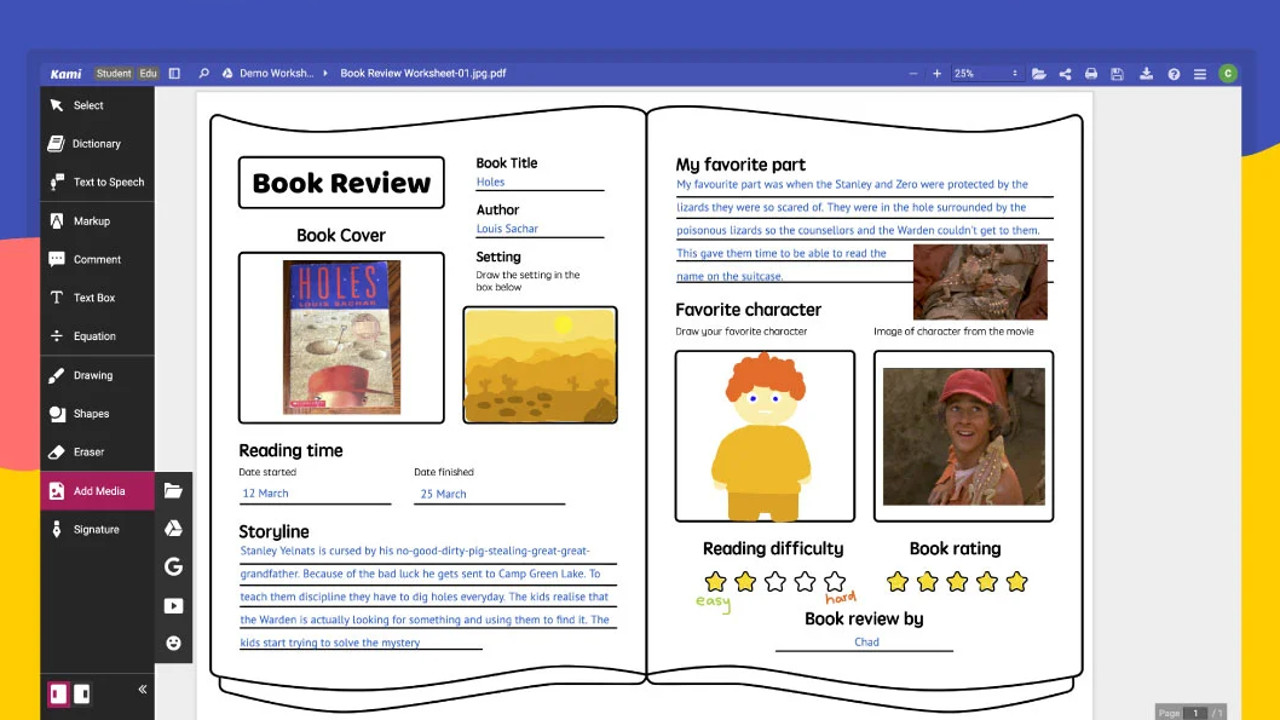
Kami is designed to work with a hybrid teaching model so it operates well in the classroom -- such as on a smart whiteboard -- but also at home, accessed by students using their own devices. Since it's all cloud-based, there is no required saving of documents, and the ability to check progress is available in real-time.
So while a class can be led using Kami, it can also work as a platform for collaborative learning that not only works in class but continues from students' homes seamlessly.
Tools and ideas to transform education. Sign up below.
Kami offers integration with many document types, from PDF to JPEG, but also with other systems such as Google Classroom and Microsoft OneDrive.
How does Kami work?
Kami offers a free-to-use model and a paid version with more premium features. Either way, students can download the app for free to sign in and get started. This allows teachers to add them to the class so that everyone can access documents and interact with them using their own devices.
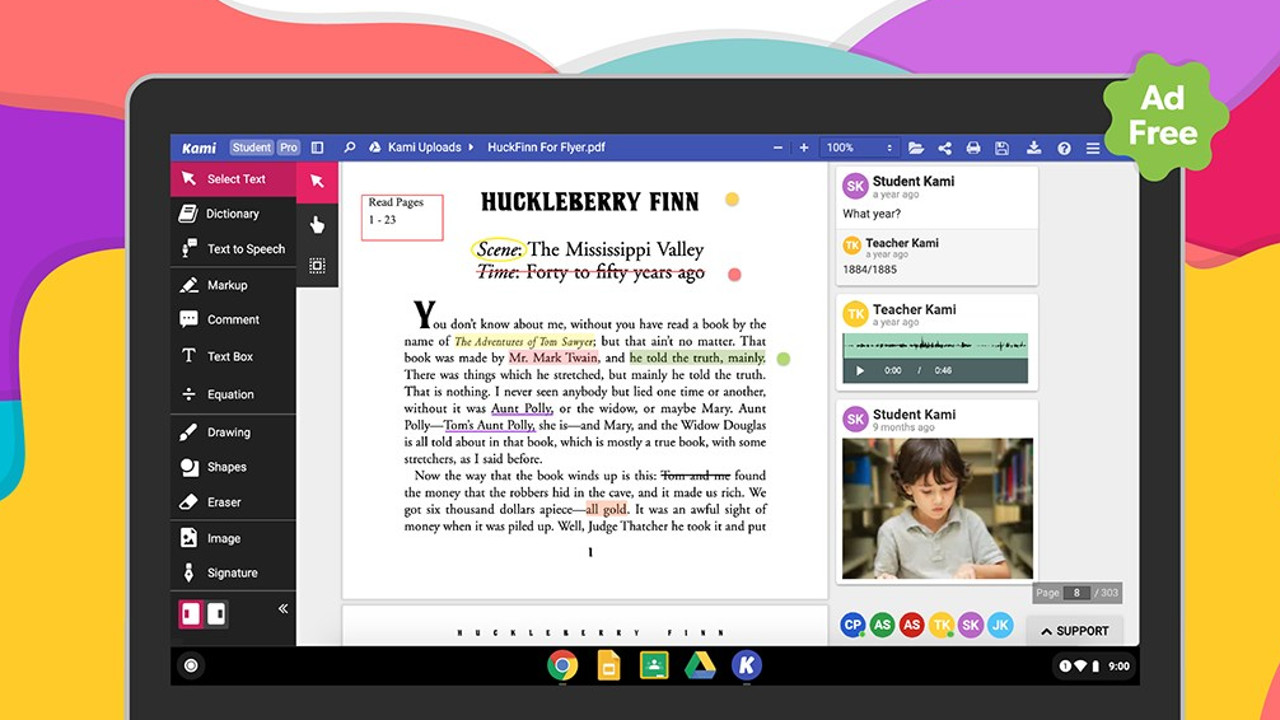
Kami is great for book reviews, for example. It allows teachers to drag and drop pages of books right there for students to access, which can have annotations and guidance added. Students can then highlight, add their own comments, and more. Thanks to rich media, it's possible to upload audio or even record videos to add into a project.
This does what a lot of dedicated apps offer, but combines most of those features into one place. Consequently, this is one of the easiest ways to get the classroom digital without sacrificing on useful tools. It also means it's easier for more ages of students to use as it is very self explanatory and intuitive to start.
What are the best Kami features?
Kami offers superb integration, which is a big appeal since it means whatever your school is already using -- be it Google Classroom, Canvas, Schoology, Microsoft, or others -- this will likely integrate easily. And you can add a lot more tools without a lot more hassle.
Usefully, Kami works both online and offline. So if students are going to struggle to get a reliable internet connection when away from school, that won't be a problem.
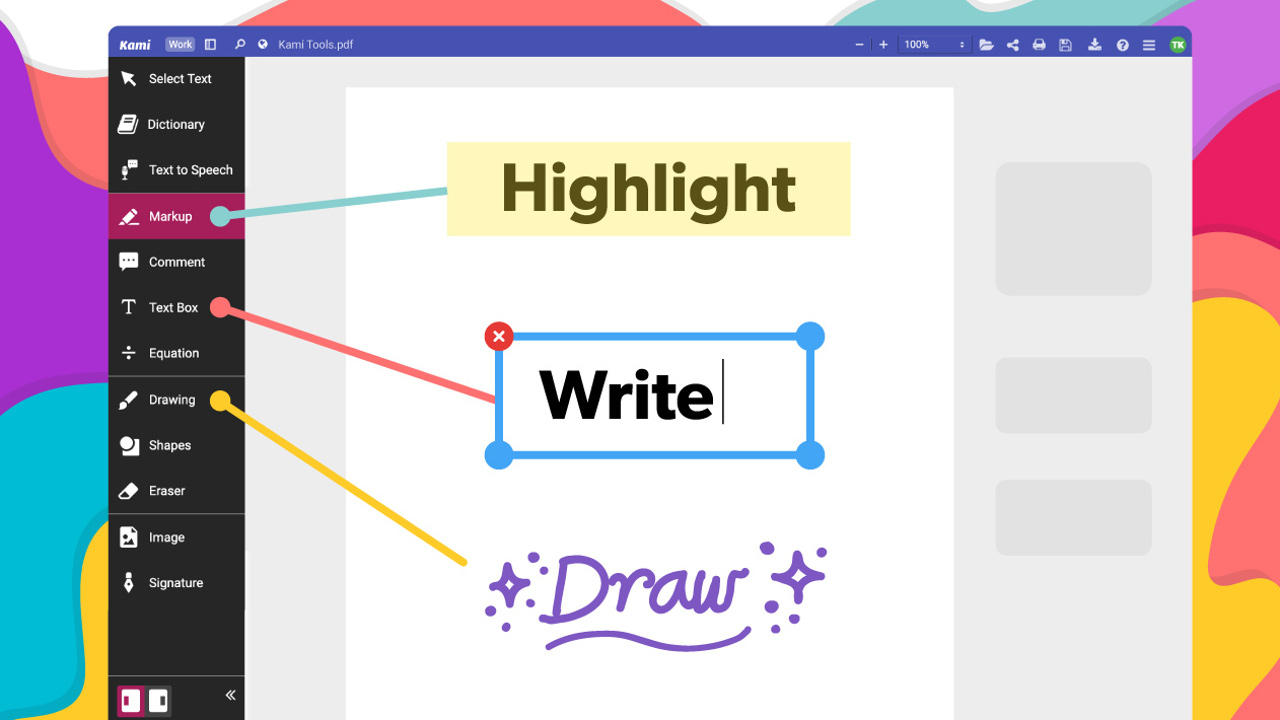
As mentioned, students and teachers can upload videos, audio, and there is even text-to-speech for easier access across ages and abilities. The screen capture tool allows teachers to take students on a guided tour of pretty much anything online, making for great hybrid task setting in which students start a task at home in a flipped classroom style so they can be ready to discuss in the room next lesson.
The ability to work with any document is a big help as it can mean getting anything into the digital room, even if it requires scanning. This then makes that document available to all students, without needing physical copies. They can then comment and interact without affecting another student's copy. All that allows for freedom of exploration and learning for each student in a one-to-one style way, with the teacher being able to see what everyone has done, and provide feedback.
How much does Kami cost?
Kami comes in both free and paid for models.
The Free Plan gets you access to the basic tools such as highlight, underline, text comment and insert shapes, an ad-free experience, freehand drawing, stylus support, Google Drive Auto Save, scanned documents with text recognition, support of Microsoft Office Files, Apple iWorks, plus email support.
The Teacher Plan, at $99/year, gets one teacher and up to 150 students all that plus insert images and signature, voice and video comments, equation editor, add page, Google Classroom, Schoology, and Canvas integration, dictionary, read aloud and speech-to-text, priority email support, and onboarding training.
There is also a custom priced School & District Plan, which gets you the above plus a dedicated account manager -- available off hours -- and custom numbers of teachers and students who can use the platform.
Kami best tips and tricks
Convert your paper
Use Kami's text recognition software to scan in files that can then be converted into documents for you and your students to edit and work with digitally.
Flatten annotations
Use of flattened annotations, as they're called, essentially means students can add something and share without affecting the original document. Use this to daisy chain learning as a document grows and progresses through the class.
Pre-record
For any regular responses you give, record a video to share with the student so it has a bit more personality -- and save you time in providing feedback.
Luke Edwards is a freelance writer and editor with more than two decades of experience covering tech, science, and health. He writes for many publications covering health tech, software and apps, digital teaching tools, VPNs, TV, audio, smart home, antivirus, broadband, smartphones, cars and much more.
