ThingLink: How to Use It to Teach
ThingLink puts rich media at your fingertips for classroom experiences beyond the physical class
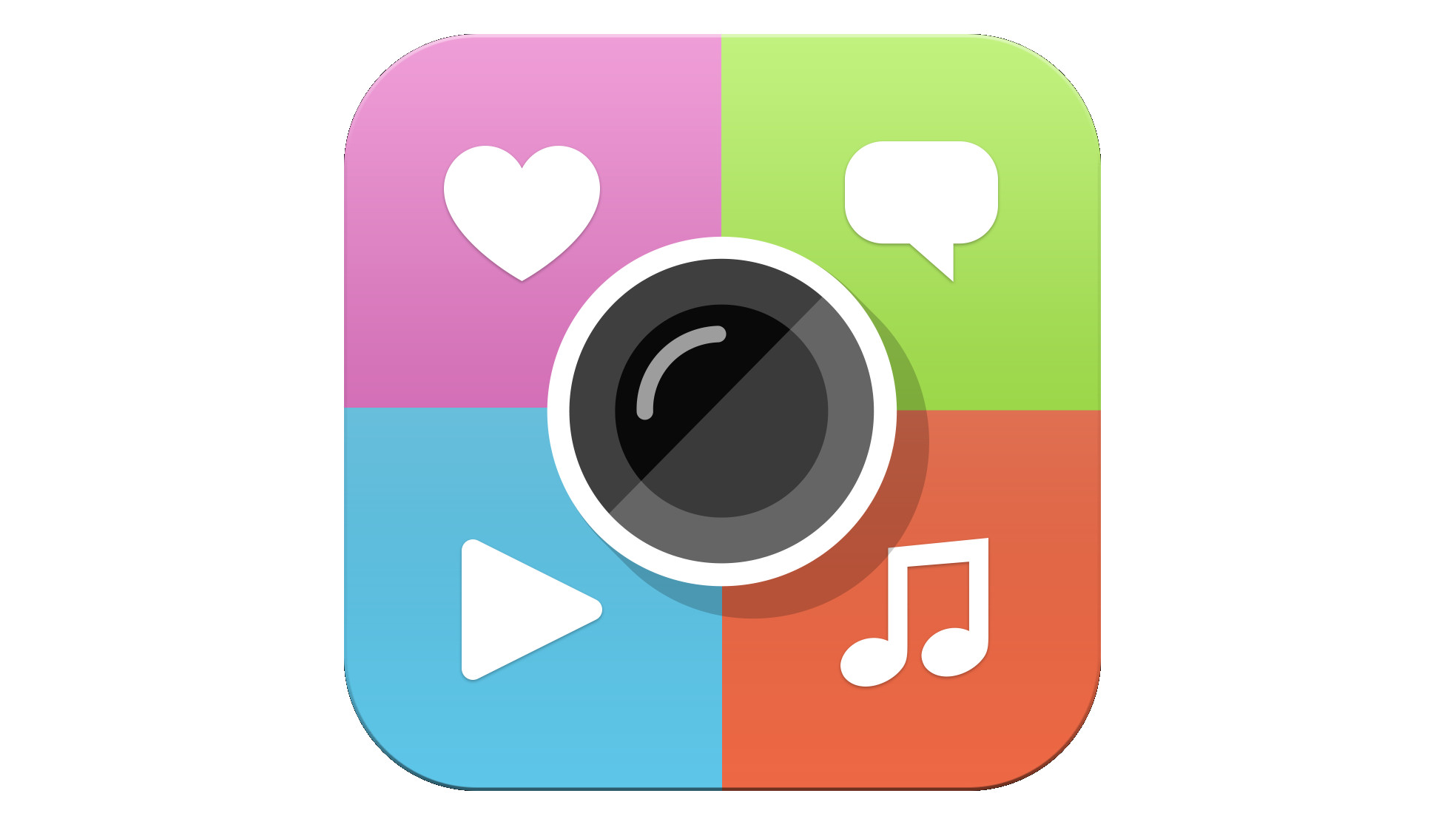
This article was updated November 2023
ThingLink is a digital space that lets educators pull lots of different rich media types into in one easy-to-access place. This makes it highly creative for teaching, admin, and beyond.
From images and videos to 360-degree VR shots, this selection of possibilities allows teachers to build resources for students that are easy to share and update regularly as needed.
Take the class on a virtual tour of London, give a book tour using voice notes, or share facts about a painting by annotating the actual image. The possibilities are huge with this powerful and intuitive tool.
Read on to find out all you need to know about ThingLink, including top tips to get the most out of this class-friendly digital tool.
What is ThingLink?
ThingLink is a clever tool that makes annotating digital items super simple. You can use images, your own pictures, videos, or 360-degree interactive images for tagging. By adding tags, you can allow students to interact with the media, drawing more detail from it.
The power of ThingLink is in its ability to pull in so many forms of rich media. Link to a useful website, add in your own vocal prompts, place images within videos, and more.
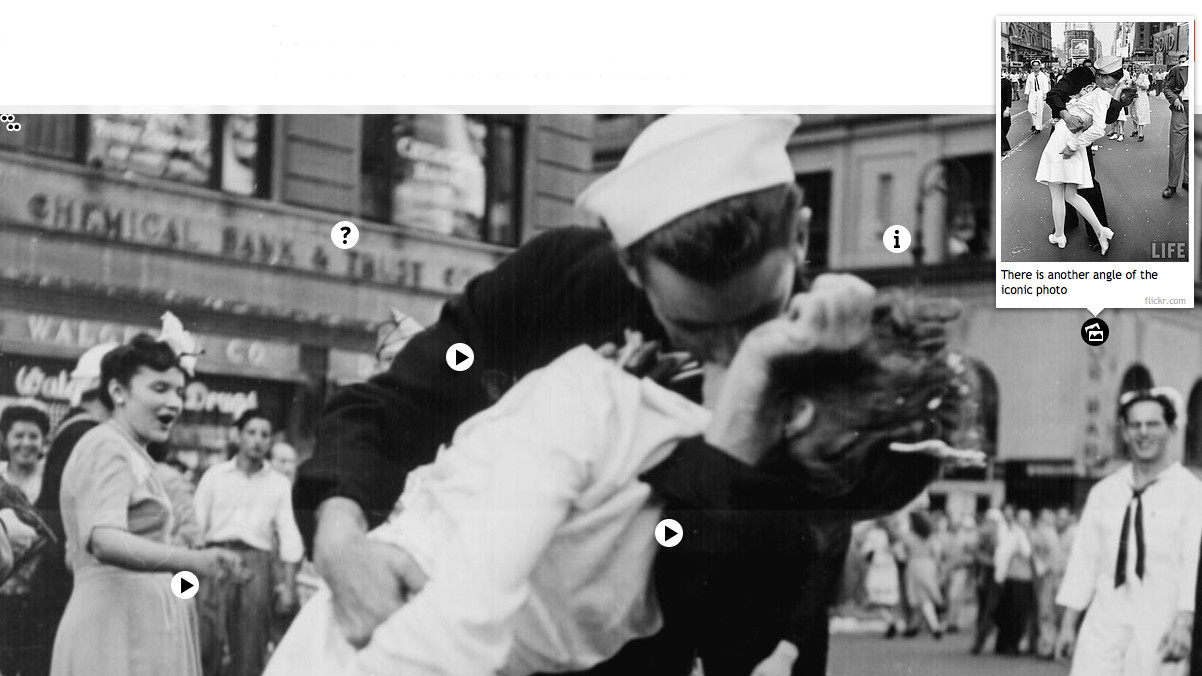
ThingLink is not only for teachers though. It can also be a useful tool for creating and submitting work, encouraging students to incorporate varying sources of information and overlay it all into one coherent project.
Tools and ideas to transform education. Sign up below.
ThingLink is available online and also via iOS and Android apps. Since the data is stored in the cloud it makes for low-impact use on devices and is easy to share with a simple link.
What's New in ThingLink?
A new addition to the resources available on the ThingLink website is the Scenario Builder templates. These allow educators to create their own online courses or modules using pre-built templates.
This recreates real-world scenarios to put the learner into situations in which they must make decisions as they go -- encouraging active learning. This is specifically tailored to "microlearning," with 5- to 10-minute scenarios easy to create and experience -- ideal for in class.
How does ThingLink work?
ThingLink allows you to begin with either an image from the device you're using, or from the internet. This also applies to videos and to 360-degree VR shots. Once you've selected your base image, you're then able to begin tagging.
Select something on the image you want to tag, tap it and then either enter text, tap the microphone to record an audio note, or paste a link in from an external source. You then can edit the tag to show what is available with icons for images, videos, links, and more.
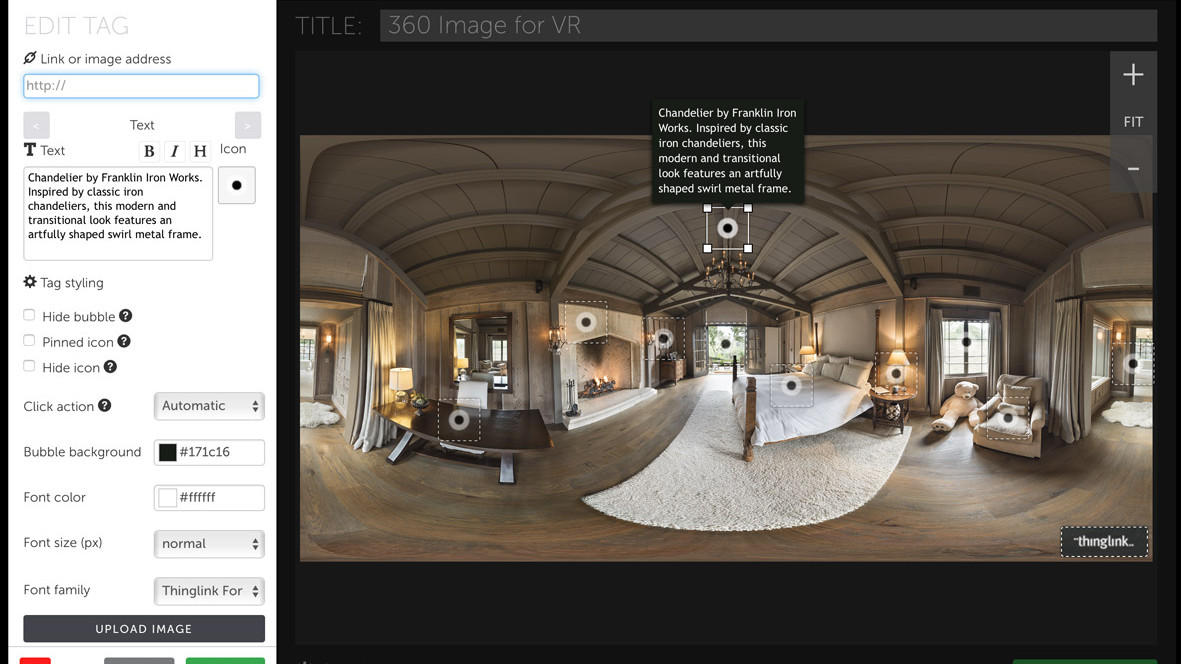
Add as many or as few tags as needed and ThingLink will save your progress as you go along. When finished, you'll see an upload icon as the project is uploaded to the ThingLink servers.
You should then be able to share the link, which will take anyone clicking on it to the ThingLink website, so they won't need an account to use the project online.
What are the best ThingLink features?
Aside from the tagging system that works well to enhance media with a level of depth that makes typical slideshow presentations feel very outdated, ThingLink also has a powerful language tool.
From tagging maps and charts to creating stories within images, this has huge teaching potential and is only limited by the creativity of the person using the tool. This makes for a great formative assessment tool, collating learnings from a period of time, ideal for use before a quiz, say.
Since the content can be very graphical, it allows ThingLink projects to transcend language, making projects accessible across communication barriers. That said, there is also an Immersive Reader, as it's called, which allows text to be displayed in more than 60 languages. This even offers useful color-coded guidance that shows nouns, verbs, adjectives, and so on – which can be activated as needed.
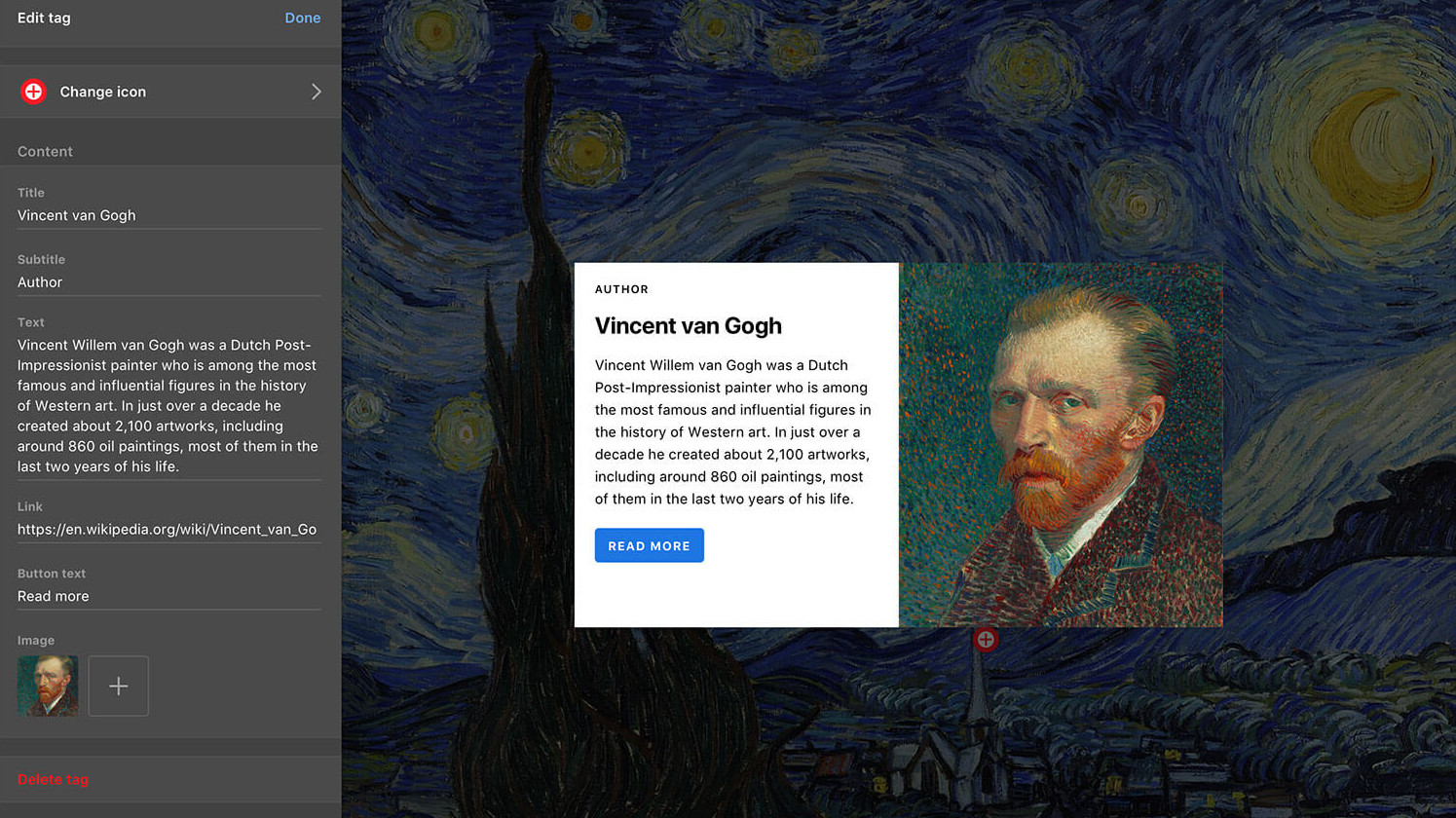
The virtual reality tool is a great way to show a guided tour of an area without the need for actual teacher presence or a physical trip. A student can look about from within the VR image, selecting anything of interest to get more information as needed. This removes time constraints and allows for a very immersive learning experience for the individual student.
Integration with Microsoft means it's possible to place ThingLink items directly into the likes of Microsoft Teams video meetings and OneNote documents.
Go for the paid version and this will also support collaborative editing, which is ideal for student projects, especially in the case of remote learning.
How much does ThingLink cost?
ThingLink pricing is in three tiers:
Free: This is designed for teachers, providing interactive image and video editing for unlimited items as well as virtual tour creation, capped at 1,000 views per year.
Teacher License ($60/year): Aimed at classroom use with a 60-student limit ($2 per extra student), collaborative editing, ThingLink logo removal, Microsoft Office and Google logins, Microsoft Teams integration, 12,000 views per year, and engagement statistics.
Enterprise Schools and Districts ($3/year, minimum 300 seats): Designed for wider adoption, this level also includes organization profiles, offline viewing, support and training, SAML support for Single Sign-On, LMS connection through LTI, and unlimited views.
Best ThingLink tips and tricks
Take a tour
Go on a virtual tour using the 360-degree VR photos that let you take students anywhere in the world, without all the red tape and costs.
Build bulletin boards
Make a virtual bulletin board to bring a week to life, to share with everyone and to easily attach voice notes and more.
Give a book talk
Layout images of books and then add voice notes to quickly have students learn the basics of lots of book titles quickly and easily. Ideal for picking which to cover.
Luke Edwards is a freelance writer and editor with more than two decades of experience covering tech, science, and health. He writes for many publications covering health tech, software and apps, digital teaching tools, VPNs, TV, audio, smart home, antivirus, broadband, smartphones, cars and much more.
