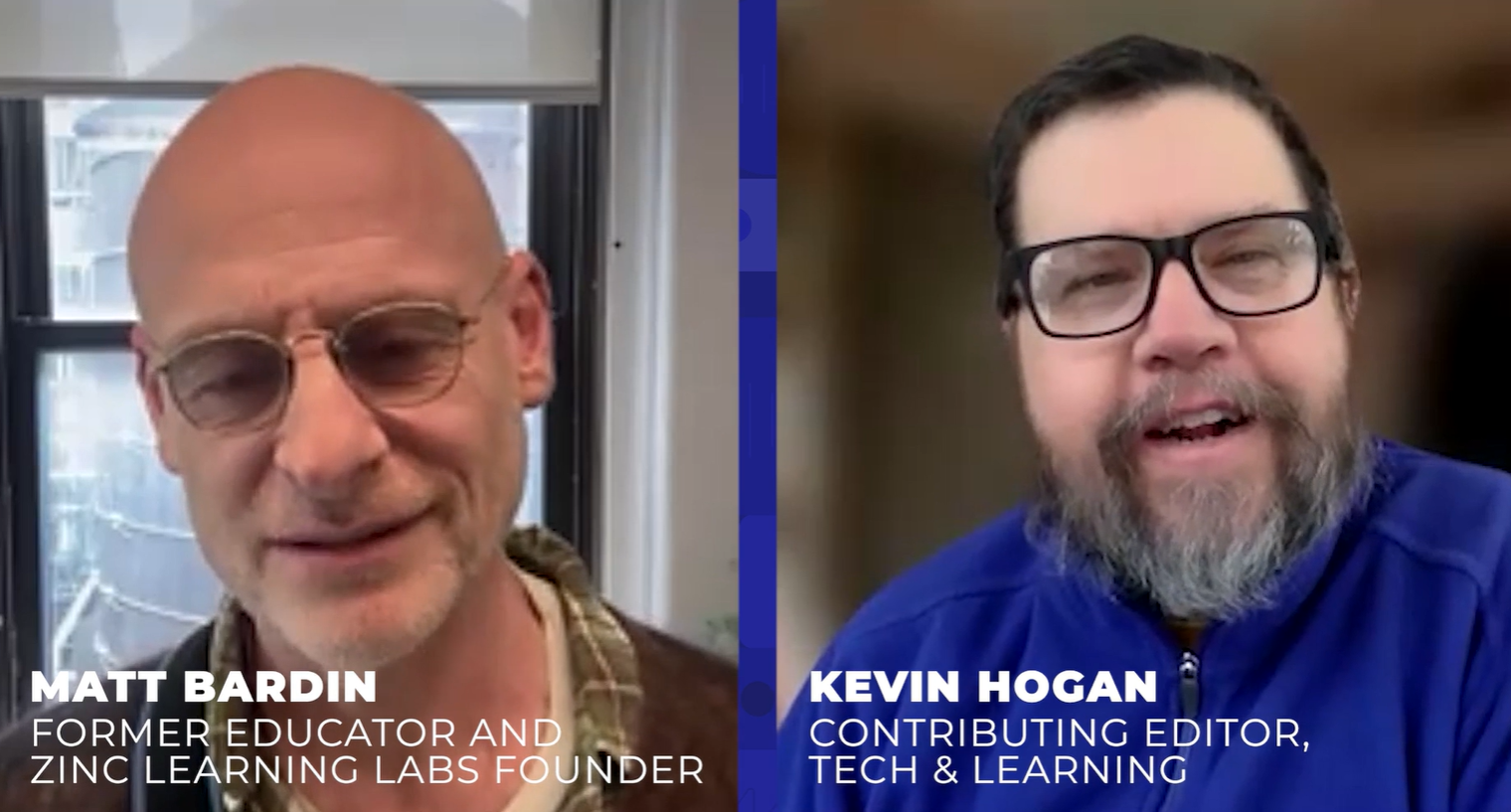Customizing Folder Icons
Question: How can I change the look of the folders I create and put on the desktop? I need to organize the shortcuts to Web sites I have set up for my younger elementary students so I can say, "Open the red folder that contains math activities."
The IT Guy says:
Creating special shortcut folder icons for students is an excellent technique for directing students to the correct location on the network to open a template file or Internet shortcut.
The steps to changing an icon are similar for both Macintosh and Windows operating systems. First, download a set of colorful free icons from a site like The Iconfactory (www.iconfactory.com) or Dotico (www.dotico.com). Note that for Windows operating systems, icons can be most easily changed for folder SHORTCUTS rather than actual folders. After obtaining icons you want, on a Macintosh computer, click the file icon and press command-I to get information. Click the icon in the upper left corner of the information window, then press command-C to copy it. Close that window and open the information window for the file icon you want to change. Click on its icon and press command-V to paste the copied icon on top of it. This works in OS X as well as Classic operating systems. For Windows computers in a lab setting, you should move the downloaded icon files to a network folder that all users have mapped and read access to. Right click the folder shortcut on the desktop you want a new icon for, and choose properties. Browse to locate a new target for the shortcut icon, select the desired icon, and click OK to close all windows. The icon has changed!
For more lab management techniques read, "Strategies for Managing School Computer Labs and Classroom Computers" at http://www.wtvi.com/teks/labstrategies/#changingicons.
Next Tip: Spyware and Adware
Tools and ideas to transform education. Sign up below.