How to Mirror Your iOS Device (iPhone & iPad) with a USB Charging Cable
My personal go-to is a different mirroring process called tethering.
During classes, workshops, and talks, I regularly find myself needing to mirror my iPad or iPhone (iOS devices) for demonstration purposes. Mirroring your device means everything you do on your device will be reflected somewhere else: your laptop, a projector, tv, etc… You can wirelessly connect via Airplay, Chromecast, Reflector, or Vysor. Sometimes we find ourselves in places where the WiFi is not super reliable and mirroring our devices wirelessly is just not that good. My personal go-to is a different mirroring process called tethering. To tether your iOS device you will use your USB charger plugged directly into a MacBook.

If iTunes pops up, you can close it immediately. You will need to tell your iOS device to “trust” the computer you have plugged into. Next, you will need to open Quicktime on your MacBook and select “New Movie Recording.”
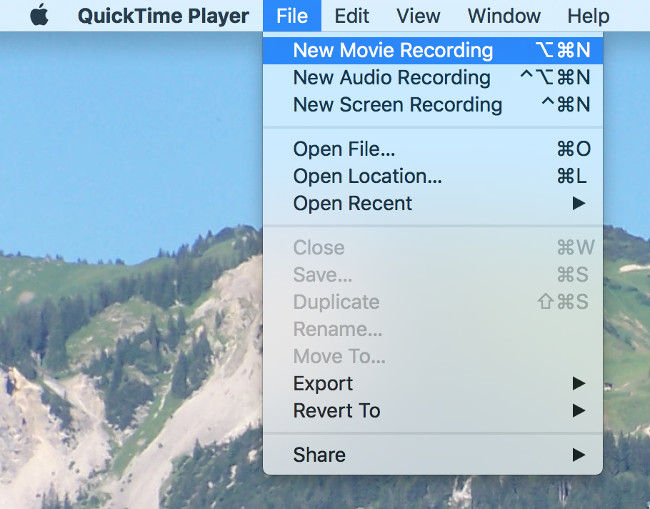
To enable your iOS device to be mirrored, you will need to select your iPad as the Camera.
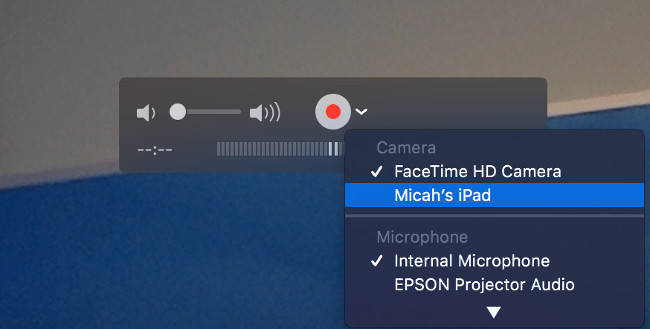
This will allow you to mirror your iOS through a stable tethered connection. You can now connect your MacBook to another projection device and display your iOS device. Happy Mirroring!
cross posted at micahshippee.com
Micah Shippee, PhD is an out-of-the-box-doer, a social studies teacher, and a technology trainer. He works to bridge the gap between research and practice in the educational sector. Micah explores ways to improve motivation in the classroom and seeks to leverage emergent technology to achieve educational goals. As an innovative "ideas" person, Micah likes to think, and act, outside the box. Micah is motivated and energetic, taking a creative approach towards achieving goals. As an Educational Consultant, and Keynote Speaker, he focuses on the adoption of emergent technology through the development of an innovative learning culture. Micah believe that innovativeness is the pedagogy of the future.
Tools and ideas to transform education. Sign up below.
