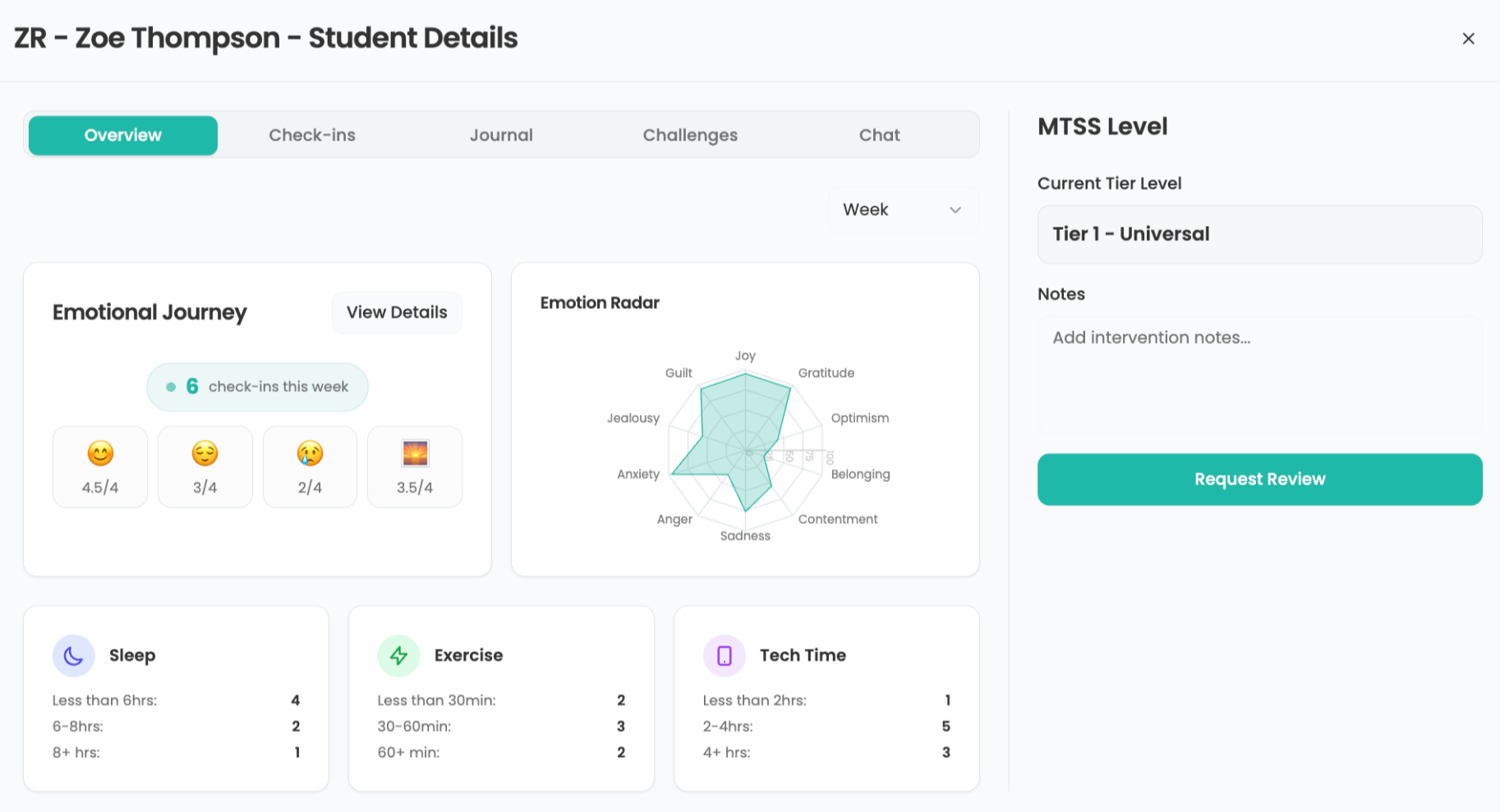Wrapping Text Around Images
By
Tech & Learning
published
Add us as a preferred source on Google
Tip:
By default, the picture will be in line with the text at the point at which your cursor was positioned when you inserted the picture. You can wrap the picture, then click and drag to move it anyplace in the document.
- Click at the end of the last line of text.
- Go to Insert menu to Picture to Clip Art.
- Type “book†in the Search for box in the Clip Art task pane.
- Click Go.
- Click one of the results to insert the clip into the document.
- Click and drag in the lower right corner of the picture to resize it.
- Go to the View menu to Toolbars to Picture.
- Click the Text Wrapping button and go to Square.
- Click and drag the picture so it is beside the bulleted list.
- Save the document.
You can also right click the picture and go to Format Picture to change the wrapping style and other elements of the picture.
This tip was taken from the My eCoach® Guide 529-3 Intro to Office 03. Go to My eCoach
Submitted by:Barbara Bray
Tech & Learning Newsletter
Tools and ideas to transform education. Sign up below.
TOPICS
MORE FROM TECH & LEARNING...