Best Google Chrome Extensions for Teachers
The best Google Chrome extensions for teachers are here
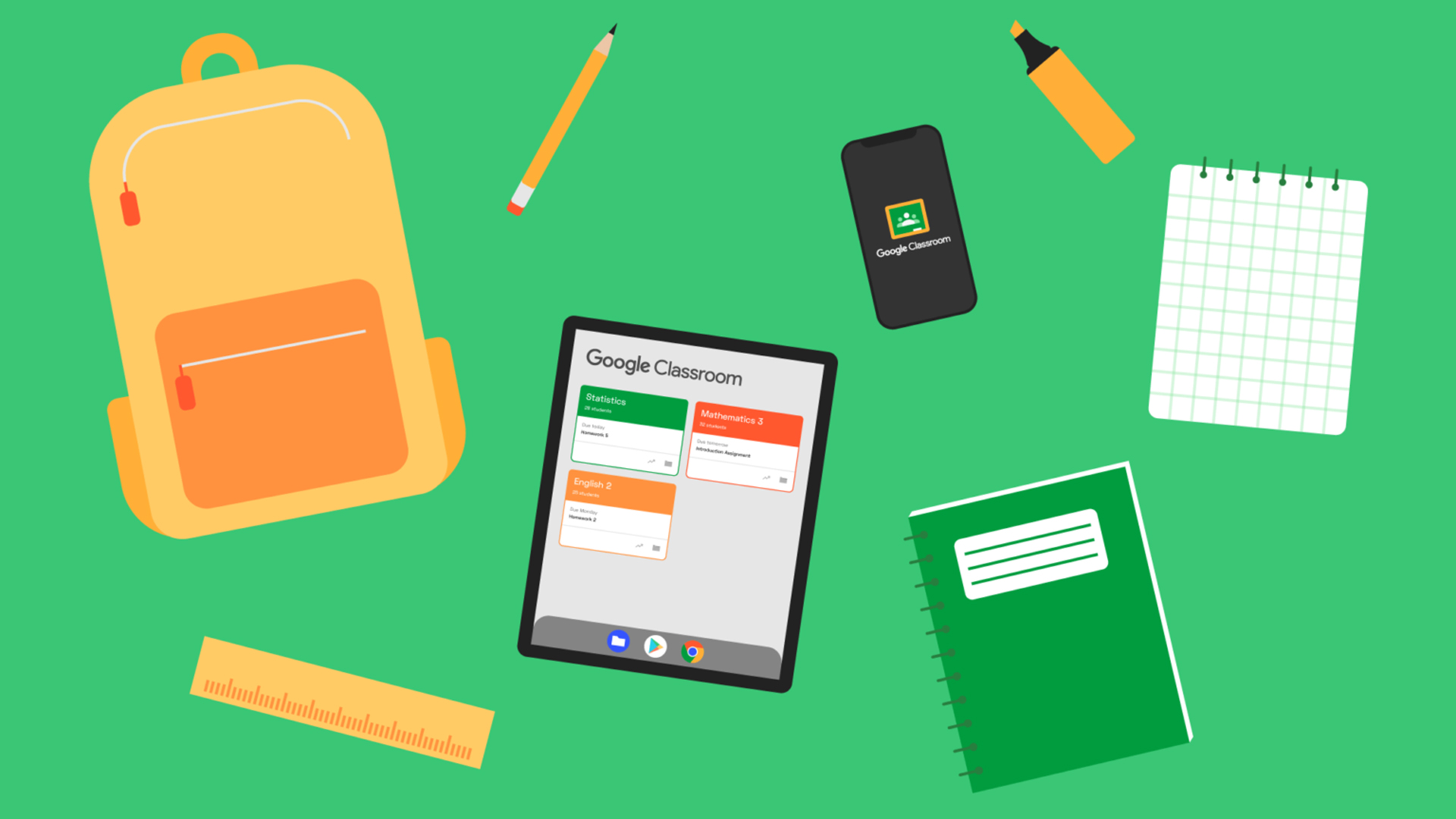
The best Google Chrome extensions for teachers are here to make life easier. Since most are free, work within the Chrome browser, and are in many cases, specifically designed for educational needs, these can serve classroom use perfectly.
Chrome is not only available across devices but is designed to work very well with Chrome devices, commonly used in schools. The idea is to get app-style services right there within the browser -- so you won't need a powerful computer to enjoy all the functionality.
From marking work to creating presentations for the class to assessing progress, there are lots of apps built to support the teaching process. Crucially, these extensions are helpful for both teachers and students to save time, enhance learning, and make the digital space more engaging.
This guide aims to lay out some of the best Google Chrome extensions for teachers right now.
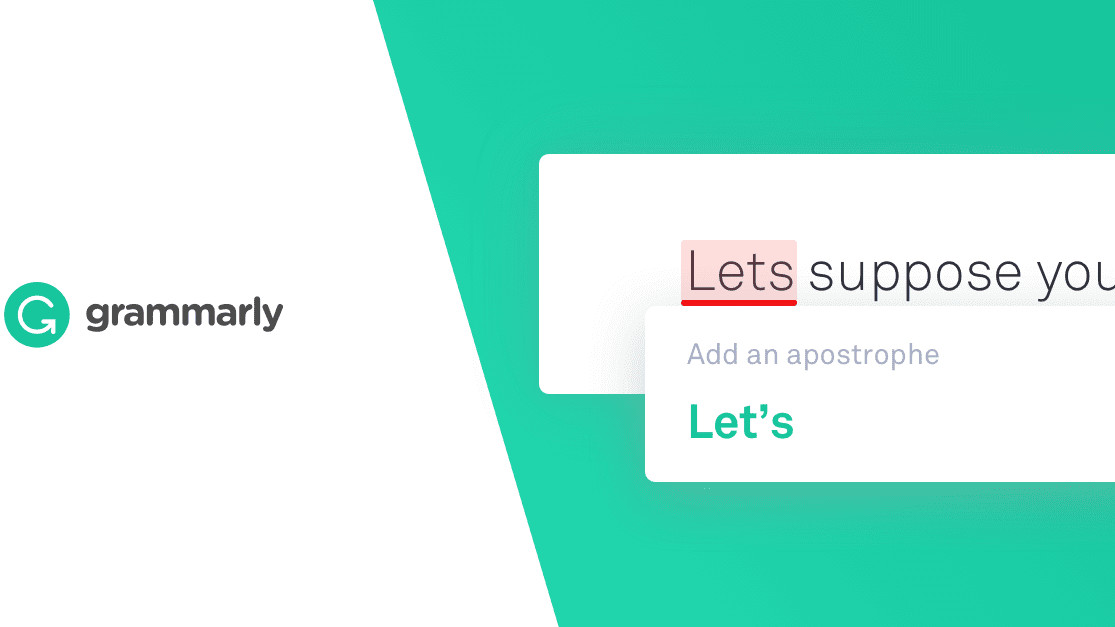
Best Google Chrome Extensions for Teachers: Grammarly
Grammarly is a great Chrome extension for students and teachers to use. The basic version is free, with a few premium options, and it works really well. It will check spelling and grammar anywhere that typing happens in Chrome.
That includes typing in a search bar, writing in a document in Docs, composing an email, or even working within other Chrome extensions. Errors get underlined in red so the student can see the mistake and how to correct it.
A really helpful feature here is that Grammarly will email the students a list of their most common mistakes for that week, along with writing statistics and areas of focus. Also useful for teachers to get a view on the week gone by.
Tools and ideas to transform education. Sign up below.
Best Chrome Extensions: Kami
Kami is a great Chrome extension for any teacher who wants to go paperless. This allows you to upload PDFs from your desktop or via Google Drive, for editing digitally.
Annotate, mark, and highlight the PDF using a virtual pen before easily having it saved, ready to return to students digitally. A really useful system for use within the Google Classroom ecosystem.
Kami also allows you to setup a blank PDF that can be used as a virtual whiteboard – ideal for remote learning as it can be presented via Zoom or Google Meet, live.
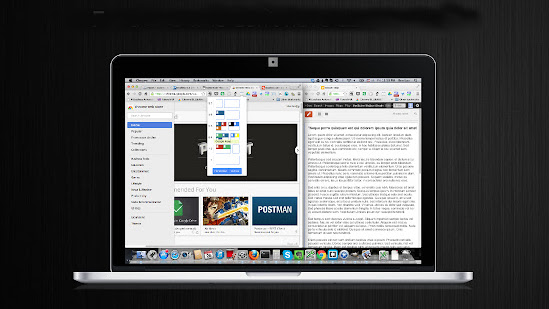
Best Chrome Extensions: Dualless
Dualless is one of the best Chrome extensions for teachers as it's built for presentations. It allows you to split your screen into two, with one half for the presentation that's being seen by others, and one half for your eyes only.
Dualless is a great way to present to a classroom remotely while still keeping an eye on the class by having the video chat windows open in the other section. Of course, the bigger the screen here, the better.
Best Chrome Extensions: Mote
Add voice notes and vocal feedback to student documents and notes with Mote. Rather than editing digitally, or even physically, you can simply add audio to student work submissions for them to listen to.
Mote is a great way to provide a more personal touch to student work feedback. It also allows for a more clear explanation that can be laid out quickly for students. Mote works on Google Docs, Slides, Sheets, and Classroom, and can transcribe audio with more than 15 languages supported.
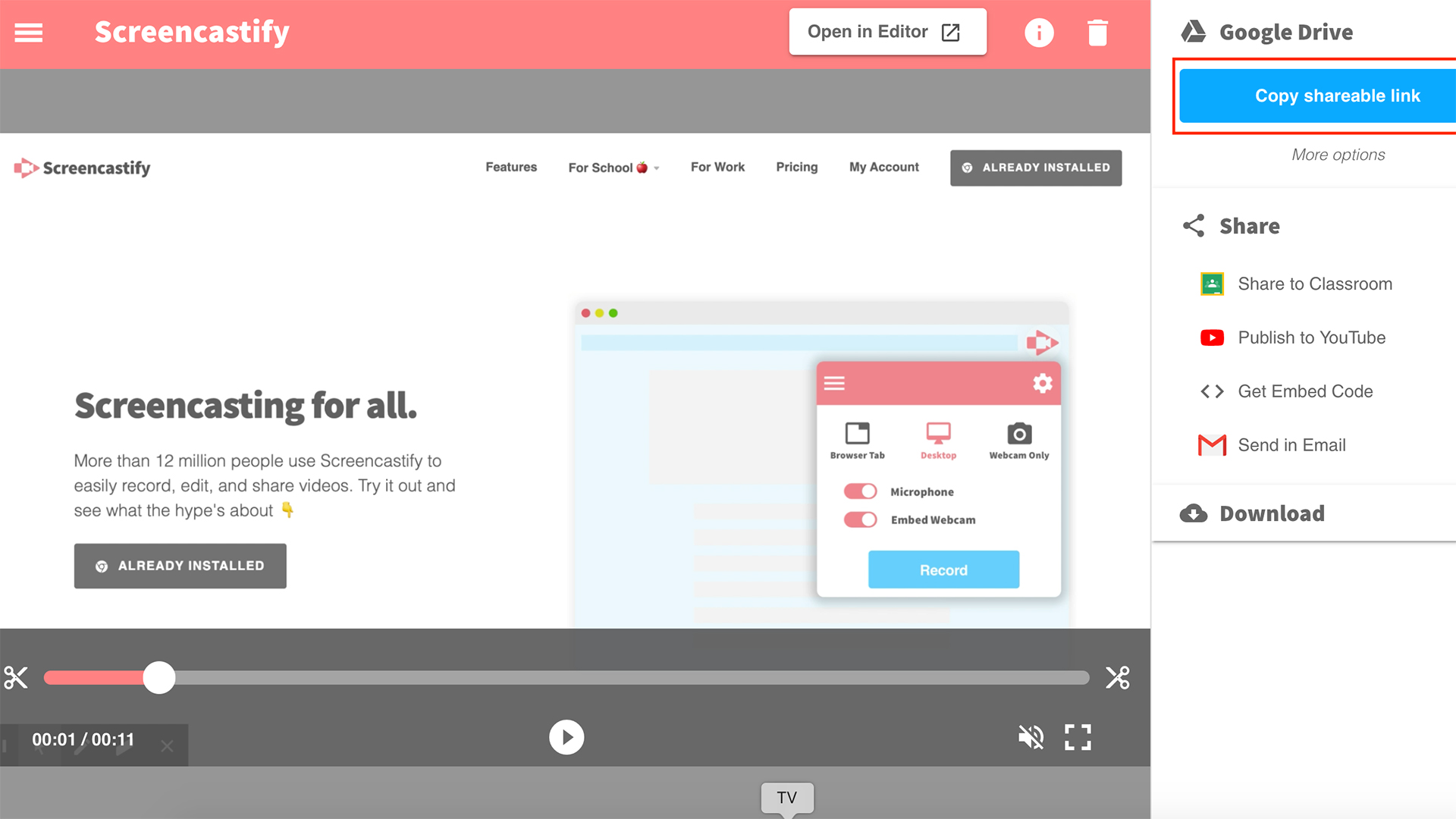
Best Chrome Extensions: Screencastify
If you could benefit from recording your screen, then Screencastify is the Chrome extension for you. This works on a computer but can also be used in app from on smartphones. It lets you record the screen for up to five minutes, in Chrome extension form, while being saved automatically to your Google Drive.
This is a great way to provide guidance for students navigating a task. You can just record it and send that video, using a quick link, rather than having to write an explanation. Since it's recorded, the student can refer back to it as often as needed.
Best Chrome Extensions: Reactions
Reactions is one of the best Chrome extensions for teachers who run remote learning with Google Meet. It allows you to keep students muted but still get feedback in the form of emojis.
You can then get some more interactivity without slowing down instruction pacing by going off topic. Students can use a simple thumbs-up, for example, if you want to get them to check-in so you know they're following along.
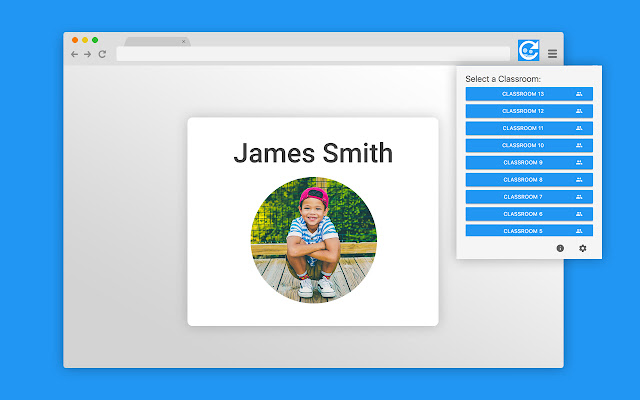
Best Chrome Extensions: Random Student Generator
The Random Student Generator for Google Classroom is a nice way to pick students to answer questions, in an unbiased way. Ideal for use in virtual classrooms in which perhaps layout can change, unlike in a physical room.
Since this is built for Google Classroom, the integration is seamless, allowing it to work with the roster of your class. You don't have to input any information as this will just work to pick out students, at random.
Best Chrome Extensions: Diigo
Diigo is a good tool for highlighting and annotating online text. Not only does it allow you to do that on a webpage, with it remaining when you come back later, but it also saves all your work to an online account for access when needed.
This is useful both for students and teachers. Bookmark for reading later, archive highlights and stickies, screenshot to share pages, and markup all through this one extension that works across devices. So if you later revisit on your phone, all the notes you made on your laptop will still be there.
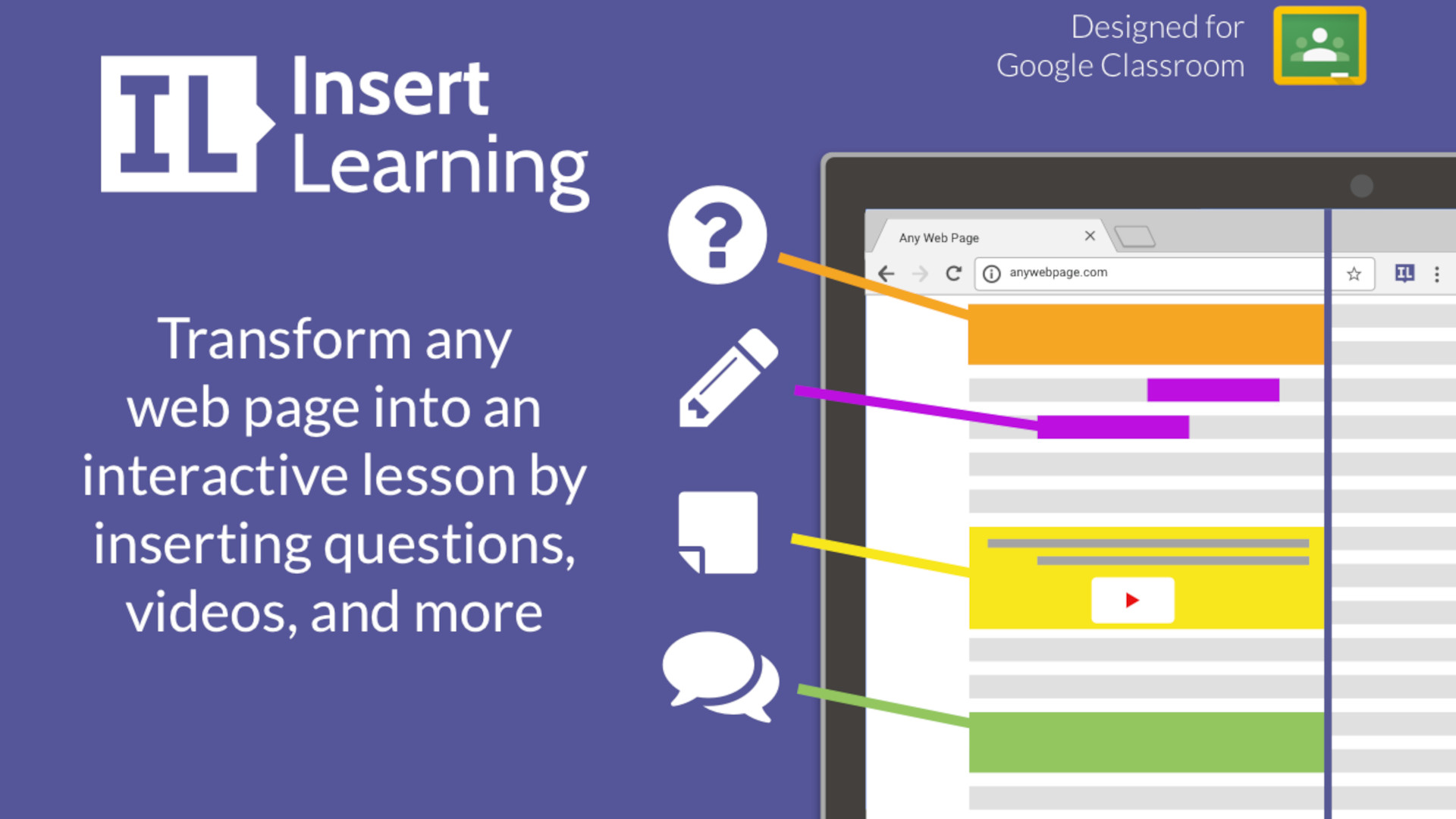
Best Google Chrome Extensions for Teachers: InsertLearning
The InsertLearning Google Chrome extension offers a great way to make websites more interactive. Crucially, teachers can add questions to a webpage as well as discussions to help get students actively engaged.
So not only does this offer a way to go beyond simple reading of a webpage, but also represents a way of helping students learn in a more long-term way.
Usefully, this lets students answer your questions on a site, but also highlight and make notes, so that they can better use the resource in their own ways.
Luke Edwards is a freelance writer and editor with more than two decades of experience covering tech, science, and health. He writes for many publications covering health tech, software and apps, digital teaching tools, VPNs, TV, audio, smart home, antivirus, broadband, smartphones, cars and much more.
