What is Padlet and How Does It Work?
Padlet is a digital education communication platform that makes interacting fun and engaging for classes
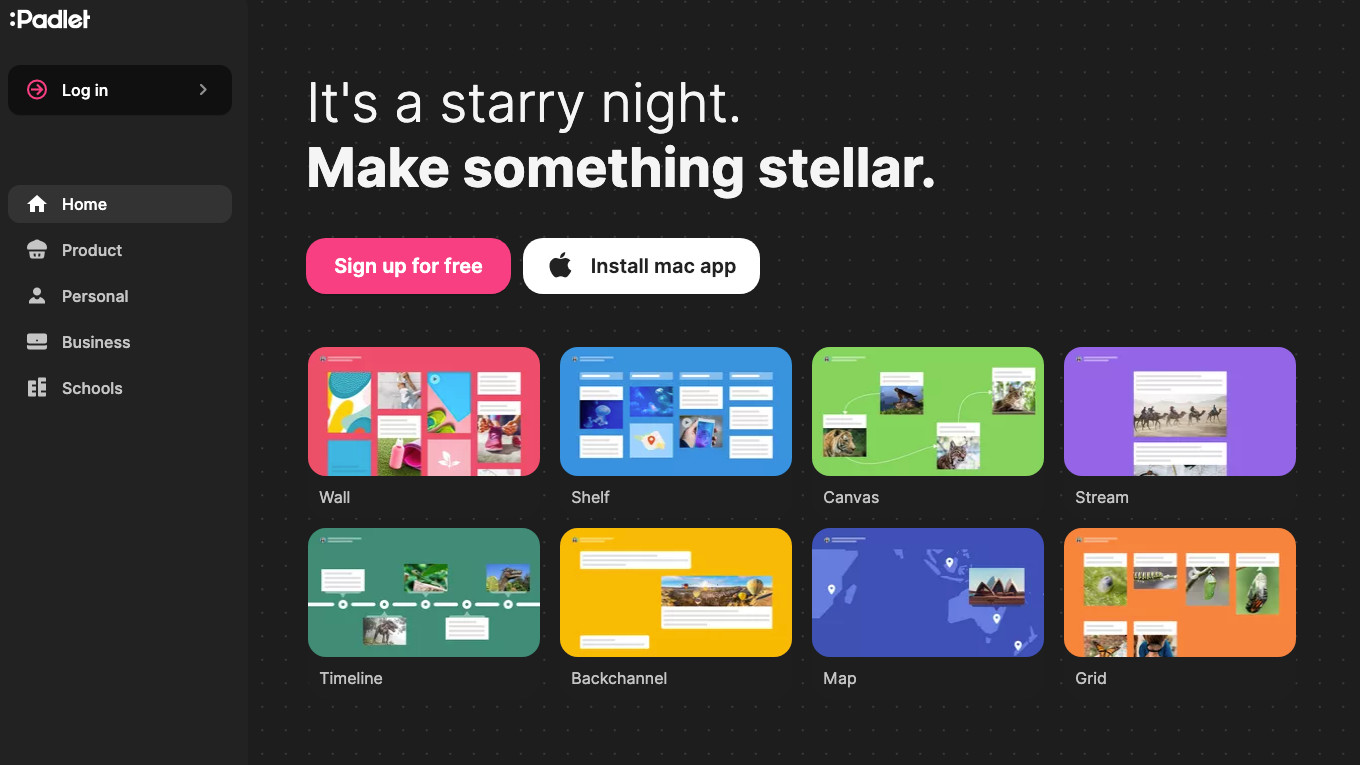
This article was updated in May 2024
Padlet is a digital communications platform that helps makes interactions between student and teacher far more engaging and fun.
From words and images to videos and links, this digital space can be filled and accessed easily from multiple devices, making it superior to its real-world notice board equivalent.
Make parts public and others private in a blend that allows for rich control over communications of various types, ideally suited to class situations.
This guide will lay out all you need to know about Padlet for your class.
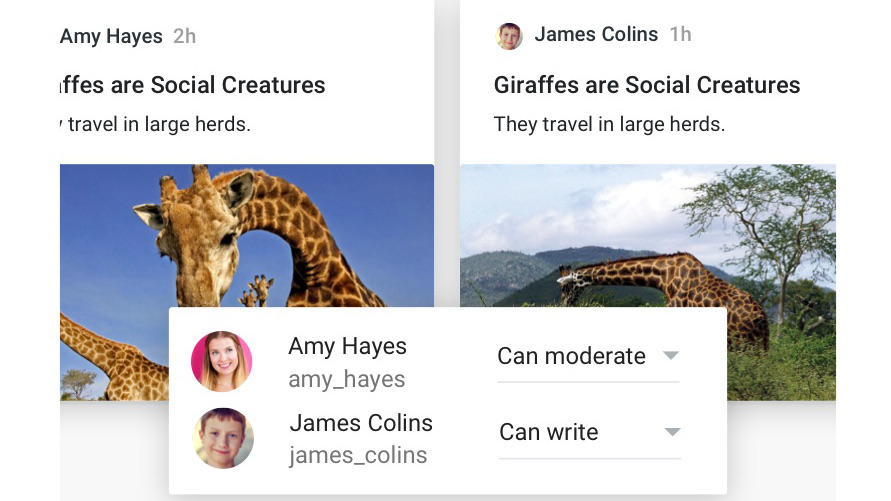
What is Padlet and How Does It Work?
Padlet is a platform in which you can create a single or multiple walls that are able to house all the posts you want to share. From videos and images to documents and audio, it is literally a blank slate. It's collaborative, too, allowing you to involve students, other teachers, and even parents and guardians.
Who you share that with is up to you as a moderator. It can be public, open to all, or you can place a password on the wall. You can only allow invited members to use the wall, which is the ideal setup for education. Share the link and anyone invited can enter easily.
Once up and running, it's possible to post an update with your identity, or anonymously. Start off by creating an account on Padlet, or via the iOS or Android app. Then you can make your first board to share using a link or QR code, to name just two of the many sharing options.
Tools and ideas to transform education. Sign up below.
What's New in Padlet?
Padlet has added some rich AI features that make automation far easier. This also means the chance to create from scratch, for more specified content to suit tasks exactly as needed.
Padlet Magic, as the AI is called, lets you create from scratch using simple instructions in a structured format. From creating lesson plans and maps of historical events to reading lists and activities, it's all as easy as asking.
This feature has certain tasks you can pick from and it will do the rest -- or try custom mode for totally original options.
How to Use Padlet
To get posting, double click anywhere on the board. Then you can drag files, paste files, or even use the Save As bookmark with Padlet mini. Or simply click the plus icon in the lower right corner and add that way. This can be images, videos, audio files, links, or documents.
From a brainstorming board to a live questions bank, there are lots of ways to use Padlet, limited only by your imagination. Even that limit can be overcome by allowing the board to be collaborative so your students can use their imaginations to grow it in new directions.
Once ready, you can hit publish and the Padlet will be all set to share. You can also integrate it with apps such as Google Classroom and many LMS options too. These can also be embedded elsewhere, such as on a blog or the school website.
This sample Padlet lesson plan is designed to implement the tool into instruction.
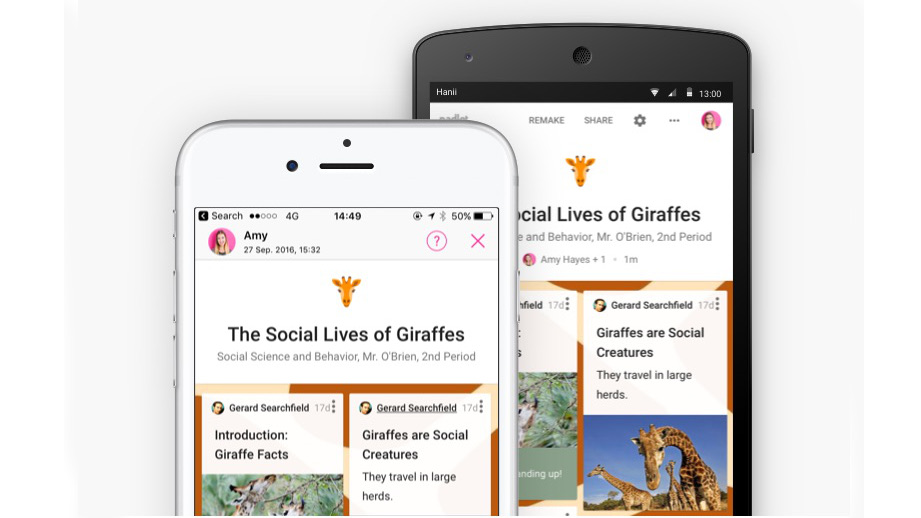
How Much Does Padlet Cost?
Padlet is free for its most basic plan, which limits users to three Padlets and caps file size uploads. You can always use one of those three, then delete and replace it with a new one. You just are not able to store more than three long term.
The Padlet Pro plan, designed for individuals, can be used by teachers and costs from $8 per month. This gives you unlimited padlets, 250MB file uploads (25 times more than the free plan), domain mapping, priority support, and folders.
Padlet Backpack is designed specifically for schools and starts at $2,000 but does include a 30-day free trial. It gives you user management access, enhanced privacy, extra security, branding, school-wide activity monitoring, larger 250MB file uploads, a control domain environment, extra support, student reports and portfolios, content filtering, and Google Apps and LMS integration. Depending on the size of the school or district, custom pricing is available.
Padlet best tips and tricks
Brainstorm
Use an open Padlet to let students add ideas and comments for a brainstorming session. This can span a week or a single lesson and helps encourage creativity.
Go live
Teaching in a hybrid way, use a live Padlet to let students post questions as the lesson progresses -- so you can address any at the moment or at the end.
Collate research
Create a hub for students to post research on a subject. This encourages everyone to check what's up and find something new by thinking differently.
Use exit tickets
Create exit tickets using Padlet, allowing for a debrief from the lesson -- from writing down something learned to adding a reflection, there are many options.
Work with teachers
Collaborate with other teachers in school and beyond to share resources, give opinions, place notes, and more.
Luke Edwards is a freelance writer and editor with more than two decades of experience covering tech, science, and health. He writes for many publications covering health tech, software and apps, digital teaching tools, VPNs, TV, audio, smart home, antivirus, broadband, smartphones, cars and much more.
