10 Writing Prompt Tools for Creative Inspiration
I love writing… blog posts, stories, poems, and more. As much as I love it though, writing can be a challenge. Often one of the mostdifficult parts is just getting started. Sometimes we just need a little inspiration, a jump start to get us thinking down a new path.
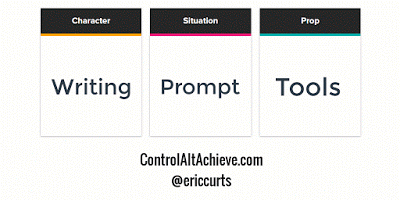
When my daughter was younger we used to do poetry nights where we would use a website (Watch Out for Snakes) that would randomly create titles for us by putting together adjectives and nouns. We would then challenge each other to write a poem based on one of the prompts, followed by reading our new creations. Yes, I have always been a nerd.
Just like those random titles inspired me to compose poems, such tools can help our students when they need to write a journal entry, short story, essay, article, poem, or such. Thankfully there are many resources available to use for writing prompts, story starters, and other writing inspiration. In this blog post we will take a look at 10 example tools to use in your class.
By the way, if you are interested to see some examples of what came out of my poetry nights, feel free to check out Elemental Love, Moonstruck Conifer, and Smallest Pony.
#1 - Writer Igniter
This site is a simple but fun way to make random story ideas. Simply click the "Shuffle" button to get a new random prompt including "Character", "Situation", "Prop", and "Setting" (which will display as an image).
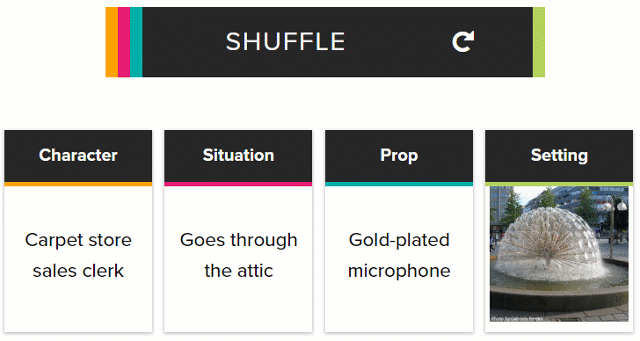
#2 - Scholastic Story Starters
This tool for grades K through 6 randomly generates plots for adventure, fantasy, and science fiction stories, and then works students through the writing process.
- To begin, choose the type of story you want to write including "Adventure", "Fantasy", "Sci-Fi", and "Scrambler".
- Next choose the grade level from "K-1st", "2nd", "3rd", "4-6th".
- Now pull the lever to spin the wheels and get a story prompt.
- If you want, you can also push the individual buttons to spin just single wheels and change just a portion f the prompt.
- When you are happy with the prompt, now choose the format for the writing including "Notebook", "Letter", "Newspaper", or "Postcard".
- Finally the student can now write their story.
- There is also an option to draw a picture to include with the story if desired.
- When done, you can print your story or download it as a PDF.
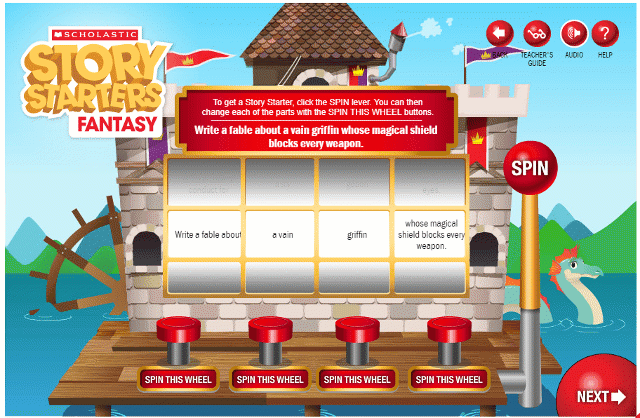
#3 - Writing Sparks
This site guides students through the writing process, providing inspiration along the way. Here's how to use it:
Tools and ideas to transform education. Sign up below.
- First, begin by clicking the "Create Spark" link.
- Next, choose the age of your students, either "7 and under" or "8 and over".
- Next, select the type of writing you want your students to do, including "Story", "News Article", "Opinion", and "Poem".
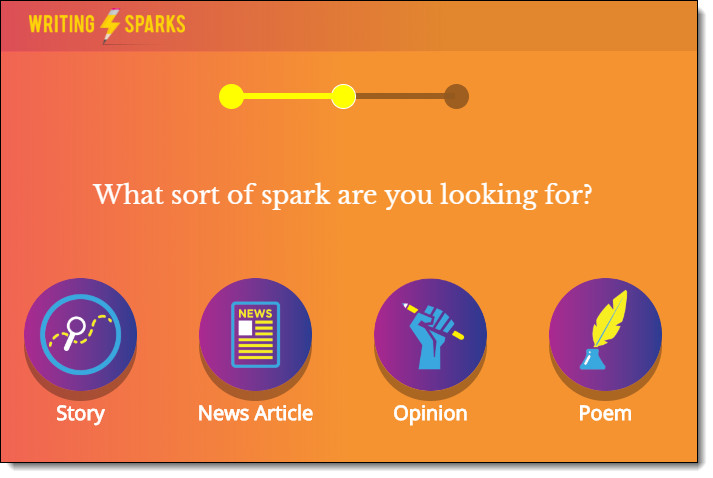
- Then choose how long the writing exercise should last, from "10 minutes" to "15 minutes" to "20 minutes".
- The site will now provide the writing prompt and guide the students through the writing process.
- Along the way, the site will continue to provide inspirations that can be including in the project.
Here is a video from Writing Sparks with more details:
#4 - New York Times Learning Network
This site is a little different from the others in that it does not generate random prompts. Instead the site offers several new writing prompts each week. The added value however is that each prompt comes along with an associated New York Times article for the student to explore, as well as thought-provoking questions to help the students dig deeper in the topic before writing.
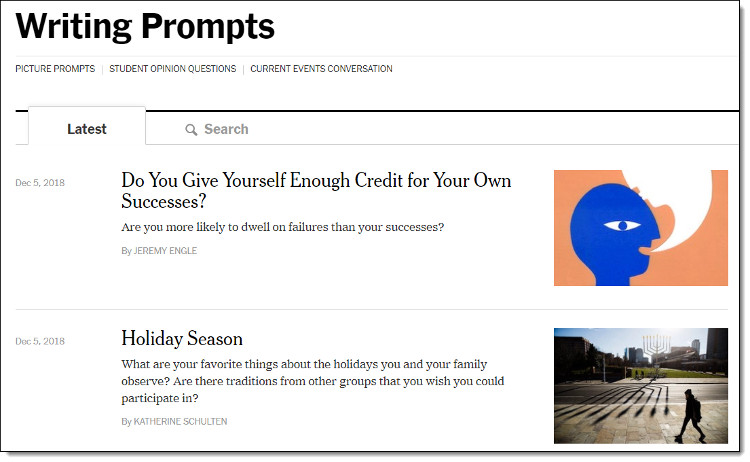
#5 - Describing Words
This is another tool that is different from the others in that it does not create random prompts, but instead helps extend an idea the student already has.
- To use the site, start by typing in the key word you want to write about, and then press the search button.
- You will now get a giant list of adjectives and phrases related to your main word.
- You can click "Sort by usage frequency" to show the list from most common to least common.
- Or click "Sort by uniqueness" to get more unusual options at the top.
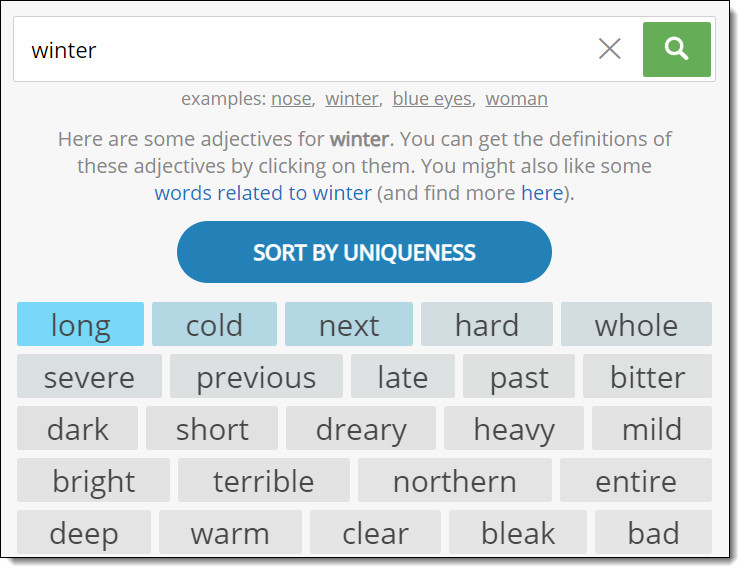
This site can be helpful for a student who has a general idea of what they need to write about, but could use some inspiration. Alternately it could be interesting to have every student in the class start with the same word, and then use this site to get creative ideas on what to do with that word, comparing their final writings.
#6 - Writing Exercises
This site has a large collection of many different writing prompt tools to get students thinking in creative ways. The tools include the following:
- Story Title - Click the "Adjective" and "Noun" button to generate a title for your writing.
- Story Title 2 - Click the "Press here" button to get a different random story title each time.
- Story Plot - Click the buttons for "Character 1", "Character 2", "Place", and "Event" to get the elements of a story plot.
- Character - Click the "Create a Character" button to get a couple of sentences describing your character to include in your writing.
- Animal Character - Click the "Animal Character" button to get the description of a creature to write about.
- First Line for a Story - Click "Press Here" to get the beginning of the story, and then write from there.
- The Journey - Click each of the three "Press Here" buttons to get different parts of a story about going on a trip.
- Random Picture - This tool gives you an image to describe and write about.
- News Headline - Click the "Press here" button to get a headline from which you can write a news story, answering where, how, and why.
- Odd Object - This option will generate an object in a strange location. Students can write about why it is there and what it is doing.
- Random Words - The final generator simply gives you three (probably unrelated) words that you need to incorporate into your writing.
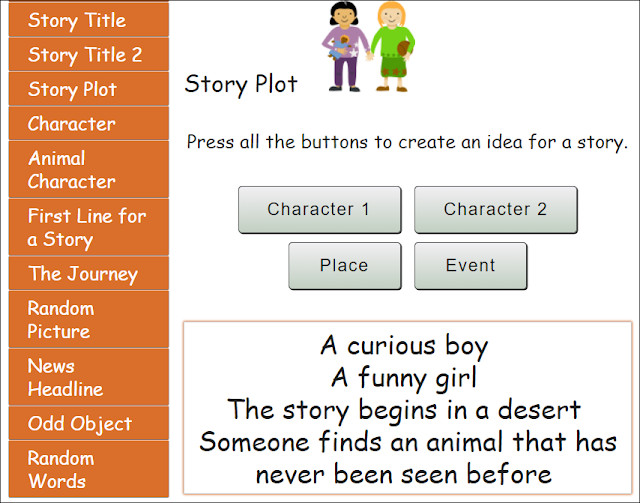
Note: The site also has a main page at http://writingexercises.co.uk with even more writing prompt tools. However the main site is not specifically for children, so some of the prompt could be more mature.
#7 - Google Sheets Random Writing Prompt Generator
This option uses a Google Sheets template I created that randomly pulls from a list of about 2,000 adjectives and 1,000 nouns to create over 2 million unique prompts. To get your own copy of the "Random Writing Prompt Generator" spreadsheet, click the link below:
Random Writing Prompt Generator - Google Sheets link
The Google Sheet has three tabs:
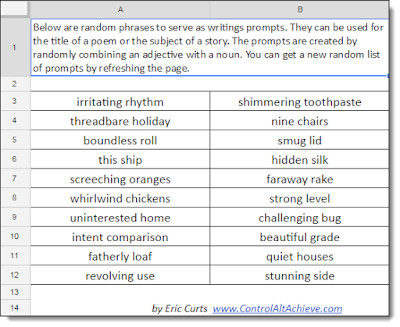
- The Prompts tab - Here you will find 20 randomly generated writing prompts in the form of an adjective followed by a noun. These can be used for the title of a poem or the topic of a story.
- The Adjectives tab - Here you will find a list of about 2,000 adjectives.
- The Nouns tab - Here you will find a list of about 1,000 nouns.
You can get a new set of 20 random prompts by pressing "Ctrl" and "R" (to recalculate) or by refreshing the page in your browser.
#8 - Google Sheets Emoji Writing Prompt Generator
Here is another Google Sheets template I created, but this one uses emojis instead of words to generate writing ideas. To get your own copy of the "Emoji Random Writing Prompt Generator" spreadsheet, click the link below:
Emoji Random Writing Prompt Generator - Google Sheets link
The Google Sheets has six tabs along the bottom:
- "Directions" tab - Here you will find the directions for using the spreadsheet.
- "2 Emojis" tab - This tab randomly generates 2 emojis as a writing prompt.
- "3 Emojis" tab - This tab randomly generates 3 emojis as a writing prompt.
- "4 Emojis" tab - This tab randomly generates 4 emojis as a writing prompt.
- "5 Emojis" tab - This tab randomly generates 5 emojis as a writing prompt.
- "Data" tab - This tab has over 800 emojis, from which the other tabs randomly pull.
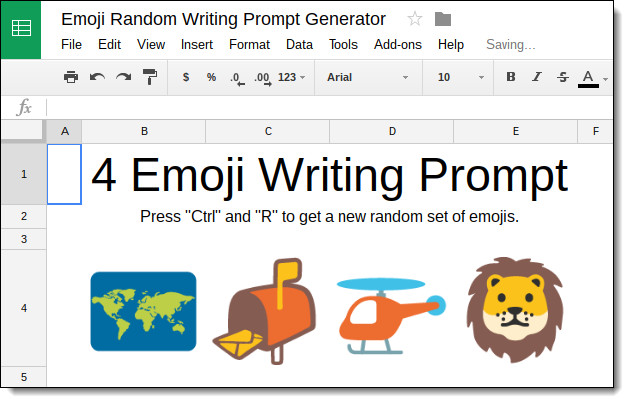
#9 - Google Drawings Story Cubes
Story cubes can be a fun way for students to get inspiration for writing. Typically they are regular cubes with a different picture or word on each face. Students can pick a few cubes and then roll them to randomly get elements for a story.
Although you can certainly buy these cubes, you can also make you own. Below you will find three Google Drawing templates for making story cubes. Each is optimized for different types of cubes including picture cubes, emoji cubes, and text cubes.
- Story Cube Template - Picture Version - Google Drawing link
- Story Cube Template - Emoji Version - Google Drawing link
- Story Cube Template - Text Version - Google Drawing link
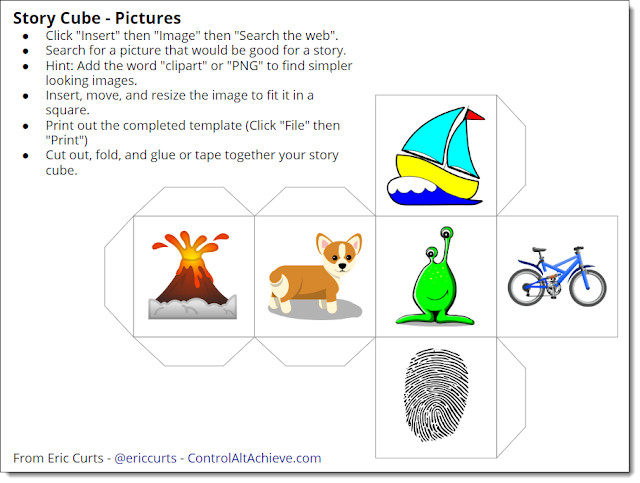
#10 - Watch Out for Snakes
And finally, the one that started it all for my poetry writing fun, this site offers several different random prompt tools. The option I used most often was the "Phrase" tool.
- You can choose up to four different words, which can include nouns, verbs, adjectives, adverbs, interjections, and prepositions.
- For each word you can also choose how common it is, with choices ranging from "Very Common" all the way to "Obscure".
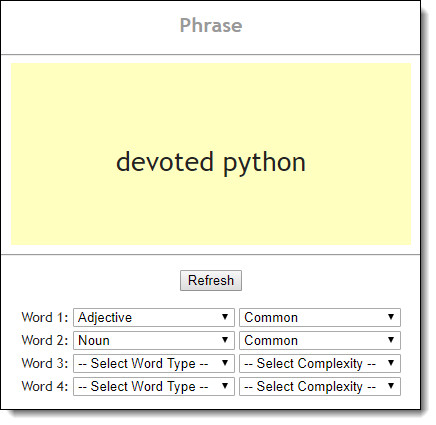
In addition to the "Phrase" tool, the site also has other generation tools including "Word", "Word+", "Sentence", and "Paragraph".
Conclusion
Hopefully one or more of these tools will be a great match for your class and your students! If you have your students create some writings from using any of these prompt generators, please consider sharing some examples of what they make. I would love to see their creations!
cross posted at www.controlaltachieve.com
Eric Curts is an education trainer and consultant with over 20 years' experience throughout the U.S. He is an authorized Google Education Trainer and a Google Certified Innovator. Read his blog at www.controlaltachieve.com and follow him on Google+ and @ericcurts on Twitter.
