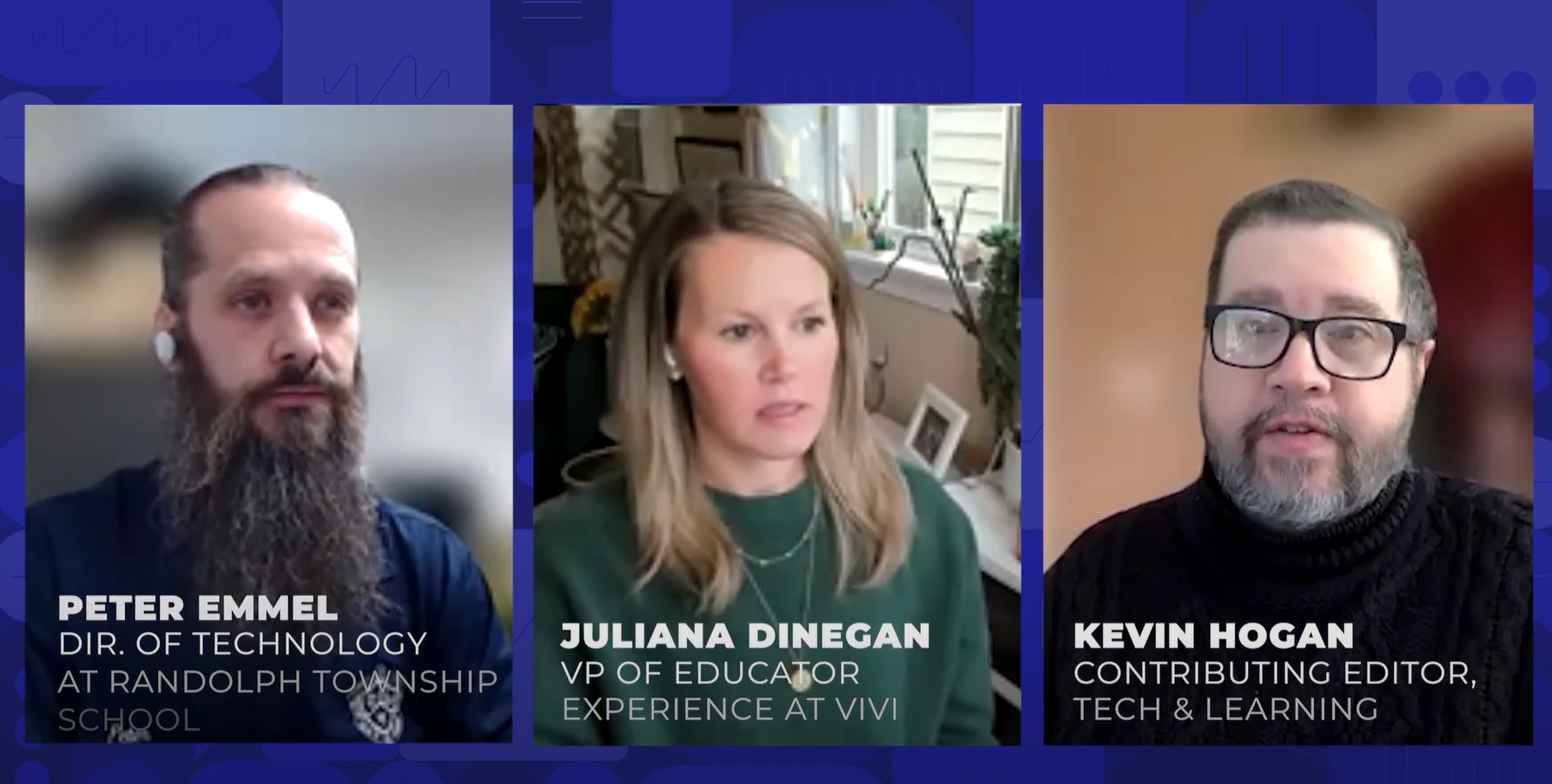Fix Windows Lap Projector Problems
Question: Many of our teachers who check out a LCD projector have trouble getting an image from their laptop to display on the projector. What advice would you recommend we provide them since these problems are persistent?
The IT Guy says:
First, recommend that users always turn the LCD projector on first, then power up their computer. Video mirroring must be set correctly for the laptop image to be sent to the projector correctly. Depending on the laptop brand, a function key sequence may be available to control and change video mirroring settings quickly. On Dell laptops, this is Function (FN) F8. This key sequence toggles between the laptop screen only being displayed, the LCD projector (or external monitor, whatever is plugged into the VGA port) being displayed, or MIRRORING MODE where both are displayed. This latter mode is usually desired. A resolution compatible with both the laptop's built-in screen and the LCD projector must be selected in the computer's display control panel, however, for the images to display properly. The Texas Tech College of Education has a quick reference sheet for both Windows and Macintosh laptop computers that may be helpful on http://www.educ.ttu.edu/howto/mmclassroom/laptop.htm.
Next Tip: Repairing Mac OS X File Permissions
Tools and ideas to transform education. Sign up below.