Class Tech Tips: Google Teacher Tip: Easy Image Search
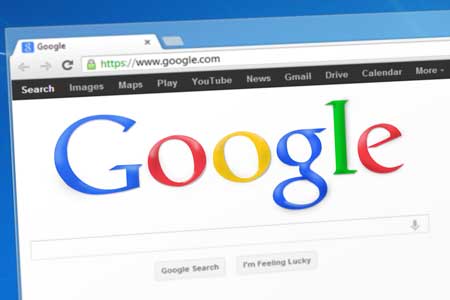
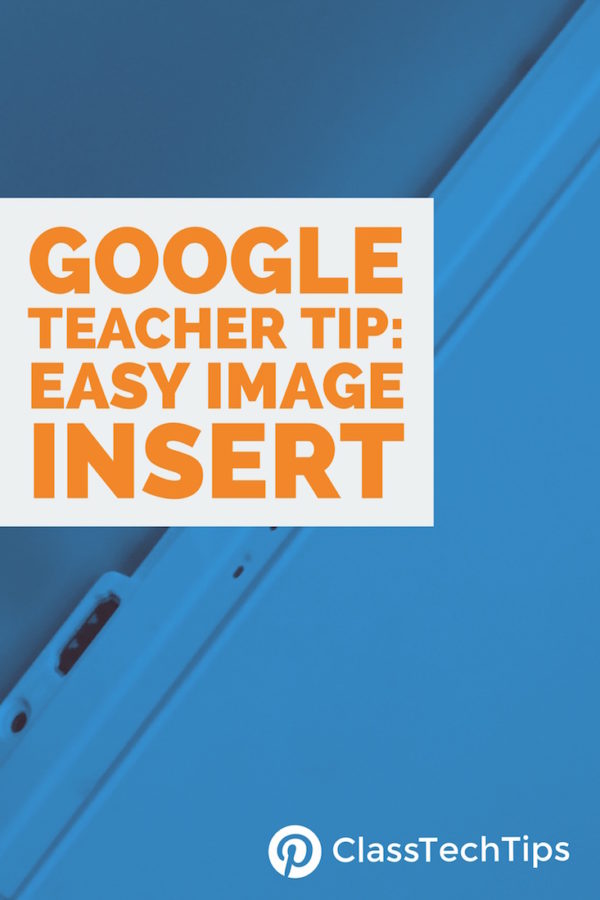
I’m a huge fan of the power of Google Tools in education. This year I’ve been lucky enough to work with a school that is one-to-one with iPads and embracing the possibilities of Google Classroom. We’re exploring the ways to give students more opportunities to create products that demonstrate their understanding. Learning how to integrate media in a way that supports their writing is an important part of preparing students for the digital world. One of my favorite tips for teachers is the easy image insert option in G-Suite. The images below will show you how-to insert mages in Google Docs and Google Slides.
Whether you are using Google Docs or Google Slides both teachers and students can easily insert images into their work. Instead of sending students out on a Google Image Search or uploading pictures from another device, students can stay within their documents to find media that adds to their creation. From slide-based presentations on sustainable fishing to feature articles that use maps to complement their writing, the easy image insert option will come in handy when exploring any topic.
How-To Insert Images in Google Docs and Google Slides
In the screenshot below you’ll see the menu bar in a Google Doc. At the top of the screen you have the option to Insert and choose to add an image to your page.
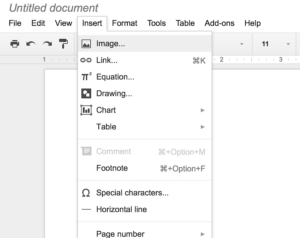
There are lots of options for bringing images into your document. The last option on the right-hand side of the screen says “Search.” With the Search option you can find images that are labeled for reuse with modification. When you click on the image it will add it to your document.
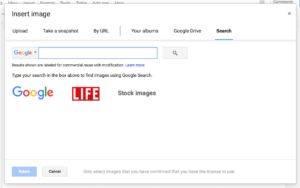
I hope this quick tip will come in handy next time you are creating a template to share with students in Google Classroom or sending students off to create a product that demonstrates their understanding. Looking for another quick Google Teacher Tips? Learn how to find blackline masters in this post.
cross posted at classtechtips.com
Monica Burns is a fifth grade teacher in a 1:1 iPad classroom. Visit her website at classtechtips.com for creative education technology tips and technology lesson plans aligned to the Common Core Standards.
Tools and ideas to transform education. Sign up below.
