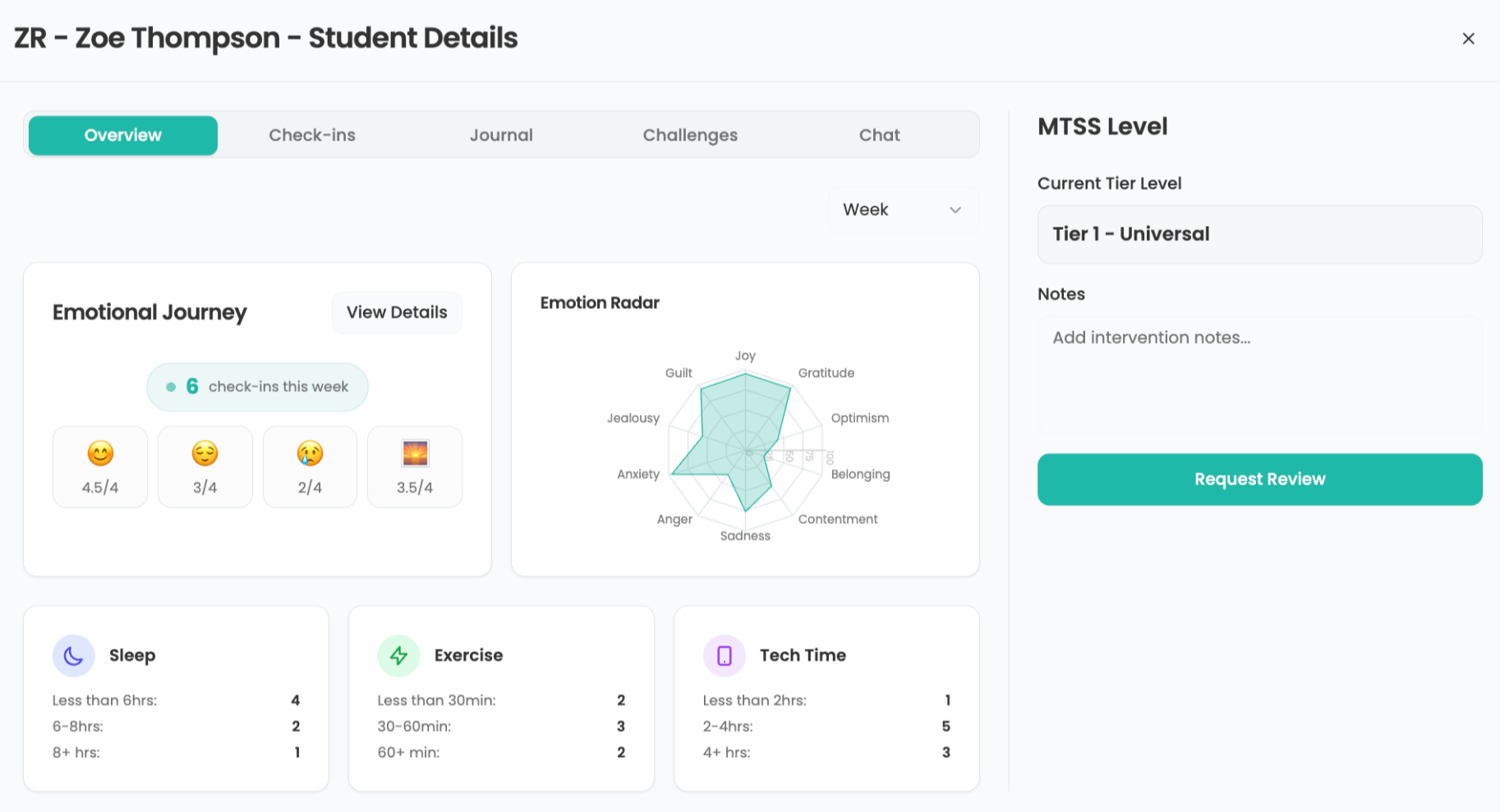What is Adobe Creative Cloud Express and How Can It Be Used to Teach? Tips & Tricks
Adobe Creative Cloud Express is here to replace Spark as the ultimate way to design banners, flyers and more with ease
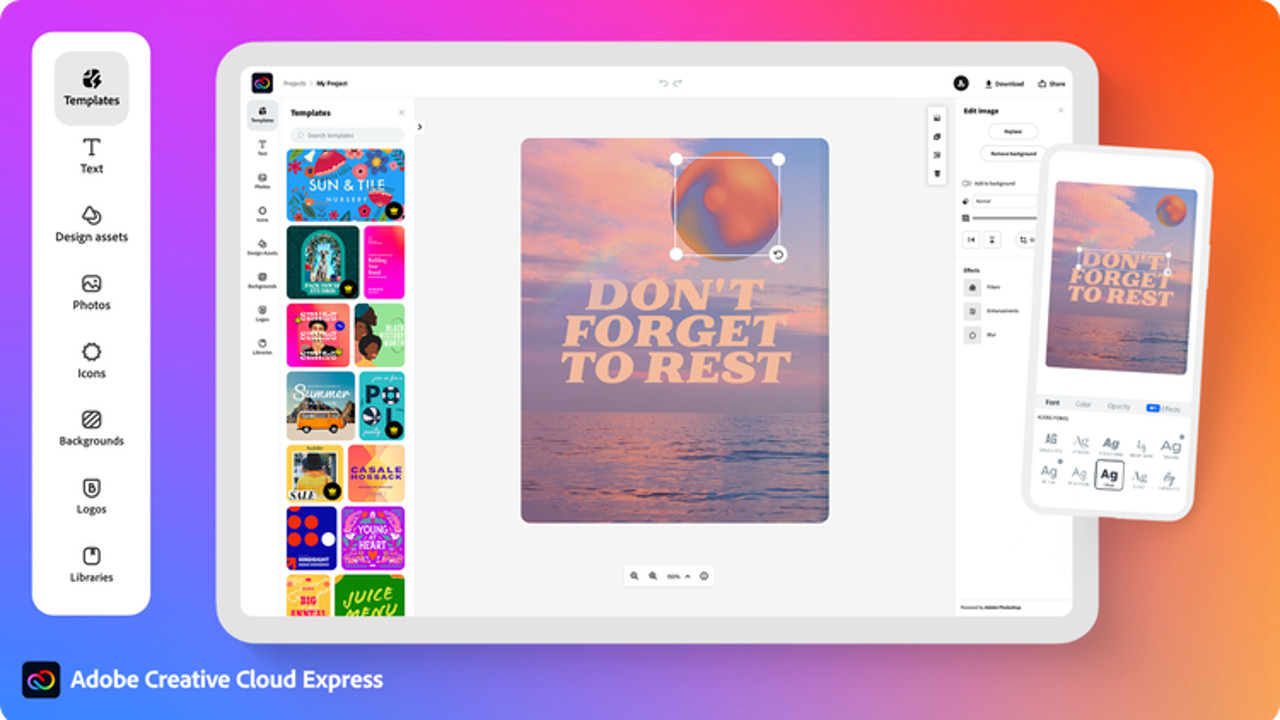
Adobe Creative Cloud Express, formerly Adobe Spark, is one of the best ways to find creative freedom when forming digital artwork. That's what makes it ideal for education and, as such, there is an education-specific package for schools.
For all intents and purposes this is a direct replacement for Spark so you get all the features it offered and more. That means you can quickly and easily create flyers, visual art, posters, and more.
Crucially, this is Adobe smart, so you have all the company's decades of experience in image editing that have been distilled into some super simple-to-use tools. That makes this ideal for even younger students to use, helping them build confidence and find new ways to express themselves digitally.
Could you make use of Adobe Creative Cloud Express in your place of education?
What is Adobe Creative Cloud Express?
Adobe Creative Cloud Express is an online image creation and editing tool that works across computers and apps for smartphones and tablets – all storing the work in the cloud so you can jump between devices.
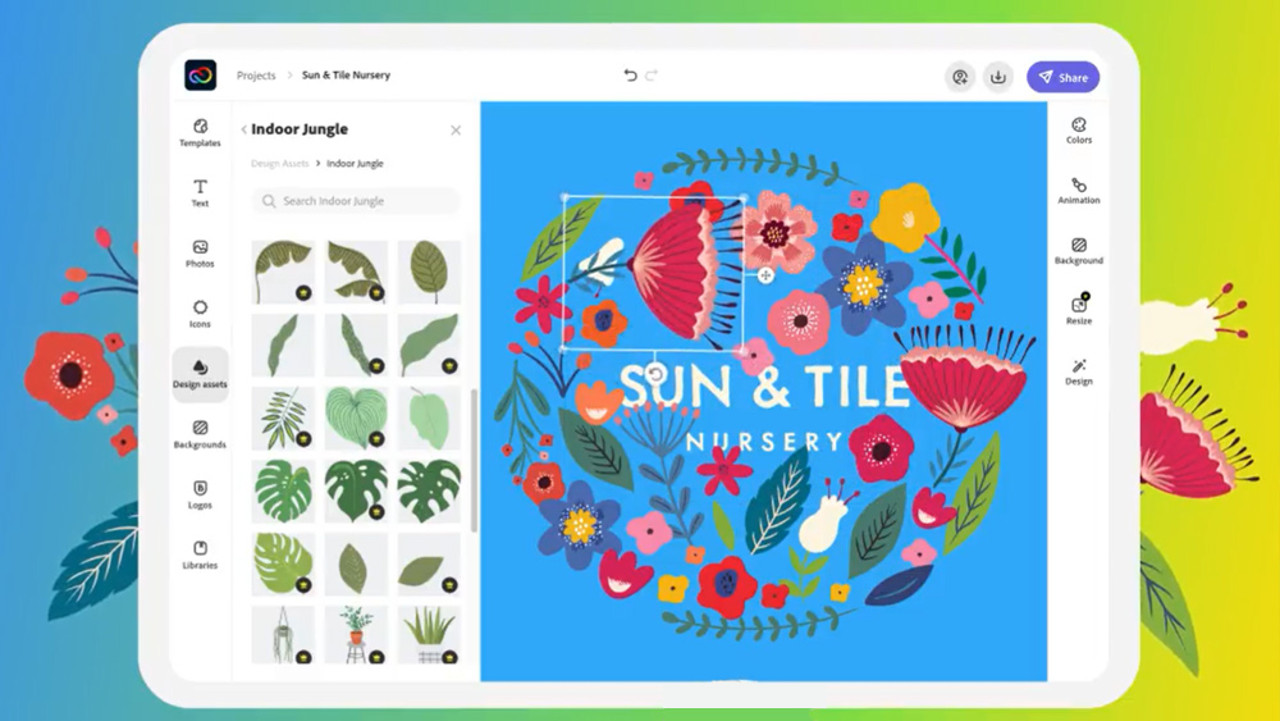
Since this app is also built to help create Instagram images and YouTube thumbnails for sharing, it can be an immediately attractive tool for students on social media. But for presentation graphics, worksheets, book covers, posters, and plenty more, there are lots of template-based options to work from.
That's the key here, everything is template-based, which makes it very easy to use even for younger or less digitally savvy students and teachers alike. Since Adobe offers a vast array of media available for use in creation it also makes hunting source material and worrying about rights issues a thing of the past.
Tools and ideas to transform education. Sign up below.
How does Adobe Creative Cloud Express work?
Adobe Creative Cloud Express is easy to sign into as an individual using email or various accounts such as Gmail or Facebook. But there is also an education account that allows teachers and students to sign in. This can be done from a web browser or from the iOS or Android apps, making it super accessible across devices.
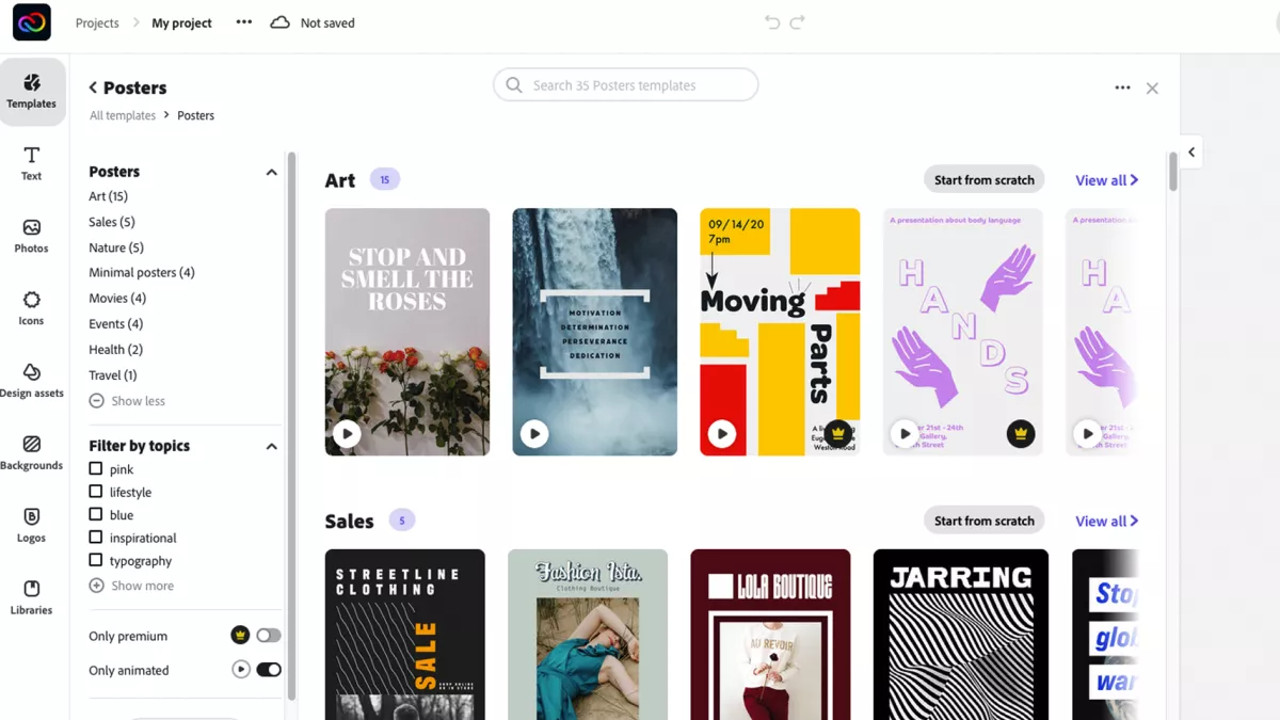
Since everything is cloud-based, a student can sign in and begin working on a project in the class and then continue where they left off when away from the building, using their own smartphone, tablet, laptop, and so on.
A useful search option to hunt through the huge selection of templates is available but students can also scroll though categories such as Posters, Wallpapers, Flyers, Resumes, Cards, Facebook posts, and more – all image-led so it's clear what you're going to get. They then select "Remix this template" to get started.
The options are simple but offer just enough variety with the ability to change colors, add animations, mix up the layout, add branding, resize -- or add more -- such as shapes, backgrounds, text, and photos. It's all very intuitive and automated for ease.
Everything is saved as you work so nothing can be lost and the ability to pop back into a project or jump between several is very easy to do. You can also download to output as a PNG, JPG, PDF, or PNG for use in any way that is required. Some features are only available in the paid version, however, but more on that below.
What are the best Adobe Creative Cloud Express features?
Adobe Creative Cloud Express is easy to use -- that is the best feature because it makes what could be complex actually really fun and the end results are confidence-building, which is ideal for younger students.
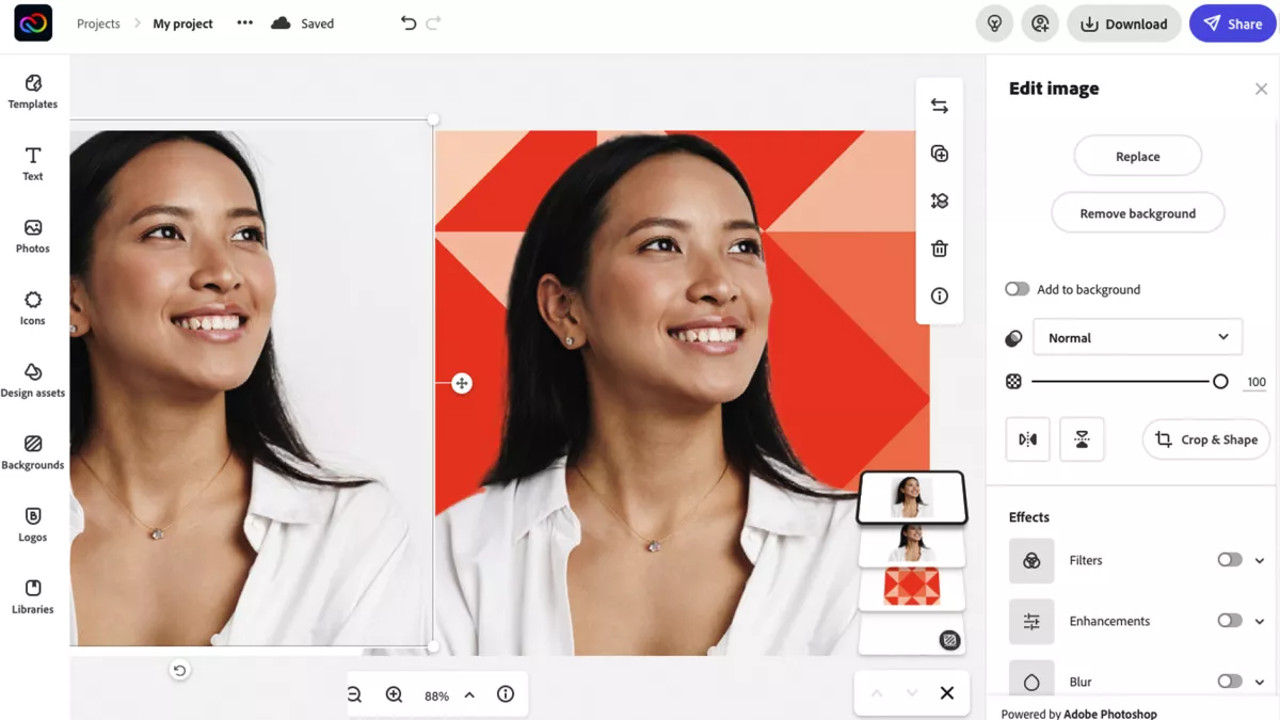
Sensei is Adobe's AI tech that makes drag-and-drop ways of working super simple and accessible. The thousands of high-quality templates, design layouts, and styles all make for an openly creative environment for students to work within. For example, a student can create something for one platform but then effortlessly resize it for another format with ease.
Design Layouts will change the layout of the page to suit the content being selected to load in -- a super clever way to jump between potential ideas as you work toward building an end result. Or click Style and jump through color schemes that can work well with what you're doing. Imagine the image filters on camera apps, except way more smart and complex, and you have the idea.
In all there are more than 20,000 fonts and 175 million images to pick from in the Adobe Stock library, which the premium version has access to, while the free model tops out at "millions of images and fonts."
Basic filters, enhancements and blur effects, and the ability to easily remove backgrounds are all really helpful and powerful tools that make creating a professional looking end result easy. Conversion of video to GIF is another nice tool that students love.
How much does Adobe Creative Cloud Express cost?
Adobe Creative Cloud Express is free to use for the basic version, which could be enough for many students. This gets access to the many templates, tools and millions of fonts and images. That said, for K-12 classes, at time of publishing, the premium version of the app is also available for free.
That Premium account is charged at $9.99 per month, or $99.99 per year, with a three-month free trial. This gets you a lot more content to choose from including images, fonts, refine cutout, resize and graphics groups, plan and scheduling of social media publishing, adding branding and logos in one tap, plus conversion and export from PDFs and other file types.
Adobe Creative Cloud Express best tips and tricks
Create a brand
Have students come up with their own branding and logo to represent them, getting creative and having something of their personality they can inject into future projects.
Poster the class
Create visually striking posters for otherwise basic class-based posters such as health and safety, to show students how visuals can enhance content effectively.
Get social
Don't be afraid to incorporate social media post creations into the class to help get students interested. Just be cautious they don't get too carried away and go off task.
Luke Edwards is a freelance writer and editor with more than two decades of experience covering tech, science, and health. He writes for many publications covering health tech, software and apps, digital teaching tools, VPNs, TV, audio, smart home, antivirus, broadband, smartphones, cars and much more.