What is Nearpod and How Does it Work? Best Tips and Tricks
Nearpod uses media and assessments to make hybrid learning better and easier

Nearpod is a hybrid learning must-have tool as it intuitively combines multimedia learning with digital assessments for use in class and beyond.
This platform is easy to get started with and can be used by students of a wide range of ages and abilities. The fact it works across a host of devices is also helpful for use in the classroom, as a group, or from home where students use their own devices
The ability to add questions to the presentation, that can be created with Nearpod, allows for a fun yet interactive way to follow along in the class. This can allow teachers to better see clearly how their students are learning, or not.
There are also formative assessments and standards-aligned content, which help in that measure of how to continue teaching -- with new content or to go over current topics more.
Read on to find out everything you need to know about Nearpod.
What is Nearpod?
Nearpod is a website and app-based digital tool that lets teachers create slide-based learning resources that are interactive for students to engage with and learn from.
Nearpod can also use gamification of information to make learning more engaging and fun. It is also built to work well with lots of pre-existing tools, such as Google Slides, Microsoft PowerPoint, and YouTube. Teachers can easily import media to make a lesson quickly and simply using already existing resources.
Tools and ideas to transform education. Sign up below.
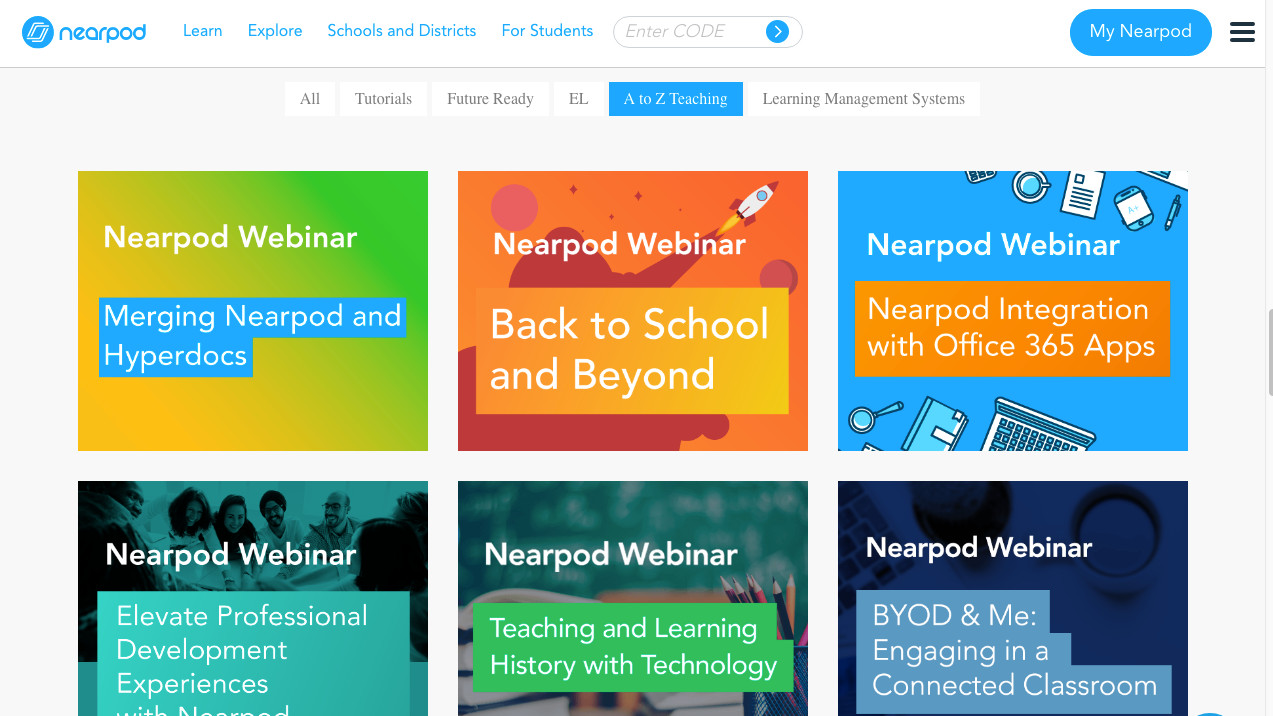
Nearpod allows teachers to create lessons from scratch or use the existing library of more than 15,000 lessons and videos, across grades, to get up and running quickly. The system also allows you to pull in videos from the likes of YouTube for easy integration with a quiz, for example. More on that below.
Cleverly, Nearpod works in a number of ways to support a teacher-led classroom, student-led remote learning, or a single screen-led presentation teaching mode. Crucially, whichever style is used, it can easily be integrated with Zoom to include all students, regardless of their location.
How does Nearpod work?
Nearpod allows teachers to create original interactive presentations with extensive standards-aligned content available. From creating a quiz using a 3D model of a molecule that students can explore to making a click-based game that teaches words and spelling, the options are abundant.
Lessons can be created within Nearpod or in Google Slides. Within Nearpod, build and add a name, then add content using the Add Slide button. Use the Content tab to engage students and the Activities tab to find assessment tools to add in.
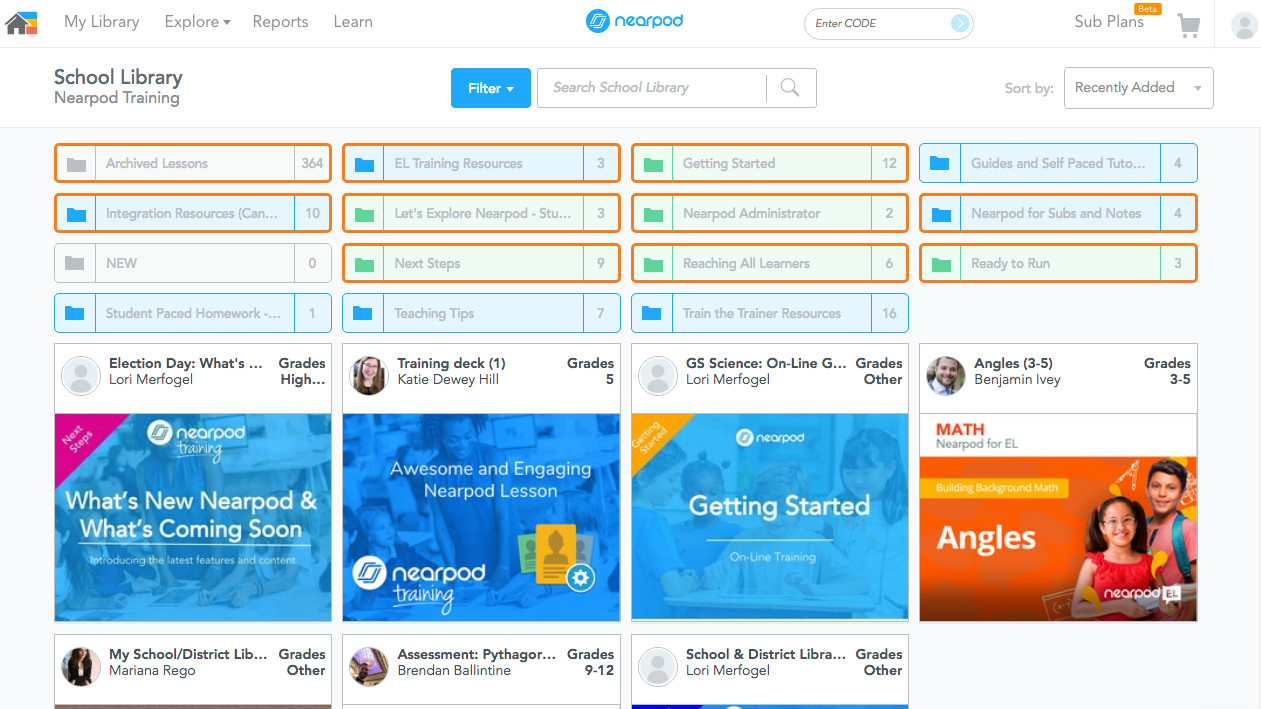
You can also upload PowerPoint decks and more by selecting and uploading each directly from within Nearpod. These will appear within the library, allowing you to add in Nearpod features and activities to enhance the lesson you already have.
Add images, color themes, and more, then save a project and it will appear in the library proper, ready for students.
If you want to use Slides, select lesson in Google Slide and you'll then be taken through, step-by-step, on creating a slide, much as you would in Nearpod. In short, it's super simple.
This sample Nearpod lesson plan is designed to help implement the tool into instruction.
What are the best Nearpod features?
Nearpod is great for making YouTube videos interactive. Simply select the one you want and then you can add assessment questions at certain points along the way. So all students need to do is watch and select the correct answer as they watch – ensuring they pay attention and allowing you to see how much they know, or areas that need attention.
The use of virtual reality is also a nice addition as Nearpod works with VR headsets to allow students to explore an area, much like a school trip, only without a limit on distance.
The ability to draw directly on slides is a useful way to give students freedom to interact, either adding their own images or perhaps drawing on a map or annotating a diagram.
Collaboration boards allow students to contribute multiple perspectives that can be useful both in the classroom and remotely. In student-led mode they can go at their own pace, while in teacher-paced mode you can take time to pause and reflect or expand on points made, live.
As a differentiation tool this is useful as students could be assigned varying levels of tasks at which they all work at their own pace.
Poll questions and multiple choice quizzes are also useful parts of the assessment tools that allow teachers to get a fix on how students are learning.
How much does Nearpod cost?
Nearpod is free in its most basic package, called Silver. This includes the ability to create lessons and deliver these digitally. It includes more than 20 media and formative assessment features, and you also get access to the massive Nearpod library of content and the three teaching modes.
Go for the Gold package, at $120 per year, and you get all the above plus ten times more storage, 75 student joins per lesson, a Google Slides Add-on, and sub plans, as well as email and phone support.
At the top end is the Platinum plan, at $349 per year, which gets all the above plus fifty times storage, 90 students per lesson, and student notes.
For school or district quotes the company can be contacted directly to add features such as unlimited storage, LMS integration, and shared libraries.
Nearpod best tips and tricks
Go self-paced at home
Create a self-paced slideshow that allows students to engage with the content at a speed which is right for them -- ideal for homework or prior to an assessment.
Use your camera
Take photos of text and the like with your phone and add these to Nearpod slides. This allows students to read what you share but also interact, annotating as needed.
Present to everyone
Use live mode to share with all the devices in the class, allowing everyone to following along and interact digitally -- also useful for polls held as you work through the lesson.
Luke Edwards is a freelance writer and editor with more than two decades of experience covering tech, science, and health. He writes for many publications covering health tech, software and apps, digital teaching tools, VPNs, TV, audio, smart home, antivirus, broadband, smartphones, cars and much more.
