What is VoiceThread for Education? What's New?
VoiceThread lets teachers make presentations interactive for greater student involvement
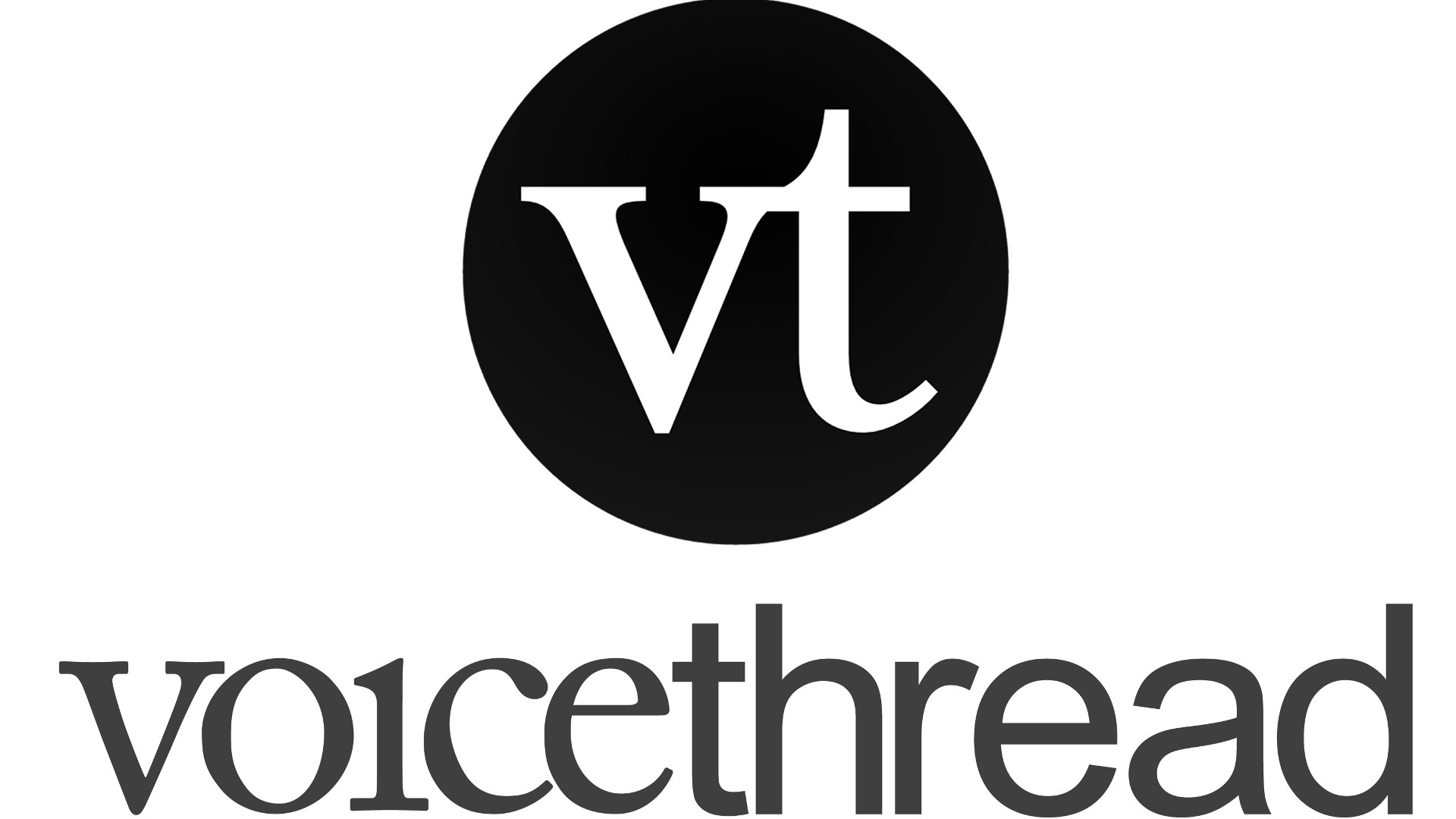
This article was updated in September 2024.
VoiceThread is a very smart tool for creating presentations as a group. This collaboration is at the heart of this platform, which means communication across devices is well-enabled.
So that can mean creating a presentation, using images, videos, audio, drawings, and more. It also allows others to add their offerings, as well as comment throughout. It's this interactive commenting that makes this a great teaching tool.
It can also be a really helpful platform for students to work with together to create projects, while in the room together as well as between or after classes. Everything has been built and updated to offer maximum simplicity and intuitive use so it can work for a wide range of student ages and abilities.
Read on to find out everything you need to know about VoiceThread for education.
What is VoiceThread?
VoiceThread is a tool for presenting via a number of platforms, including the web, iOS, Android, and Chrome. This lets teachers and students create slides-based presentations that can feature lots of rich media and be interacted with using a wide selection too.
For example, this could mean a slideshow with images and videos about a subject or project, set by the teachers. When sent out, using a simple link, this can then be made available for students for feedback and collaboration. It can provide a great way to learn and develop a point of knowledge, all done in class or remotely at the students' pace.
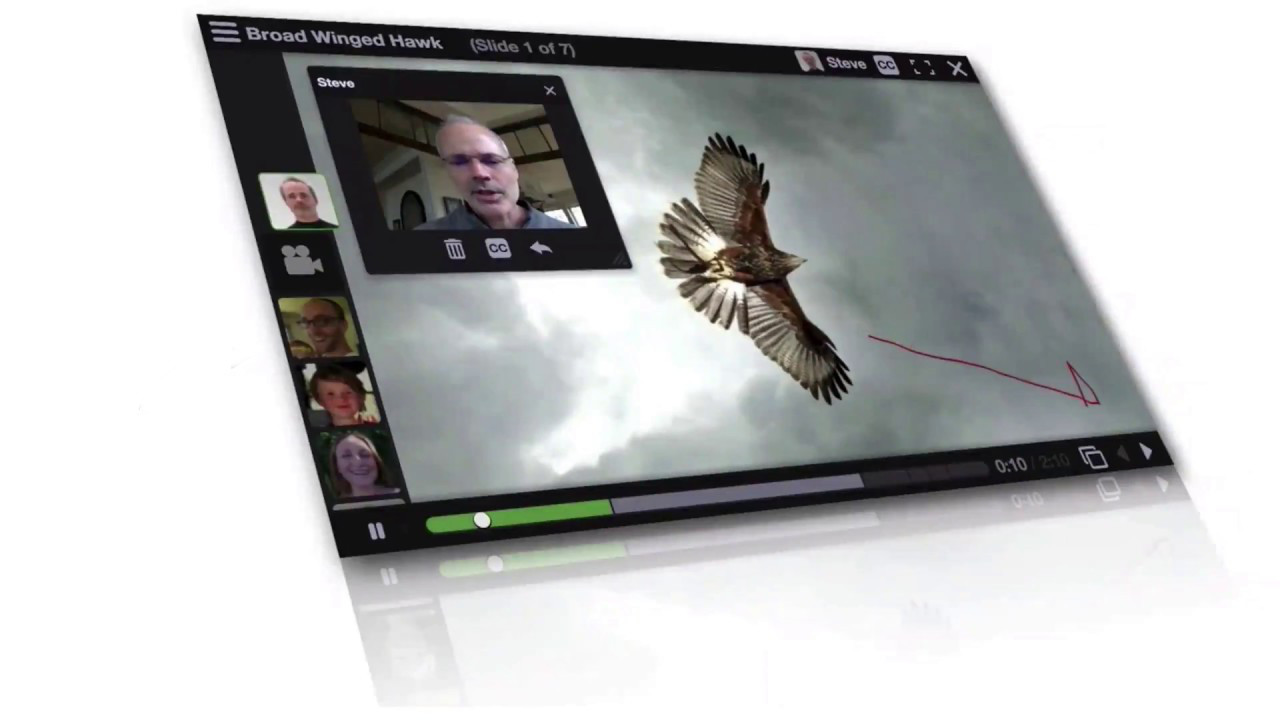
VoiceThread, as the name suggests, lets you voice record notes on slides so that it can be used as a way to offer students feedback on their projects or as a personal way to guide them through your presentation.
Tools and ideas to transform education. Sign up below.
This is a useful teaching tool as when a project is complete, there are options to set privacy, sharing, comment moderation, embedding, and plenty more so it can be perfected for the school environment.
What's new in VoiceThread?
VoiceThread has rolled out some decent upgrades recently, including a single interface accessible to everyone, including those reading the screen. The media player has had a redesign along with the homepage so as to offer greater integration across the mobile app and media player. Everything is now more streamlined and supports new features better.
The conversation structure has been simplified to make communications easier. Also there is an ability now to open the slide gallery while still commenting. On that subject, users can now add interactive video comments and there's an ability to set a maximum limit on comment length.
How does VoiceThread work?
VoiceThread offers a useful control platform for teachers. Using the administrative account, it is possible to adjust the security settings so that student work can remain private. That said, it is still difficult to restrict student access to the wider Ed.VoiceThread and VoiceThread communities.
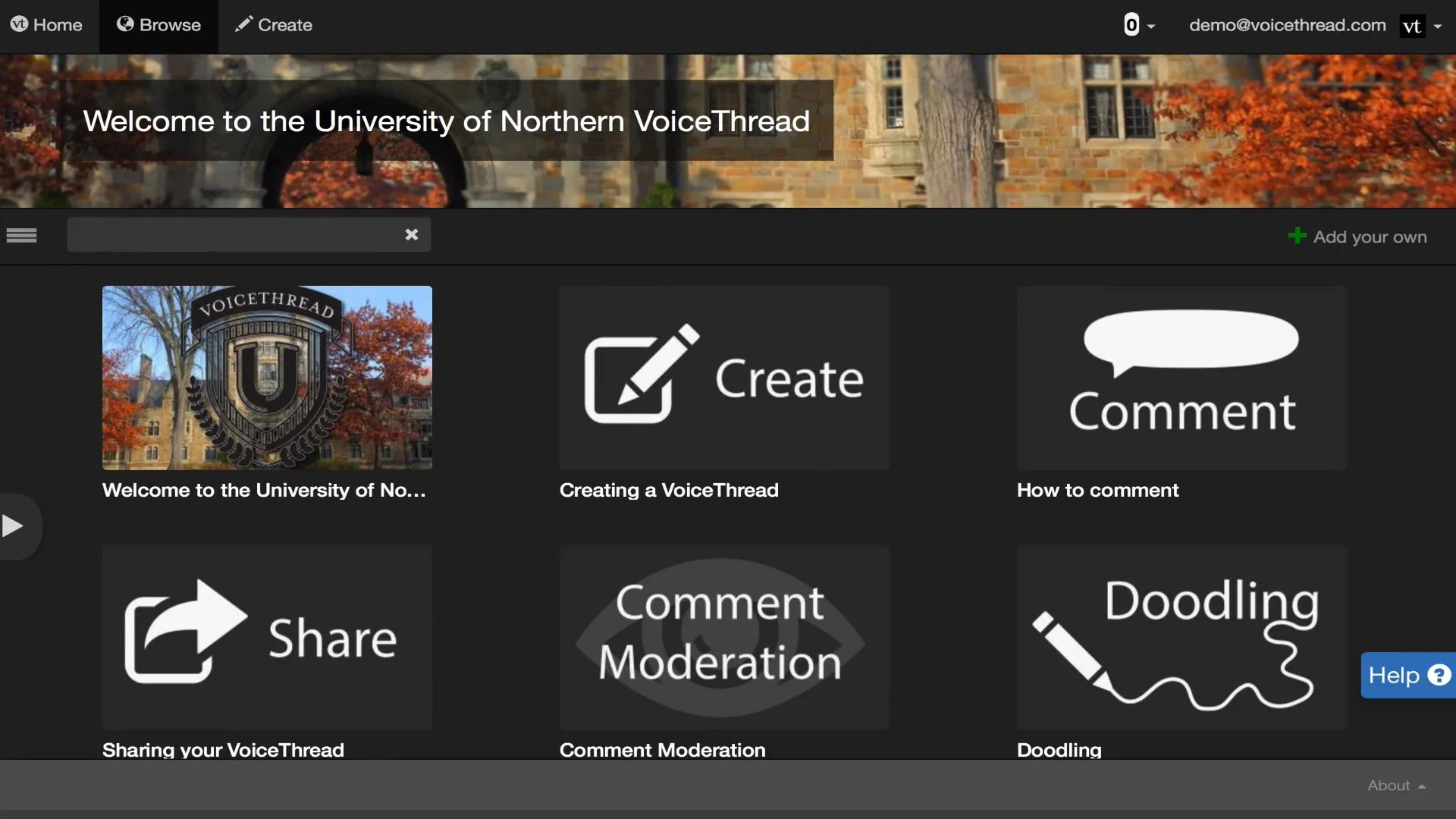
VoiceThread is easy to use. Go to the top of the page and select Create. You can then select the plus Add Media option and pick from your device, or simply drag and drop files from your machine onto this page to upload into the project. You can then edit or delete via the thumbnail icons at the bottom, or drag and drop to re-order.
Then you can select the Comment option to begin adding your touches to each slide. This ranges from text to voice to video and more from online. This is done using a clear and simple icon interface at the bottom of the screen.
For voice comments, for example, select the microphone icon and start talking – you can then click and highlight and draw on the screen to show what you're talking about. Use the bottom right arrow to go between slides, during your comment. When done, hit the red stop record icon then save once you're happy.
Next you can select Share to allow you to share with lots of options to suit all different platforms.
This sample VoiceThread lesson plan is designed to help implement it into instruction.
What are the best VoiceThread features?
VoiceThread is simple to use, despite giving a huge range of ways to communicate. Live linking is a helpful feature that allows you to place an active link in the comment on a slide so students can check into more depth using that option before coming back to the slide.
Hiding the comments using moderation is also a great feature. Since it allows only the VoiceThread creator to see comments, it forces students to be original in what they're saying. It also discourages reactive comments.
VoiceThread is a signatory of the Student Privacy Pledge.
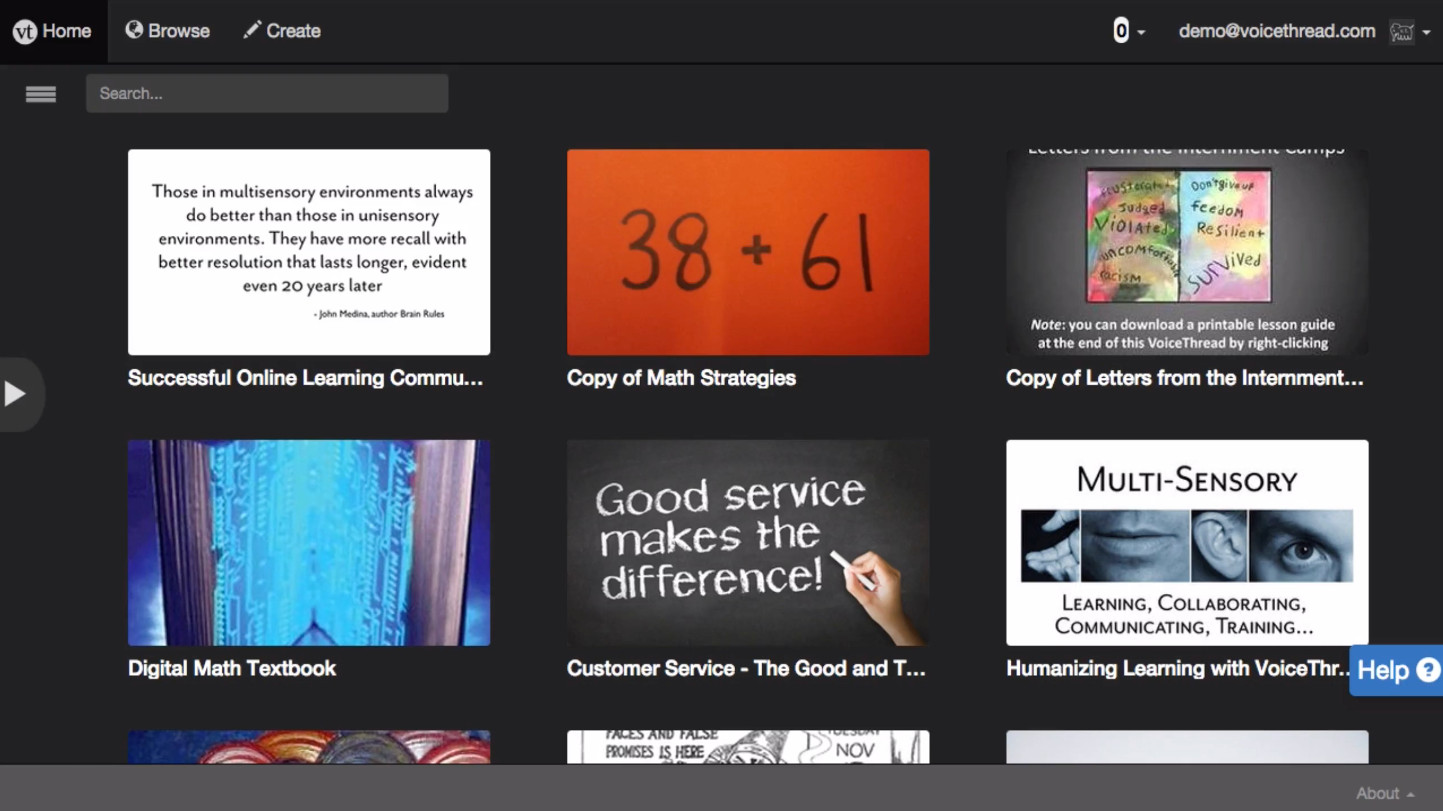
Tags are a great part of VoiceThread as it allows you to carry out a search based on keywords. You can then organize your VoiceThreads for quick access. For example, you could tag by subject, student, or term, and then quickly get to those specific presentations using the MyVoice tab.
To tag, look for the tag field in the Describe Your VoiceThread dialog box under the title and description fields. A good tip is to keep tags to a minimum so you don't end up searching through tags to then search through the content itself.
How much does VoiceThread cost?
VoiceThread allows students to participate in a conversation for free by simply creating an account. But to create projects you are required to have a paid subscription account.
A single educator license for K-12 is charged at $79 per year or $15 per month. This includes an Ed.VoiceThread membership, 50 student accounts, a virtual class organization to hold the accounts, a manager to create and manage student accounts, and 100 export credits per year.
Go for a school or district-wide license and that is charged at a tailored rate for which you need to contact the company.
VoiceThread best tips and tricks
Use voices
Set responses to voice only so students engage orally with a point rather than simply opting to type a short response.
Icebreak
Use easy opinion points to start so students get comfortable with the response system and being interactive, before moving on to more challenging response requirements.
Go mobile
Encourage students to use the app on their devices so they can interact outside of class, or directly from their space, with the ease of using their own devices.
Luke Edwards is a freelance writer and editor with more than two decades of experience covering tech, science, and health. He writes for many publications covering health tech, software and apps, digital teaching tools, VPNs, TV, audio, smart home, antivirus, broadband, smartphones, cars and much more.
