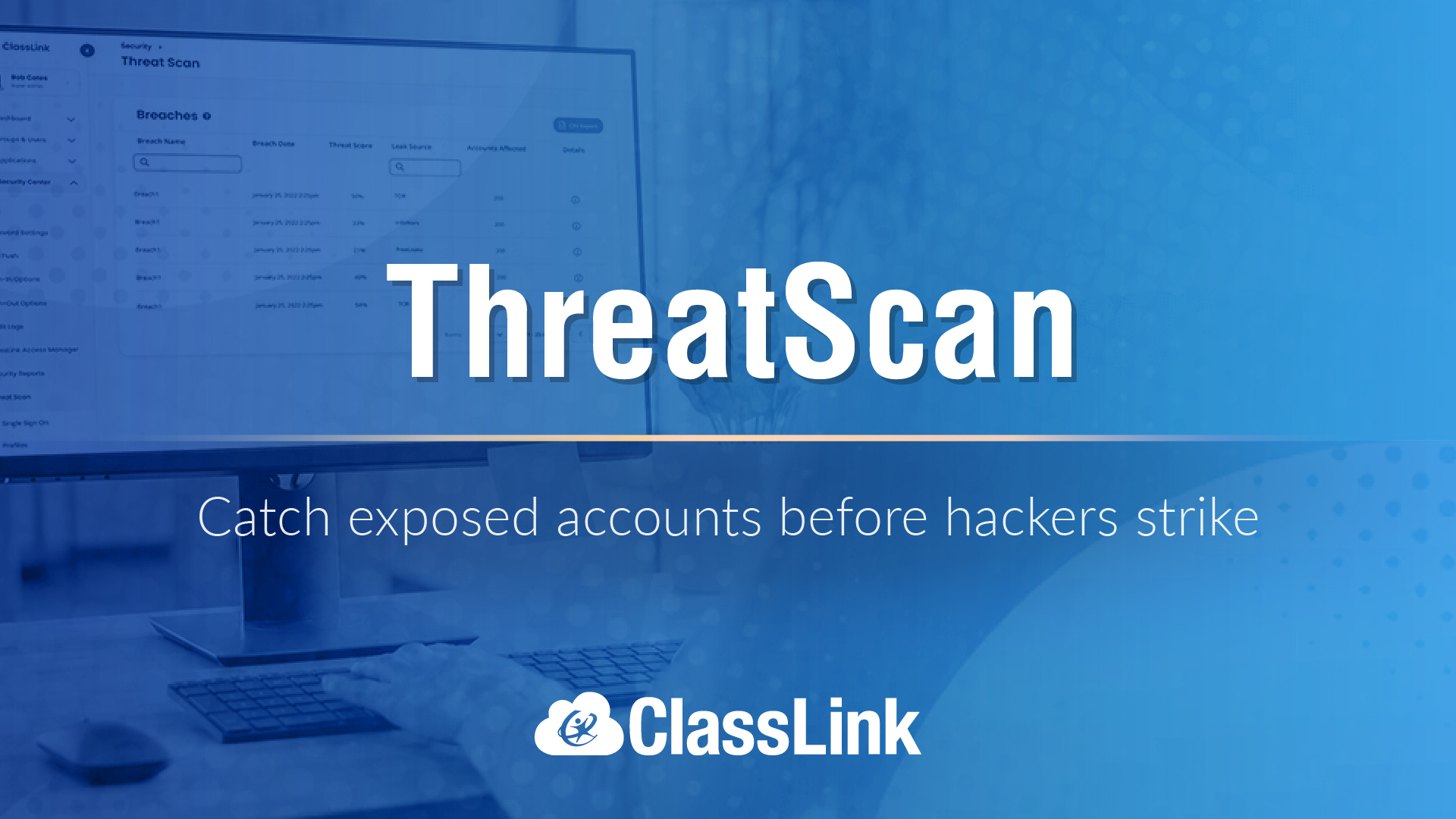DAILY INSIGHT: 5 actions (+1) for empowering school admins with @Postachio #Postachio
By Miguel Guhlin, CIO Advisor
Are you a school administrator on the go who wants to increase transparency? Maybe you have a desperate need to make sense of the world around you clamoring for attention? Or you seek ways to streamline your work processes? Why not take advantage of Evernote, a way to create digital notebooks and notes that you can save pictures, audio, text, MS Office and PDF documents (and make them searchable!), then share content online using Postach.io?
(A quick note: Evernote is free unless you want to tap into some special features, and those may well be worth it. After using Evernote for a few months I purchased the Premium annual license (about $50) because it was that useful since it offered offline copies of notebooks, revision note history, etc. But you don't have to. Start with the Freemium version at no cost.)
Let's Get Started!
Here are a few approaches as to how Evernote, Postach.io and other related services can make a difference. Remember, what you put in Evernote isn't just available on one device or another; it is simultaneously available on all, enabling you to jump from laptop to tablet to mobile phone and back again in a single leap.
Action #1 - Generate a digital story wall
Want to better engage parents, community, students and teachers? Assign yourself the job of "Special Agent in Charge of Finding Stories to Share" at your campus. This is your job, after all, and you can take advantage of Evernote on your smartphone or tablet to capture pictures of great things teachers are doing, whether it's teaching a lesson or coaching a child. You can also capture student work; ask them to share what they were thinking and record that reflection as an audio note. That note gets embedded in your Evernote Note, and if you have Postach.io connected to that Notebook, you can publish it. In minutes, you've added another multimedia element to your school's digital wall.
Action #2 - Answer Parents’ 411 Information Requests!
"Parents will email me or catch me in the hall and ask questions," said one assistant principal. "The thing is, many of them are asking the same question and I'm giving the same answer." Instead of answering the same question a thousand times, why not type up the question—and your response—and then save it in an Evernote Notebook entitled “Parent411." That way, next time someone asks you a question, you can provide a brief response, hand them a card, or SMS/text them a link to your Postach.io blog, which takes your Evernote Notebook and makes them into a series of blog entries that can be shared online.
You can also record audio and share that conversation—be sure to ask for permission from participants—via your Postach.io blog (e.g., http://saacte13.postach.io or mguhlin.postach.io).
Tools and ideas to transform education. Sign up below.
Need to quickly share handouts and/or documents? Scan them in! Just run the stack of papers through a copier-scanner and then emai that document to yourself or, if working with less than 20 pages, snap pictures of each page using the Evernote app on your mobile device. Or, if you'd rather not clutter your smartphone's photo gallery with work-related pictures, invest in an Evernote-friendly scanner, such as the mobile USB-powered Doxie Go ($162) or Fujitsu ScanSnap ($250), or the WiFi-friendly Fujitsu ScanSnap Evernote Edition ($495). These items will appear as documents or images in your Postach.io blog.
OCR, as it's commonly known, is a service that you usually pay high dollar for, but Evernote makes it easy for those of us who like to write notes out by hand to scan the text. Of course, OCR features work even better with typed text, so snapping a picture of printed document works even better. If you really want to go whole-hog with handwriting, consider the Evernote MoleSkin. Note that handwriting is not searchable inside PDF documents.
Another neat tip is to photograph a whiteboard you and your team have been writing/drawing on, then make that available online. Again, it's easy to share your Evernote Notebook or auto-share to a Postach.io blog.
Action #4 - Collect and Curate Your Twitter Favorites!
Are you a Twitter-holic focused on digital leadership? If you're like me, you are constantly scanning the hundreds (or thousands) of twitterati that you follow, frantically tapping on the star that "favorites" a tweet, sending a bit of karmic thanks to the twitterer. But you are also creating a trail of breadcrumbs, each a bit of nourishment for your learning that you can revisit later. The problem is, you have to use Twitter to review your Favorites.
Instead, consider using If This Then That (IFTTT) to automatically save anything you "favorite" on Twitter to an Evernote Notebook. Here are a few of my favorite things from Twitter. Learning to use IFTTT is quite easy and you'll be up and running in no time.
Once you start saving your Twitter favorites via IFTTT to Evernote, you'll promptly want to turn around and share those with others. You can do that in two ways:
a) Turn on Sharing for your IFTTT Twitter notebook. This will make it easy for others to access your favorites as an Evernote collection.
b) Create a Postach.io blog using your IFTTT Twitter notebook in Evernote as its source. That means that anything you favorite will be saved to Evernote, then automatically posted to Postach.io. (You'll need to modify your IFTTT recipe to add the required "published" tag to each note.)
The neat thing about Postach.io is that you can set it up to re-share your Postach.io blog posts back to your Twitter or Facebook account. This is a painless process once it is setup and can make it very easy to "retweet" while saving content for future investigation in Evernote.
Another Evernote and Twitter tip to keep in mind. You can send anything you tweet to Evernote by adding @myen to the it. Find out how.
Action #5 - Create a Slideshow of Pictures!
Most presentations these days are image-centric since photos help you tell a tale. Imagine this concept: Walking through a Conference Exhibit Hall and taking pictures of stuff you'd like more information on or that you'd like to share. You can categorize those pictures for the Finance Department, Maintenance Department, Technology Department, etc. Although I haven't tried it yet, Evernote makes it possible to turn any notebook into a slideshow.
And, finally, here's a bonus:
Action #6 - Digitize Your Walkthrough Checklists!
Walkthroughs enable administrators to become more familiar with how their teachers approach teaching, providing coaching opportunities that can also positively inform the formal appraisal process. Now, use Evernote's Checklist feature to create walkthroughs to help facilitate instructional audits. These instructional audits help you gather information consistently so that you and your teachers can have conversations about what's happening in the classroom. Of course, if you are a district admin, you can also use this to have conversations with your direct reports.
To get you started, I asked my colleagues what walkthrough checklists they use. Here are a few that I’ve saved in my EvernoteForms Notebook. If you are using Evernote on your Mac or Windows, you can save a copy of an ENEX file (Evernote Export) and then import it into Evernote. This gives you an exact copy of the entire Notebook! Here's a quick tutorial I made to get you started. If you have an Evernote Premium account, you can share it with teachers so they have direct access to the walkthroughs you've done for them and any notes/action steps you've both agreed to! Find out more.
Conclusion
Evernote and Postach.io provide many opportunities to re-energize and empower you as an administrator, whether you are at a campus or district level. Why not take advantage of them?
Miguel Guhlin is director of technology for a 5A school district in Texas and past president of the statewide TCEA Technology Education Coordinators group. This blog is cross posted at Around the Corner.