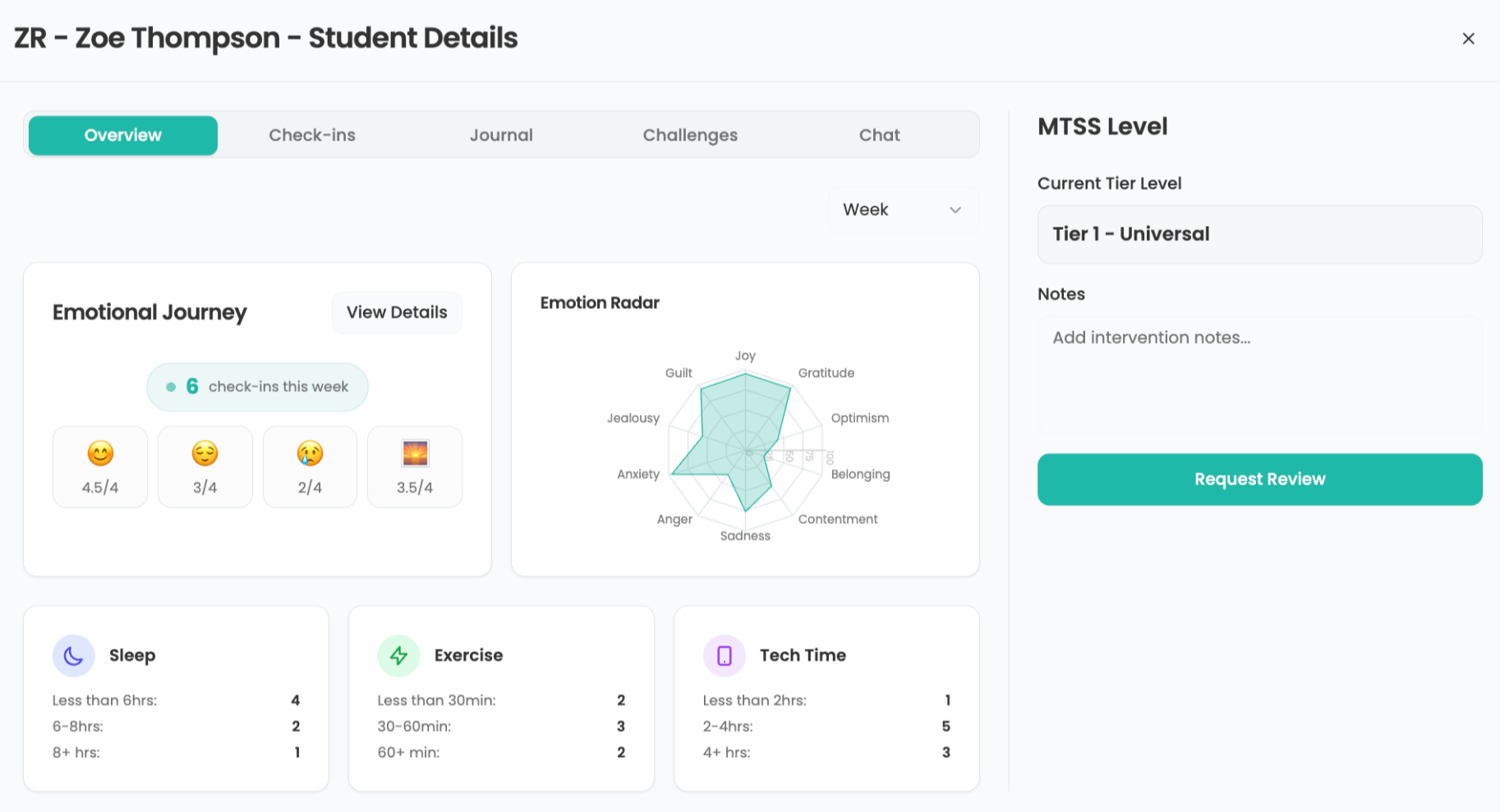Google+ 21 Day Challenge - Managing your Notifications
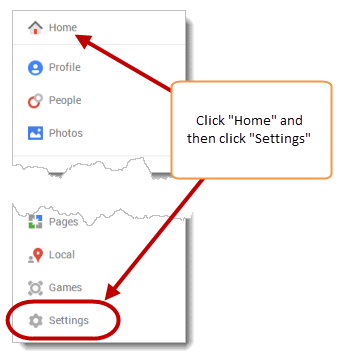
Part Eight of a series. Read Part Seven here.
Now that you know what Google+ Notifications are and how to work with them, let's take a look at how to customize and manage which Notifications you receive. You have the ability to choose what actions and events will generate a Notification. You also have the ability to customize exactly who can send you Notifications.
Click on the "Home" icon on the left of the screen and then click "Settings"
Select who can send you Notifications. The default setting is Extended circles (see the Day 3 post for more information about Circles), but you can adjust this to whatever works best for you. If you notice that you are receiving too many Notifications from people that you don't know directly, you may want to adjust this setting
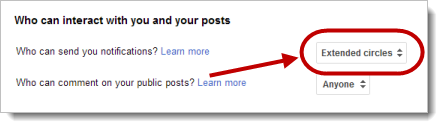
By default, Notifications are delivered to your primary email address. If you want to add additional email addresses, you can do so
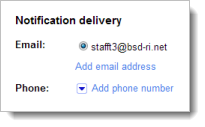
Check the options for which events and actions will generate a Notification. You can change and customize these settings at any time if you feel like you are receiving too many (or too few) Google+ Notifications
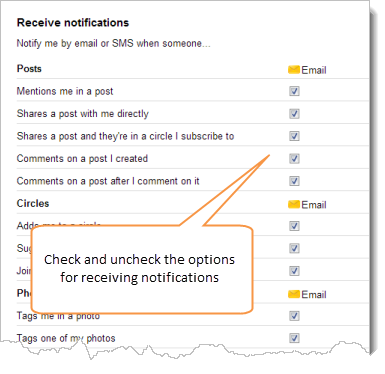
To go back to Google+, click the link at the top of the screen
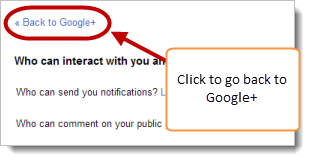
Paul Barrette is the Director of Technology of Burrillville School Department and past president of the Rhode Island Society of Technology Educators.
Tools and ideas to transform education. Sign up below.