How Do I Use Google Classroom?
How to use Google Classroom as a teacher or as a student, everything you need to know
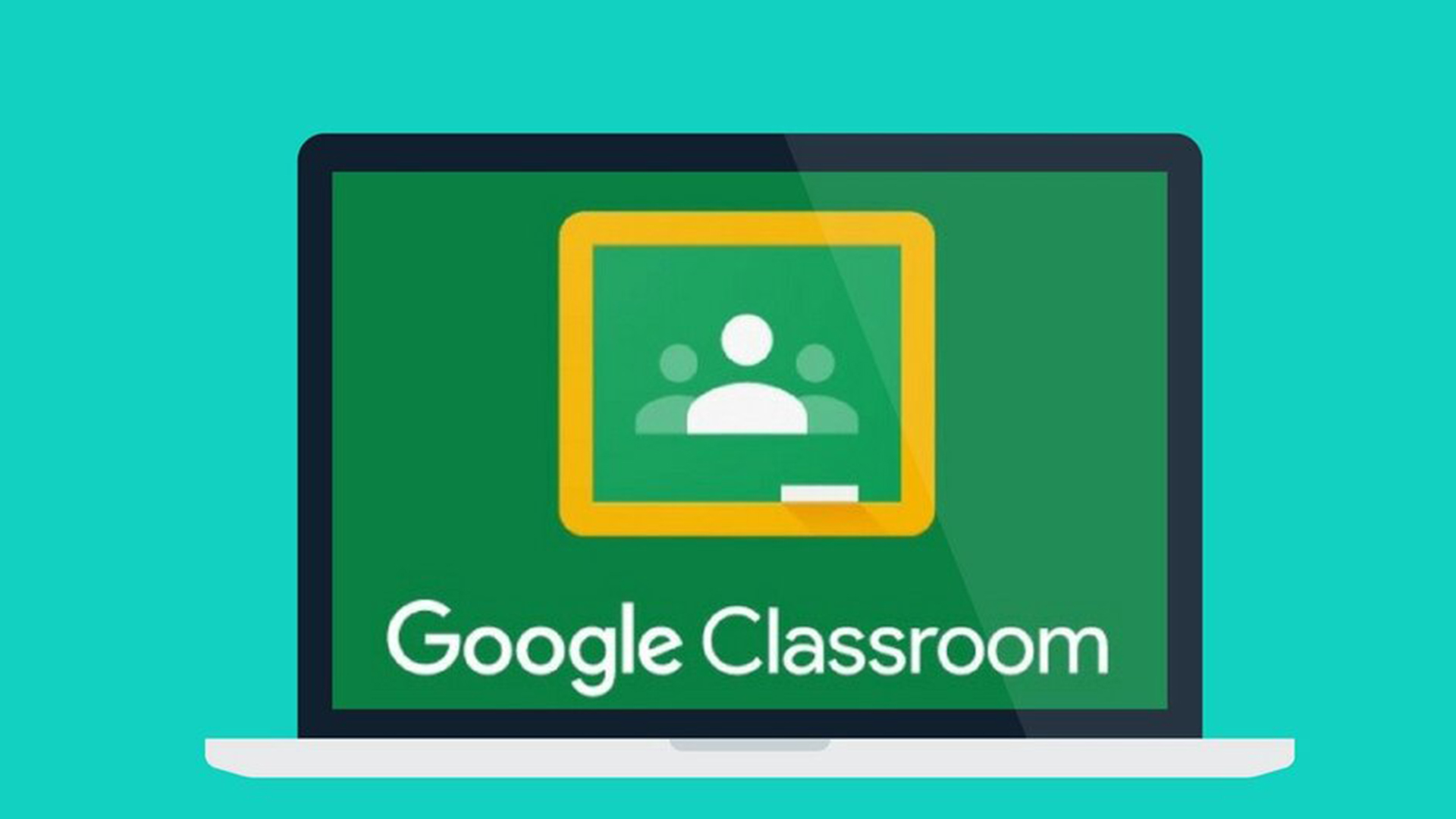
Google Classroom is one of the most straightforward systems for educators and students to use, so congratulations on finding your way way here as that's about to get even easier.
For teachers, it allows you to set assignments, post announcements, send out media to learn from, and grade papers with annotations.
For students, it means all your work is in one place, laid out clearly, making it easy to manage. Students can receive notification emails about when work is required making the process very straight forward.
So how does it work?
- Google Classroom review
- 5 Ways to Prevent Cheating on Your Google Forms Quiz
- 6 Tips for Teaching with Google Meet
How do I use Google Classroom?
As a teacher, the setup is relatively simple. Once the teaching institution has signed up and added you, ideally, you can start communicating with your pupils by adding them right away. For face-to-face video, there is the option to use Google Meet, although the video tool isn't that well integrated into the Classroom platform.
What Classroom excels at is information distribution and sharing. A teacher can create an assignment, using a wide selection of templates or from scratch. They can then send this link to students individually, or as a group, at a scheduled time. The students are then notified and able to access the content.
How can a teacher set work with Google Classroom?
A teacher could set out an assignment in a Google Doc, which the students read. This can be filled with information as well as rich media such as links to Google Drive files or YouTube videos. This will allow the teacher to set the work but also offer additional supporting materials to the students.
Tools and ideas to transform education. Sign up below.
For example, a teacher can create a Google Sheet that allows students to complete a multiple choice quiz. The platform offers many templates for these, which make filling in the pertinent details super simple for teachers and for the students working on the answer. Since this is in Sheets, scores can be automatically totaled, so marking is made far more efficient for teachers. A more simplified version of this, Questions, exists within Classrooms, but more on that below.
Since the teacher is able to schedule when the notification email is sent, it allows the freedom to lesson plan ahead of time. The teacher can also choose a due date option.
Get the latest edtech news delivered to your inbox here:

How can a teacher grade with Google Classroom?
Aside from the multiple choice Google Sheets example above, grading needs to be done manually. This means going into the submitted work and editing it, if the teacher wants, using annotations to provide feedback and corrections that allows the student to see what's been addressed and why, helping them to learn from mistakes. Once a final score is decided, it can be manually inputted into a Google Sheet that records all the marks of the class.
The record of marks can be setup to allow for automatic assistance. Grades can be tallied for different aspects, such as paper grades, attendance, presentation marks, quiz scores, and exams. But what's really helpful is the ability to weigh each section with an overall percentage. This allows the teacher to give a grade for the year, term, week and so on, based on the various scores, while the Google Sheets algorithm can do all the work to automatically output the score.
How can students keep up with work assignments?
Google Classroom allows students to log in and see their assignments immediately. The email notification will be just that, more of a signpost to get them onto Classroom where the work is waiting.
If a teacher has set a question within Classroom itself -- in the Questions feature -- the student may be able to answer right there with either a short answer box to type or a multiple choice option to select.
Similarly a teacher may have left an announcement on the dashboard for students to see. This can be opened with the option to reply, allowing a thread discussion to be created around the post.
How teachers can make announcements with Google Classroom
Teachers announcements can be sent to the entire class. These will appear on the home screen of the Google Classroom so the students can see it when they log in.
An email notification can be set to be sent so that everyone will receive the it at a certain time, or it can be sent to individuals. The announcement can have media added with attachments from the likes of YouTube and Google Drive.
This announcement can be set to either remain, such as with a noticeboard statement, or it can be adjusted to allow for two-way communication from students as mentioned above.
Want to learn more? Read out full Google Classroom review.
Luke Edwards is a freelance writer and editor with more than two decades of experience covering tech, science, and health. He writes for many publications covering health tech, software and apps, digital teaching tools, VPNs, TV, audio, smart home, antivirus, broadband, smartphones, cars and much more.
