What Else Can I Do with Google Classroom?
Tips and tricks for Google Classroom to help you get the most out of the teaching platform.
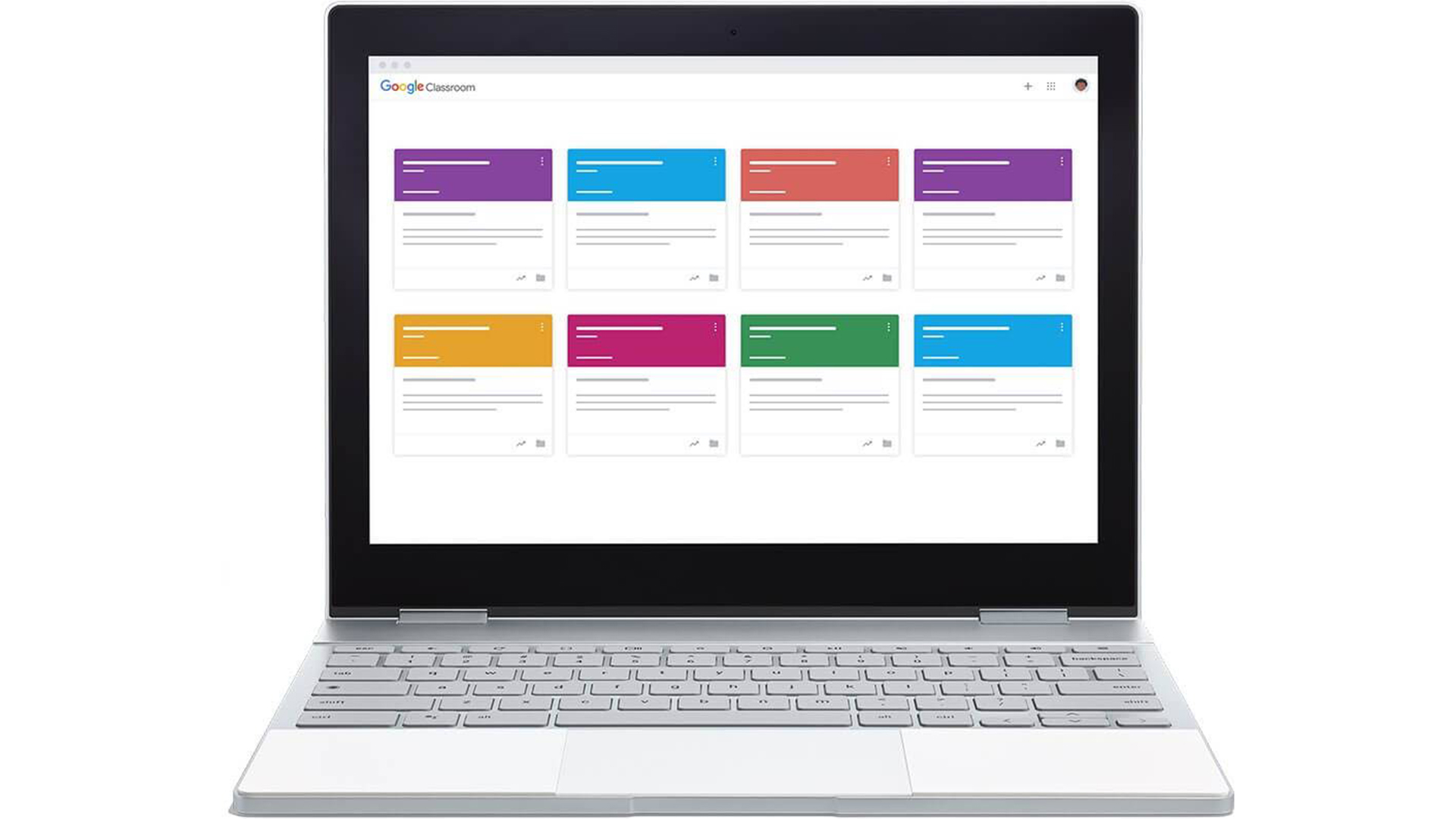
Google Classroom can do a lot and you have just found your way to the place that will help you make sure you're getting everything you can out of the teaching service.
You may already be using Google Classroom as a teacher and want to know how to get even more out of the system. There are plenty of features that Google doesn't advertise that you may not yet know about. Read on to learn all the best Google Classroom tips and tricks.
- Google Classroom review
- 5 Ways to Prevent Cheating on Your Google Forms Quiz
- 6 Tips for Teaching with Google Meet
Check originality in Google Classroom
Students can no longer get away with plagiarizing the work of others. Google introduced a new feature to Classroom in 2020 called Originality Report. As the name suggests, this is about checking to see if the work submitted is by students or if they've simply copied and pasted it from elsewhere.
From a student perspective this is useful too as it will highlight source materials and flag any missing citations that could be added to a quote, for example.
This tool is free for up to three assignments. If you want more you'll have to pay for the G Suite Enterprise for Education option.
Reuse assignments
Once you've gone through the effort of creating an assignment, make sure it earns its worth. Rather than using and ditching, you can reuse it.
Select the plus icon at the bottom right and choose "reuse post." Then select the assignment, announcement, or question you already setup. This is where you're then able to modify or update it before use – this could be a more time efficient way of creating a totally new quiz topic using the same shell as before.
Tools and ideas to transform education. Sign up below.
Note that it's worth selecting the "create new copy" option so you keep the original as well so you can use that again, as it is, in the future.
Grade faster
One way to get your grading done faster is to work through the assignment submissions in a list. This can be done by selecting the burger menu in the top left (the three lines on top of each other). Then choose "work" and you'll see all the assignments in one place.
To make collecting grades faster, you can use the keyboard rather than the mouse. This is for when entering grades. Type the grade then tap down on the keyboard rather than moving to the next cell with the mouse. It's a simple but very effective time-saving move.
As of August 2020, Google announced plans for Classroom to allow for the export of grades into a student information system (SIS) making it far easier to use automatically school-wide.
Organize resources better
You could place all your resources, such as documents and videos, in a Google Drive folder. But a better way to integrate the materials to be more visible to students right there in Classroom is to use Topics.
Create a Topic called "Resources" and place it near the top of the stream for easy access. This is a great place for more than just supporting materials, you can put the syllabus and class rules in here for easy access.
Top tip, make sure you name everything clearly so students know what's what at a glance.
Use private comments
One way to help the student advance is to use private comments. By allowing comments on assignments, which are private, the student can feel secure knowing the discussion is only between the two of you. This can help them to feel comfortable to say where they are struggling and perhaps why they feel they got something wrong.
This also allows students to feel more confident admitting they don't understand and they need more guidance. It also documents the feedback so the student can refer to it in the future.
Some teachers even use this feature as a requisite, asking students to add a reflection to be submitted with the work. A good example is using an open-ended question such as, "What did you find toughest in this assignment?"
Track progress, live
One way to keep a closer eye on your students' work is to attach a blank Google Doc template with the assignment and instruct the students to work in this space.
This allows the ability to click into the document to see if any progress has been made. A great way to keep tabs on students that struggle with deadlines, allowing you to give them a nudge near that time if necessary.
Get live feedback in presentations
Let your students give presentations and give them live feedback, without the need to solely rely on the video feed. By copying and pasting evaluation templates in each private comment before the presentation, you can communicate in real time.
This lets your student see how they're doing live, but it also means you have marked the work as it happens rather than having to go through all the presentations afterward to give marks. By including features such as star and wish emojis, success criteria and overall evaluation, you can easily provide the feedback as you go.
Share resources to get more
One great way to collaborate with other teachers is to share homeroom Classrooms with those working in the same grade. This allows you to drop in and out of each other class spaces to see how students are doing there and also see how other teachers work.
This also allows you to repost a lesson so you can drop it right into your own Classroom for use if it looks helpful.
This can even be a way to allow specialist teachers to drop announcements into your classroom so students are more likely to see band meets, or a special art class, for example.
Just be sure to turn off notifications from classrooms you don't teach or your email could get very busy, fast.
Luke Edwards is a freelance writer and editor with more than two decades of experience covering tech, science, and health. He writes for many publications covering health tech, software and apps, digital teaching tools, VPNs, TV, audio, smart home, antivirus, broadband, smartphones, cars and much more.
